On this page, we will explain the “Detect” sub-function tab and how it works.
*The functions on this page can also be used with ZEUS BUNDLE and ZEUS DOWNLOAD.
Go to the “Download” function screen to see the available sub-function tabs.
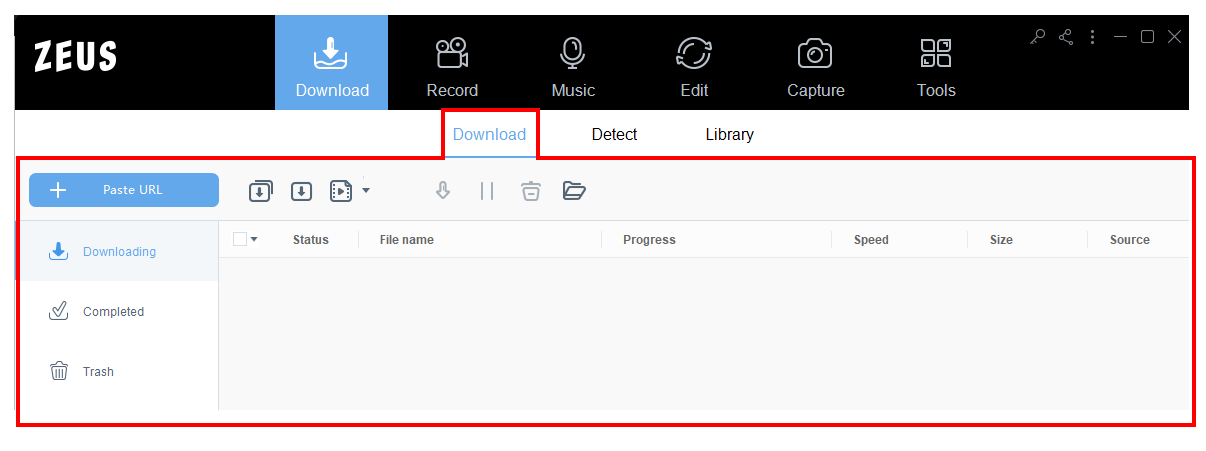
Click the “Detect” sub-function tab to use the built-in browser.

Check here for other sub-function tabs:
Download 1: Paste URL to download video
Download 3: Universal Search
Screen Description
The built-in browser allows you to search and open a website. Any videos playing on the built-in browser will be automatically detected by the software and automatically downloads. It is composed of different features such as:
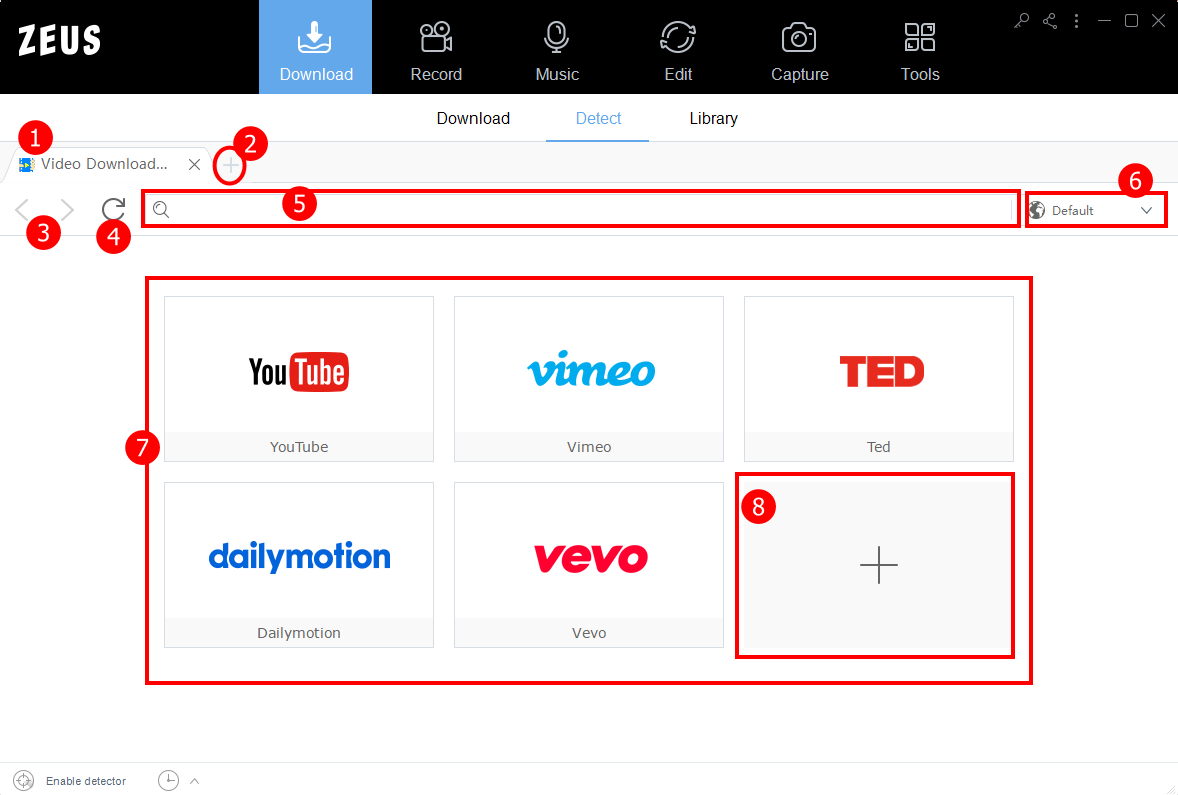
(1) New Tab
As soon as you open the built-in browser, you will be redirected to a new tab where you can open a website and start browsing.
(2) Add tab
Click the “+” button to add multiple tabs to open multiple websites. This is useful when downloading multiple videos. Click the “X” button at the right end of the tab to close the tab.
(3) Back and Forward
Click the “Back” button to move back on your previous activity or click “Forward” to move forward.
(4) Reload
Click the “Reload” button to refresh the page. This is useful when you are stuck with a loading page or if the page is not responding.
(5) Address bar
type in the website you want to open or simply paste the URL of the video your want to download.
Note: You can switch between multiple opened browsers in the built-in browser. This browser does not allow you to type keywords directly. Open a different search engine, such as Google, if you wish to run a keyword search.
(6) User-Agent
You can switch between multiple browser engines installed in the built-in browser. Normally, there is no difference in the browser engine, so there is no problem if you choose to use the default browser as it is.
Bookmark Function
(7) Bookmark
You can bookmark the frequently used video-sharing sites and search engines.
Note: After installation, the bookmarks that have a mark will be automatically saved. To delete a bookmark, move your cursor over it and click the “X” button in the upper right corner.
(8) Add bookmark
Click the “+” button and paste the URL of the site to add to the Bookmark list.
Disclaimer: The use of video, images, and audio under copyright protection beyond the scope of personal viewing and copyright infringement is prohibited by law. Please follow the terms of use of the copyrighted work. Please check the terms of use of the service that provides the content.
Using the Built-in Browser to Download
1. Open the Built-in browser
Under the “Download” function screen, click the “Detect” sub-function tab. You will be redirected to the built-in browser’s new tab. From the bookmarked list of websites, click to open the YouTube website.

2. Find a video to download
Once the website is opened, you may follow the guide below on how to search videos on YouTube.
(2.1) Enter the search keyword
Using the YouTube search bar, type in the search keyword of the video you want to download.
(2.2) Search content based on keyword
Click the “Search” tab or the magnifying glass icon to start browsing and display all contents related to the search keyword.
(2.3) Select a video to download
From the displayed search results, click to open the video you want to download.

3. Download Video
When using YouTube, you can download the video by clicking the “Download” button at the bottom of the video.
For other websites, if ZEUS can detect the videos, it will automatically download them.
Note: This “Download” button is the best function of the built-in browser.
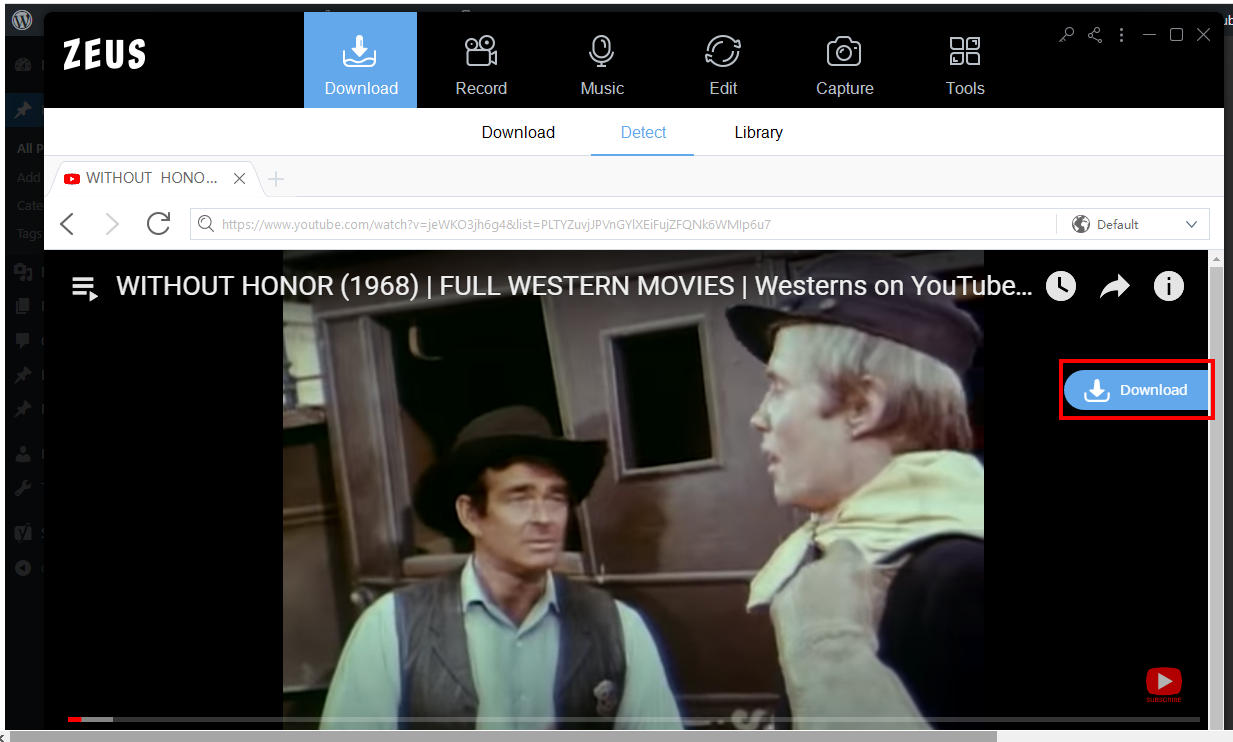
4. Added to Download Queue
You will be notified once the downloading is added to the download queue as shown in the image below.
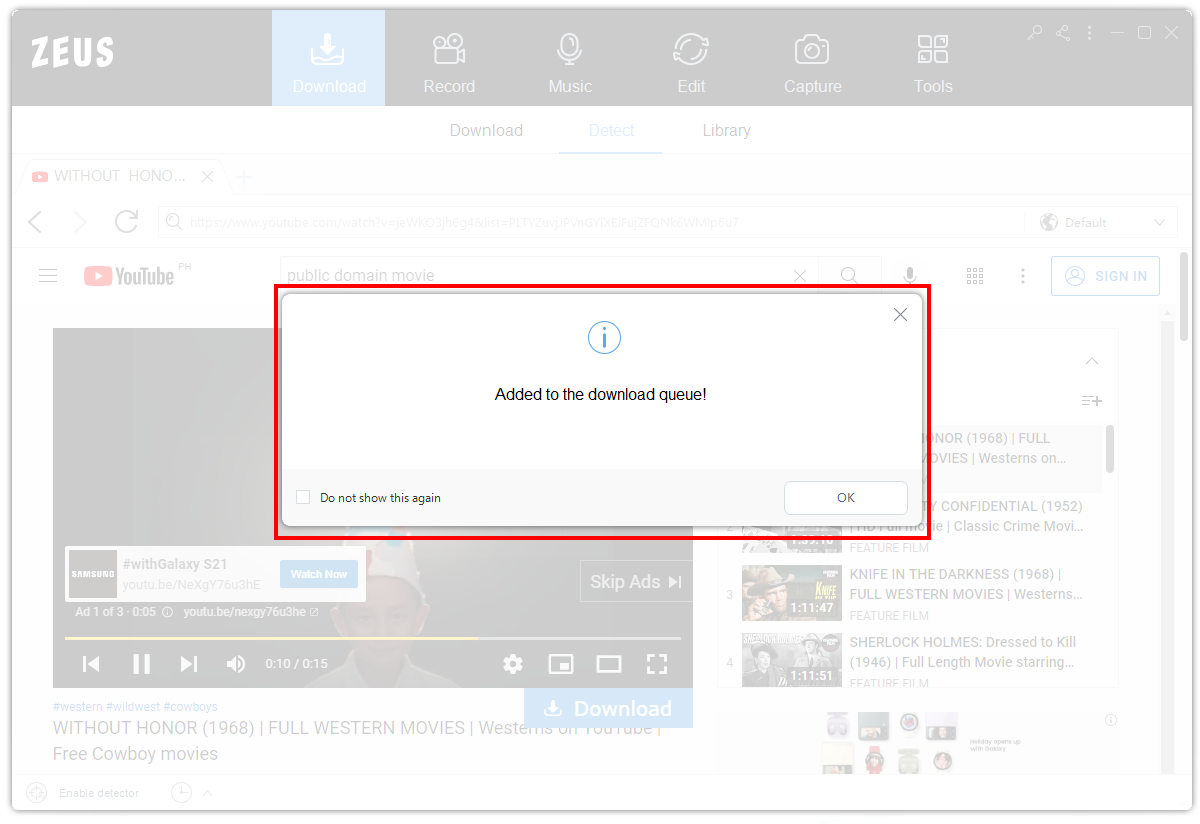
5. Downloading
To check the download progress, go to the “Download” sub-function tab and click “Downloading”.
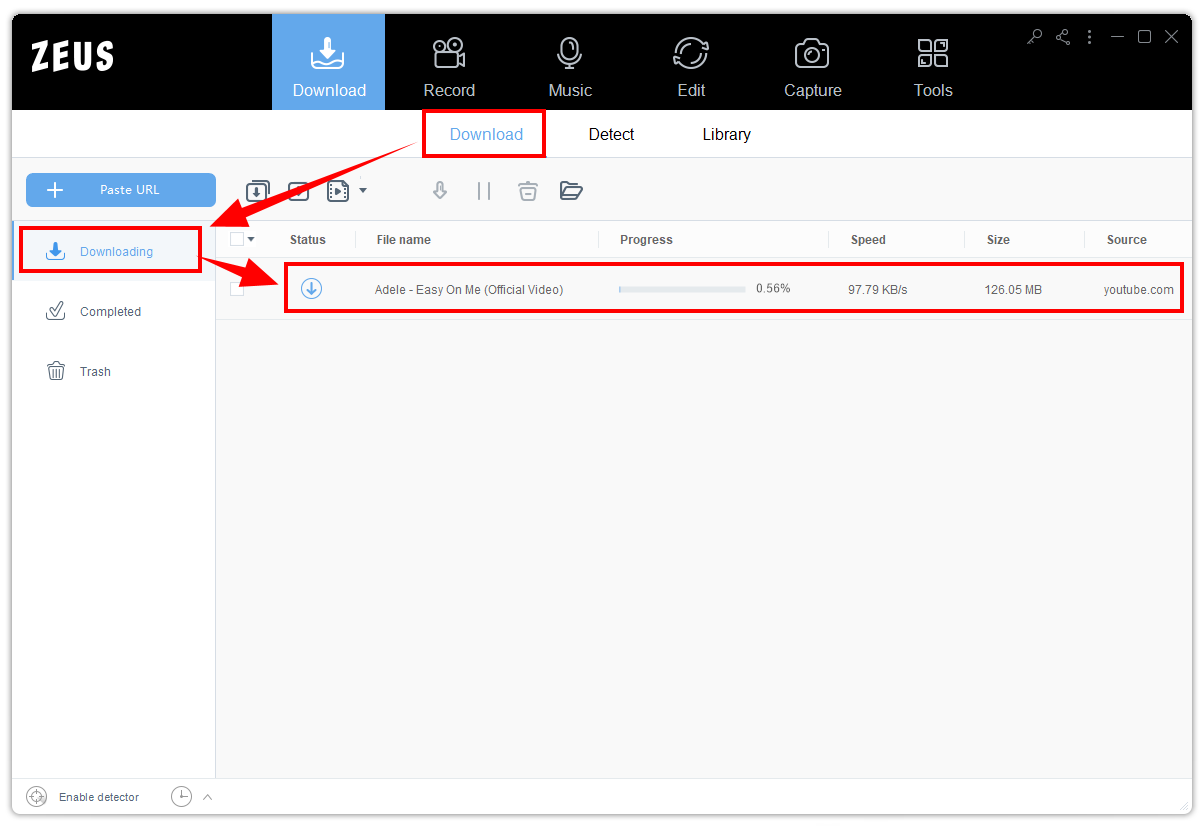
6. Download complete
When the download is completed, the video will automatically be moved to the “Completed” tab. Once you double-click the downloaded task, it will automatically play your downloaded file.
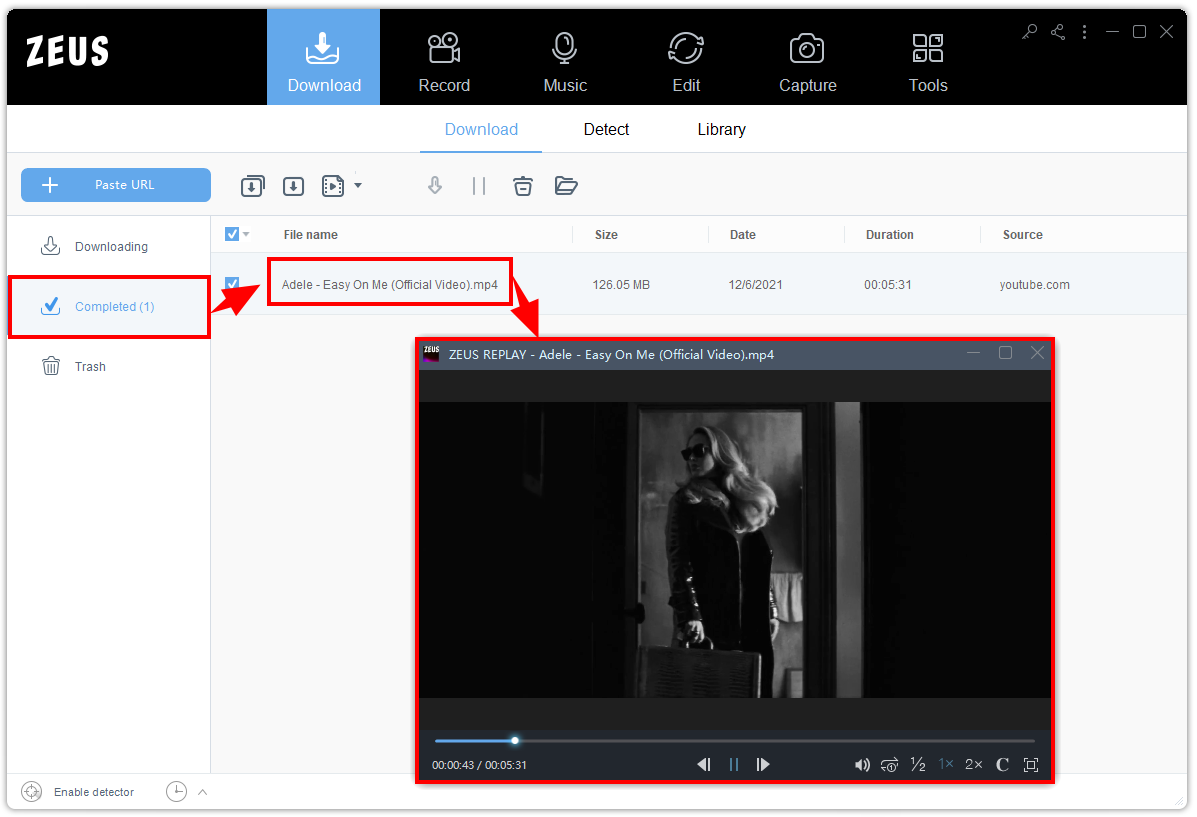
Click the “Open Folder” button to see the file’s destination folder.
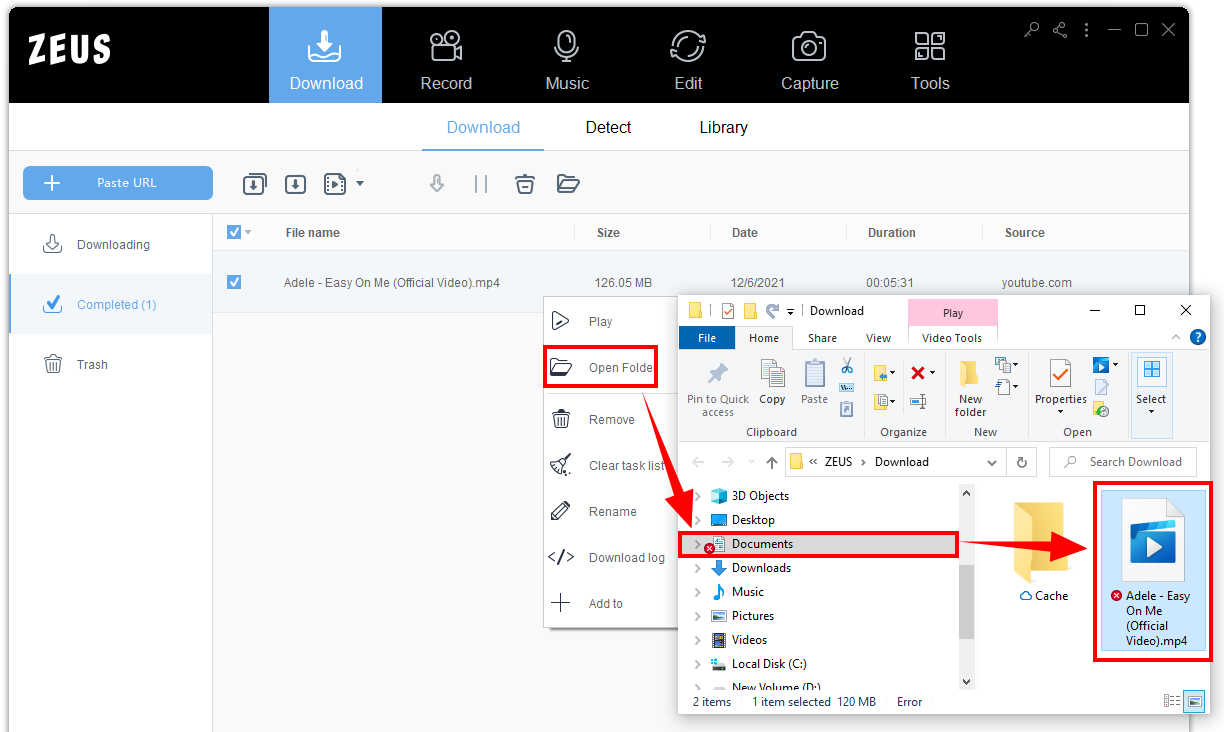
Disclaimer: The use of video, images, and audio under copyright protection beyond the scope of personal viewing and copyright infringement is prohibited by law. Please follow the terms of use of the copyrighted work. Check the terms of use of the service for the content provided.
Leave A Comment