With ZEUS EDIT, you can synchronize audio and video if the video downloaded using ZEUS DOWNLOAD has a sound gap, etc. It helps to modify your downloading files and recordings.
This article will show you how to fix the sound deviations.
How to Synchronize Audio and Video using ZEUS EDIT
Step 1: Select video to adjust
By right-clicking on the chosen file, tap the “Convert” button. You can also add a file by clicking the “Add button” on the edit tab.
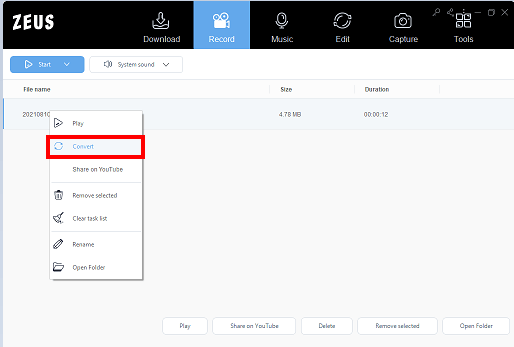
Step 2: Open the edit screen
To open the edit screen, hit the “Edit” icon.
![]()
Step 3: Adjust the sound deviation
Open the “adjustment” tab on the edit screen
In the adjustment tab, select “Synchronize” to correct the error.
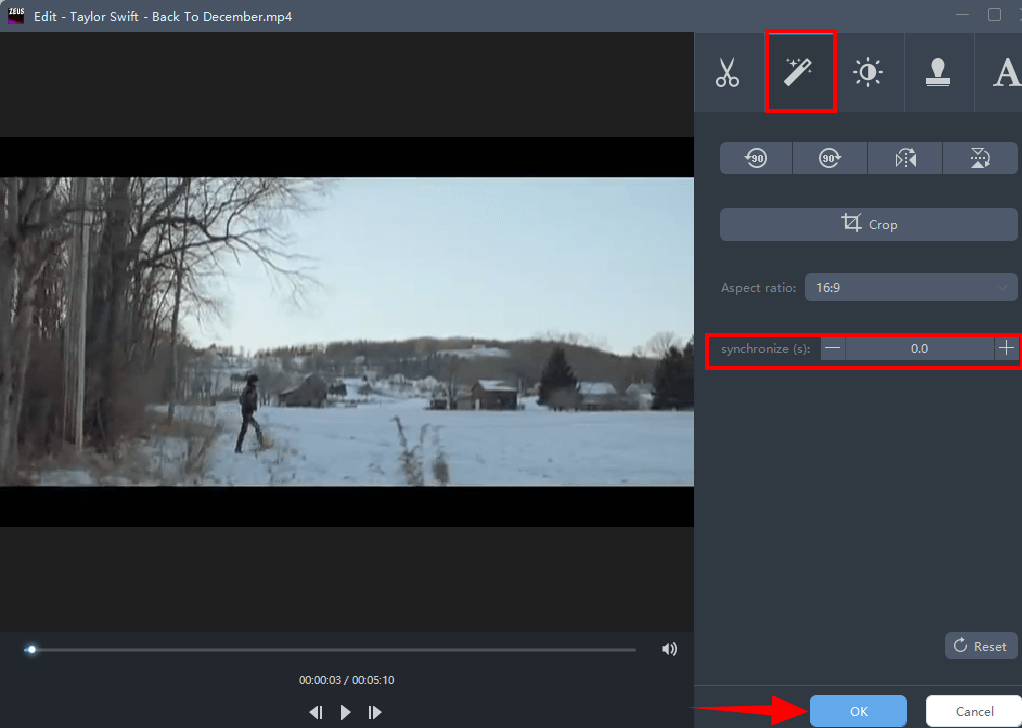
In 0.1 second increments, adjustments can be made. Make sure you set it proprely
To close the edit window, click the “OK” button in the bottom right corner once the correction is complete.
Step 4: Save the video
To save the video, go back to the main screen and click “Convert” in the bottom right corner.
That’s the easiest way to synchronize audio and video to fix the sound deviations. By using the ZEUS EDIT, you can modify your videos anytime you want.
Leave A Comment