Whenever you are recording movies, presentations, webinars, etc., seeing mouse cursor navigating during recording makes it appear unprofessional, not presentable, and distracting. That’s why it is important having a great feature where you can show/hide mouse cursor during recording which can be rarely found on the internet.
Luckily, ZEUS RECORD offers the said feature with an easy-to-use interface. The mouse cursor can be hidden when recording web videos, and the mouse cursor can be displayed when recording screen operations.
This page will guide you to show/hide the mouse cursor during recording.
Try the recording function now!
Step 1: Launch software and open the setting screen
Click the menu icon at the top right of the product screen and select “Settings” to open the settings screen.
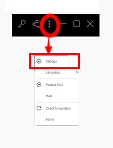
Step 2: Open the record advanced settings
On the setting screen, open the “record” tab.

Click “Recording” under the advanced settings section to open the advanced settings screen.
Step 3: Set display/non-display of mouse cursor
If you check “Include cursor when capturing”, the mouse cursor will be included when recording. If unchecked, the mouse cursor will not be recorded even if the mouse cursor enters the recording area.
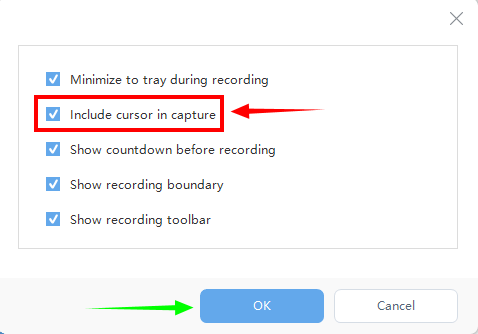
After changing the settings, click the OK button (green arrow) to save the settings.
This completes the setting of the recording method of the mouse cursor.
Leave A Comment