There are times when repeatedly typing the same websites every time you want to get access becomes tiring. This is where adding shortcut links to your frequently visited websites to your browser is helpful. Same with the usual browser like Chrome, Firefox, Safari, etc., the built-in browser of ZEUS DOWNLOAD also has the same capability. However, it shows only four (4) shortcut links by default. Nevertheless, you can create shortcut link to website on the Built-in browser of ZEUS.
Follow the steps below on how to add a shortcut link to the built-in browser.
Steps on How to Add a Shortcut Link to Website on ZEUS Built-in Browser
Step 1: Open the downloader tool’s built-in browser
From the ZEUS main interface, go to the “Download” menu and click the “Detect” sub-menu.
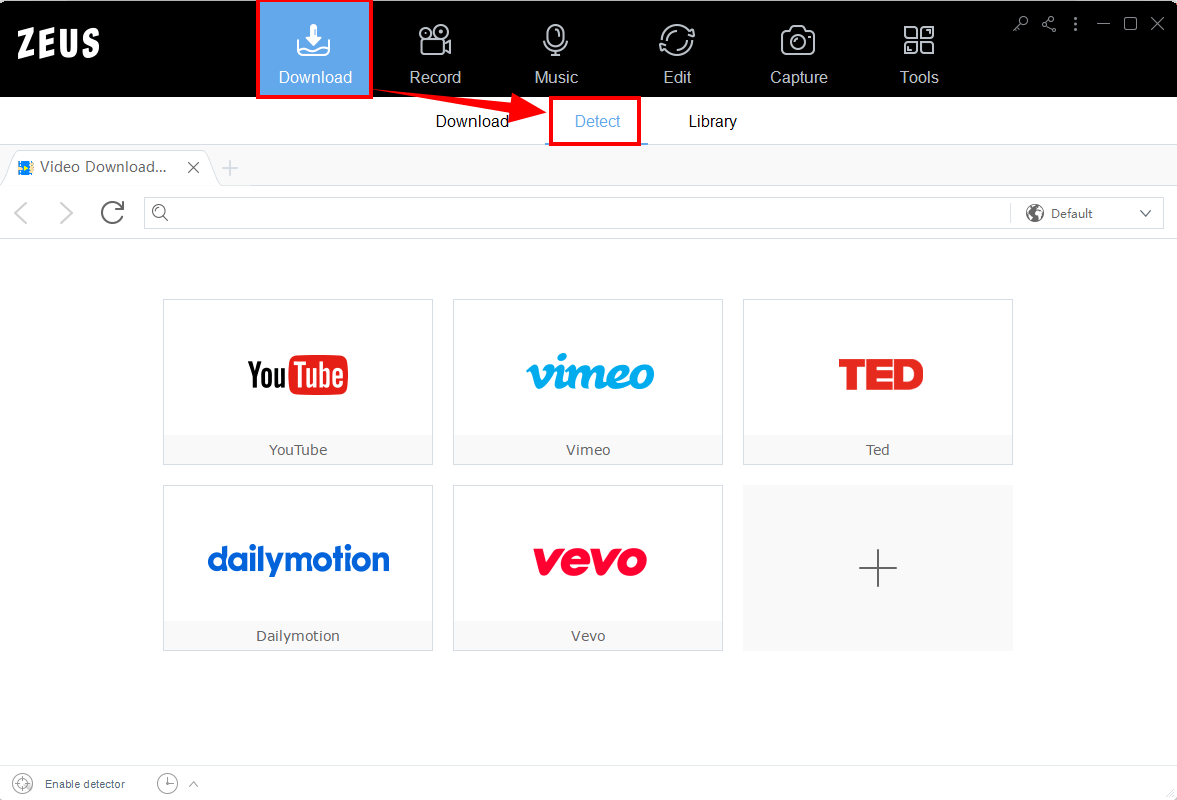
Step 2: Add a shortcut link on the built-in browser
Under the “Detect” sub-menu, click the “+” button to add a shortcut link of the website.
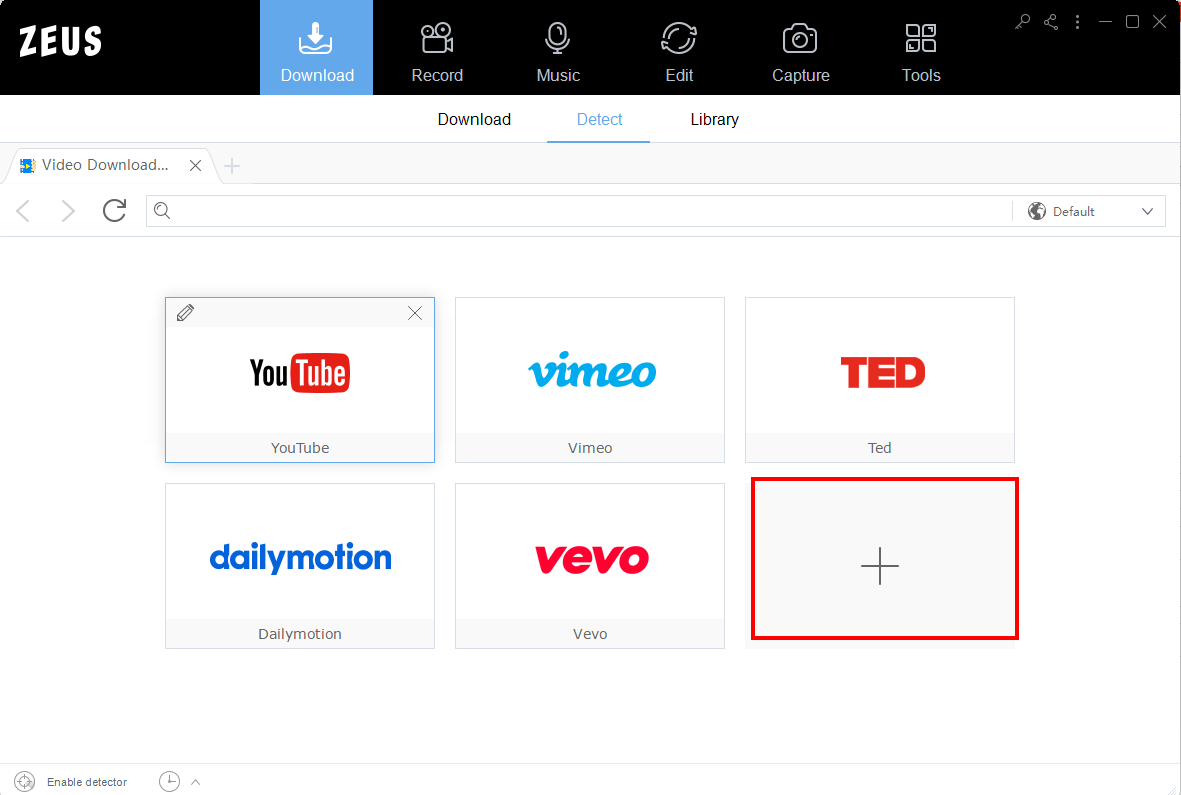
Step 3: Fill in website details
The “Add Website” window will open. Fill in the website’s name and its URL. Once done, click the “OK” button to save the changes.
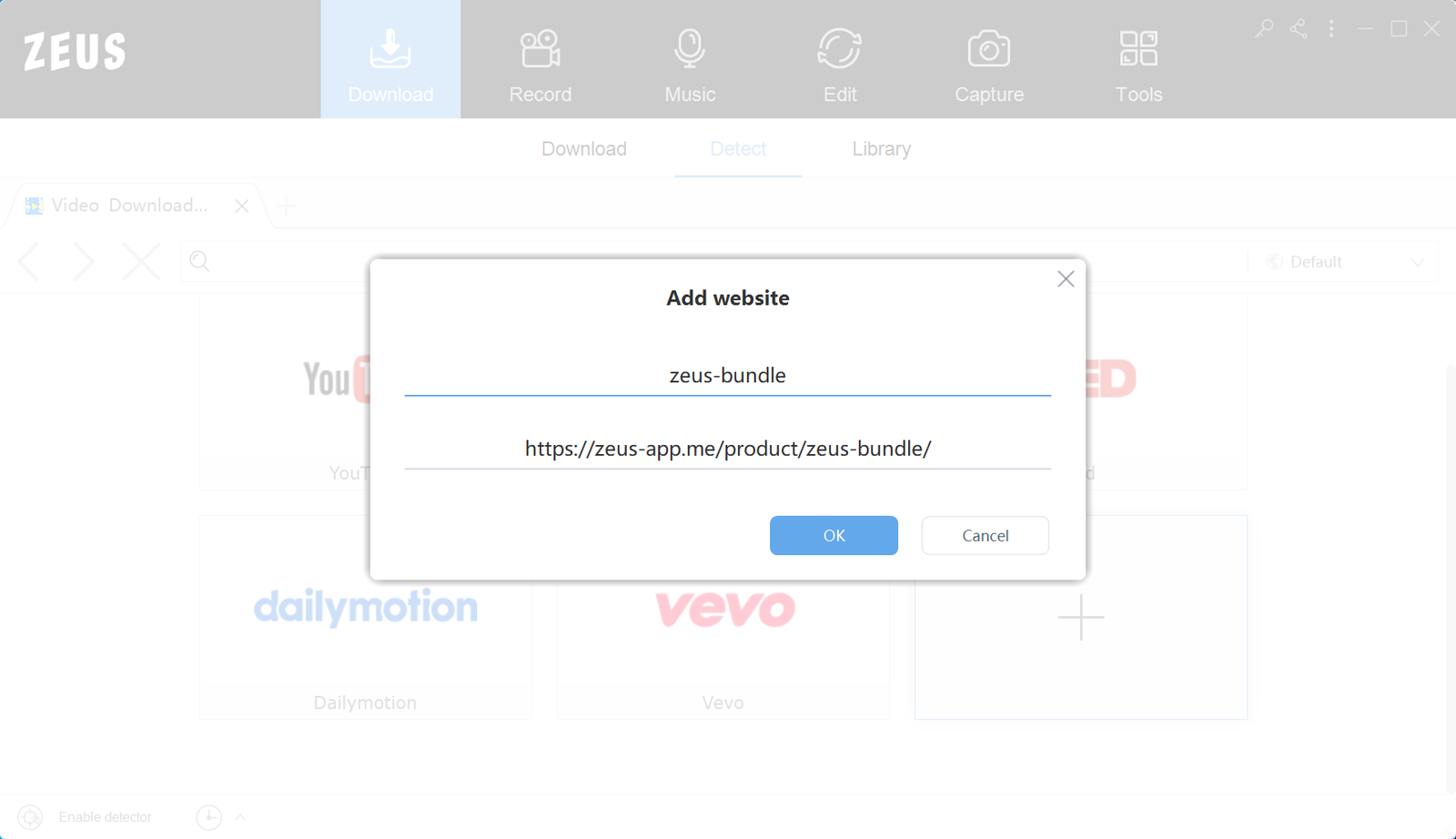
Step 4: Shortcut link to the website is added
You can then see the shortcut link added to the built-in browser.
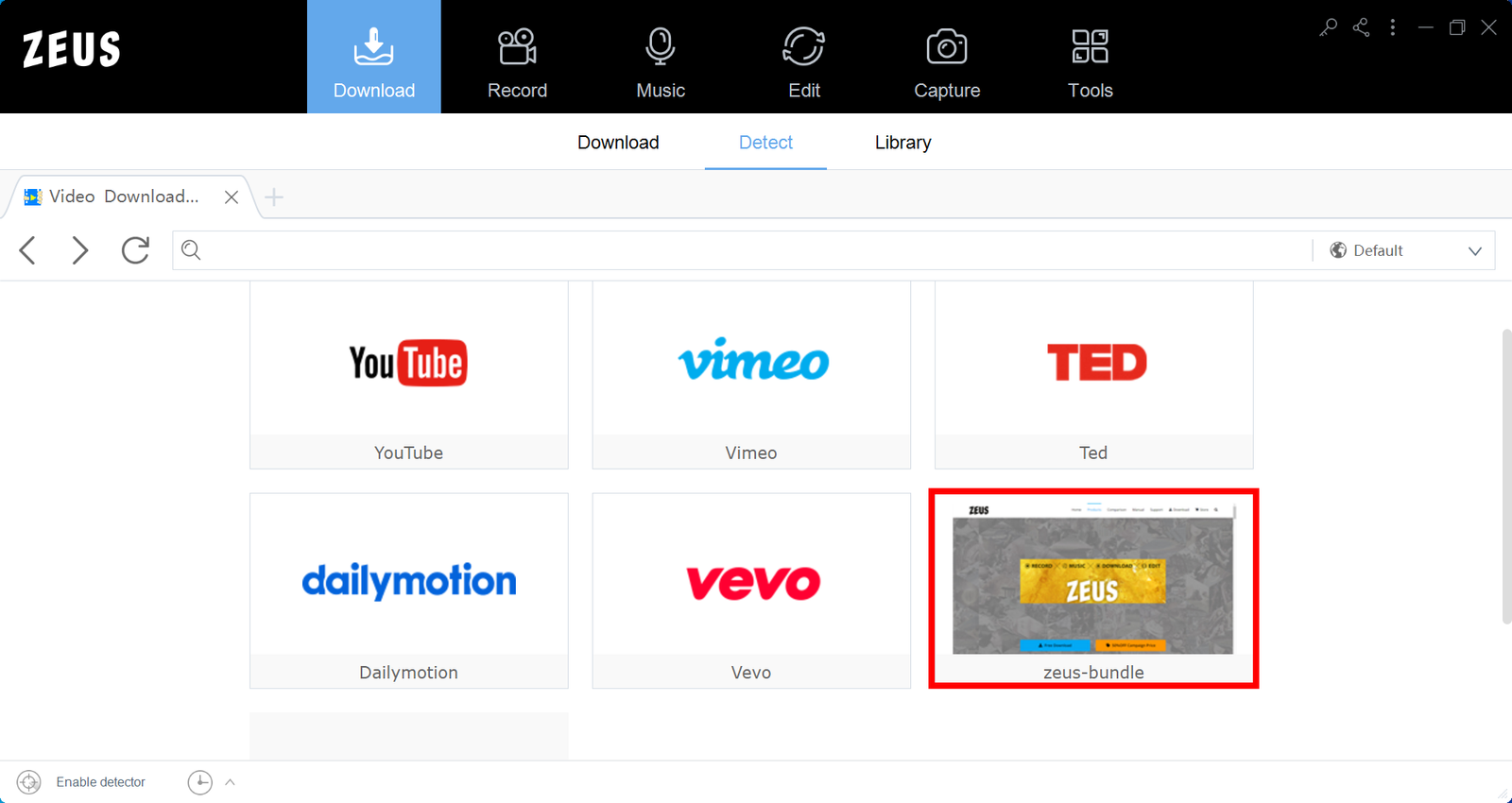
With this, you can enjoy the easiest and quickest way to navigate to your frequently visited websites!
Leave A Comment