If you know already the URL of a specific video, it would be easy to download it.
But,
– What if you don’t know the specific URL and its video title?
– What if you want to search and download all related videos at once without browsing the internet?
This is easy using the ZEUS DOWNLOAD.
The software allows you to search videos based on the keyword you entered in the search bar. All search results will be displayed in the list. Since there are no ads while browsing, you can save time and download videos efficiently.
How to Search Videos in ZEUS DOWNLOAD Library Function
Step 1: Open Download function screen
Launch ZEUS software and click the “Download” menu to open the Download function screen.

Step 2: Search for videos
Click the “Library” tab and then select the “Search” option.

Enter a search keyword and click the “Search” button.

Scroll down and click the “more” button to see more search results.

Step 3: Download the video
Click the thumbnail video that you prefer to download and then it will start to play. To start downloading the video, just click the “Download” button located at the right-most part of the interface.

The video is now added on your downloading list.
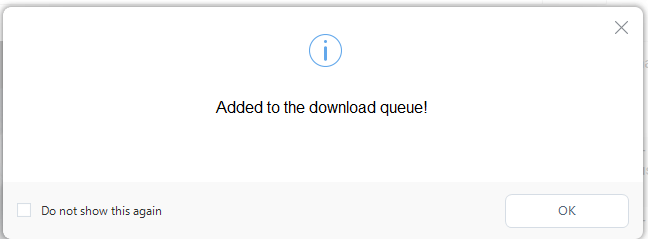
Click the “x” button at the top right of the video media player to close the video. To see the videos downloading, go to the “Download” menu then click the “Downloading” tab.
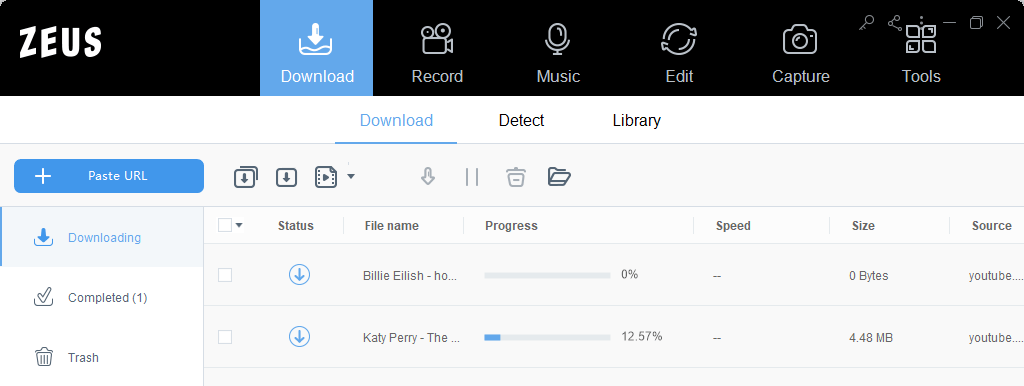
If there is no file under the “Downloading” list, it means that the video download is complete. Go to the “Completed” tab to check it.
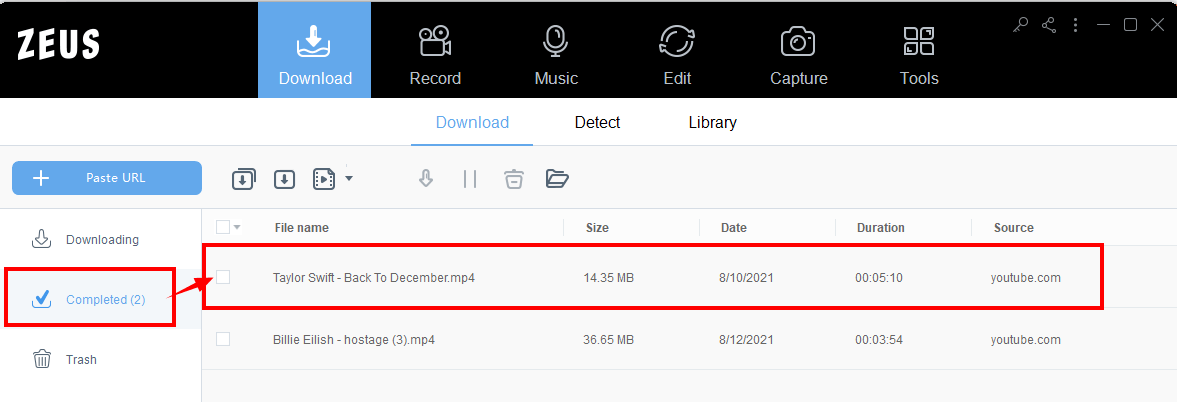
Step 4: Save and play the downloaded video
Click the “Open Folder” icon to open the folder directory

Double-click the file name in the list to playback the downloaded video.
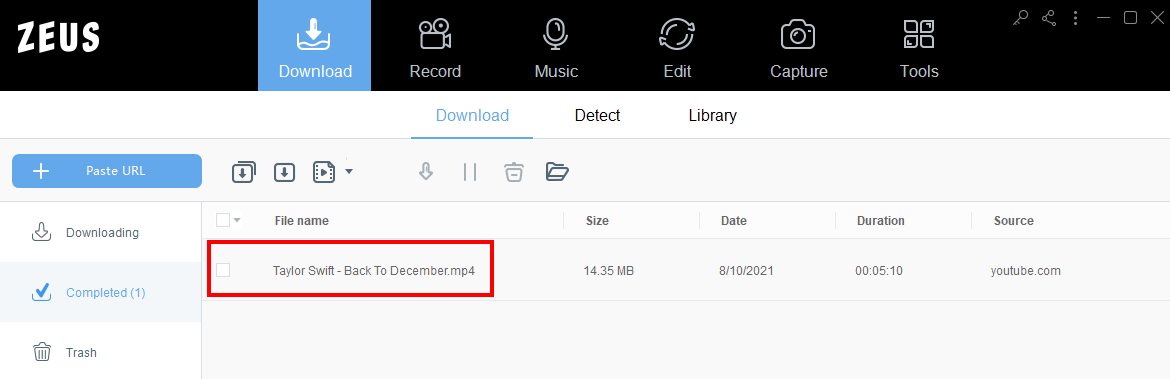
Leave A Comment