With ZEUS RECORD, you can freely set the recording area. When recording repeatedly, you can use the same settings as before. On this page, we will show you how to use the same record settings as last time. This is helpful for users to skip specifying the same settings every time they use the recording function. No need to go through different settings since ZEUS automatically saves the previous settings used and specified.
Try the recording function now!
How to do Recording using the New Settings
Launch ZEUS software and go to the “Record” menu screen. Then click the left side (red arrow) of the “Start” button on the Record tab. You can then specify the settings you preferred especially the recording modes.

How to do Recording with the Same Settings as Last Time
You can reselect a new recording method by clicking the right side of the “Start” button (blue arrow). If the previous settings have been saved, the button name will be “Start”. The settings will be cleared when you restart the product. If the settings have not been saved, the button name will be “Record”.
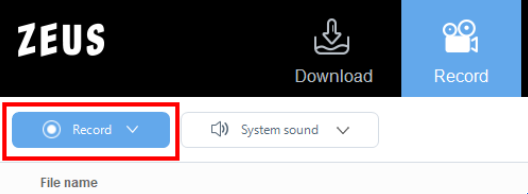
That’s all for reusing the same setting or specifying new settings for recording using the ZEUS EDIT.
Leave A Comment