This page will show you how to zoom video using the ZEUS EDIT.
With ZEUS EDIT, you can use a function called the crop editing function to cut unnecessary parts of the image and zoom some part of it.
You can try the video & music conversion/editing software – ZEUS EDIT, just click the button below.
Step 1: Load the video file you want to zoom
Start ZEUS and open the “EDIT” screen.
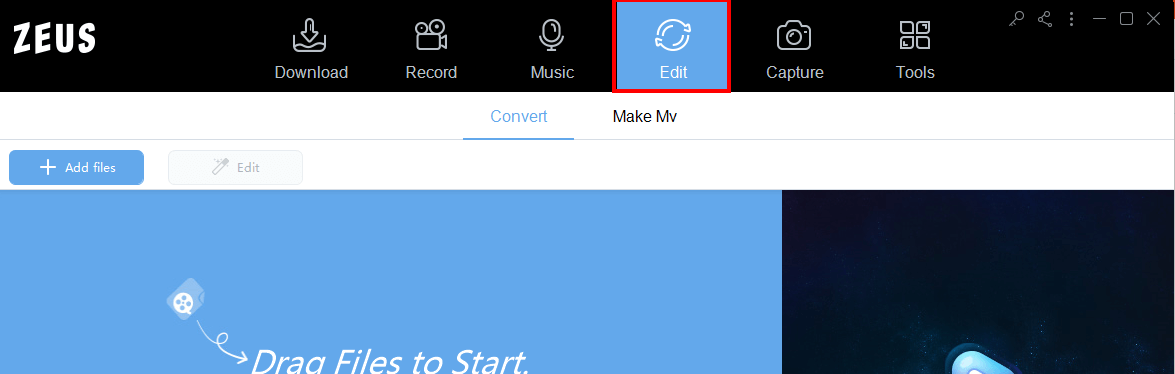
Click the “Add File” button to add the video file you want to edit.

Step 2: Crop edit
Click the “Edit” button to open the edit screen.
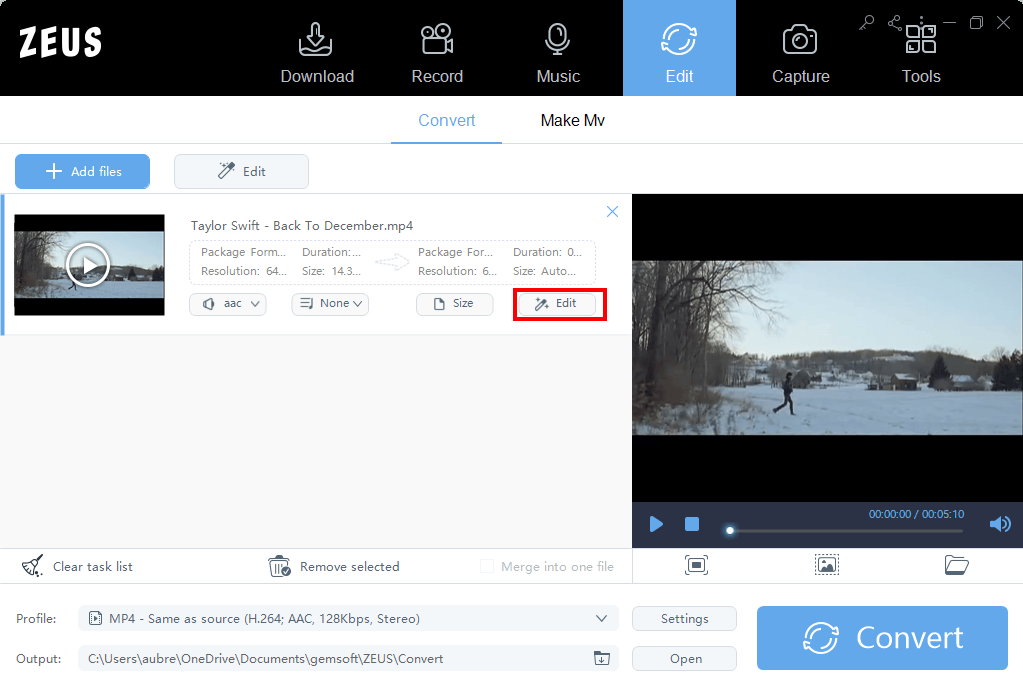
Click the Adjustment tab.
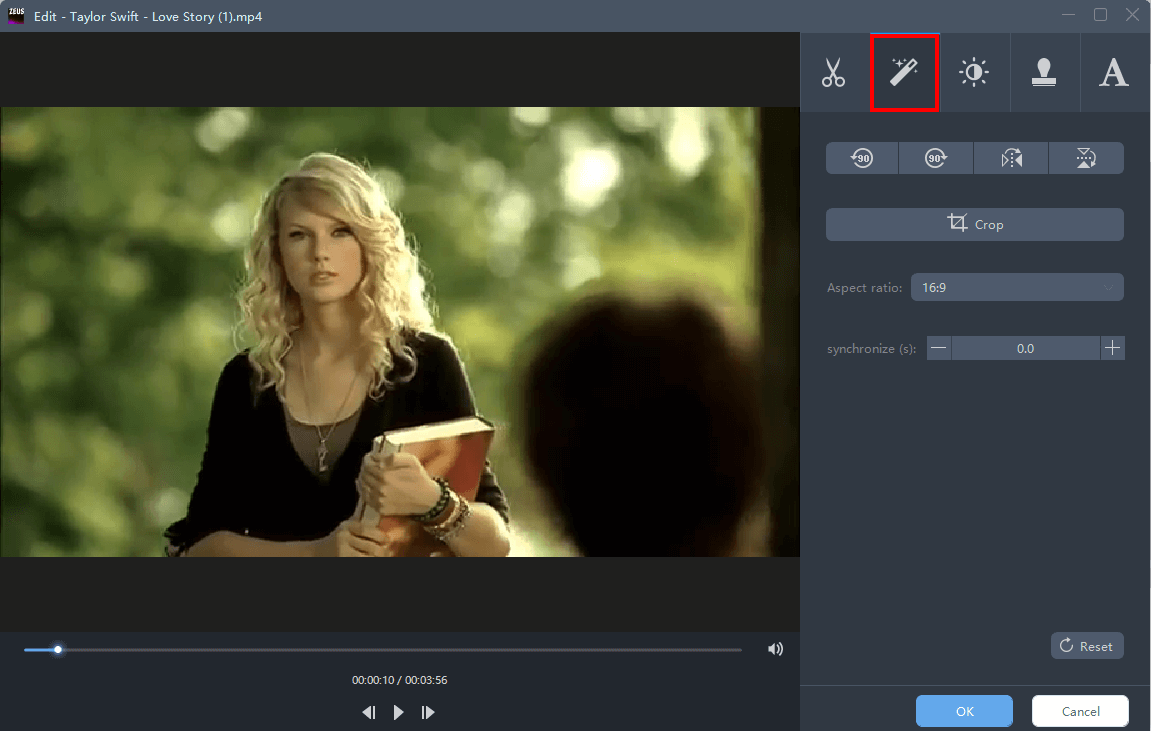
Click “Crop”.

A dotted frame is displayed on the preview screen on the left.
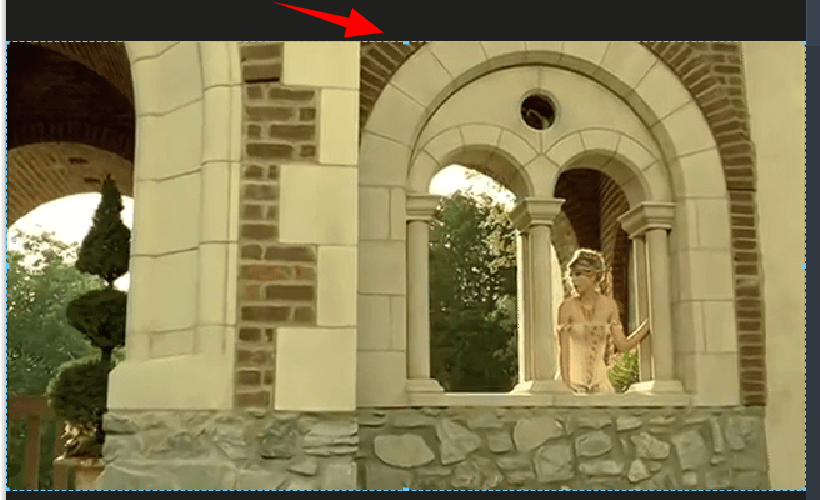
You can set the range by changing the displayed frame.
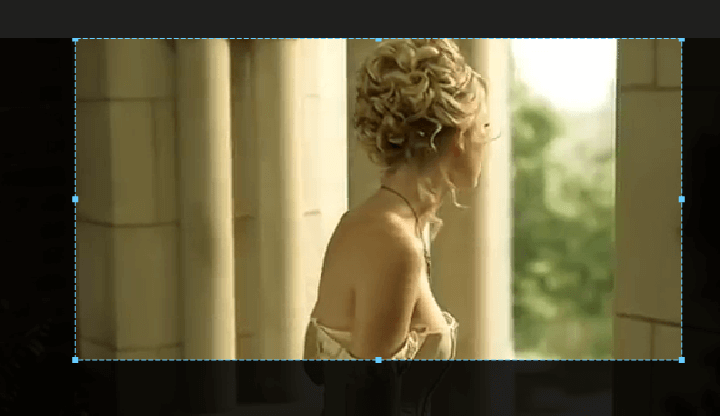
You can also enter a numerical value to set the range.

Check if the image you like is obtained while changing the “Aspect Ratio”.

Click OK to save your edits.
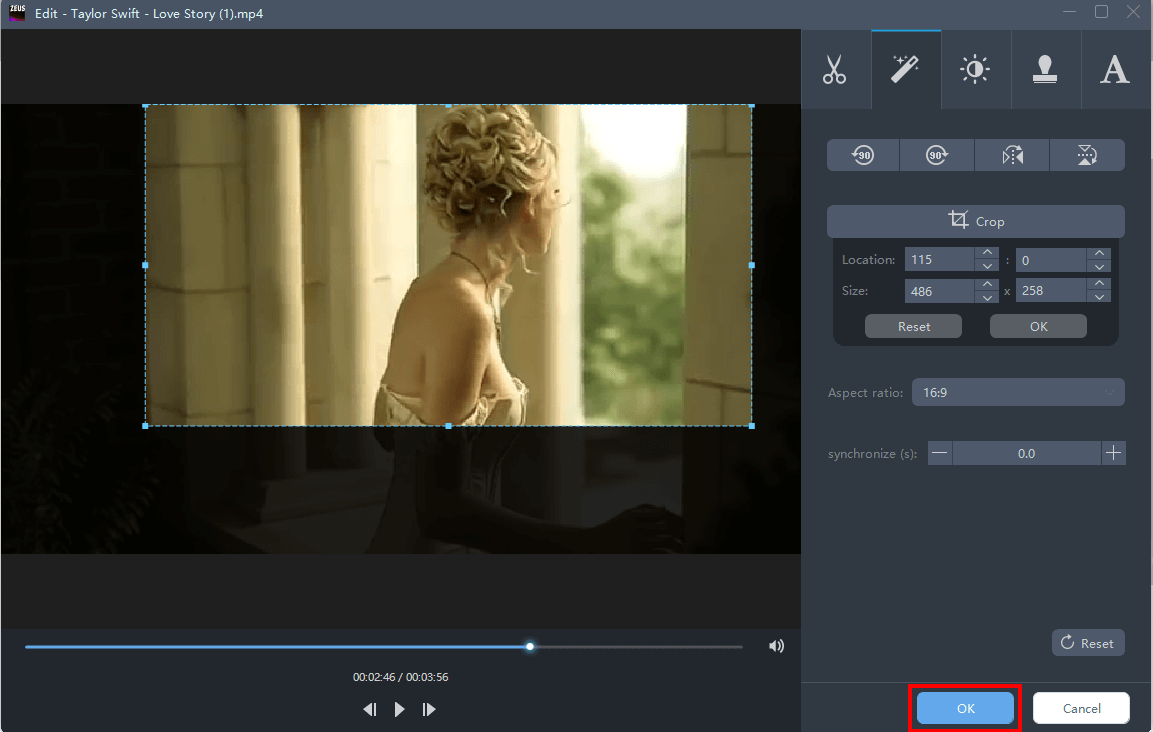
Step 3: Save a partially zoomed video
Check/change the output folder.
If you want to change the output folder, click the button below.

Click the “Convert” button to start saving the video.

The saved video will be saved as new. The changes made are not applied to the original file.
After saving, check if the cropped video file is saved in the output folder.
That’s all for zooming a part of the image with ZEUS EDIT.
Leave A Comment