Adding background music to your video helps make it impactful and catchy to viewers. It also adds up to emotions and can easily deliver the correct message. This is why many prefer to add background music to their videos.
In this article, we will show you how to add BGM to video files using the ZEUS EDIT.
Click the button below to try the ZEUS EDIT function.
Step 1: Add video file
Launch ZEUS and click the Edit tab.
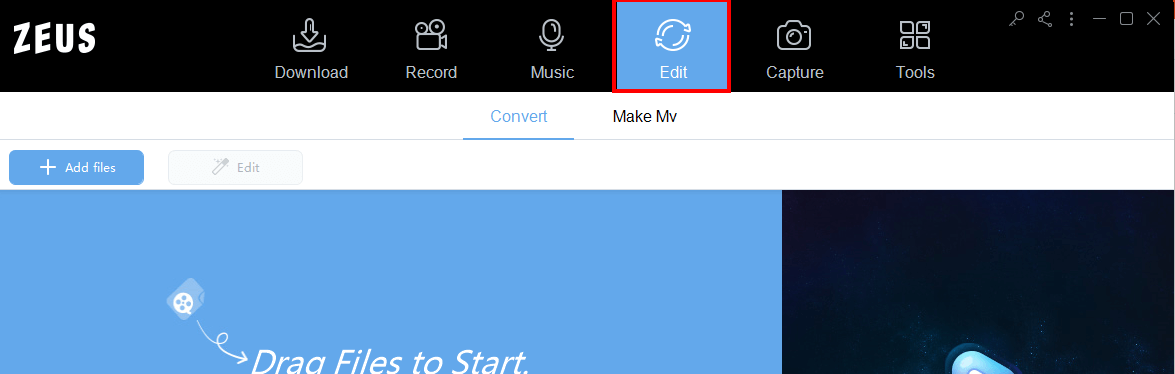
Click the “Add File” button or drag and drop the file to import the video file that you want to add background music to.
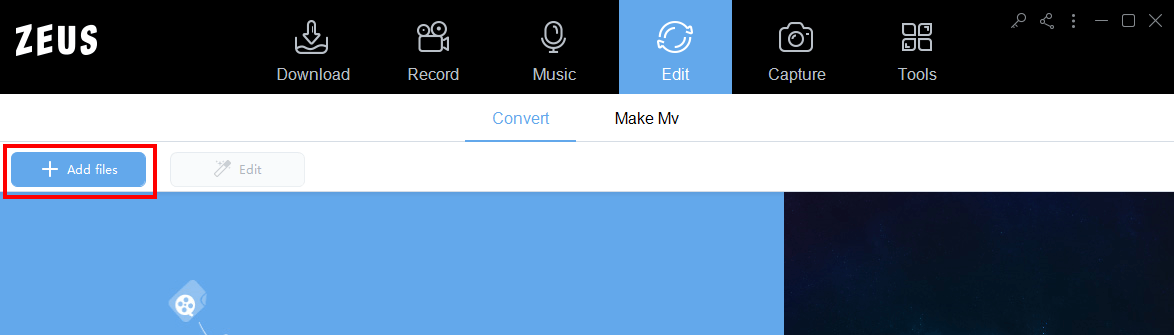
Step 2: Add background music
Click the highlighted button below of the video imported to add background music.
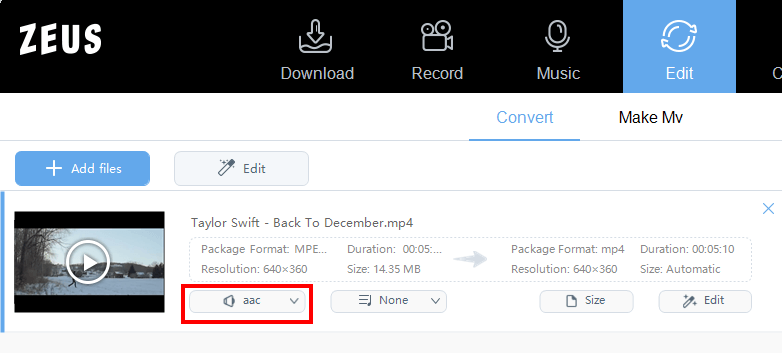
Click “Add Audio” to select the music files you want to add background music. It is also possible to create a video without audio. If that’s the case, select “None”.
If the music file is shorter than the video file, there will be silence after the music plays. On the other hand, if the music file is longer than the
video file, the music will be cut according to the playback time of the video file.
The audio of the created video file will be changed to the audio of the set BGM and the audio of the original video will be lost.

Step 3: Save the created video
Check the output folder.
You can check the output folder in the following part.
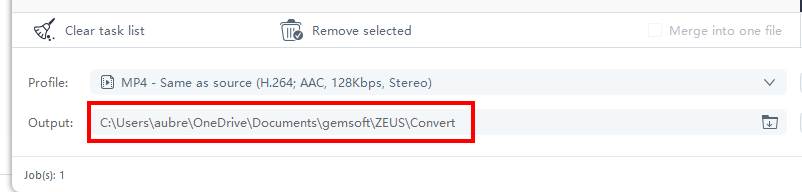
If you want to change the output folder, click the button below.

You can save the created video by clicking the “Convert” button at the bottom right of the screen.
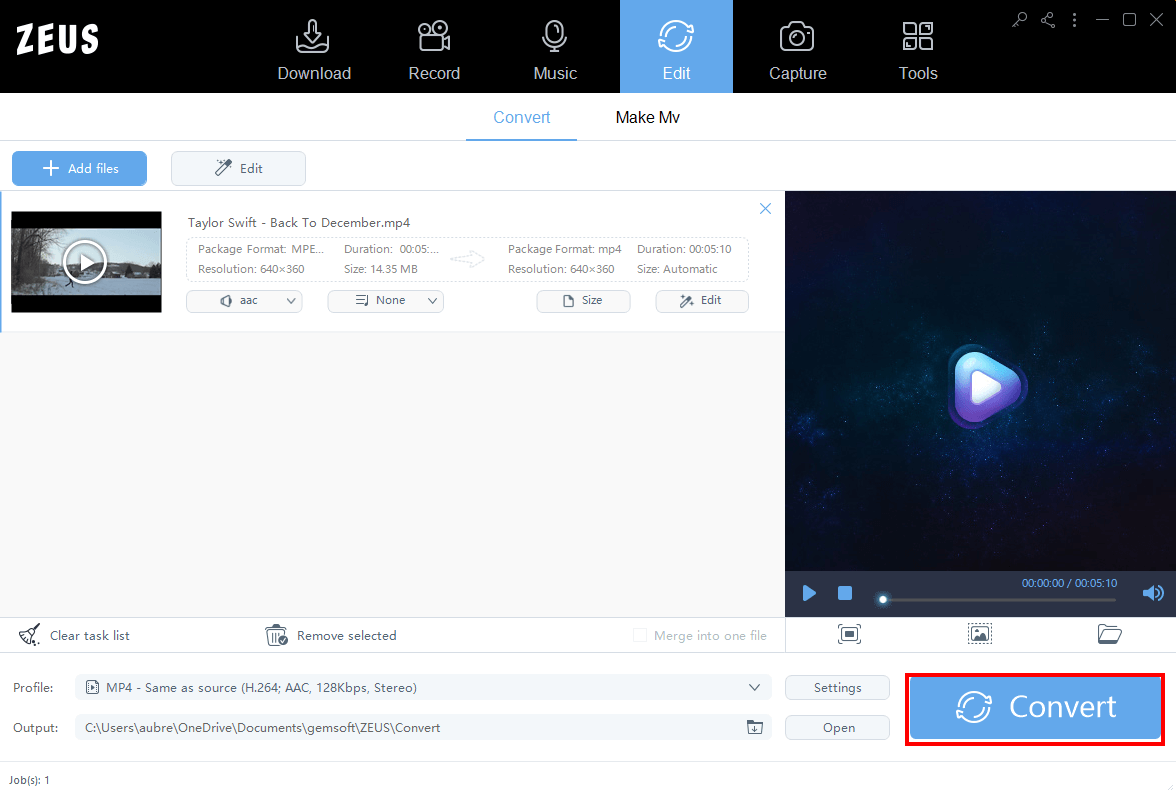
That’s all for adding background music to a video with ZEUS EDIT.
Leave A Comment