For videos that cannot be downloaded using the Copy and Paste URL function, they can be downloaded using the automatic detection function of the built-in browser.
Also, with this method, you can download videos on PC even if the download button is not displayed in the built-in browser function.
This page introduces how to download using the built-in browser’s automatic detection function of ZEUS DOWNLOAD.
How to Download Videos on PC using the Auto-Detection Function
Step 1: Modify settings
From the ZEUS interface, click the “Settings” icon and select the “Settings” option.
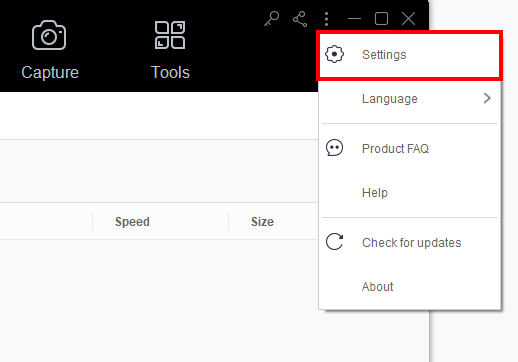
Click the Download tab.
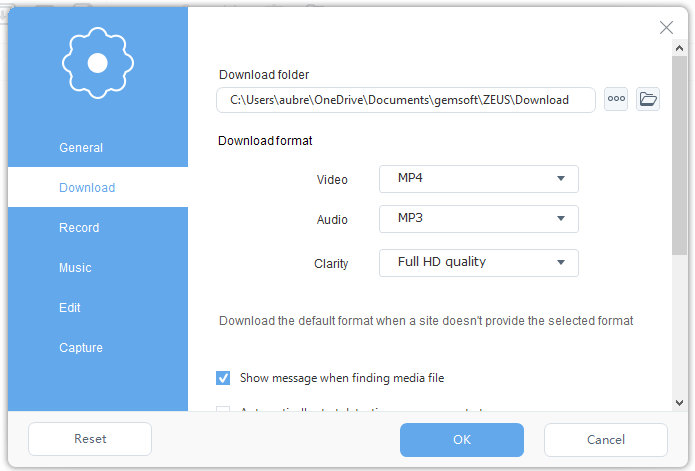
Click to check the “Show message when finding media file” option. By clicking check, you can confirm that the video is detected and added to the download task.
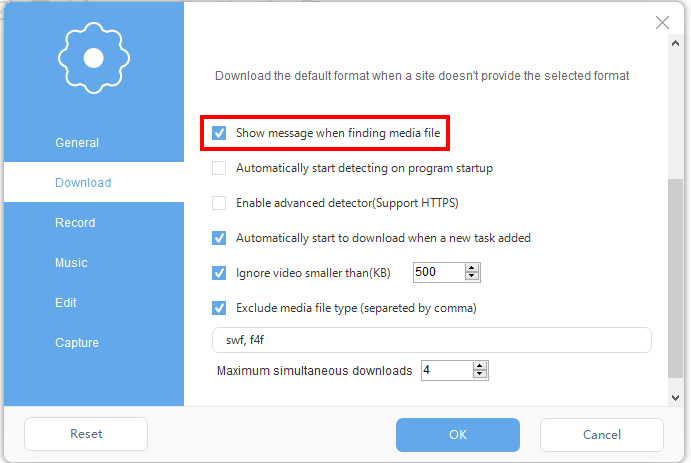
Click to check the “Enable advanced detection function (supports HTTPS)” option to allow auto-detection of videos.
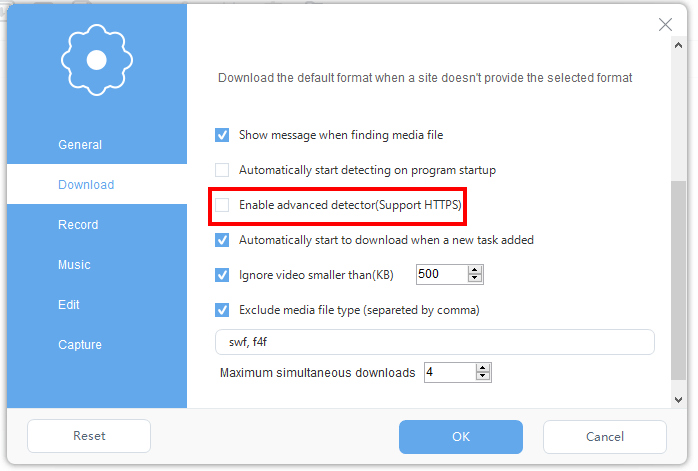
Click to check the “Automatically start to download when a new task is added” option. If this is checked, the video added to the download task will be downloaded automatically. If not, the download will start manually.
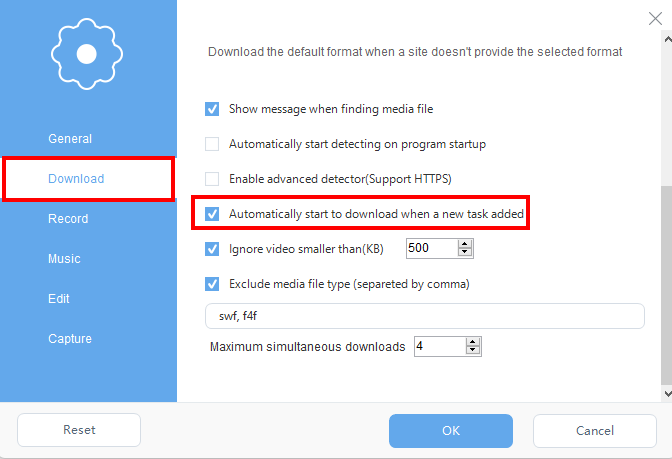
Click to check the “Ignore files smaller than (KB)” option and enter your preferred minimum file size to download. This setting prevents files smaller than the specified size from being detected. If the desired video cannot be detected, reduce the size or uncheck it.
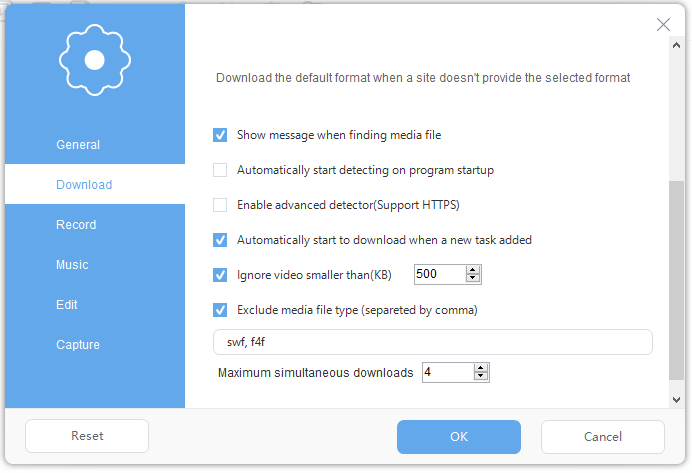
Click “OK” to close the setting screen.
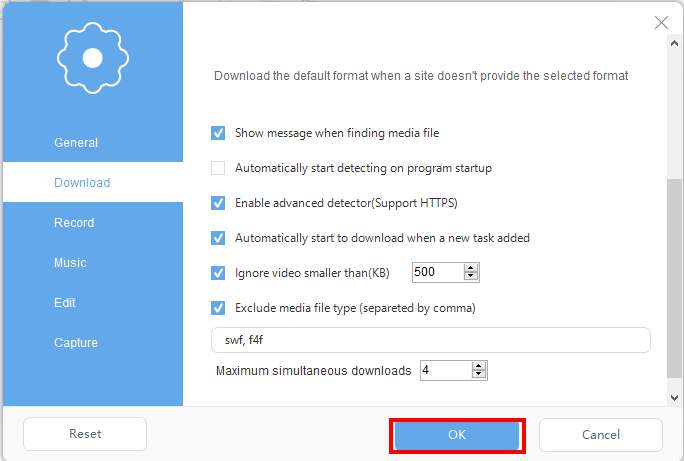
Step 2: Play the video site using the built-in browser
Copy the URL of the video you want to download.
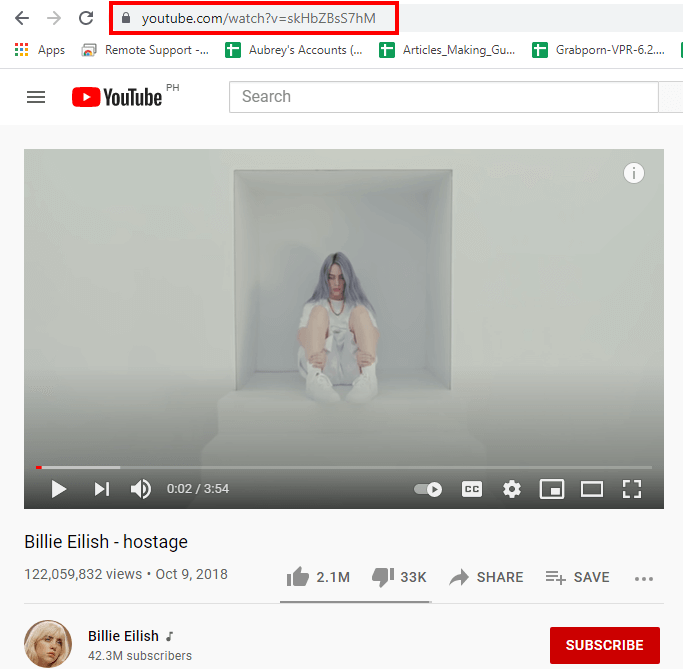
Open the built-in browser function of ZEUS DOWNLOAD.
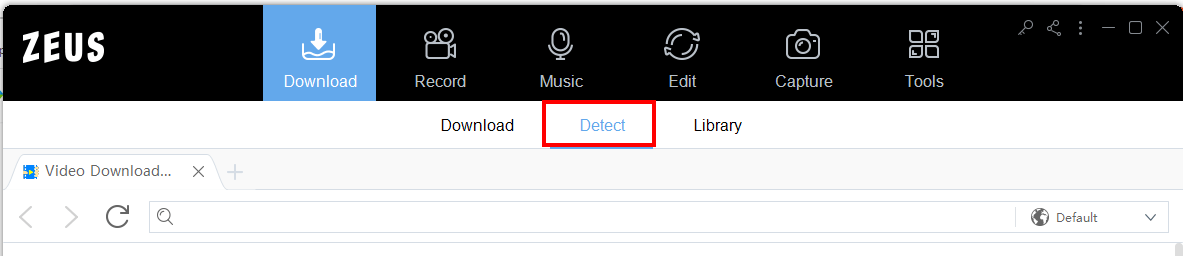
Paste the URL in the address bar to open the video site.
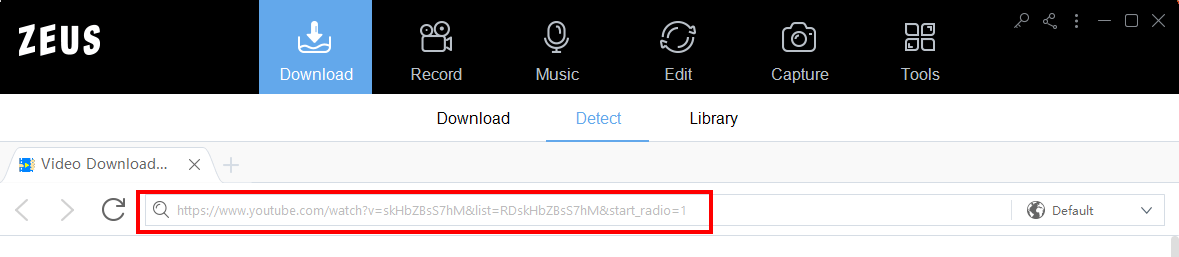
When you play the video, it will be automatically detected and added to the download task.
If you follow the settings in step 1, you will see the URL detected notification box.
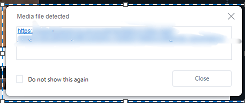
Depending on the video site restrictions, it may not be automatically detected by the built-in browser function.
Step 3: Check video downloaded
Check the download task. Go to the “Download” menu and click the “Downloading” tab. You can check here its downloading progress.

When the download is complete, go to the “Completed” tab. Check if the downloaded video is in the list.

Please note that files larger than the size specified in step 1 will be included in your downloads. In that case, delete unnecessary downloaded files. Check the playback time, etc., and select unnecessary downloaded files. You can also select multiple items while holding down “Shift” on the keyboard.

Right-click and click Open Folder.

Right-click the downloaded video file and select “Open Folder”. The downloaded folder’s location will display.
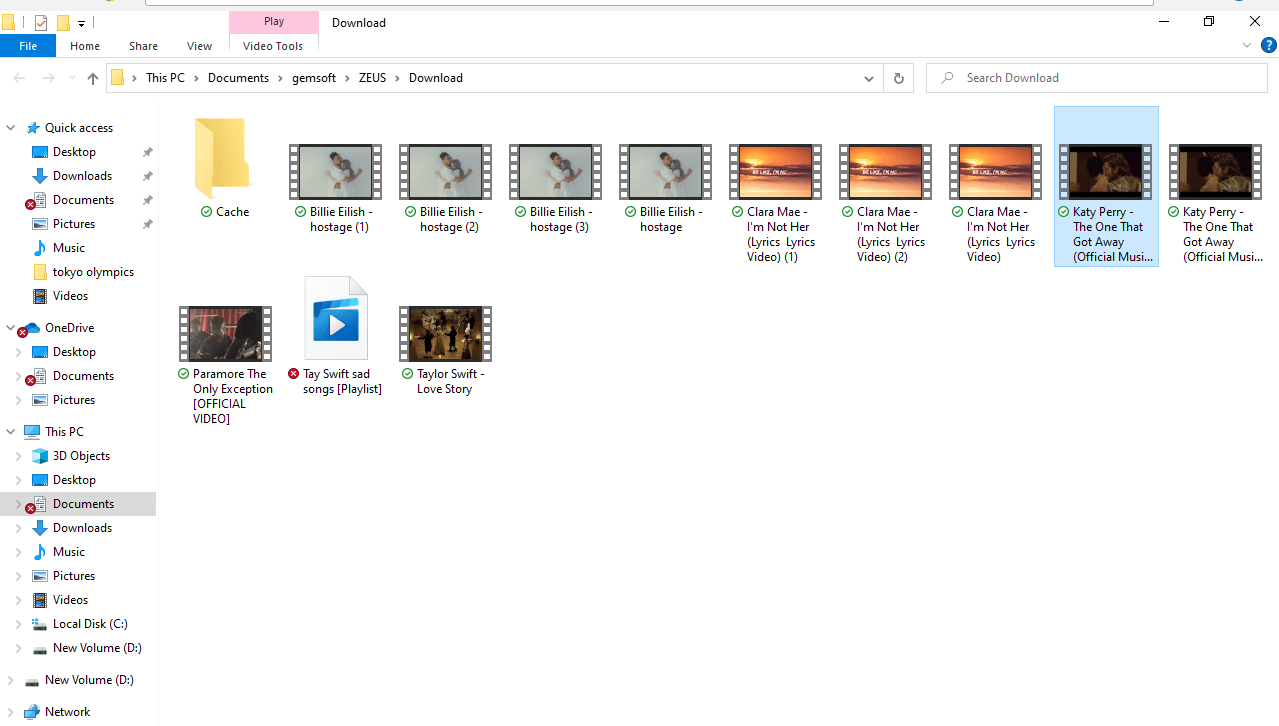
You can delete it by right-clicking the downloaded video file and select “Delete”.
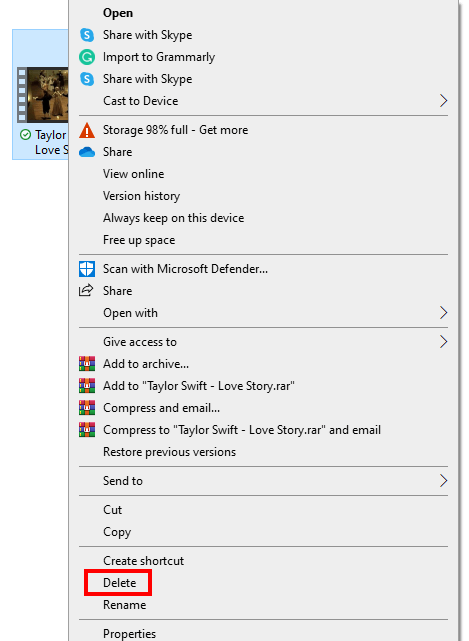
That’s all for downloading using the built-in browser’s automatic detection function of ZEUS DOWNLOAD.
Leave A Comment