If you want to transfer the video file downloaded by ZEUS DOWNLOAD to your iPhone or iPad, you usually use iTunes. Instead of adding it manually, the ZEUS series has an iTunes transfer function.
This page will show you how to download iTunes videos using ZEUS DOWNLOAD.
How to Download iTunes Videos
Step 1: Add your downloaded file to iTunes music.
Click the “downloading” tab under the “download” menu.
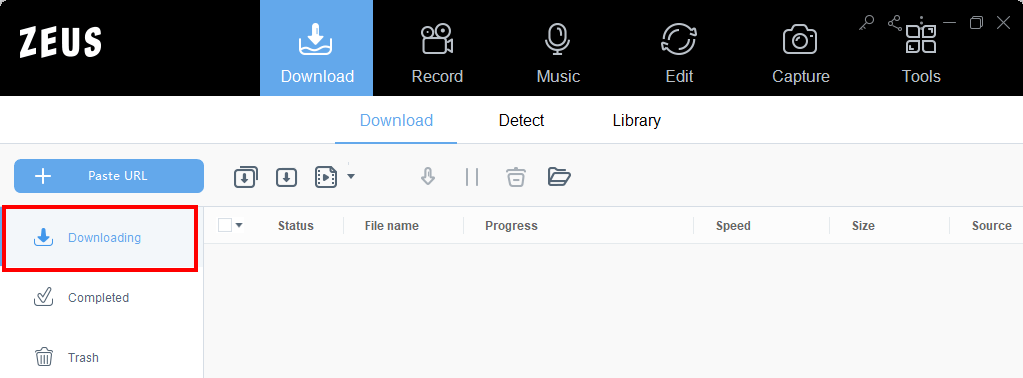
To start transferring your file, right-click the video file that you want to transfer to iTunes then click the “+Add to”. A list of options will drop down, select “Add to iTunes” to transfer your files.

You will be automatically taken to the iTunes music transfer screen. The video file is added.

If the video you want to transfer cannot be found under “Downloaded”, you can also directly launch iTunes Music Transfer Tool and add the video file from your local folders. Click “iTunes Music Transfer” in “Tools”.
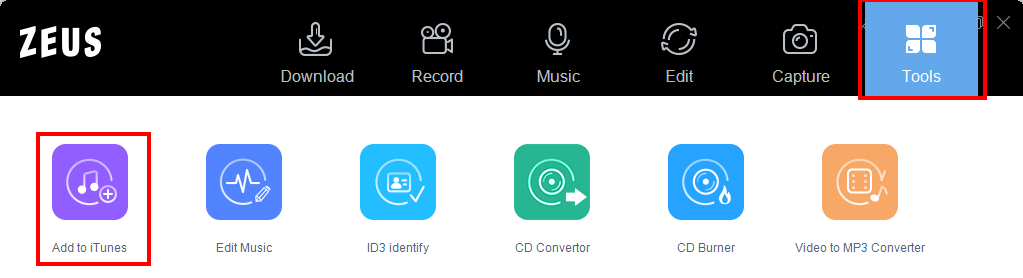
Click the “+Add” button to add the video files you want to transfer to iTunes
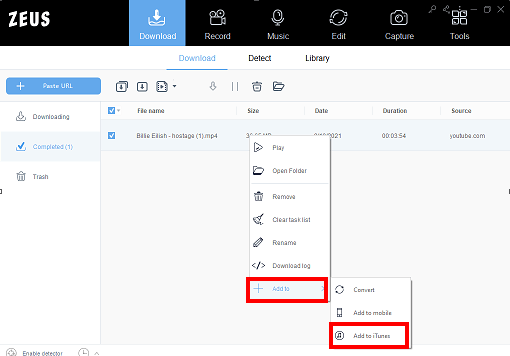
Step 2: Transfer the video files to iTunes using the iTunes Transfer tool
Click the “Start” button to start transferring the video file to iTunes

Once the transfer to iTunes is complete, start transferring from iTunes to your iPhone or iPad.
That’s all for transferring the downloaded video file to iTunes.
Leave A Comment