Videos shot with iPhone are saved in a video format called MOV. This is a video format that is often used for videos taken with digital cameras.
In case you save and play it on your PC but doesn’t work, you can try converting it to MP4 which is a versatile format.
On this page, we will show you how to convert MOV to MP4 using ZEUS EDIT.
You can try the video conversion/editing software ZEUS EDIT by clicking the button below.
Step 1: Import video file
Launch ZEUS and open the EDIT screen

Click the “Add File” button or drag and drop the file to load the video file you want to convert.
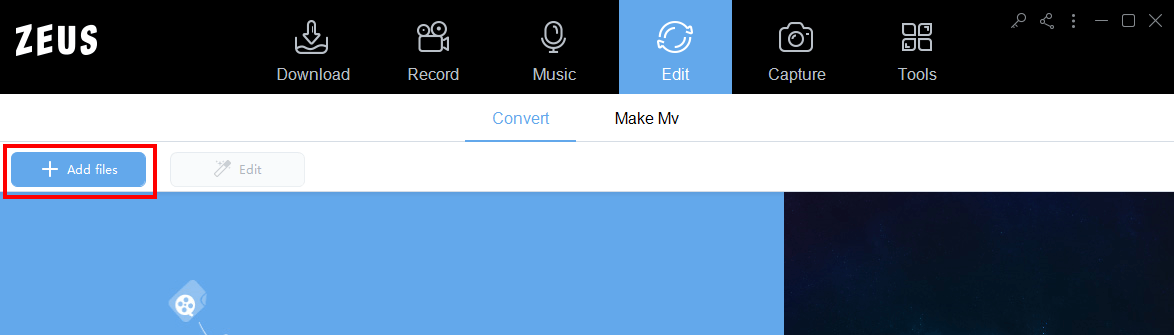
The MOV file has been added.

Step 2: Change the output format to MP4
Click the “Profile” dropdown menu.

Then select “MP4” from the format option list.
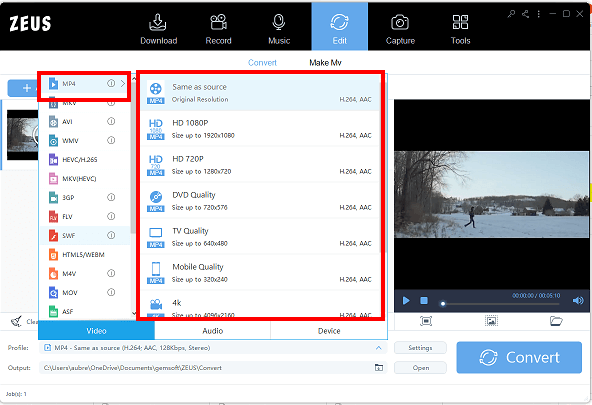
Select the appropriate quality from the option list. For this example, we will select “Same as source”
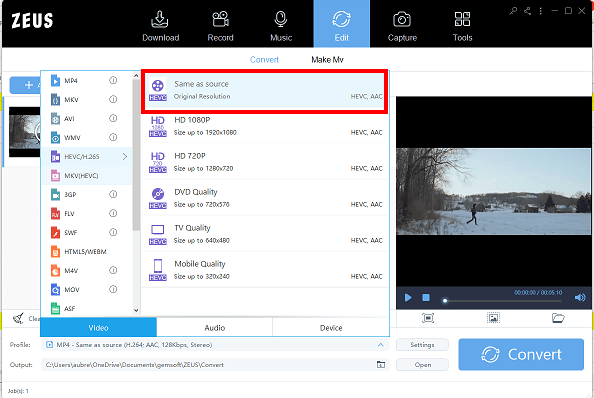
Step 3: Convert MOV file to MP4
Click the “Convert” button at the bottom right of the screen to start the conversion.
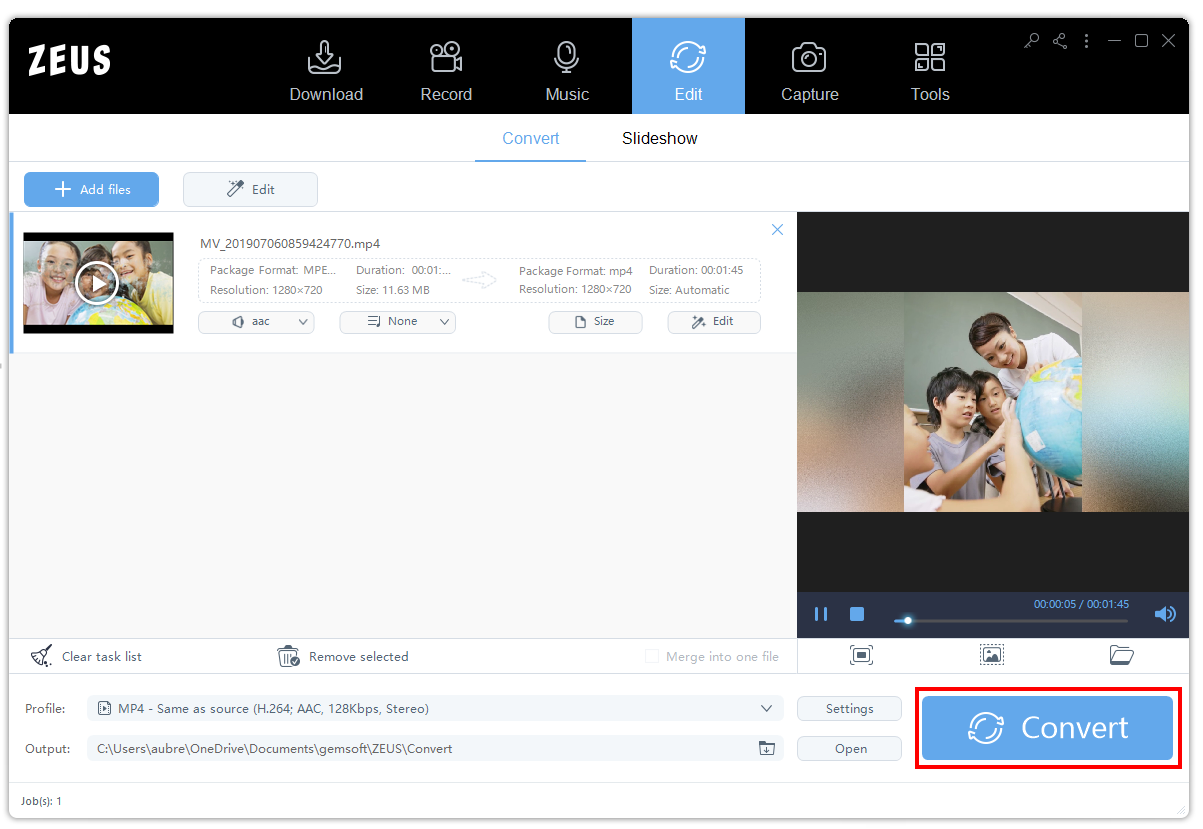
After the conversion is finished, check the converted MP4 file.
You can open the destination folder by clicking the “Open” button on the output folder.

That’s all for converting MOV video to MP4 using ZEUS EDIT.
Leave A Comment