You can adjust volume of video using the ZEUS EDIT if it is too loud or too low. It can let you adjust the volume of your recording and downloading files.
Below are the steps how to change the loudness of video and music files.
Step 1: Select the video file
Right-click the corresponding video in the list and pick “Add” / “Convert” from the displayed menu if you want to add the downloaded video to Edit from the downloaded screen of the Download tab.
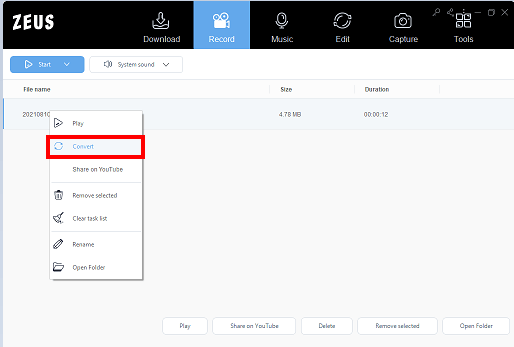
* On the Record tab, repeat the process for recorded files.
* You can also add a file by clicking the Add button on the Edit tab.
Step 2: Open the edit screen
To open the edit screen, click “Edit” on the video added to the Edit tab.
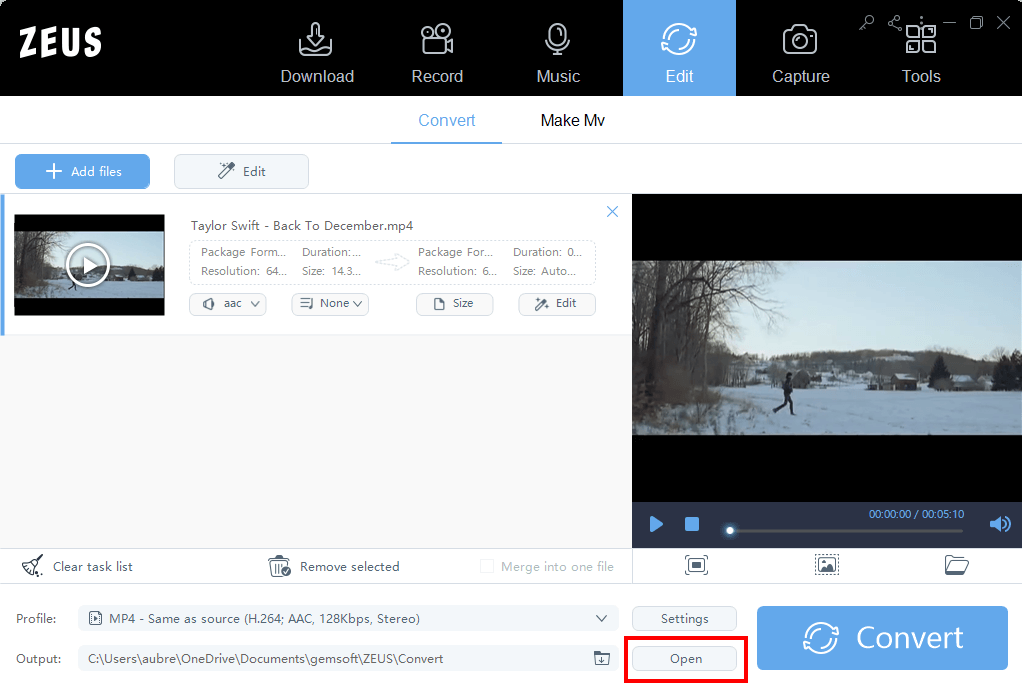
Step 3: Adjust the volume
On the edit screen, click the “Effects” option.
To make the volume louder or softer, go to the Adjustment tab and select “Volume.”
To close the edit panel, click the “OK” button in the bottom right corner once the changes is complete. The higher the number, the louder the volume. 100 is its original volume
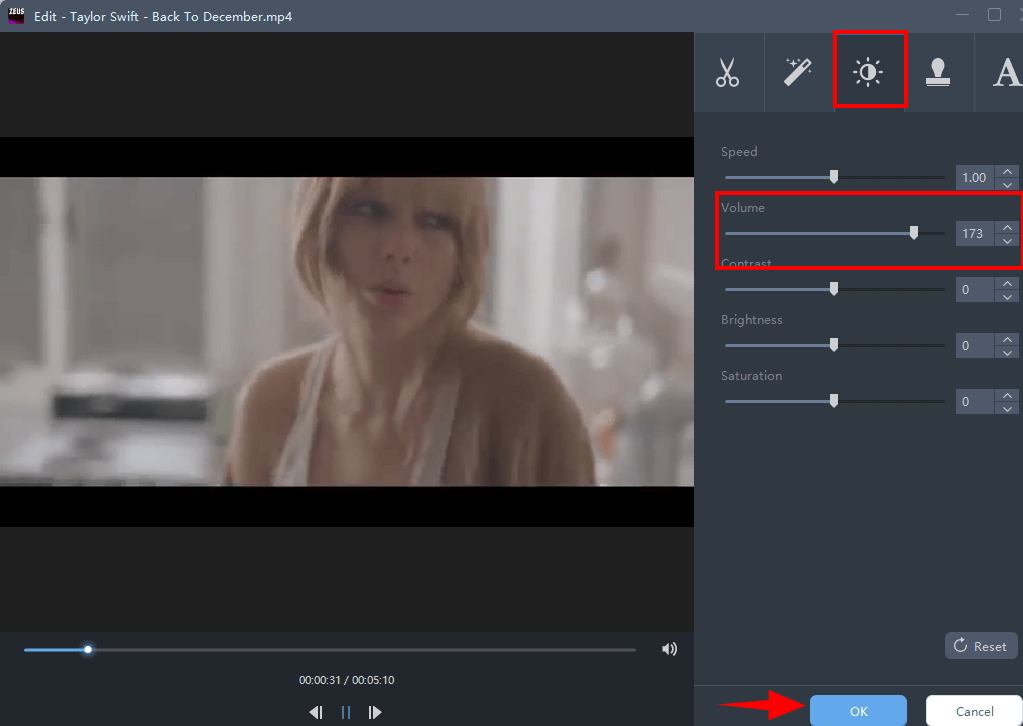
Step 4: Save the video
To save the video, go back to the main screen and click “Convert” in the bottom right corner.
The video file has already changed. Depending on the output format, you can customize the save settings.
Leave A Comment