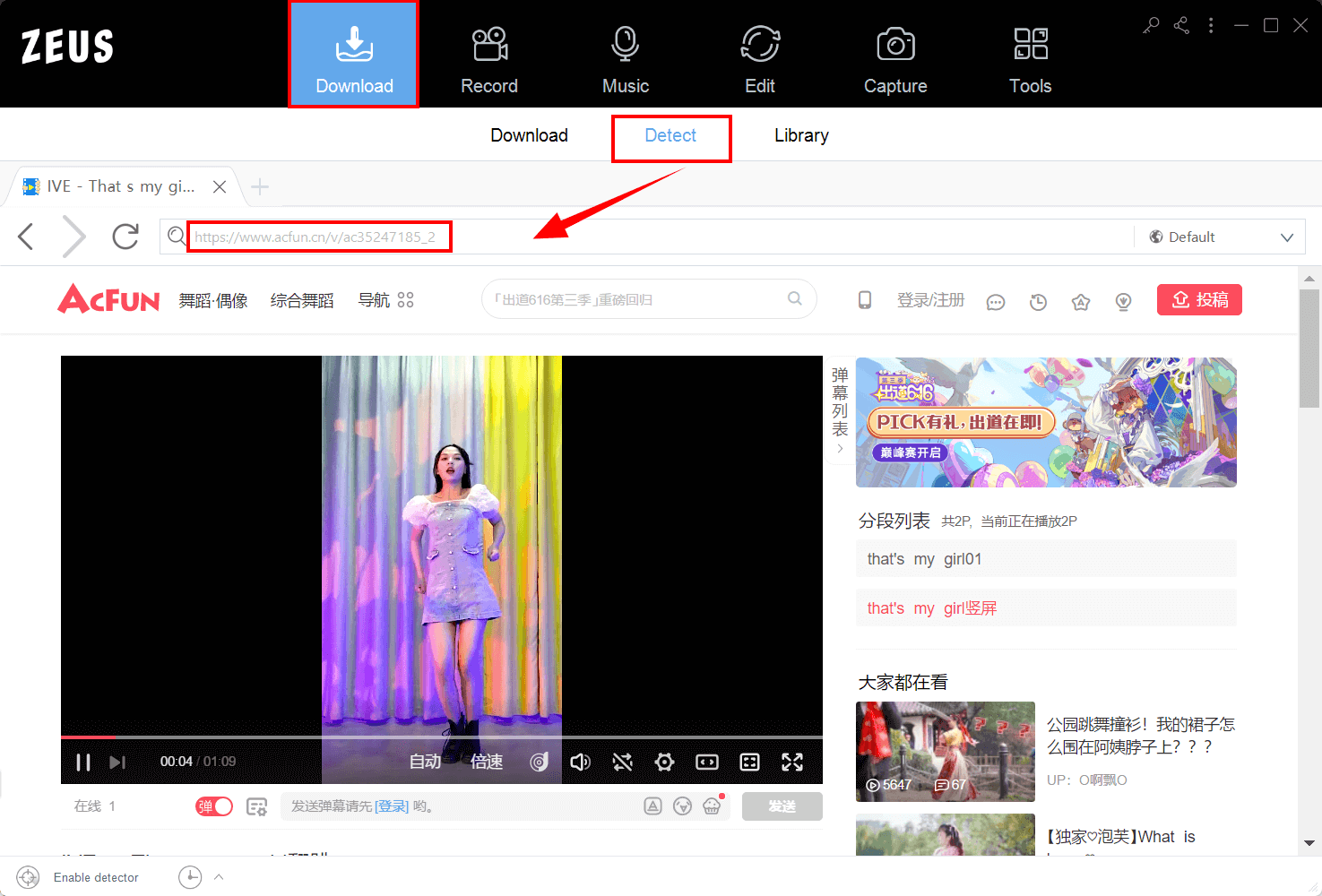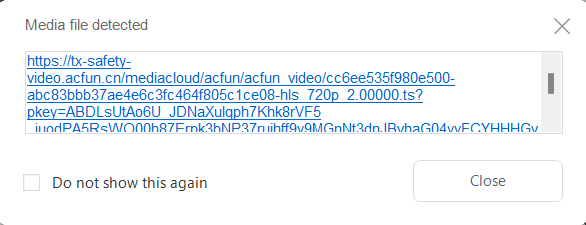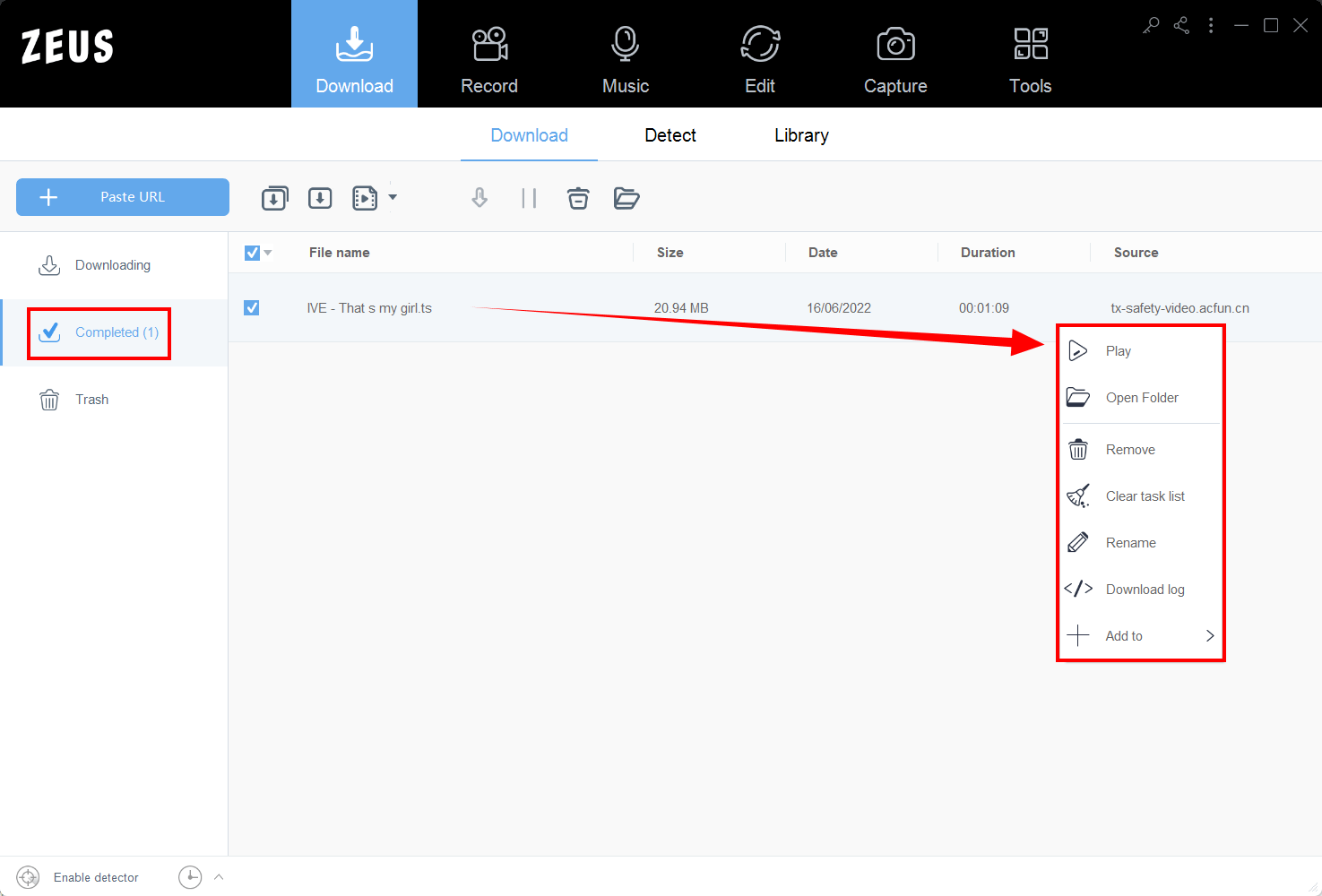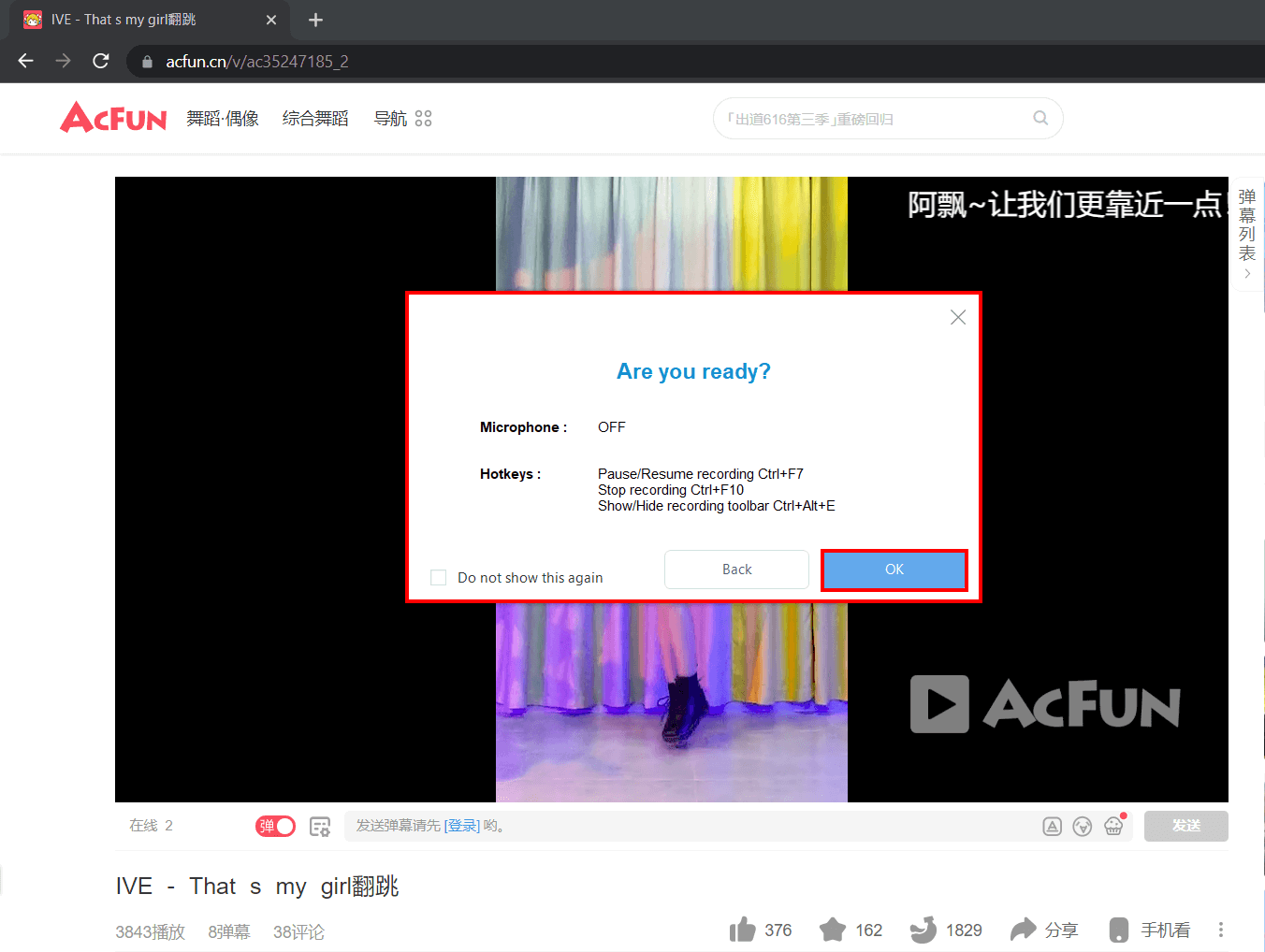The Best Guide on How to Download AcFun Video

YouTube and Daily Motion are incredibly popular video-sharing services since they provide free movies, videos, music, and other content to their users. If these videos are free, why would you ever need a video downloader? It offers rapid downloading speeds. Users may also download in a variety of resolutions. If you believe the size of a video is too large, choose a lower resolution. AcFun, often known as A Site or short, is a video-sharing website in China. “AcFun” is an acronym for “Anime, Comics, and Fun.” The website began as an ACGN (Animation, Comic, Game, and Novel) community and is now a video-sharing online platform. AcFun’s representative icons are AC Musume and TD Musume.
Want to start downloading videos from AcFun? This article will help you with how to download AcFun video via ZEUS.
Downloading for only one video and recording for only three minutes is available for the free trial. Upgrade to lift limitations.
ZEUS is the most effective software for you to download AcFun video. It can download videos from over 1000+ sites worldwide! It enables users to download in three ways: via Paste URL, auto-detect function, and screen recording. The paste URL method is self-explanatory. However, if this doesn’t work, the detect function of its integrated browser is the alternative paste URL method as it detects the video for it to download for you! It supports various resolutions such as 8K,4K, FULL HD, 720p, 360p, etc.
Its screen recording function allows you to record in various ways, including windowed, full screen, around the mouse, and with a web camera. It also allows for audio-only recording as well as recording in a number of audio formats such as MP3, WAV, FLAC, and others. You may also make adjustments while recording using the real-time annotation tool!
Method 1: Auto-Detect to Download AcFun Video
Step 1: Copy URL of the AcFun video
Navigate to the AcFun video you want to start downloading and copy the URL from the address bar.
Step 2: Open ZEUS to Paste URL in the integrated browser
Launch ZEUS to go to the “Download” menu. Go to the “Detect” sub-menu then paste the URL of the video. Make sure to load the video by pressing the “Enter” key on your keyboard.
There will be a pop-up notification indicating that the video file has been detected and automatically added to your downloading queue.
Step 3: The download is commencing
To check your downloading queue, go to the “Downloading” tab under the “Download” sub-menu. Your AcFun video is in the process of downloading, wait for it to finish downloading.
Step 4: Your download is complete
After your download is finished, it will be automatically located under the “Completed” tab. Double-click the file to immediately play the video or right-click for more options available.
Method 2: Screen Record to Download AcFun Video
Step 1: Choose a record mode.
Open ZEUS then go to the “Record” menu. Click the ‘Record’ button. Select your preferred record mode from the dropdown box.
We will choose “Region” for this demonstration.
Step 2: Prepare to record the video
An adjusting tool will appear for you to modify the part you want to include in the recording. You can also drag the borders to adjust your recording area Click “OK” to start recording.
Then another pop-up window will appear, alerting you to be prepared to record. When you’re done, click “OK.” A countdown will begin, indicating that the recording will commence when the countdown reaches zero.
Step 3: Start recording the video!
The recording has started when a recording toolbar appears. You can pause the recording when necessary, click the pencil icon to annotate while recording, or stop to finish your recording.
Step 4: Manage your recorded video
When you’re finished recording, click “Stop.” To review your recorded video, return to ZEUS. Manage your recorded video by double-clicking to watch it immediately or right-clicking to get other choices.
Conclusion
Users may upload, view, and share videos on AcFun. Users can remark in the comment area or immediately overlay comments on videos, resulting in increased engagement and dialogue while viewing videos. Instead of limiting you to downloading videos from YouTube, downloading tools allow you to download from anywhere on the internet.
A video downloader that’s recommended is that supports a variety of websites and formats. Developers design tools like video downloaders for the convenience of users, recognizing that different sorts of individuals would use them and that not all of them will be technologically proficient. Keeping this in mind, most downloading programs or utilities feature an easy-to-use UI.
Need to download videos online? ZEUS is the best app for you to download AcFun video! It is the best way to download and record online videos available across almost all video-sharing platforms (1000+). It is quite safe too, with no ads to worry about with your downloading and screen recording done in simple, fast steps.