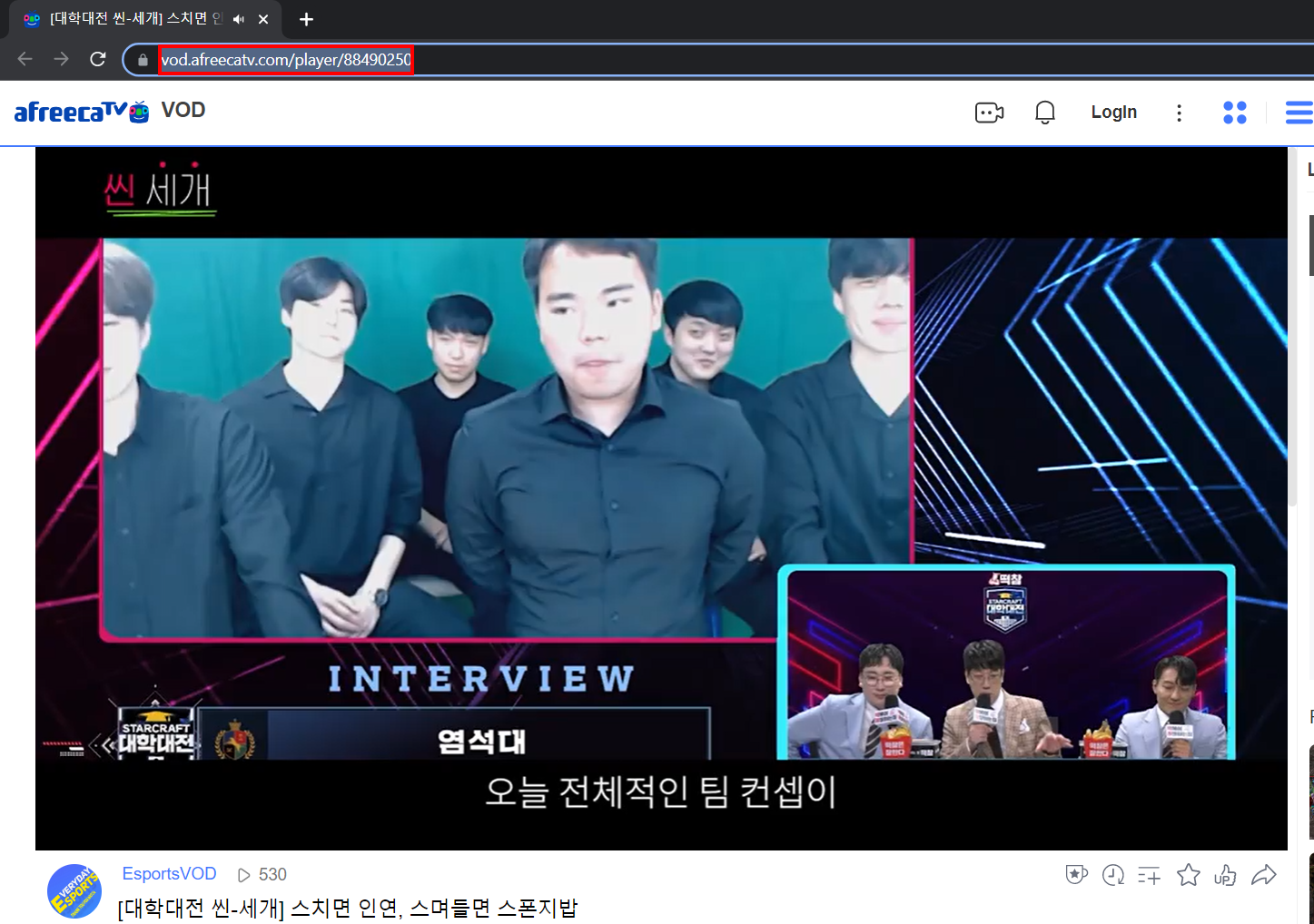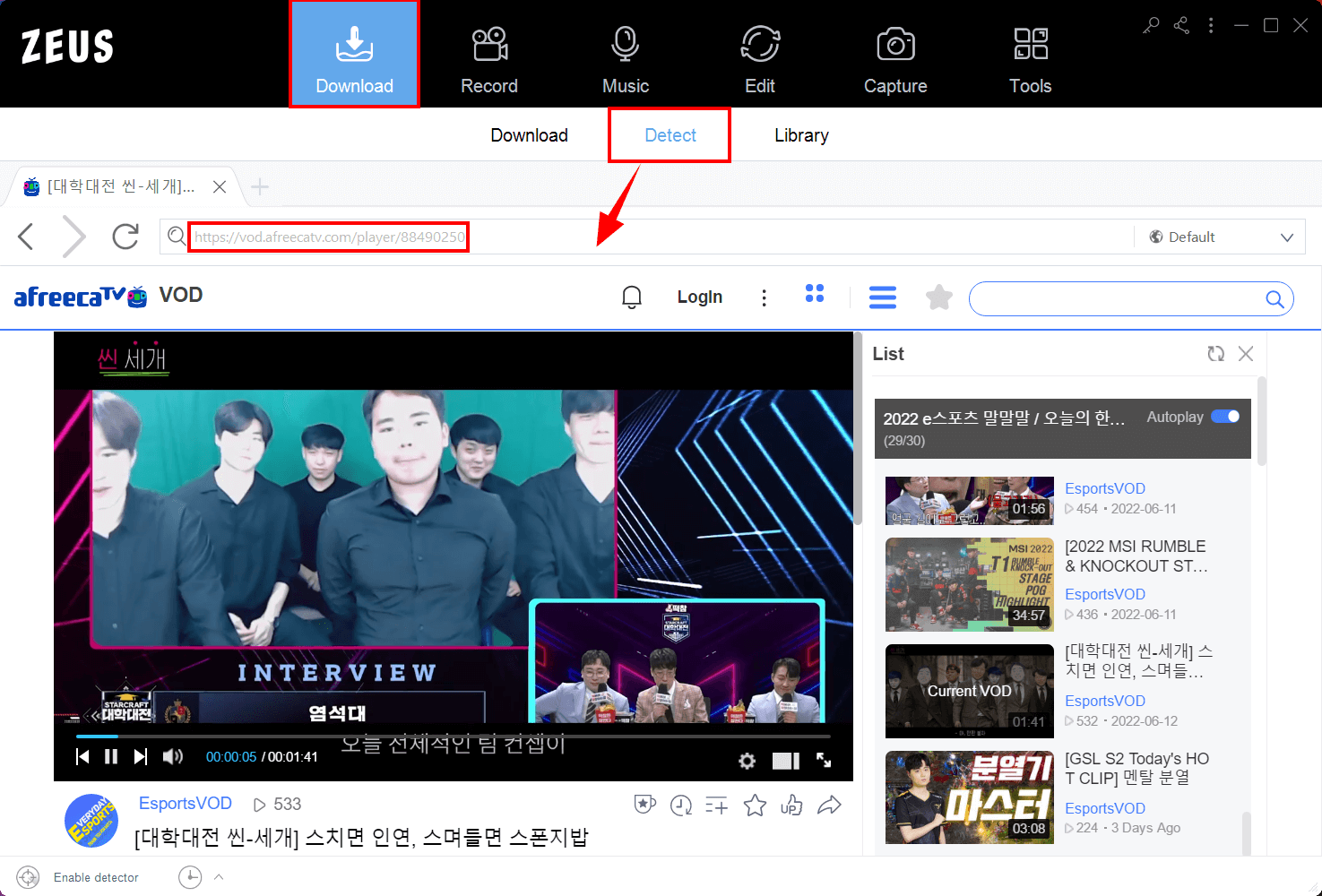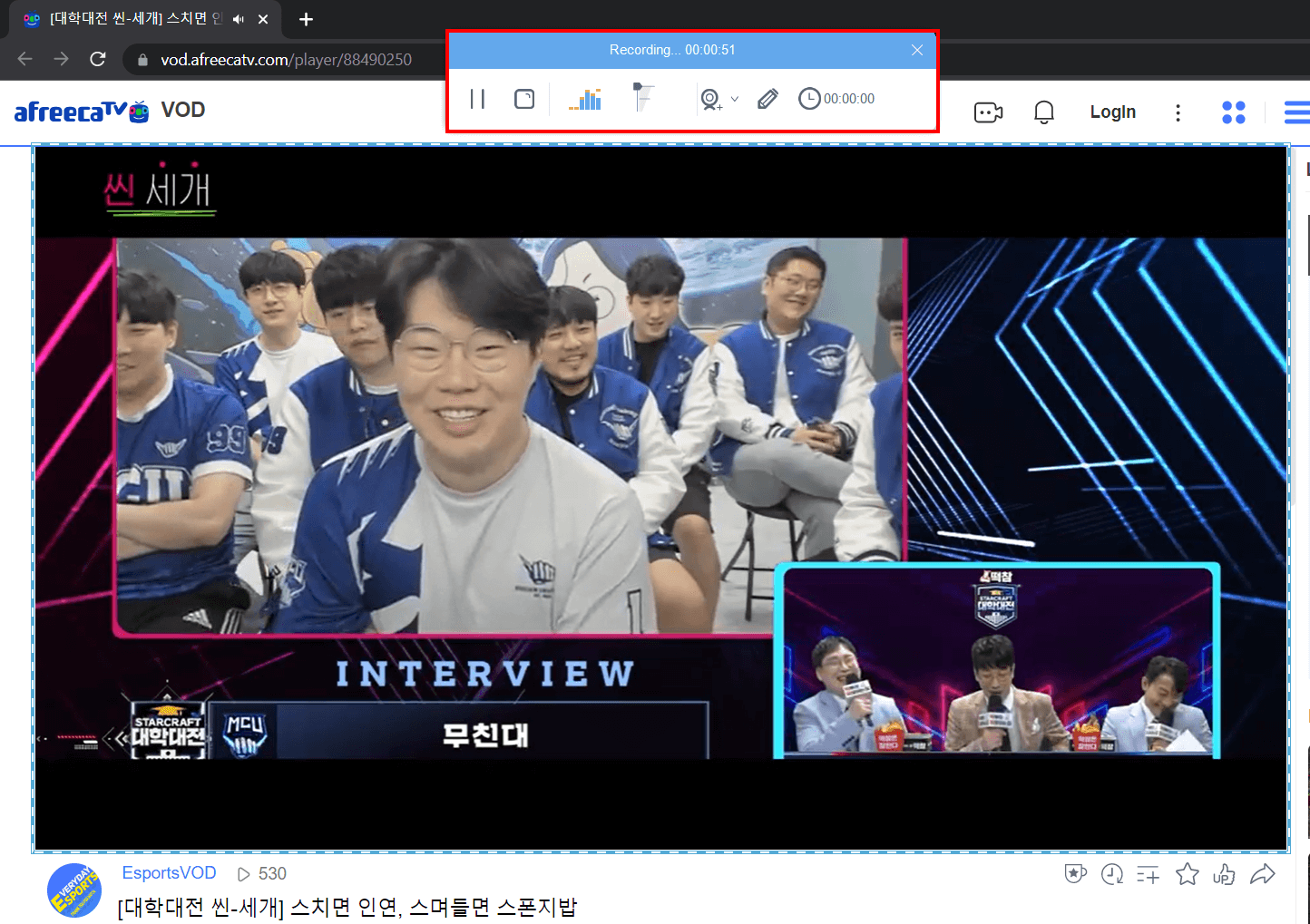Afreeca TV Download – Download Afreeca TV Videos

The Internet is a vast and wonderful world. Millions of videos are shared on its many platforms, including YouTube, Facebook, Dailymotion, Twitter, and others. Afreeca TV download became more needed with the appearance of other video hosting sites such as Afreeca TV. It might be tough to stop watching cat videos, lessons, or podcasts. Even if we can get all we need online, downloading videos to your device has several advantages.
AfreecaTV, short for “Any FREE broadCAsting”, is a video streaming service that uses peer-to-peer technology. It is presently owned and run by AfreecaTV Co., Ltd. in South Korea, following the split of Nowcom’s AfreecaTV Co., Ltd and ZettaMedia in 2011. As of July 2019, AfreecaTV was ranked fourth in Forbes’ “Asia’s 200 Best Under A Billion” list.
Are you interested in Afreeca TV? Start your Afreeca TV download via ZEUS now!
Downloading for only one video and recording for only three minutes is available for the free trial. Upgrade to lift limitations.
ZEUS is the most effective software for your Afreeca TV download. It can download videos from over 1000+ sites worldwide! It enables users to download in three ways: via Paste URL, auto-detect function, and screen recording. The paste URL method is self-explanatory. However, if this doesn’t work, the detect function of its integrated browser is the alternative paste URL method as it detects the video for it to download for you! It supports various resolutions such as 8K,4K, FULL HD, 720p, 360p, etc.
Its screen recording function allows you to record in various ways, including windowed, full screen, around the mouse, and with a web camera. It also allows for audio-only recording as well as recording in several audio formats such as MP3, WAV, FLAC, and others. You may also make adjustments while recording using the real-time annotation tool!
Method 1: Afreeca TV Download via Auto-Detect
Step 1: Copy the URL of the Afreeca TV video
Navigate to the AfreecaTV video you want to start downloading and copy the URL from the address bar.
Step 2: Open ZEUS to Paste the URL in the integrated browser
Launch ZEUS to go to the “Download” menu. Go to the “Detect” sub-menu then paste the URL of the video. Make sure to load the video by pressing the “Enter” key on your keyboard.
There will be a pop-up notification indicating that the video file has been detected and automatically added to your downloading queue.
Step 3: The download is commencing
To check your downloading queue, go to the “Downloading” tab on the “Download” sub-menu. Your Afreeca TV video is in the process of downloading, wait for it to finish downloading.
Step 4: Your download is complete
After your download is finished, it will be automatically located under the “Completed” tab. Double-click the file to immediately play the video or right-click for more options available.
Method 2: Afreeca TV Download via Screen Record
Step 1: Choose a record mode.
Open ZEUS then go to the “Record” menu. Click the ‘Record’ button. Select your preferred record mode from the dropdown box.
We will choose “Region” for this demonstration.
Step 2: Prepare to record the video
An adjusting tool will appear for you to modify the part you want to include in the recording. You can also drag the borders to adjust your recording area Click “OK” to start recording.
Then another pop-up window will appear, alerting you to be prepared to record. When you’re done, click “OK.” A countdown will begin, indicating that the recording will commence when the countdown reaches zero.
Step 3: Start recording the video!
The recording has started when a recording toolbar appears. You can pause the recording when necessary, click the pencil icon to annotate while recording, or stop to finish your recording.
Step 4: Manage your recorded video
When you’re finished recording, click “Stop.” To review your recorded video, return to ZEUS. Manage your recorded video by double-clicking to watch it immediately or right-clicking to get other choices.
Conclusion
AfreecaTV began as a W beta service on May 11, 2005, and was officially renamed “AFREECA” on March 9, 2006. The site mainly re-transmits TV channels but also allows users to upload their own videos and shows. Functions such as broadcasting, viewing, channel listing, live chatting, and discussion boards are provided. Users are required to install ‘Afreeca Player’ for grid delivery. From TV broadcasts to live video game broadcasts, taxi driver monitoring, artist performances, and personal daily-life video blogs and shows for actresses and professional broadcasters, the site has it all.
Some sites make it quite simple to share videos, while others need a little more work. As a result, you may simply store the clip on your smartphone and transmit it to anybody using any platform. It’s quite easy, and it saves you from having to seek the video every time you want to share or give it to someone.
Need to download videos online? ZEUS is the best app for your Afreeca TV download! It is the best way to download and record online videos available across almost all video-sharing platforms (1000+). It is quite safe too, with no ads to worry about with your downloading and screen recording done in simple, fast steps.