Wedding Slideshow Maker | Fun Ways to Create Wedding Slideshows!
When it comes to our ethnic group, religion, country, and socioeconomic classes, we have various customs and beliefs that we adhere to. The wedding is one of them that we always remember. Two lovers unite to take their vows and commit to God that no matter what they encounter as a couple, they will overcome it together. It is every couple’s dream day. We may have watched a variety of wedding slideshow videos that are romantic and inspiring. Capturing each moment during the most special day is the most memorable thing you can have. Making your wedding slideshow helps you share the best moments and highlights on your special day. Some even sort to hire an expensive wedding photographer and video editors to capture the best moments which most of us couldn’t afford. But, why pay that much if you can do elegant wedding slideshows on your own in just a few minutes? We will discuss on this page the tips in creating a slideshow and the best wedding slideshow maker that you can use.
Tips on How to Create a Great Wedding Slideshow
To achieve a creative but elegant wedding slideshow of your dreams, here are some tips and guides in making a simple yet plausible slideshow.
Short and Catchy
You must estimate the length of your video and ensure that it is brief so that people will not get bored when watching it. Make sure the themes, background music, and effects are engaging enough to keep your guests’ attention.
Appropriate Videos and Photos
Make sure to use high-resolution videos and images in the slideshow so that they will show up well and can be seen from far away. You can share your movies and photos from the time you first fell in love until the time you were planning your wedding. You should also make an equal number of films and photographs of both the bride and groom. You can also include photos of your bridesmaids, groomsmen, maid of honor, best man, and anybody else who will be present at your wedding ceremony.
Select a Theme
In selecting a theme, both parties must agree on the theme. Make sure also that the theme is relevant to your event.
Pick a Music
Background music is considerably more necessary to make your presentation more appealing. This enhances the beauty of the slideshow you create. Use upbeat music as your background music to perk up your guests’ mood.
Keep Everything in Order
In making a slideshow, you need to put in your mind that the photos and videos you put should be in order so that viewers will not be confused about what you want to convey. The sequence of your videos and photos will help the audience understand the story behind your slideshow.
Best Wedding Slideshow Maker
1. Video Converter, Editor & Slideshow Maker – ZEUS EDIT
ZEUS EDIT is the software that you must have if you want to create a wedding slideshow or any kind of slideshow. This software is a tool that will assist you in creating a quick and simple slideshow with a variety of transitions to choose from. It’s simple to add photographs, videos, and background music. You can use the recommended file size when saving your slideshow or customize it according to your preferred size.
Get your chance to download this application now!
The created slideshow will have a watermark. Lift its limitation to exclude it.
How to Create a Wedding Slideshow using ZEUS EDIT
Video converter is also available if you wish to convert the created slideshow into any formats suitable on your devices. You may also use screen capture to annotate anything you want to capture on your computer.
Step 1: Open the Software
Launch ZEUS and click the “Edit” function screen. Then click the “Slideshow” tab to begin creating a slideshow.

Step 2: Adding Pictures to Include in the Slideshow
Select “+Add Pictures” from the software to add and import photos from your local files.

The images will be automatically displayed on timeline at the bottom.
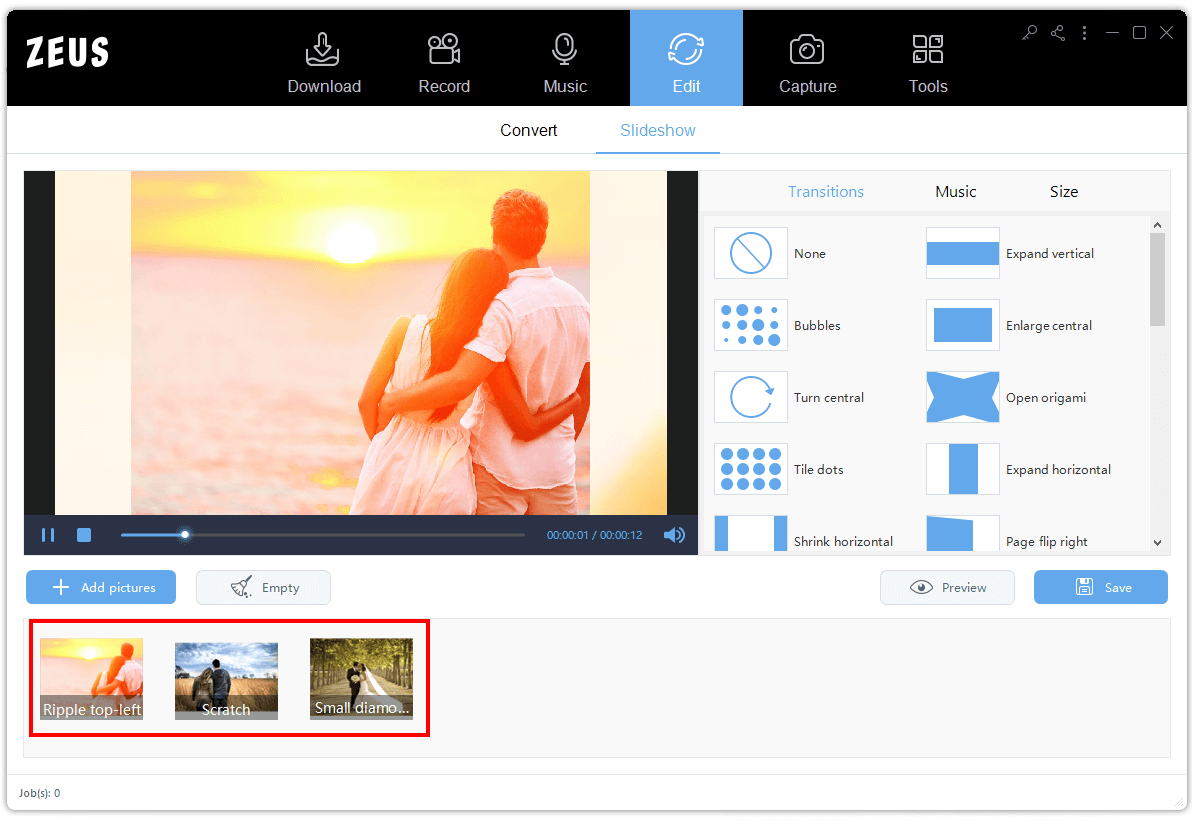
Step 3: Set Transitions
Click the “Transitions” section to apply your desired slideshow effects.
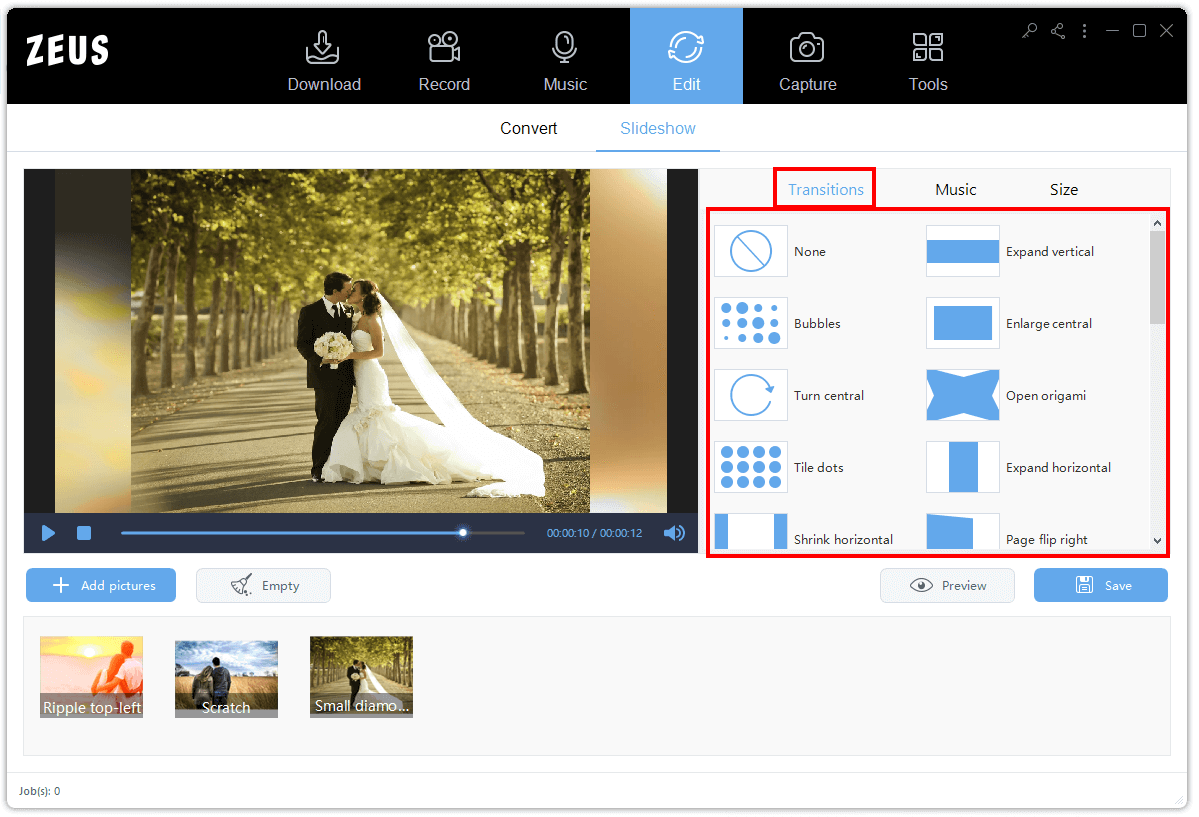
Step 4: Select Music
Go to the “Music” section then click the “+Add Music” icon to add background music to your slideshow.
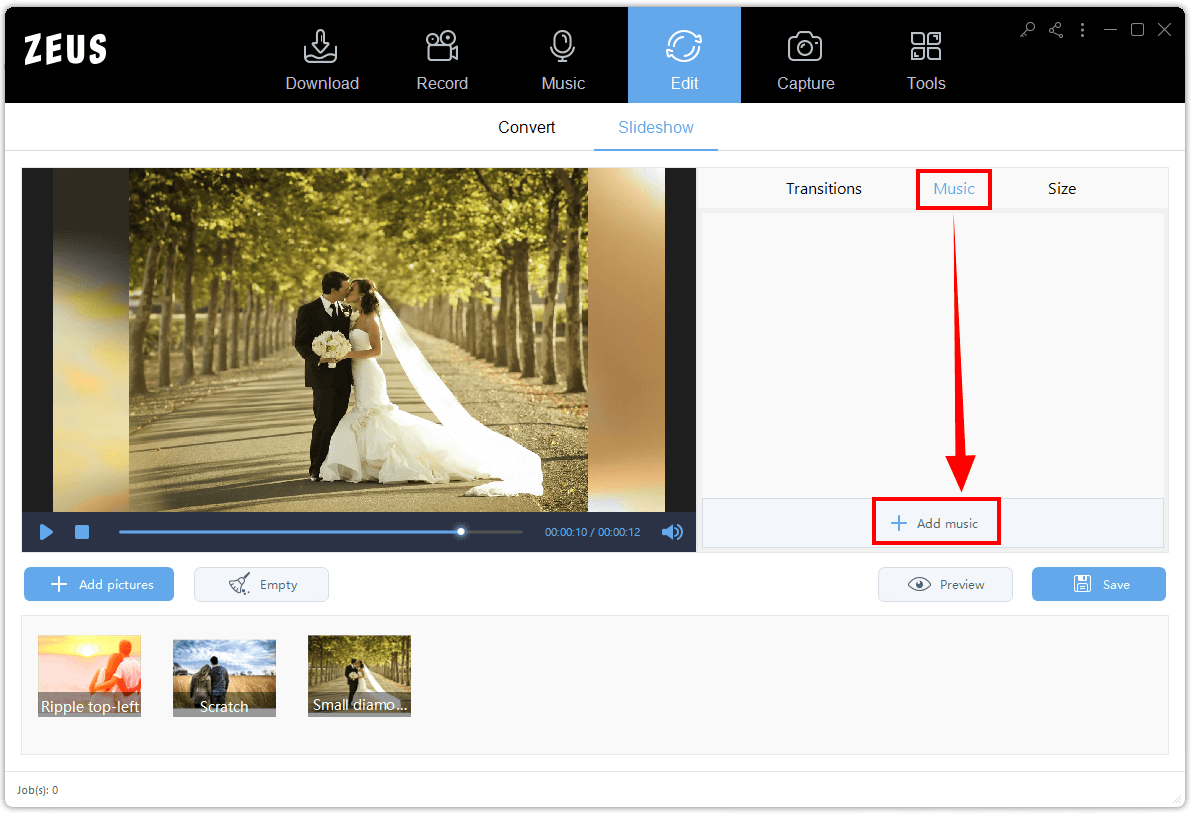
Step 5: Set File Size
By default, the slideshow is set to recommended file size (1600 x 900). You may also customize the size by specifying the length and width.

Step 6: Save Changes
Once all set, you may click the “Preview” button to watch your created slideshow. If you’re done making it, click the “Save” button to save your work.
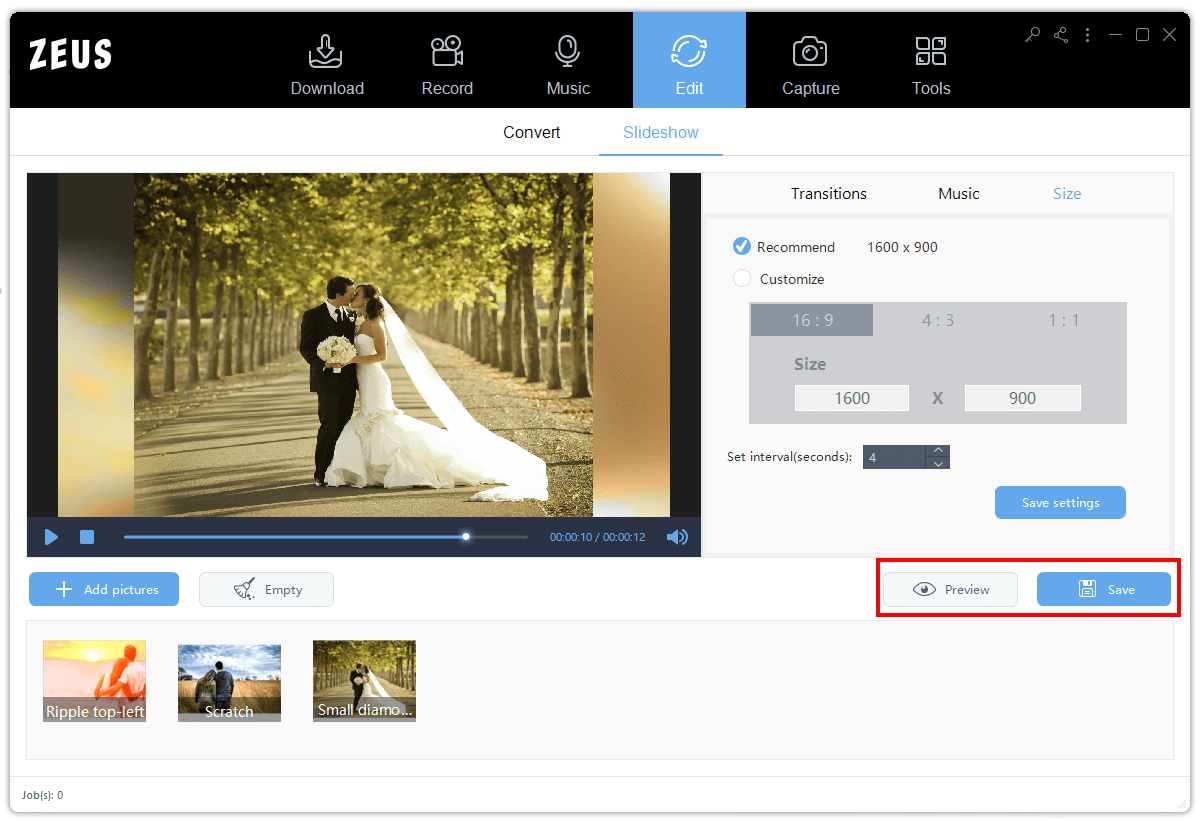
2. Video Converter, Collage & Slideshow Maker – VideoPower BLUE
VideoPower BLUE is another wonderful tool for producing a slideshow. Conversion, recording, and making a slideshow for any occasion are just a few of the features of this program. This application comes with pre-installed themes with beautiful and elegant templates. You can also add background music to your slideshow. Another fantastic advantage of this application is its capability to select a resolution up to Full HD for exportation.
Hurry and avail of its free trial version!
Using the free trial edition of the software, making a slideshow has a watermark. Having a lifetime license is a must to exclude watermark on your next video.
How to Make Wedding Slideshow using VideoPower BLUE
Step 1: Launch the Software
Open the VideoPower BLUE application and click the “MV” icon.
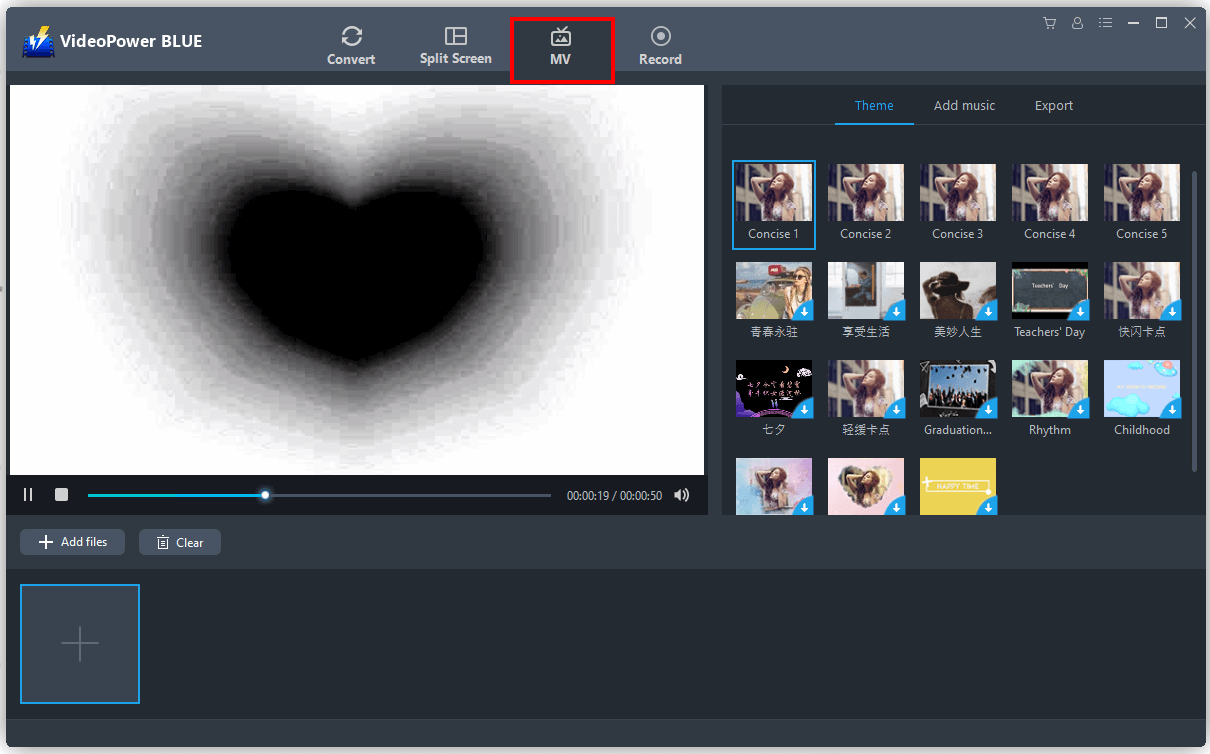
Step 2: Select Pictures to Add
Then, import pictures from your local files to the software by clicking the “+Add Files” button.
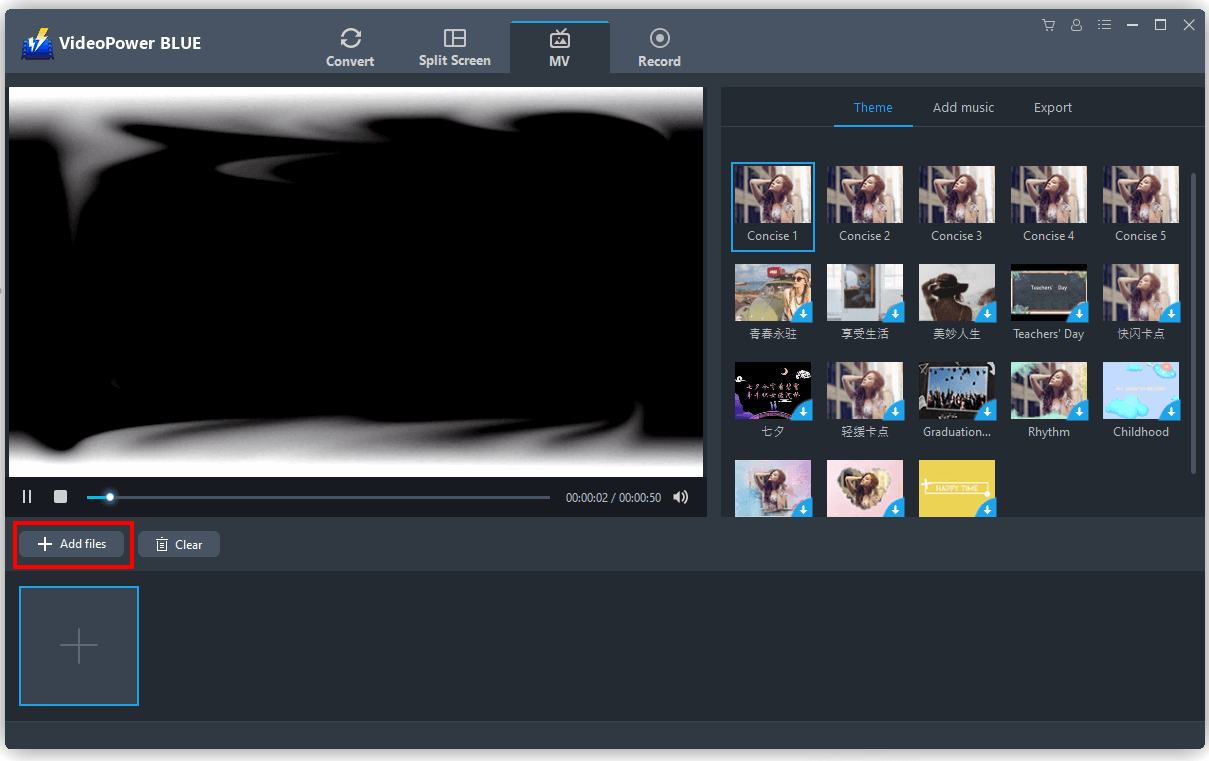
Step 3: Choose a Theme
Click the “Theme” section to select the theme you want to use in your slideshow. A list of available themes will then display on your screen.
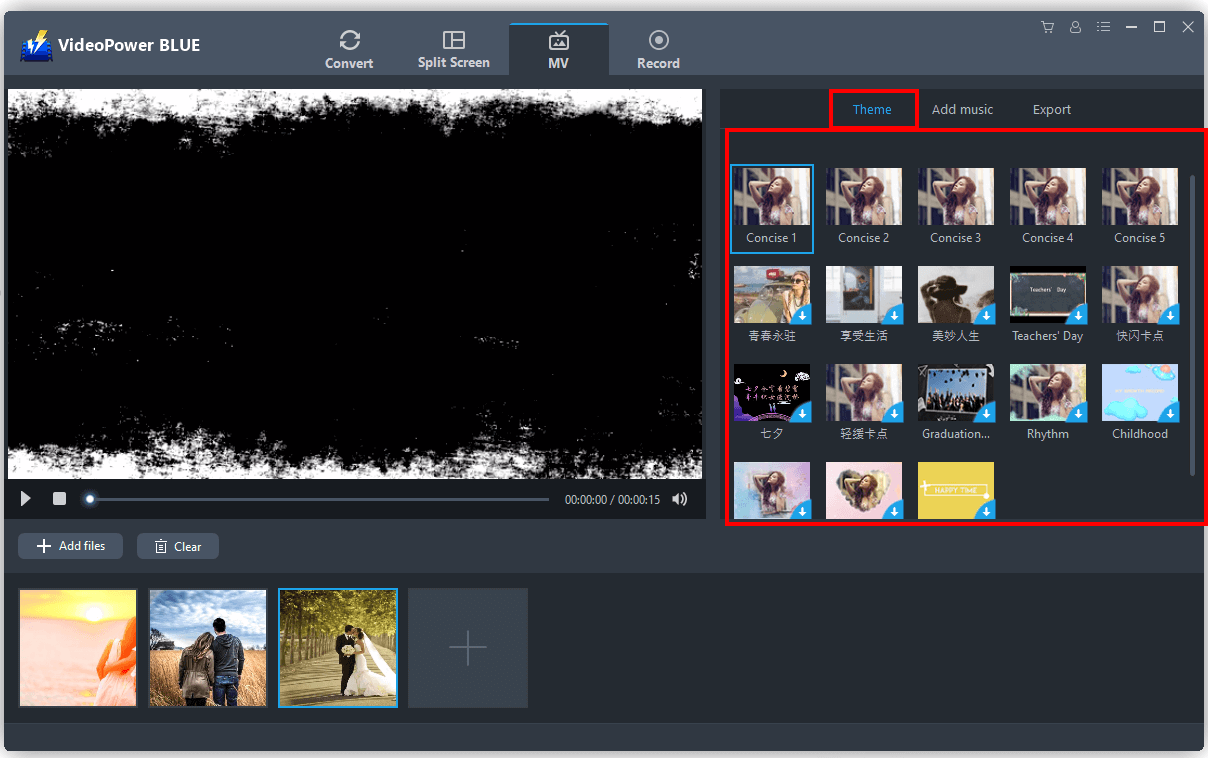
Step 4: Add Background Music
To add background music, simply click the “+Add Music” button and select the music from your local files.
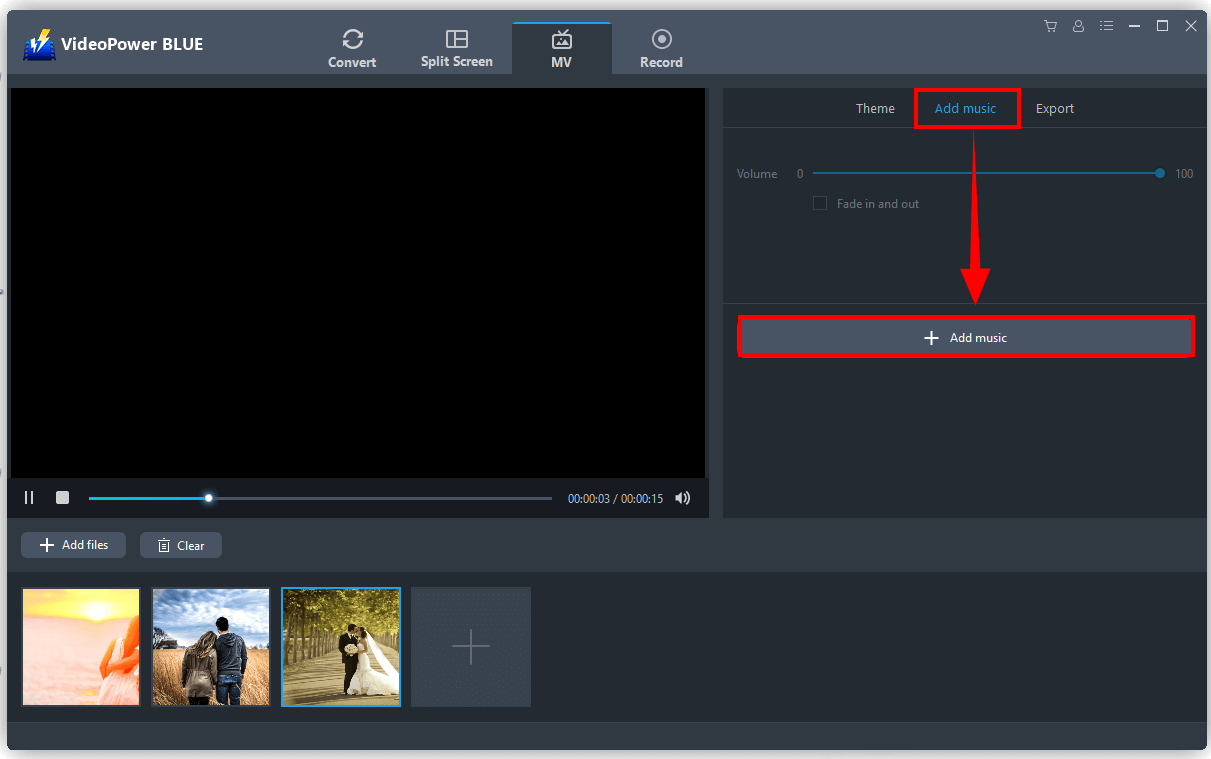
Step 5: Export Slideshow
Once done, click the “Export” button then choose your preferred resolution from the “Size” dropdown menu list.
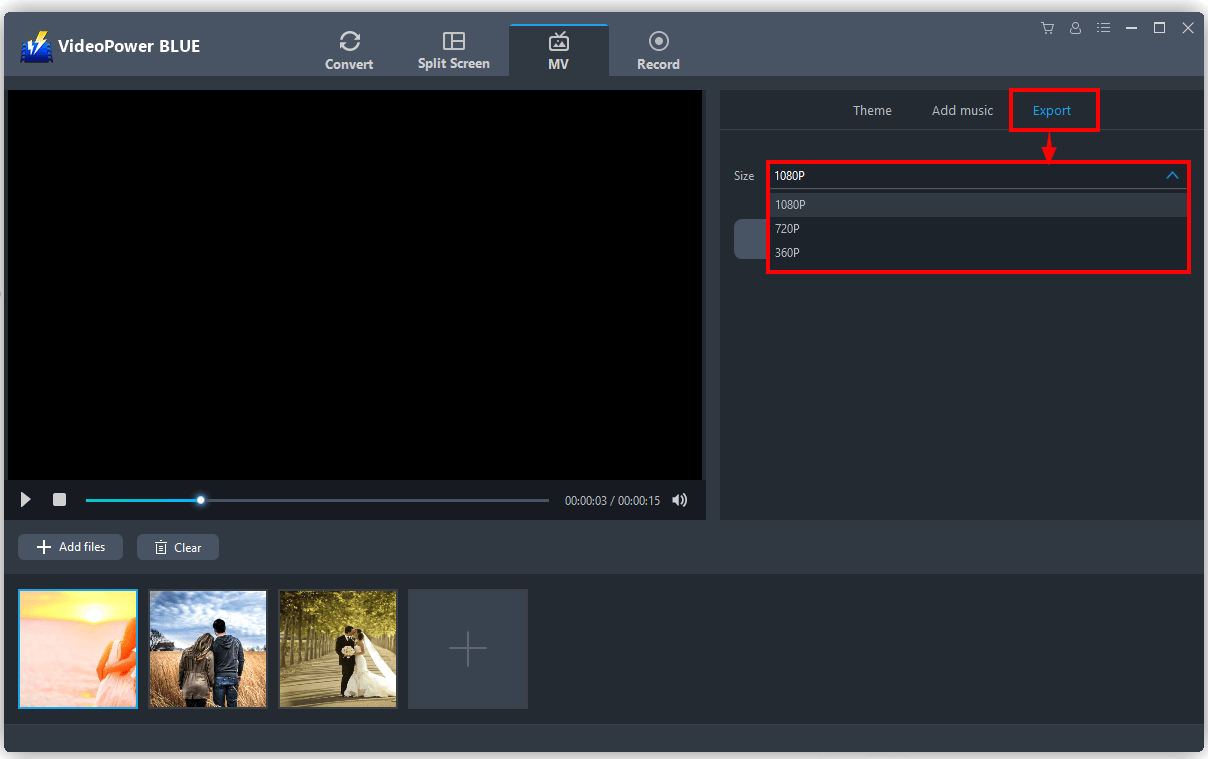
Once everything is in place, click the “Export” button to save the slideshow on your local file.

Conclusion
Every significant event in our lives should be documented. We take a picture or video to remember the most important moment in our lives.
To help you make special events like wedding day becomes memorable, a wedding slideshow maker– ZEUS EDIT or VideoPower BLUE is always at your service. Through the great features of these tools, making a very simple yet artistic slideshow is possible. Let these tools help you in preserving your memories by making a slideshow on your special events!