The video merger function of ZEUS EDIT is useful when you want to merge separate video files such as videos taken using a smartphone/iPhone or videos downloaded from the internet into one video file.
On this page, we will show you how to merge multiple videos into one using the video merger function of ZEUS EDIT. Please note that you cannot merge videos using the ZEUS EDIT LITE or the trial version because it doesn’t allow you to add multiple videos.
You can try the video & music conversion/editing software – ZEUS EDIT ” for free using the button below.
Step 1: Add video file
Launch the ZEUS series and click the “Edit” tab.
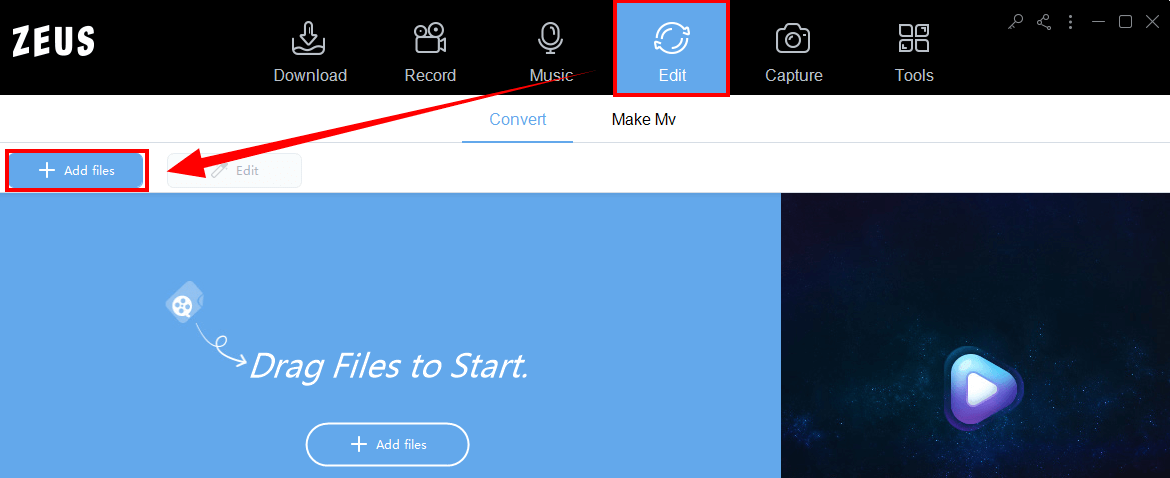
Click the “Add File” button to add a video file.
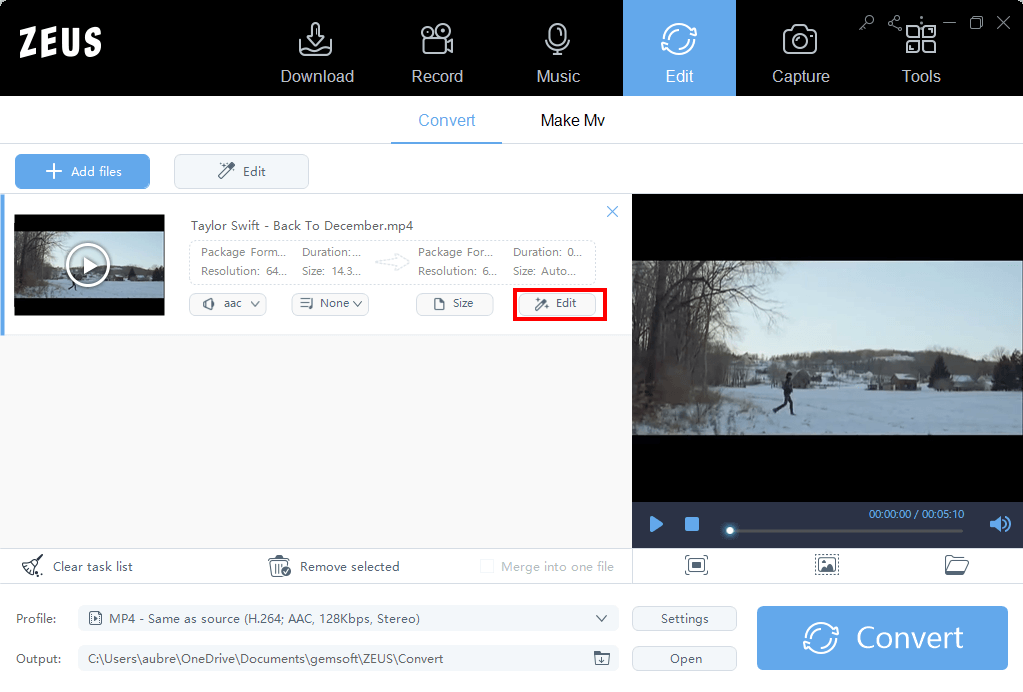
Repeat adding multiple video files that you want to merge.
The merged video files will be played orderly from the top to bottom.
If you want to change the order of the added videos, you can change them by dragging and dropping the added videos.
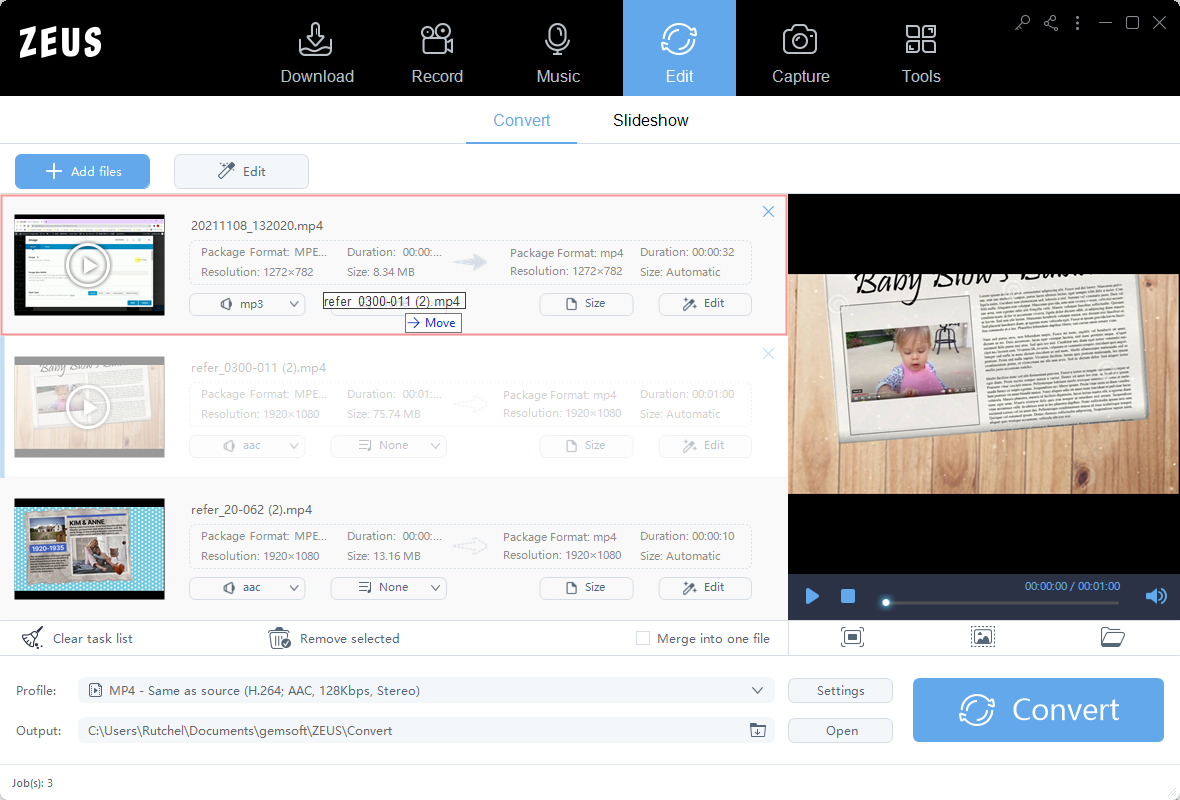
If you make a mistake and add it, you can delete it by clicking the x button at the top right of the video file.

* If the video file is already saved, deleting some video parts is not possible
Step 2: Video merger settings
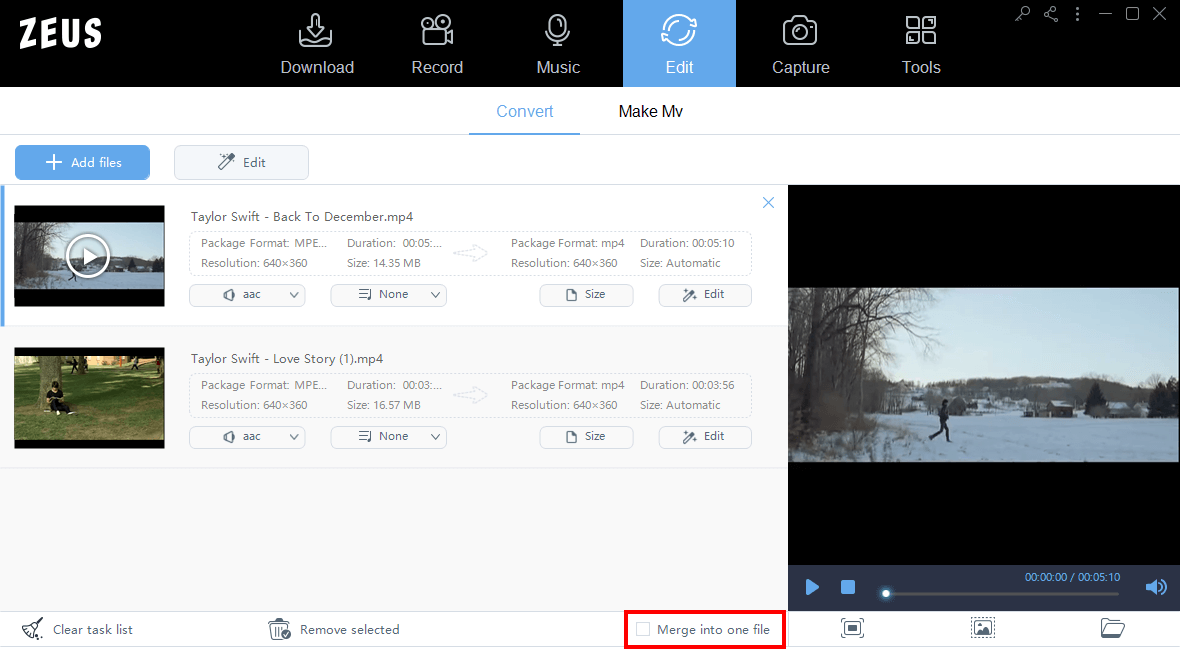
A “chain” mark will appear between the added videos.
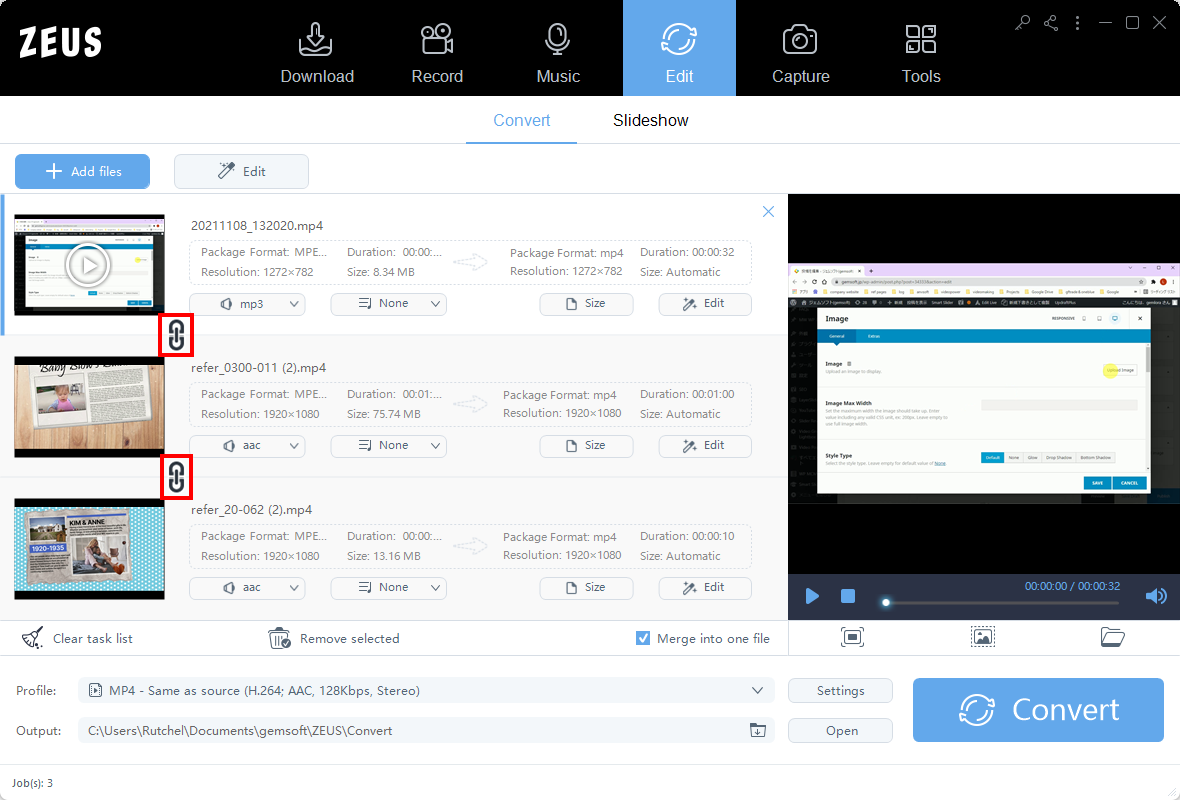
Step 3: Merge and save the videos
Check the output folder.
You can check the output folder in the highlighted part below.
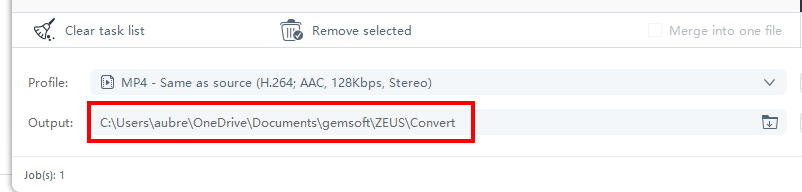
If you want to change it, click the button below.

Click the “Convert” button to save the merged video.
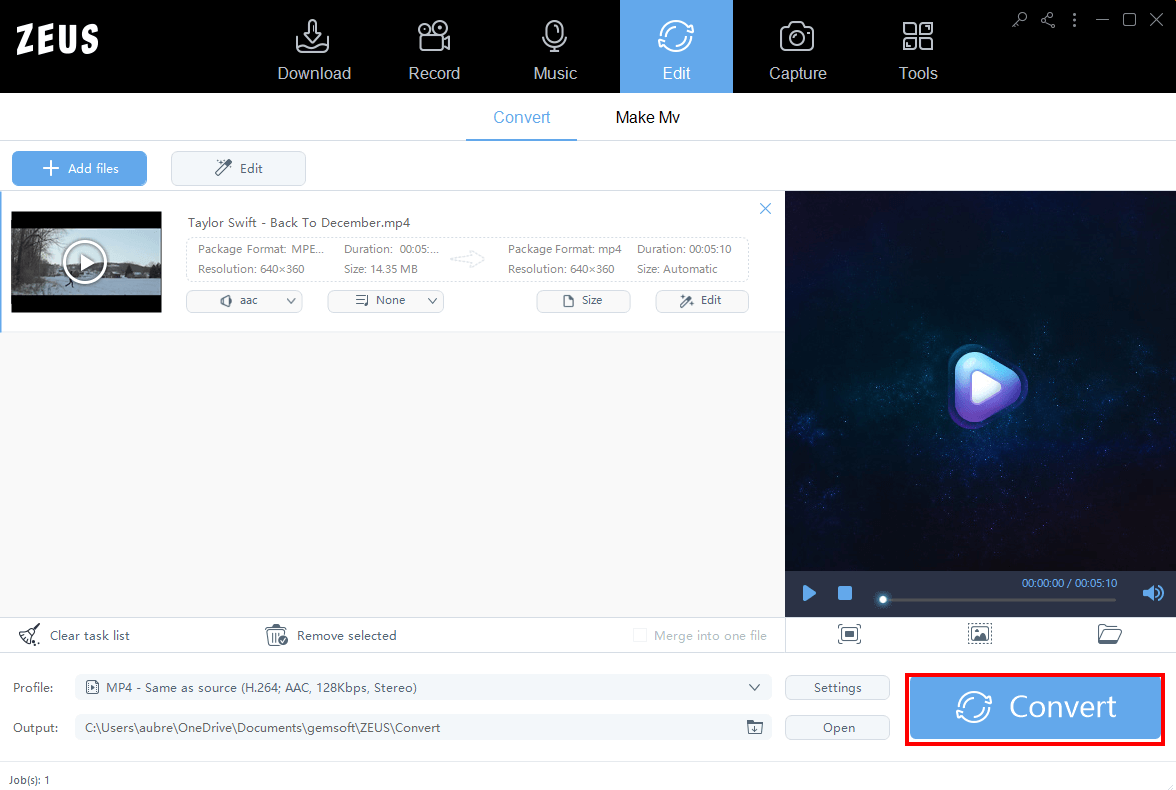
After saving the video, check if the merged video is saved in the output folder.
That’s all for merging multiple videos into one using the ZEUS EDIT.
Leave A Comment