How to Remove TikTok Watermark | Quick Solutions
With more than one billion users, TikTok is an amazing platform for connecting with audiences. But why stop there? If your videos are winning fans on TikTok, you may want to share them as Instagram Reels or crosspost them as part of your social media marketing strategy too.
When you download a video from TikTok, you’ll notice that it includes a watermark. This can be especially annoying if it covers up an important part of the video. Fortunately, there are many ways to remove a TikTok watermark!
Follow the steps below on how to remove TikTok watermark using ZEUS EDIT with no fancy TikTok video editing skills required!
Try ZEUS EDIT now by downloading the software below!
Steps on How to Remove TikTok Watermark
Step 1: Open ZEUS and Go to “Edit”
Launch ZEUS software and go to the “Edit” tab. Once there, click “Add Files”
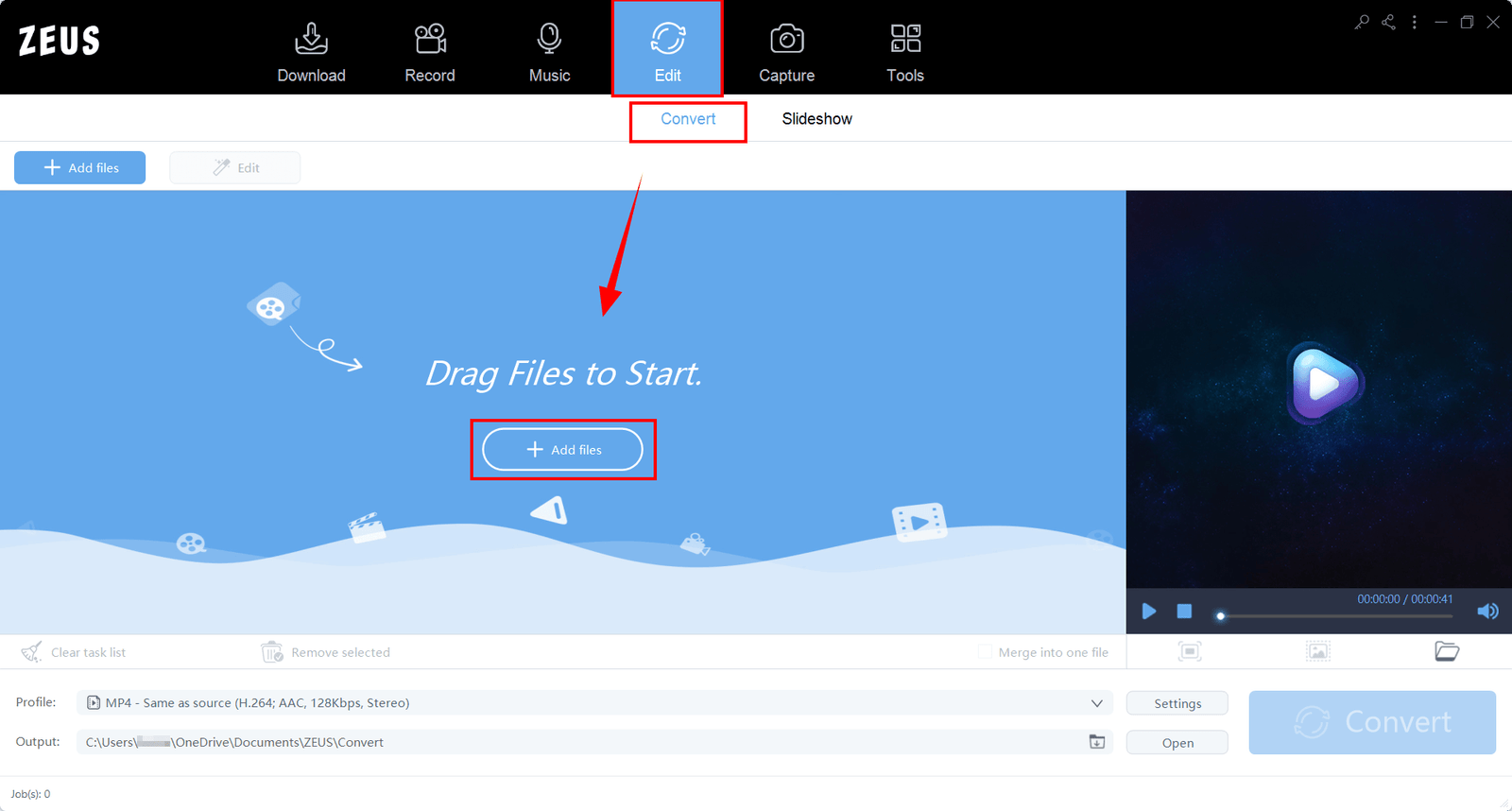
Open the TikTok video you recorded that you can find from the default output folder for recording in ZEUS.
In this case, it’s in: C:\Users\OneDrive\Documents\ZEUS\Recording
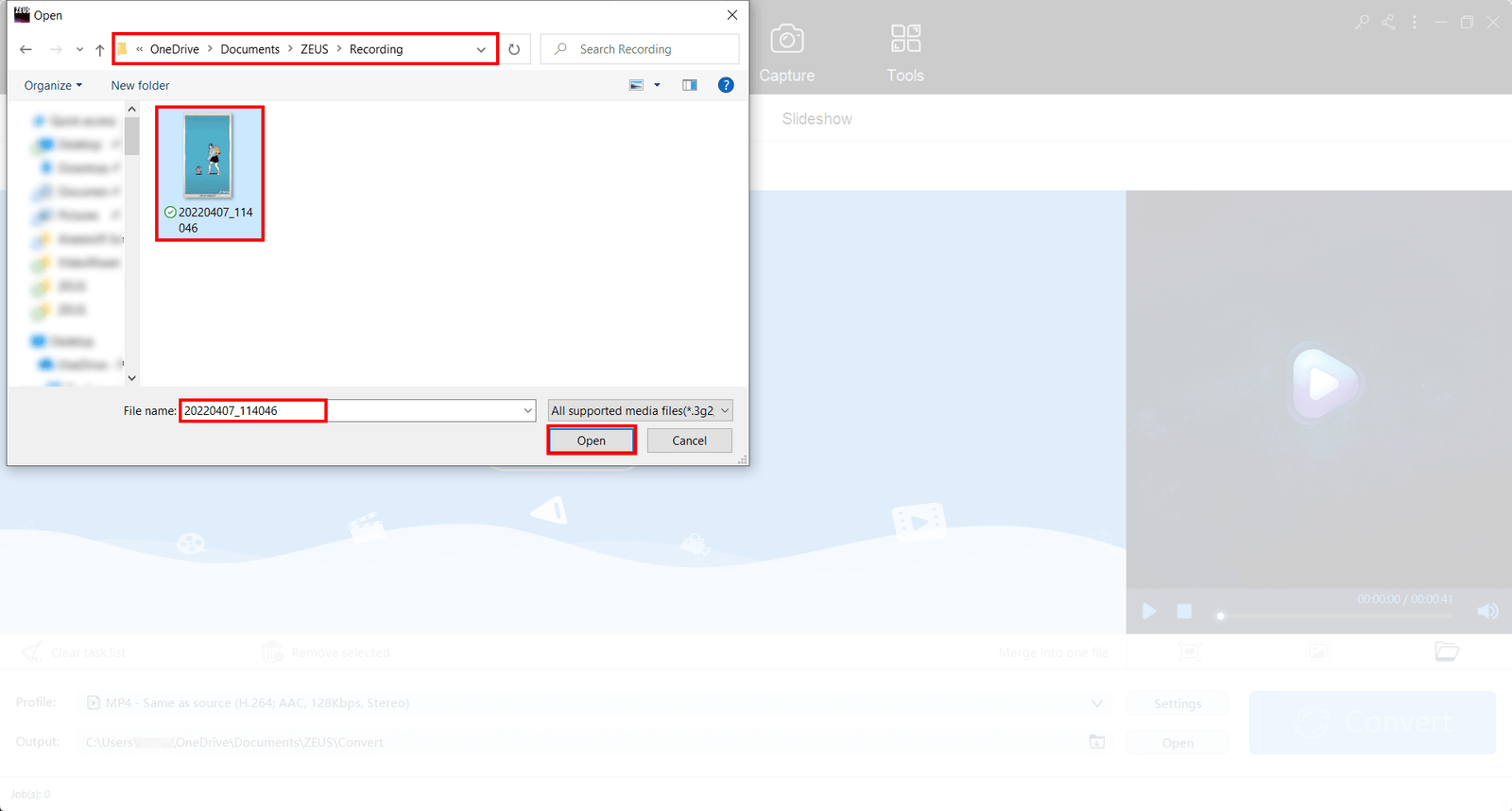
Step 2: Start Editing TikTok Video
Once your file is selected and loaded, click on the “Edit” button located on the video or top right of the video.
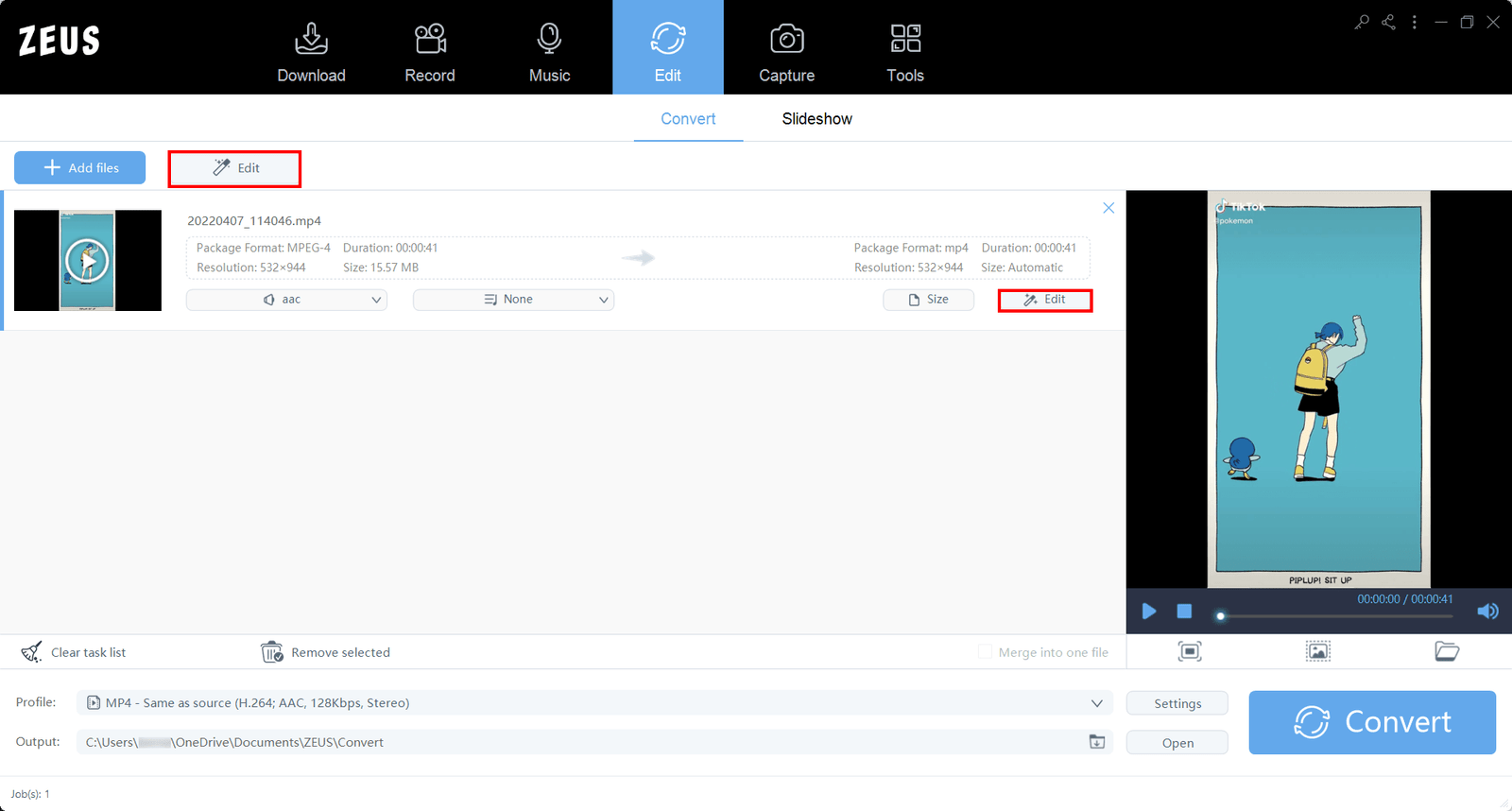
Once in the video editor window of your software, click on “Adjust” then “Crop” to show options for cropping the video.

Step 3: Locate TikTok Watermarks to Crop
Find the positions of the TikTok watermarks to crop them out. They’re located at the top left and bottom right corners of the video.
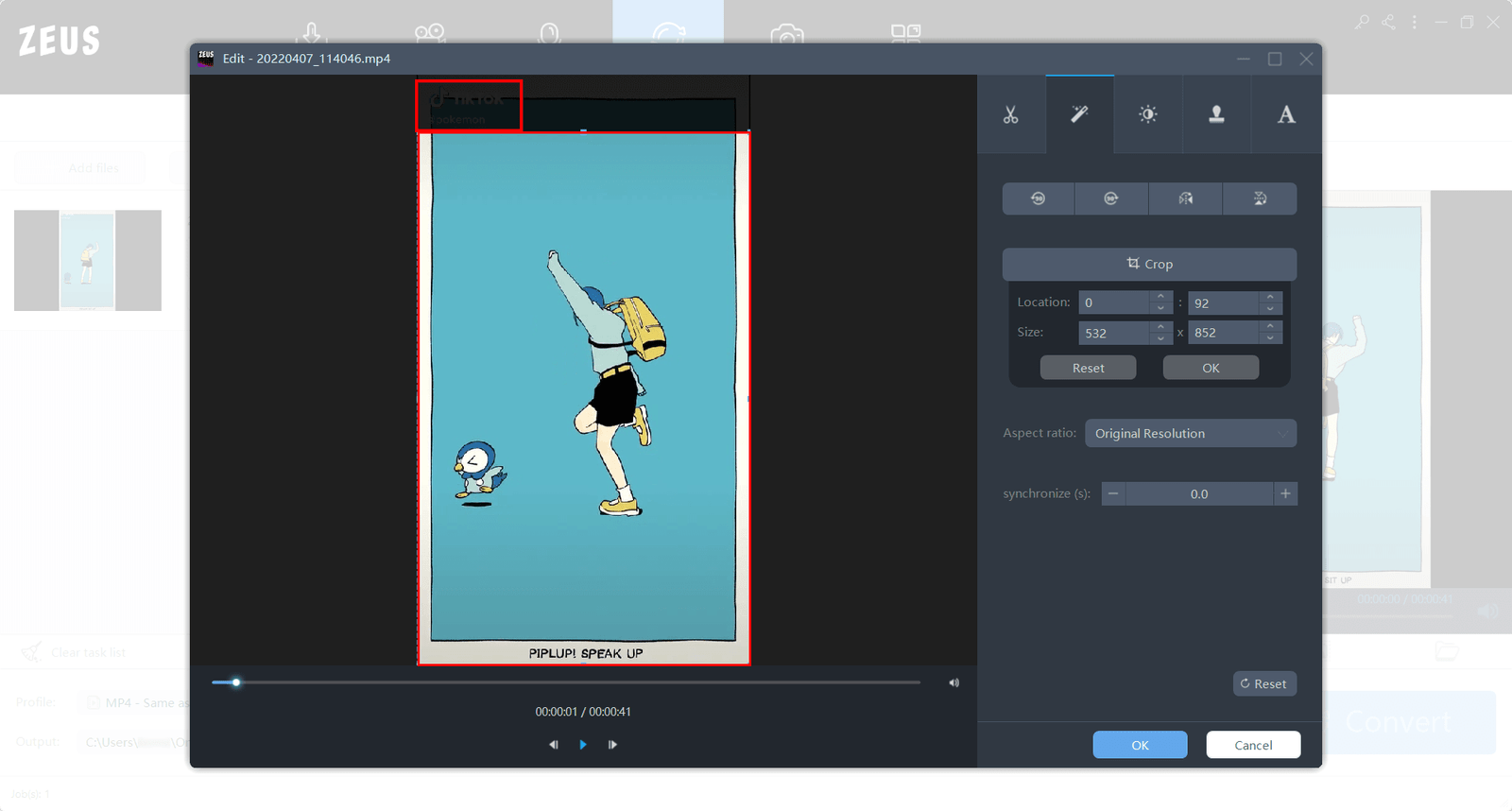
Once located both watermarks, drag the borders on the video to manually crop the watermarks out. Click “Ok” when done.
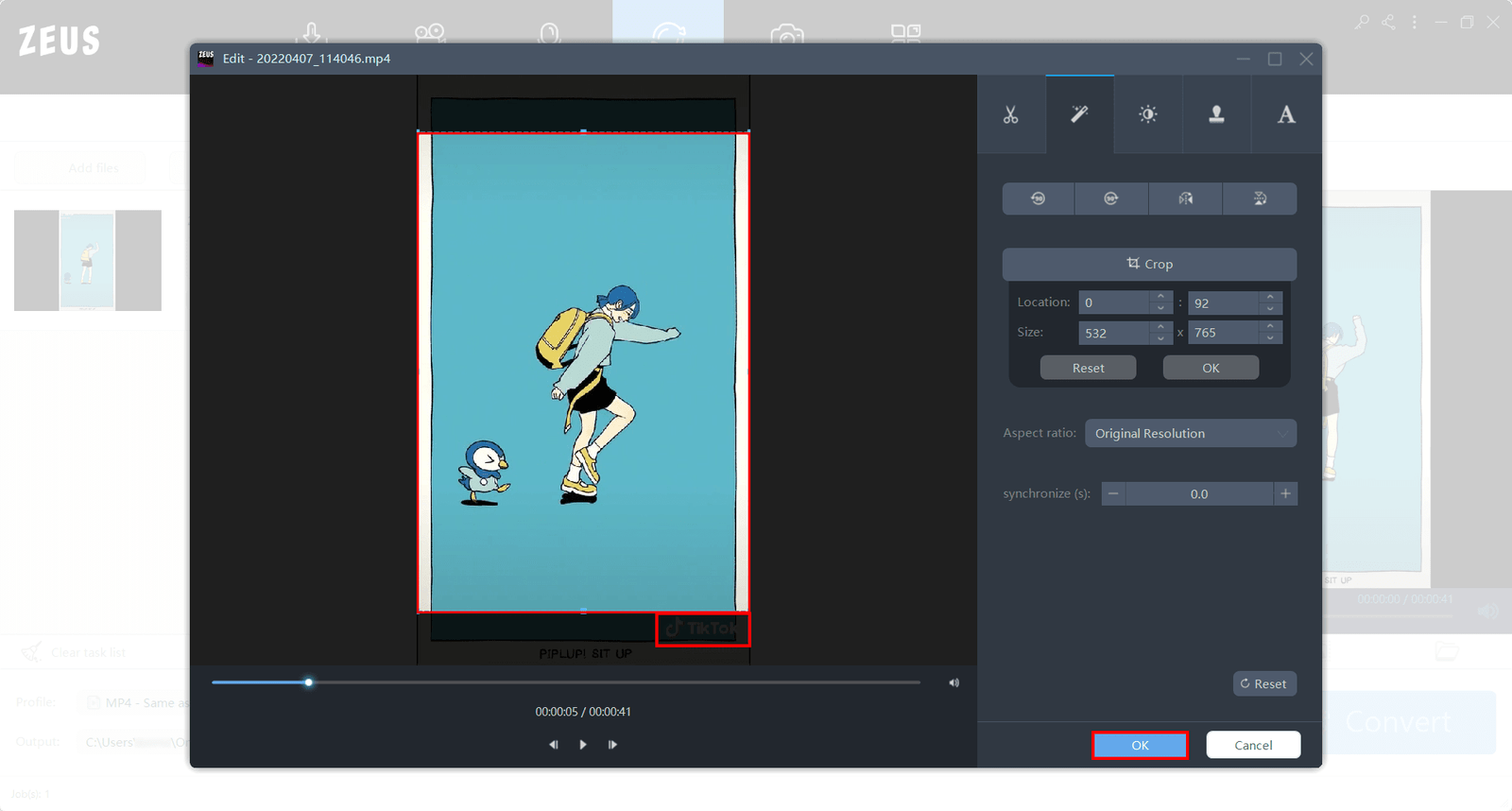
Step 4: Start Converting!
Click “Convert” to finish editing and save the TikTok video without the watermark.
Note: Click on “Play” to view the cropped video free from the watermarks.
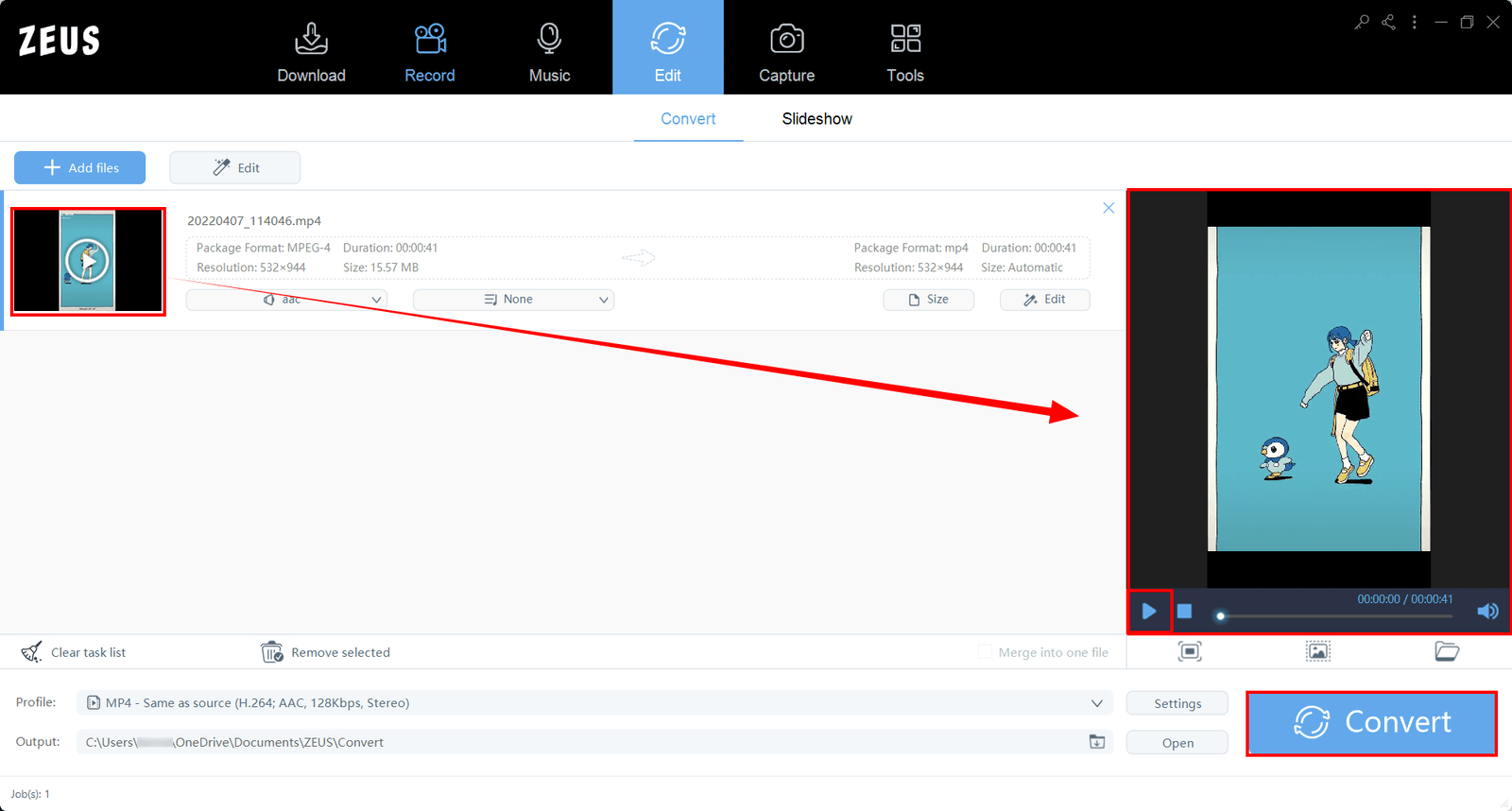
Once clicked, the converting is in progress. Wait for it to finish converting.
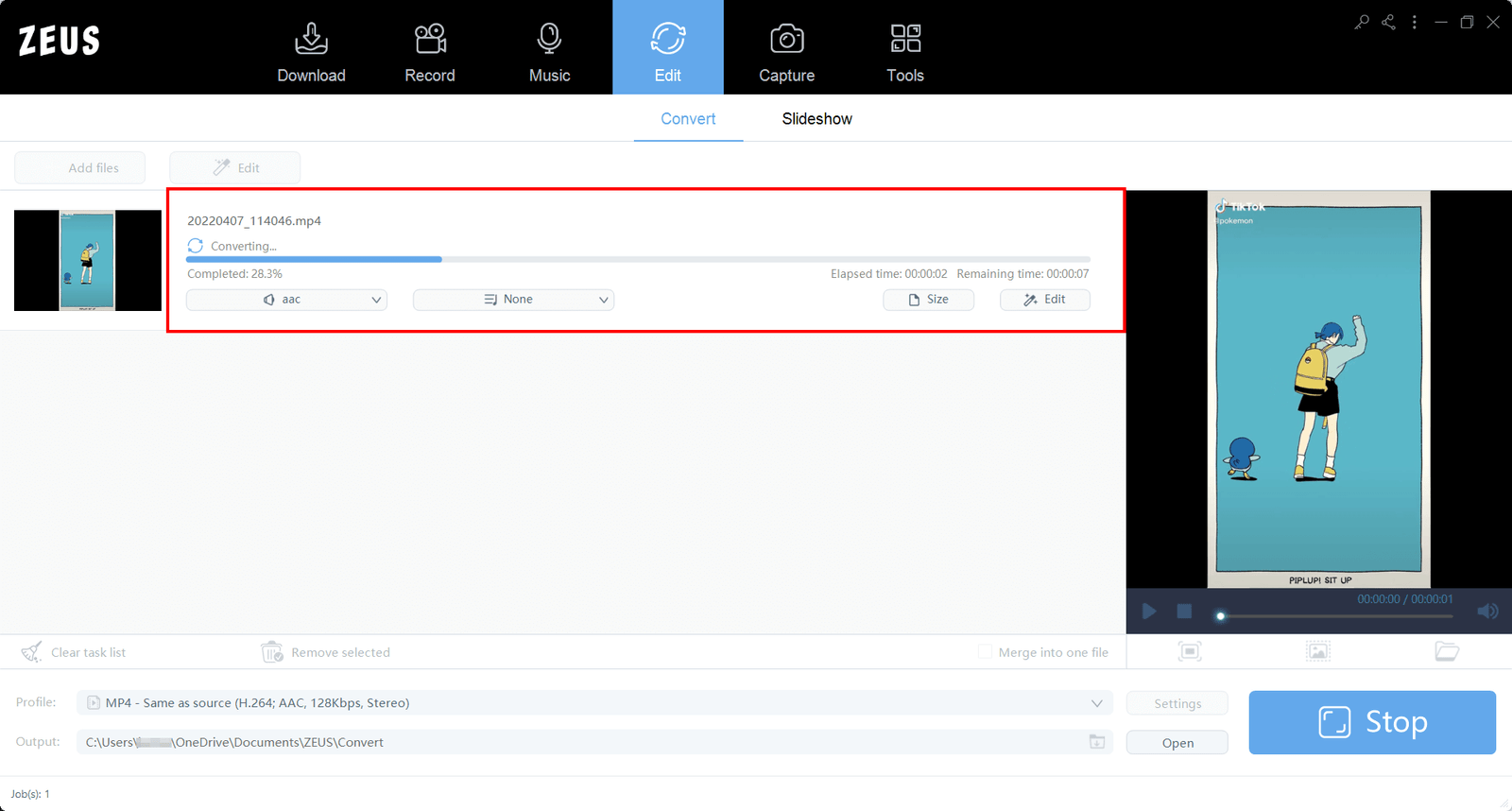
Step 5: Finish Converting
Once you’re done converting, a window will pop-up. Click “OK” to open the folder of the video.
Note: The output location of the edited video would is set to default. In this case: C:\Users\OneDrive\Documents\ZEUS\Convert
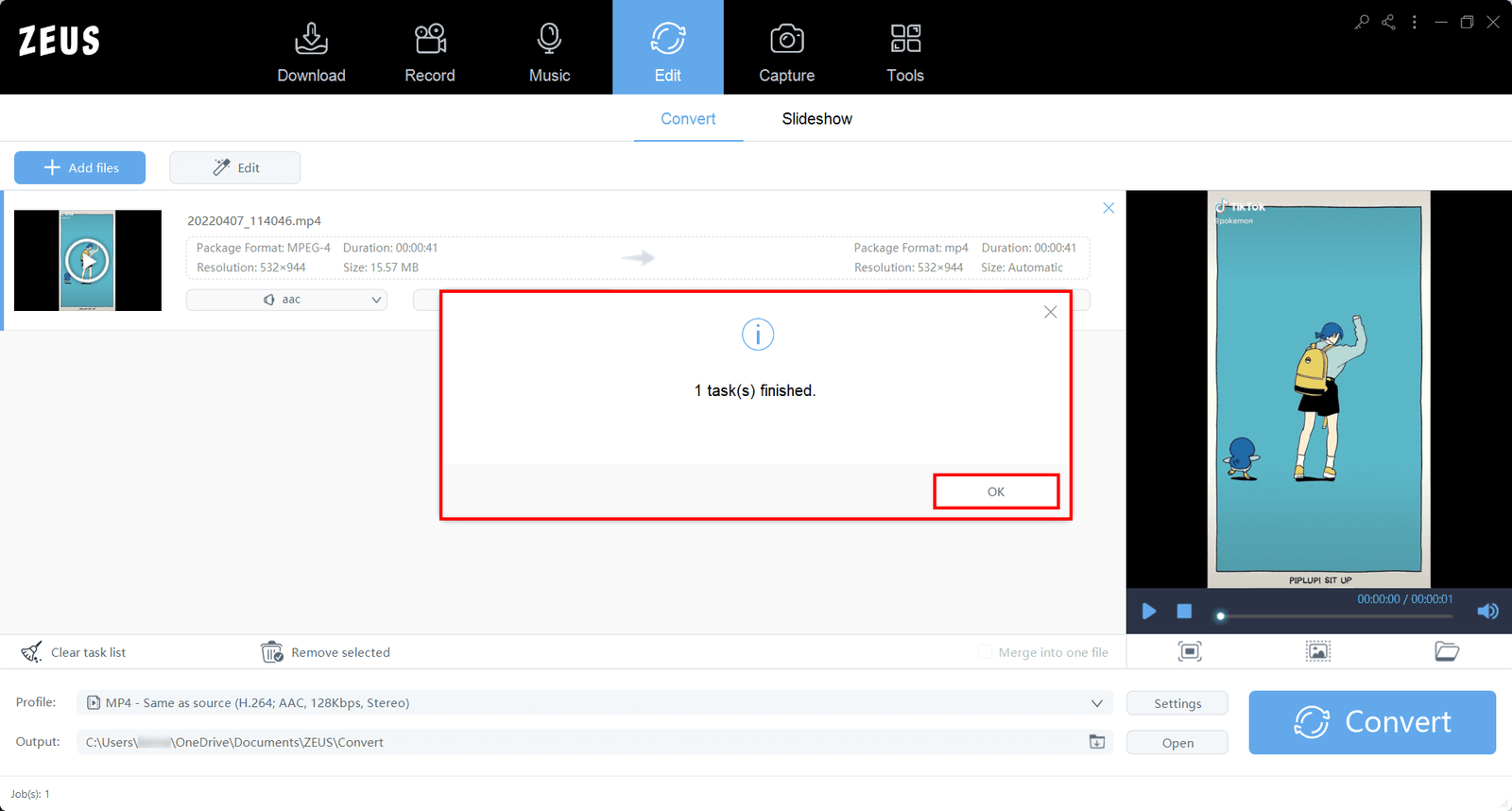
Manage your file from the opened folder location. Your TikTok video should be free from watermarks.

Conclusion
Getting rid of the watermark on a TikTok video can be pretty straightforward. It really just depends on whether you already have the video saved or want to remove the watermark from the very start. Investing in a TikTok watermark remover is the best answer for this.
Using ZEUS EDIT, it is now easier to remove TikTok watermark with no video editing skills required. This comes in handy for any type of user. Just follow the steps above (applicable to how to remove TikTok watermark Instagram as well) mentioned above and you are all set!