The Best 2 Screen Recorders for Windows 11 in 2022
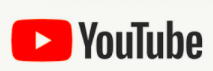
Screen Recorder is a must-have tool which greatly helps in saving any content from your screen. This is beneficial if you want to record business meetings, presentations, online calls, learning materials, etc. Thanks to our technology nowadays, you can find plenty of good screen recorders online.
Since Windows 11 was recently launched, many of us got intrigued and dive immediately into installing the most recent OS version of Windows to explore. Only to find out that most software applications including the Screen Recorder Softwares are not yet compatible with this OS version. To help you with this dilemma, we conducted well thorough research to bring you the best 2 Screen Recorder for Windows 11. Let’s take a review on these 2 best screen recorders below and find what’s best suit your needs!
Best 2 Screen Recorders for Windows 11
1. ZEUS RECORD
ZEUS RECORD is the best version that can help you when it comes to recording your screen. Not only do screen recording but you can also record your music straight to MP3 format. This tool also offers flexible recording modes such as Region, Fullscreen, Around Mouse, Web Camera, and Audio Only. ZEUS RECORD is created for everybody who wants to listen to music or watch their movies offline. It is a user-friendly software that you can utilize easily even though you are a first-time user.
ZEUS RECORD, you can start with a lower price and you can always upgrade to add other functions such as video downloader, music recorder, video editor, etc.
Get this app now to try its screen recording feature!
With the free trial version of ZEUS RECORD, you can record videos within 15 minutes without a watermark.
Pros
- High quality of audio/video recording
- Offers flexible screen recording modes
- Can record System sound and/or microphone
- Supports recording with web camera
- Allows recording audio-only
- Supports Real-time annotation
- Automated screen record scheduling
- Direct sharing on YouTube
- Start with lower price and many upgraded version options
Cons
- The free trial version comes with usage limitations
2. VideoPower GREEN
Another great screen recorder software that you can use is VideoPower GREEN. It is a screen recorder with multiple functionalities added such as video editor, screen capture, etc. It is a malware-free application so no need to worry about the virus.
Get this app now to try its screen recording feature!
Using the free trial version of VideoPower GREEN, you can record up to three minutes.
Pros
- Simple and direct interface for easy navigation
- High quality of audio/video recording
- Can record System sound and/or Microphone
- Supports recording with web camera
- Supports Real-time annotation
- Lifetime License subscription
- Automated screen record scheduling
- Direct upload to video-sharing platforms like YouTube, Vimeo, Google Drive, etc.
Cons
- The free trial version comes with a usage limitation
How to Record Screen using the ZEUS RECORD
Step 1: Prepare the Video
Hover your cursor over the PC’s search engine and type in any video-sharing website like Youtube. After that, find any video you wish to record and wait for it to load.

Step 2: Select Screen Recording Modes
After that, open the software and choose the recording format you want to use. Please select the “Record” option from the “Record” menu. Following that, a selection of available options will appear. Select the recording format you want to use.
Recording modes available:
(1) Region
Record a specific area on your PC screen to be recorded.
(2) Full Screen
Record the whole screen of your computer.
(3) Around Mouse
The recording range is centered at the position of the mouse. Likewise, the recording range will follow the movement of the mouse. You can choose the range of the recording screen from the listed available sizes. A small playback area is used for magnifying large screens.
(4) Web camera
Select this option to record images from an external or built-in webcam.
(5) Only Audio
The recorded file will be Audio-Only. Record Audio to save as MP3, AAC, OGG, WMA, WAV, FLAC, etc. file formats.
Recommendations:
If you want to record full-screen playback movies or online courses, it is recommended to select the Full-Screen recording mode.
For tutorials/presentation making, it is recommended to select the “Region” or “Around Mouse” recording mode as needed.
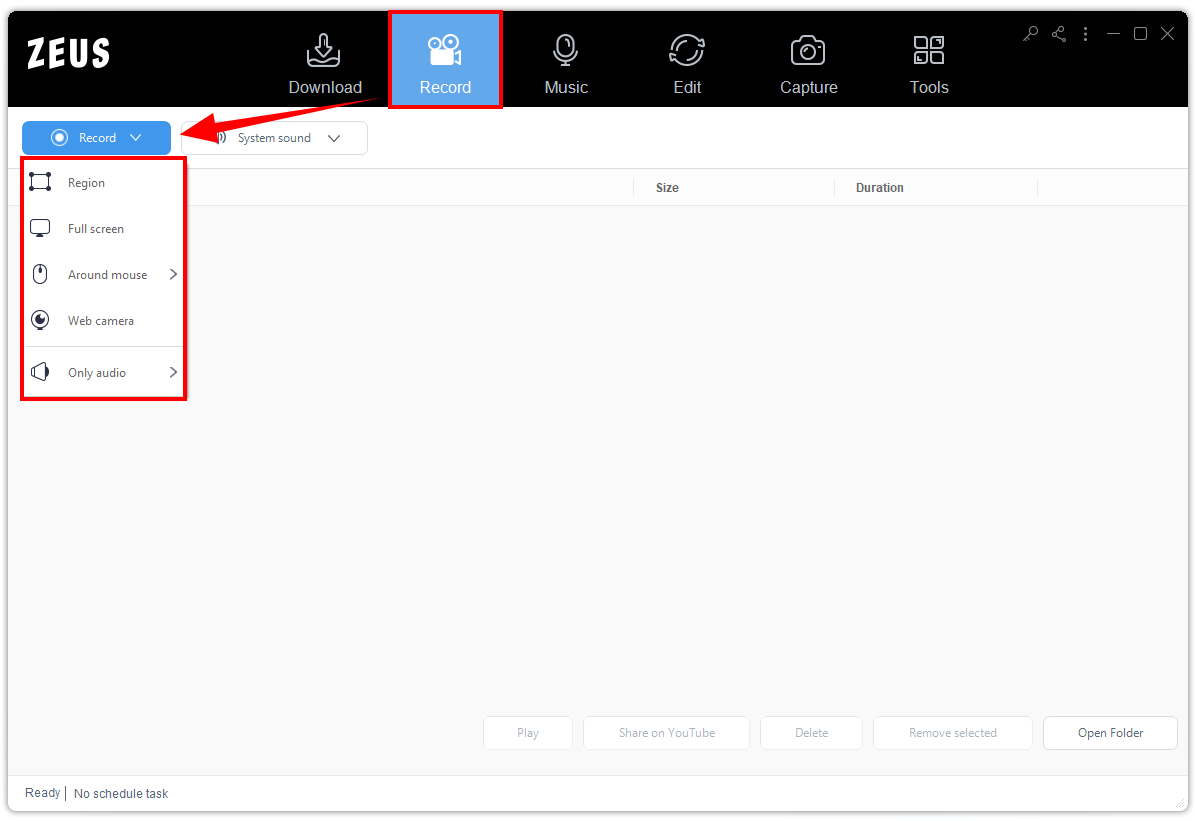
Step 3: Start and End Recording
Once you have selected the recording format, a three-second countdown will display on your screen. Head back to the Youtube site to play the video you want to be recorded.
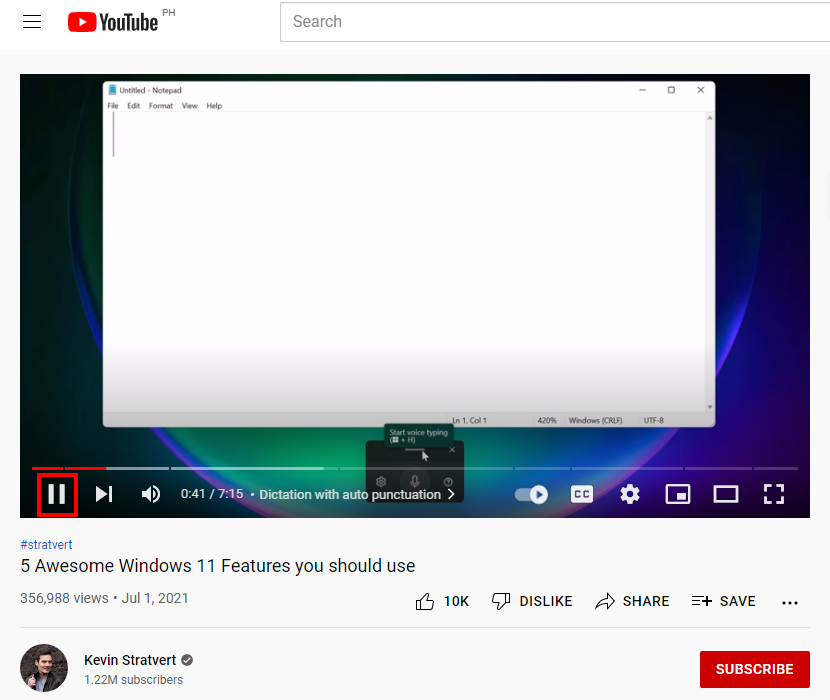
Recommendations:
If recording a game, you can turn on the webcam recording to enable Picture in Picture (PIP).
For tutorials/presentation making, you can click the pen button to annotate the screen in real-time.
Then, once done recording, simply use the control panel and click the “Stop” button.

Step 4: Manage the Recorded Videos or Screen Activities
Once done, the recorded file will be saved immediately.
Right-click the file for more options. You can playback the recorded video, check the folder, edit recorded videos, etc.
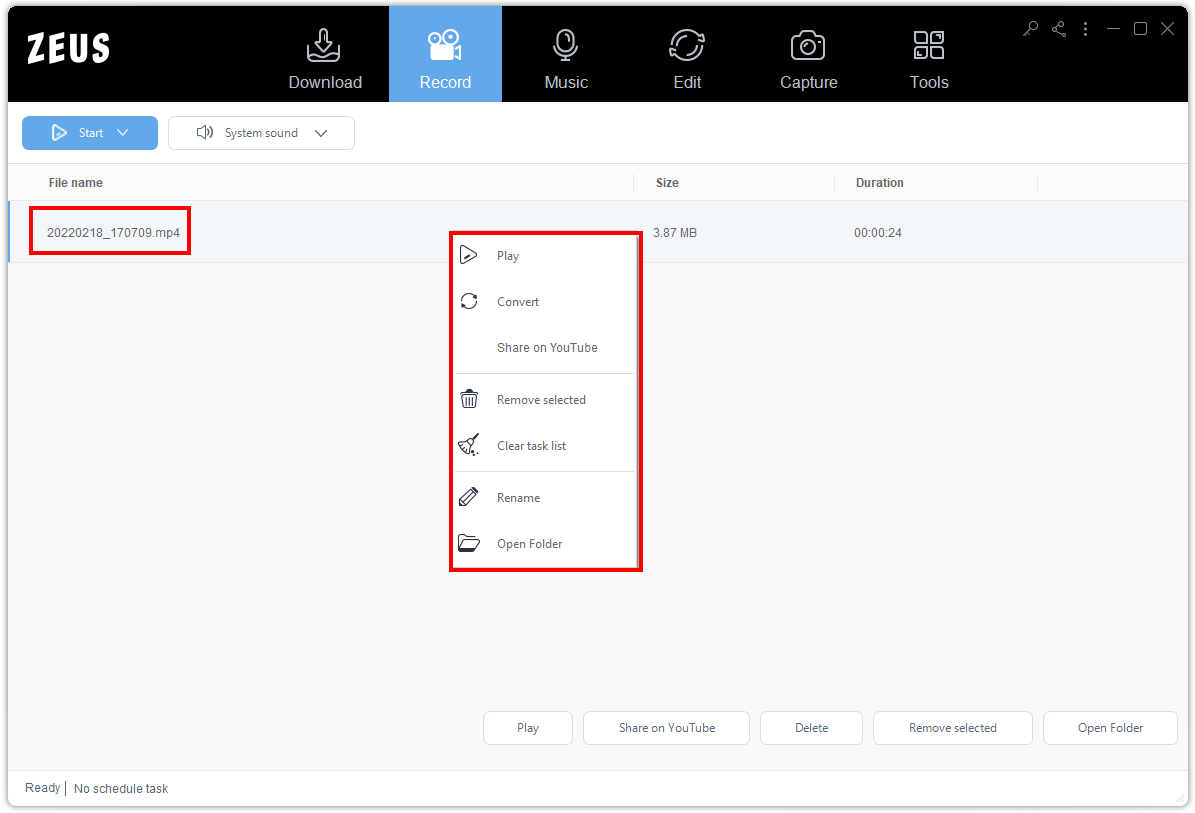
Conclusion
Our technology is fast changing that’s why it is important to keep ourselves updated with the latest released versions or products. Most especially if it’s the Windows OS version in which most of us are avid users. However, the compatibility to lower versions of products couldn’t meet the advanced specifications of Windows 11.
Through the list mentioning the best 2 Screen Recorder for Windows 11 above, you can now have an idea and options on what screen recorder software to use if you are using Windows 11 or just recently upgraded to Windows 11.
The highlighted Pros of each software product could give you the best idea of which to use. But for a lower price with great functionalities, ZEUS RECORD would be your best option.
You can also add the ZEUS EDIT function if you want to edit videos after the screen recording. This function allows users to trim the video to keep the necessary parts, crop the videos to zoom in the image, and other basic editing tools. For the full version of ZEUS RECORD, the Screen Capture feature is also available which allows you to capture and annotate the screen in real-time and save it using different supported formats.