TIPS: How to Edit ID3 Tags Details using the ZEUS MUSIC Editing Tool
Music information such as artist name and song name are automatically acquired when the music is downloaded and recorded or when a CD is imported. However, there are cases where there is no music information in the database or the music information cannot be obtained properly. In that case, you can edit ID3 Tags details by using the “ID3 tag editing tool” of ZEUS MUSIC.
This page will show you how to use the ID3 tag editing tool.
You can try the ZEUS MUSIC by clicking the button below.
Step 1: Open “Library”
Launch ZEUS MUSIC and click the Music tab.
Click the “Library” tab on the left side of the screen and search for the music file that you want to edit the music information.
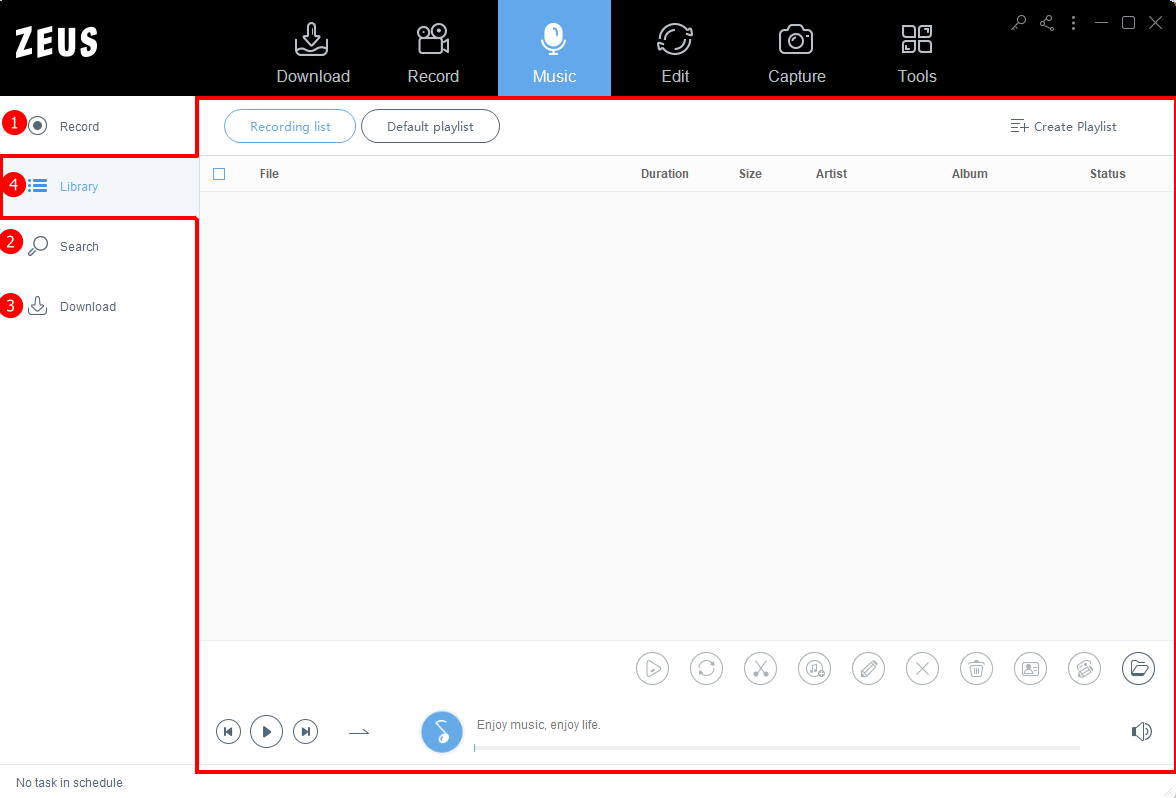
Step 2: Launch the ID3 tag editing tool
Right-click on the music file for that you want to change the music information, and click “ID3 Tag Editing Tool”.
Alternatively, click on the music file and then click on the “ID3 Tag Editing Tool” button at the bottom right.
Step 3: Edit the music information
Enter the correct song information.
You can edit ID3 tags information such as the following:
a. Title: Song title
b. Artist: You can set the artist name and singer name.
c. Album: You can set the name of the recorded album.
d. Year: You can set the release year.
e. Genre: You can set the genre name.
f. Album cover: You can set the album cover.
Click + to set the image file.
After editing the music information, click “Save”.