Download YouTube Playlist on PC: YouTube Playlist Downloader (2022)
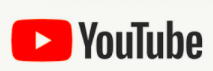 YouTube is known to have the biggest video streaming library where you can find almost every video available. From music videos, movies, drama series, DIY tutorials, cooking tips, and many more. One great feature offered by YouTube is its playlist. It is a collection of videos that play in order automatically. This is usually for music albums that contain many single videos and drama series where it contains single videos per episode.
YouTube is known to have the biggest video streaming library where you can find almost every video available. From music videos, movies, drama series, DIY tutorials, cooking tips, and many more. One great feature offered by YouTube is its playlist. It is a collection of videos that play in order automatically. This is usually for music albums that contain many single videos and drama series where it contains single videos per episode.
The YouTube playlist is advantageous for viewers when streaming online. If you are looking to download YouTube playlist on PC for offline streaming, a YouTube playlist downloader is needed. In this article, we introduce ZEUS, a highly recommended YouTube playlist downloader, and how to use it.
ZEUS DOWNLOAD is your ultimate YouTube downloader for easier and faster video downloading. Just by copying and pasting the YouTube playlist URL, all videos are automatically detected and allow you to select or select all videos in the playlist to download. Unlike most software, with ZEUS, you can always start at a lower price and upgrade per function needed. You can also try to download YouTube playlist on PC for free using its free trial version (with usage limitations).
How to Use ZEUS – YouTube Playlist Downloader
Step 1: Copy the YouTube Playlist Video URL
On your PC browser, navigate to the YouTube website and open your preferred video playlist to download. Then copy the video playlist URL from the top address bar.
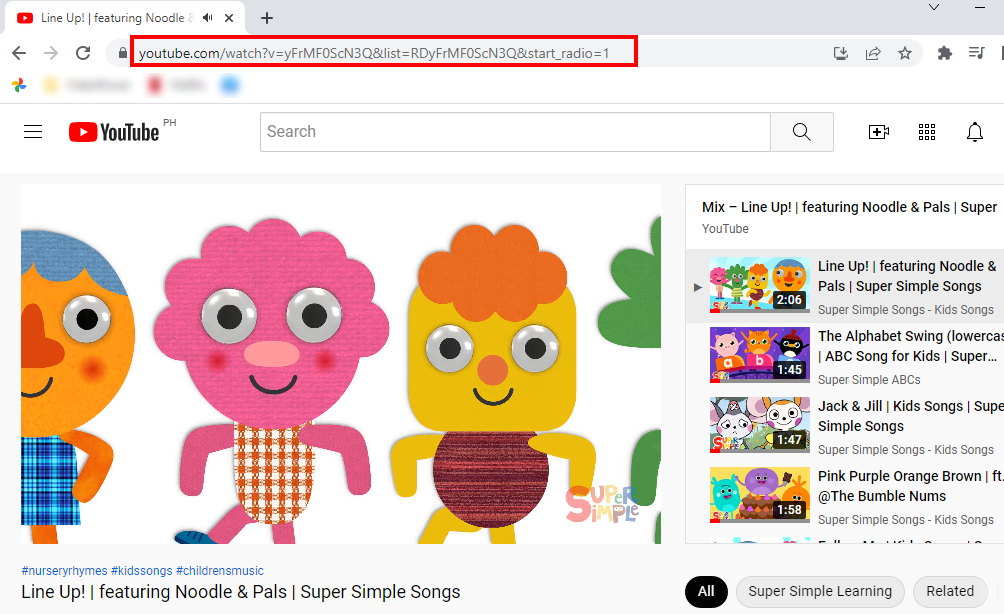
Step 2: Paste the Copied YouTube Playlist URL
Switch to ZEUS and click the “Paste URL” button under the “Download” function screen.
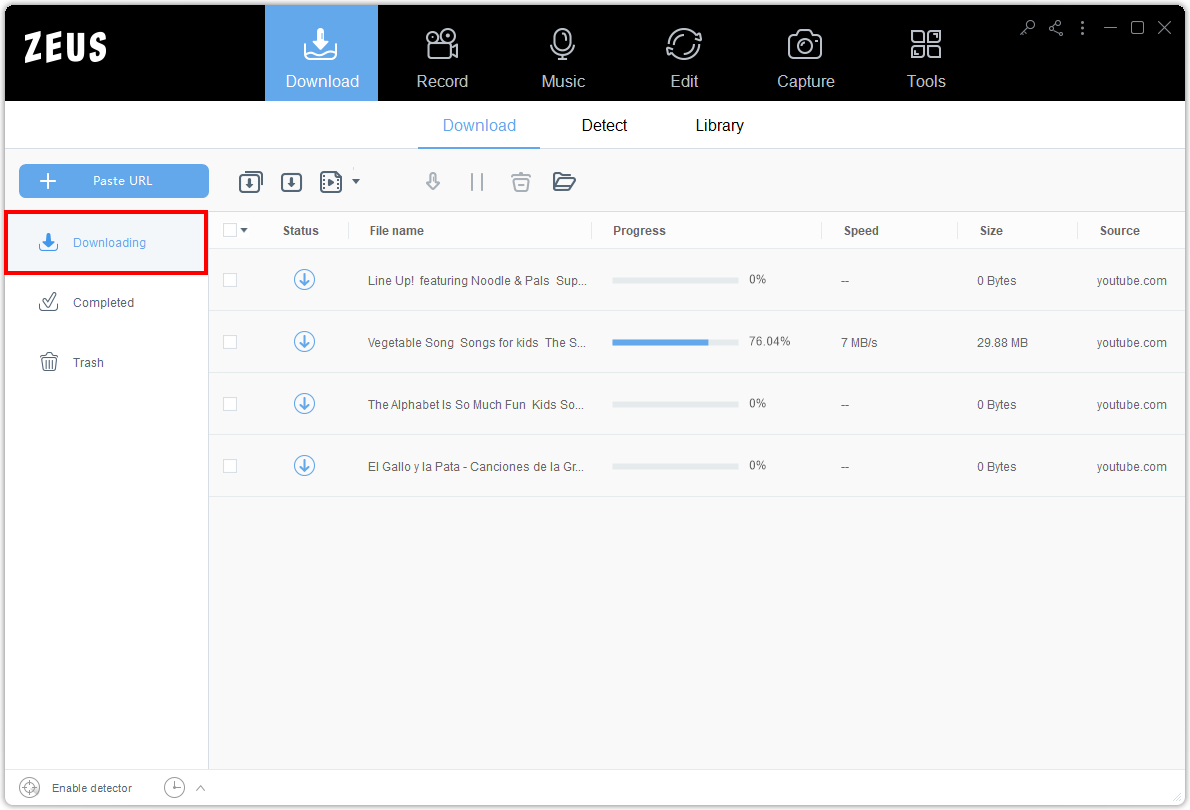
Step 3: Select Videos within the Playlist to Download
All videos in the playlist will be detected. Click check to select the videos you want to download or choose the “Select All” option to download all the videos. Once done, click the “Add to Download” button to begin downloading.

Step 4: Downloading Selected Playlist Videos
All selected playlist videos will be added to downloading queue. You can check the download progress under the “Downloading” tab.
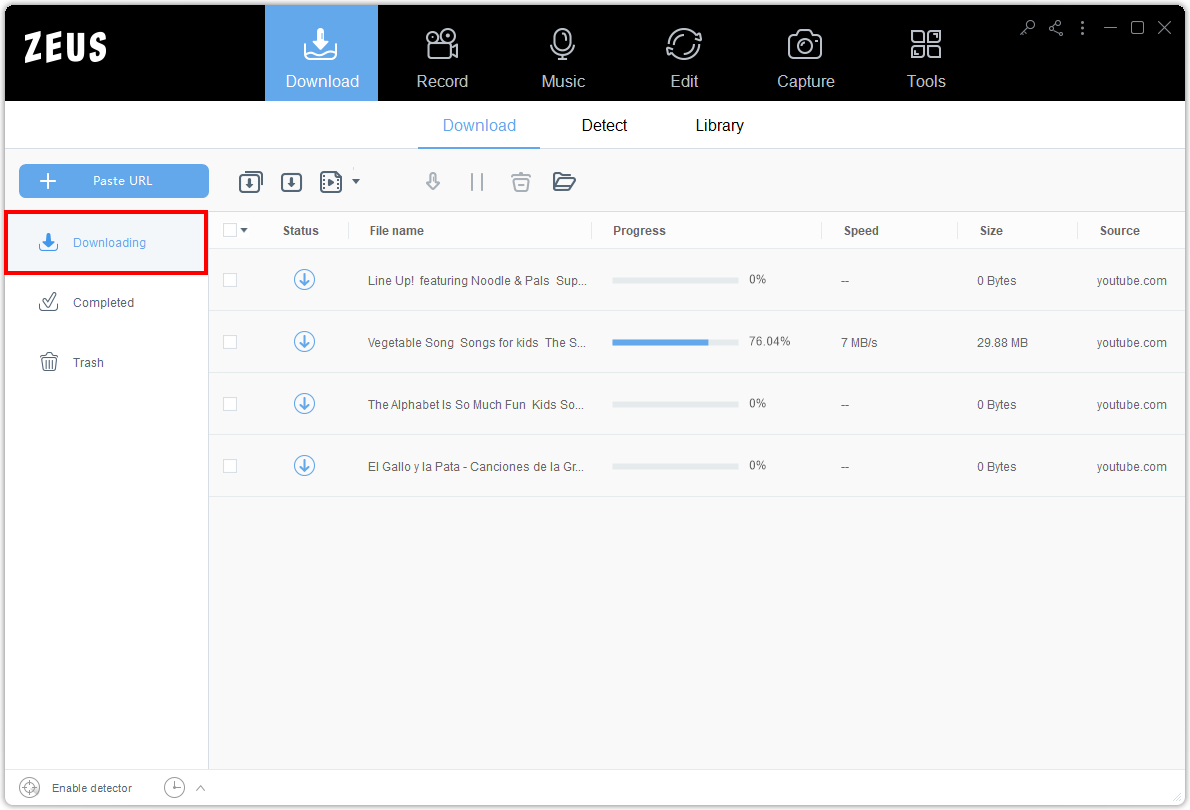
Step 5: Manage Downloaded Videos
If the download completes, it will be transferred instantly under the “Completed” tab. You can manage the downloaded videos by right-clicking to see options available such as Play, Open folder, Rename, etc.
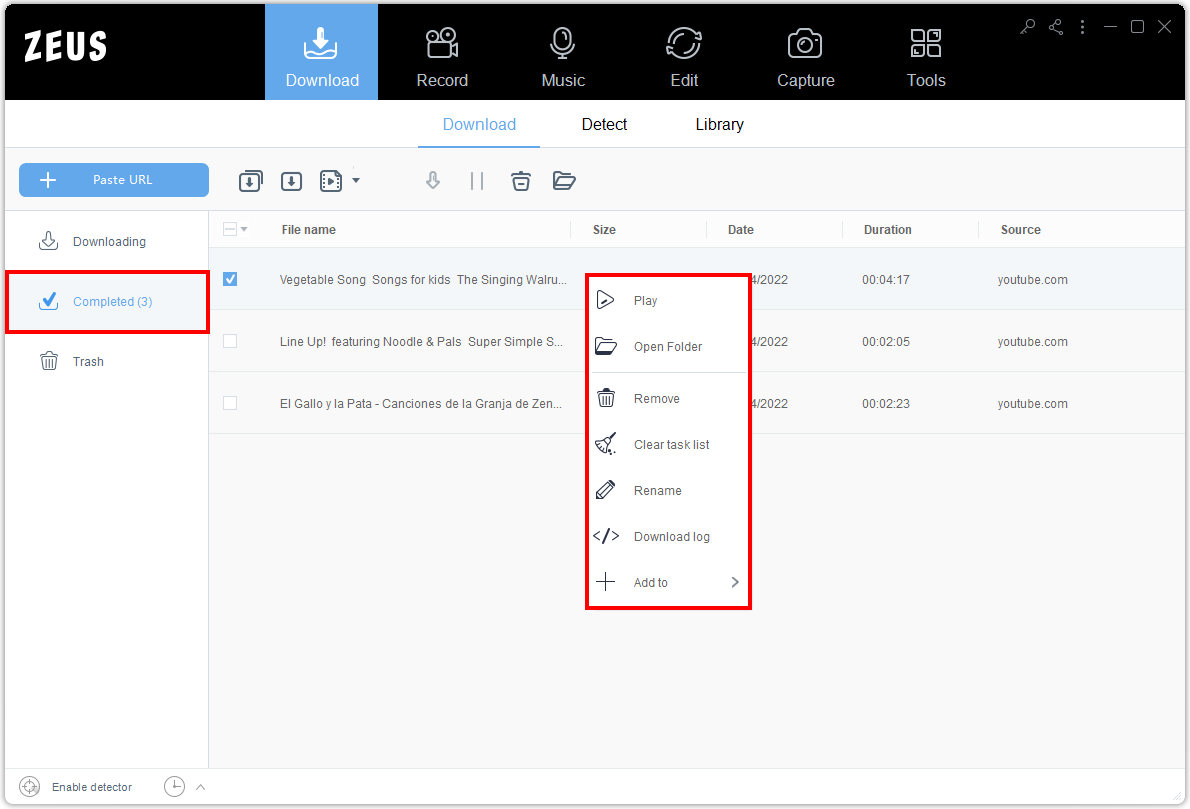
Conclusion
The YouTube playlist is very helpful for easily seeing all related videos. No need to browse here and there for the next drama episode to watch or other music videos in an album to stream.
However, when it comes to downloading YouTube Playlists on PC, not all downloaders can detect and download the whole playlist. Looking for tips on how to download YouTube playlist on pc online? Your search is over. Good thing that ZEUS DOWNLOAD is here to give us the ultimate solution. Not only do we get to download the whole playlist but it also allows us to select videos in a playlist to download. Such a limitless way of downloading!