2022 | Best Way to Download Video From Facebook to PC
 Facebook is the most popular social networking site worldwide. This platform allows you to connect with your friends, families, co-workers, etc. It is even the best place to find and meet new friends. Facebook offers a variety of useful interactivity features such as sharing posts on the timeline (photos/videos), sharing posts, adding comments or likes, and more! You can even find here useful video content or funny videos for entertainment. You might wonder, can you download videos from Facebook to your computer? The answer is YES!
Facebook is the most popular social networking site worldwide. This platform allows you to connect with your friends, families, co-workers, etc. It is even the best place to find and meet new friends. Facebook offers a variety of useful interactivity features such as sharing posts on the timeline (photos/videos), sharing posts, adding comments or likes, and more! You can even find here useful video content or funny videos for entertainment. You might wonder, can you download videos from Facebook to your computer? The answer is YES!
Due to our technology nowadays, there are many online video downloaders that you can use to download videos from Facebook to PC. One of the most recommended tools is ZEUS. Now, how to download videos from Facebook to your computer? This article will introduce you to the 2 best methods to use.
Try ZEUS now by downloading the software below!
Downloading for only one video and recording for only three minutes is available for the free trial. Upgrade to lift limitations.
ZEUS is a highly recommended video downloader tool that helps you download Facebook videos by copying and pasting URLs. It is a lightweight app but downloads videos in high-quality. Through this, downloading couldn’t be easier and faster! Alternatively, you may use its screen recording functions to save private Facebook videos to your local files.
Method 1: Copy and Paste the Facebook Video URL to Download Video From Facebook To PC
Step 1: Copy the Facebook video URL
Using your PC browser, open the video on Facebook and copy its URL from the top address bar.
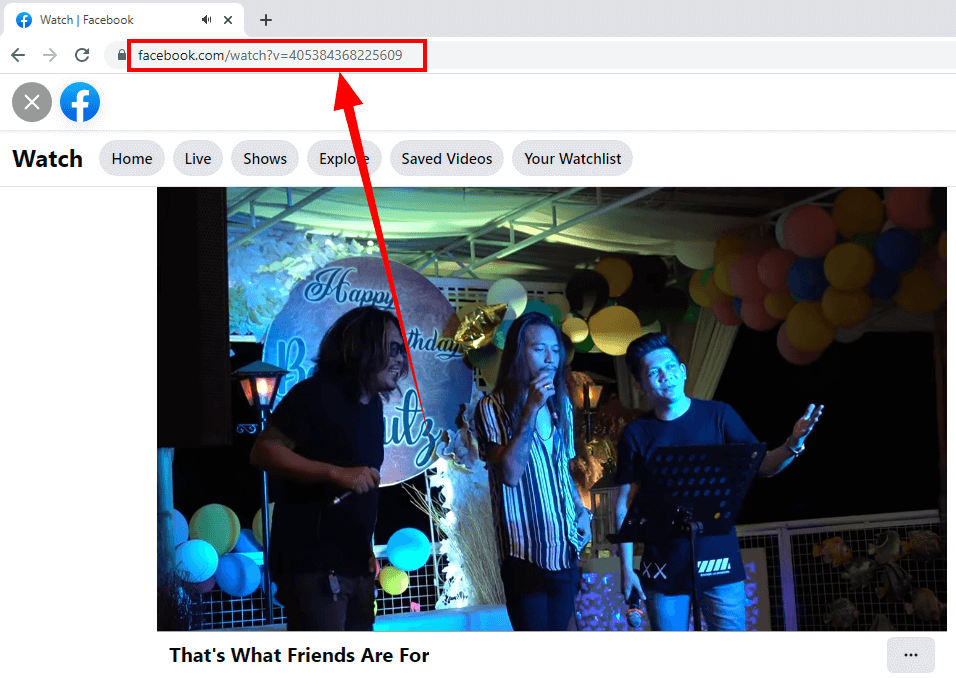
Step 2: Paste the copied Facebook video URL
Run ZEUS and go to the “Download” function screen. Then click the “Paste URL” button.
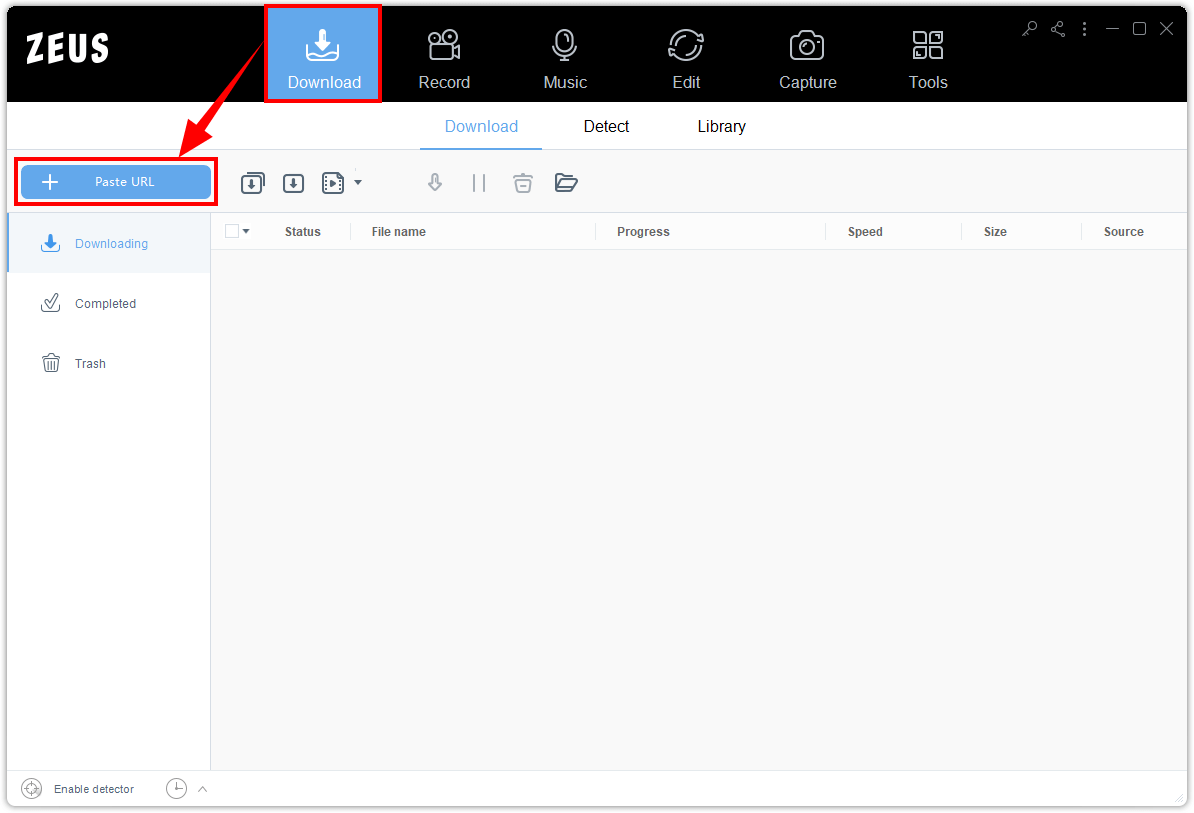
Step 3: Downloading the Facebook video
The Facebook video will be processed for download under the “Downloading” tab.
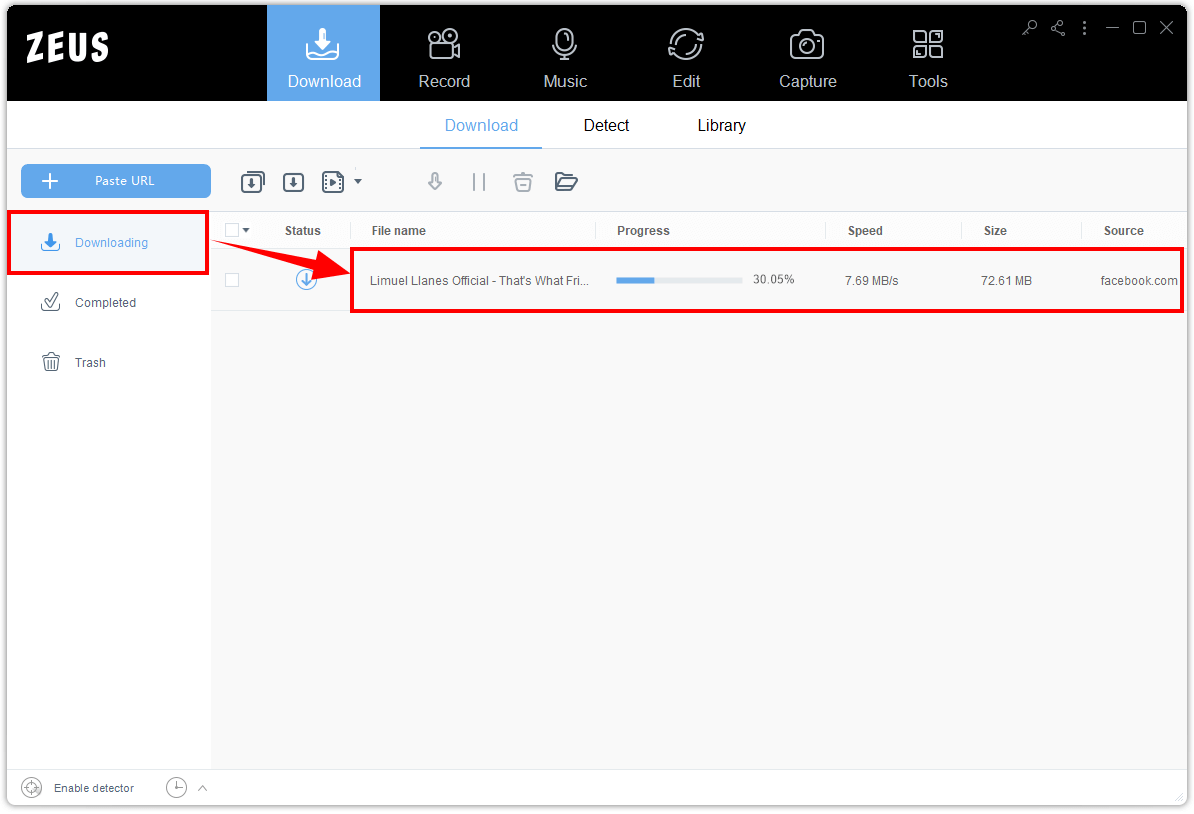
Step 4: Facebook video download complete
When the download is completed, it will be added under the “Completed” tab. You may right-click the downloaded file to manage and see more options.
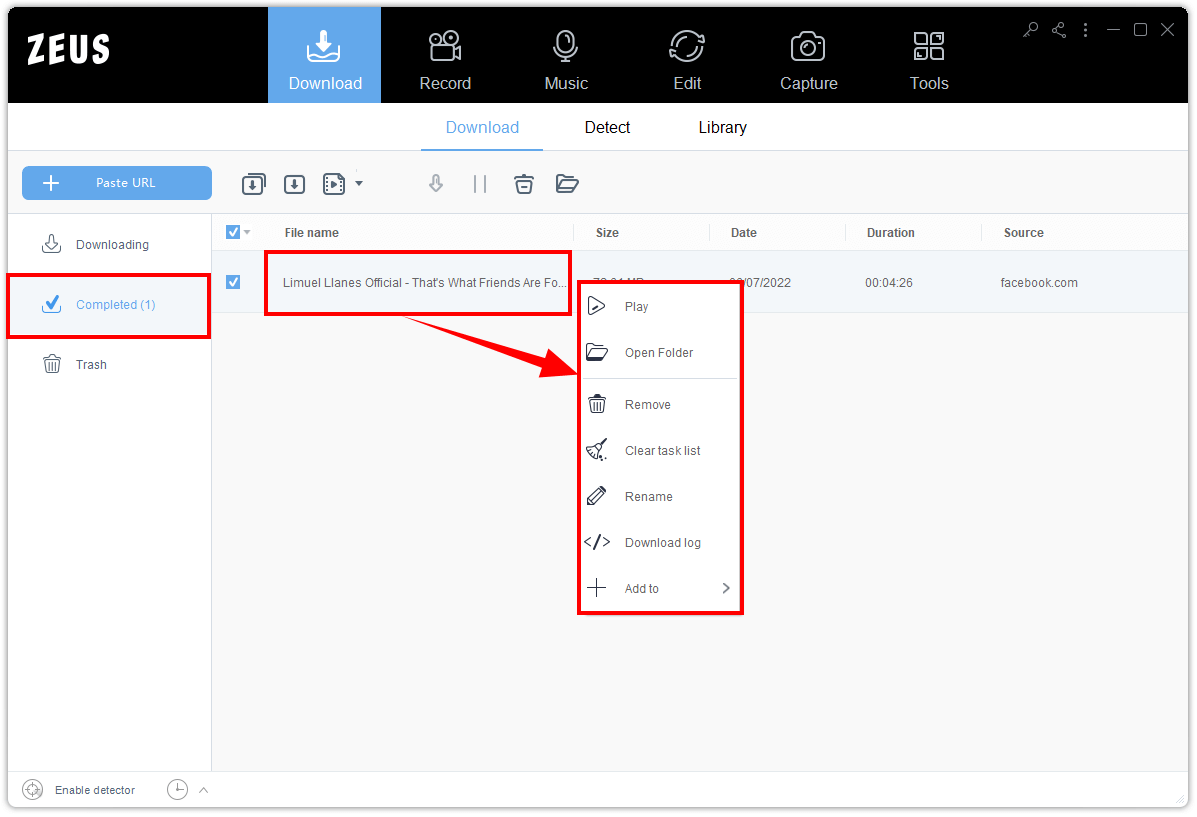
Method 2: Screen Recording Facebook Videos to Download Video From Facebook To PC
Step 1: Prepare the Facebook video for recording
Open the video on Facebook and click Pause at the beginning of the video.
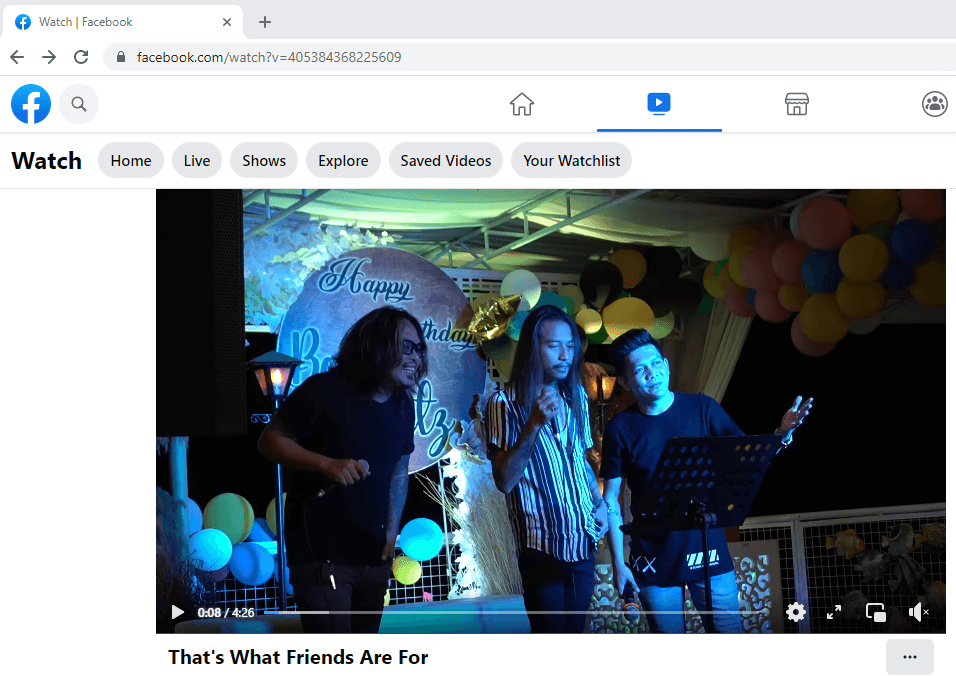
Step 2: Set the audio input
Open the ZEUS and go to the “Record” function screen. By default, the audio input is set to “System Sound”. Click it if you want to see other options.
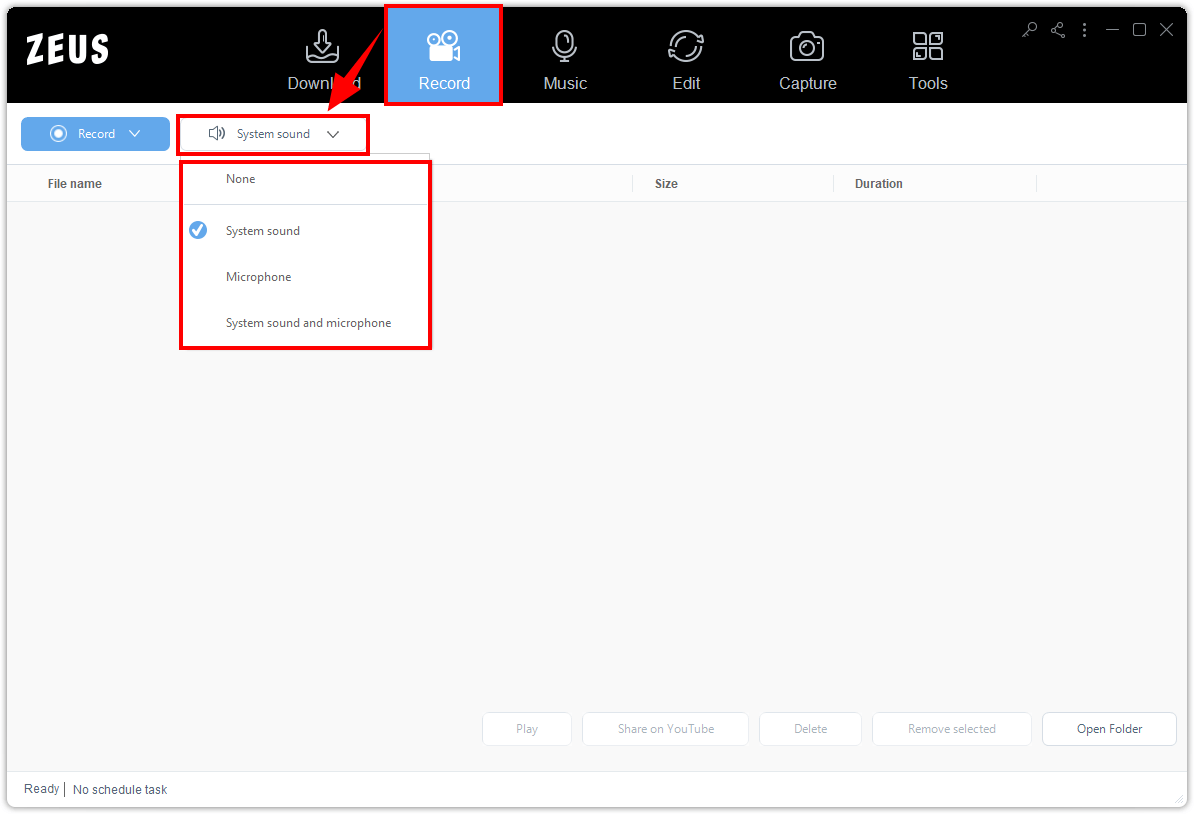
Step 3: Choose a recording mode
Click the “Record” button to choose a recording mode. In this example, we will set the recording mode to “Region”.
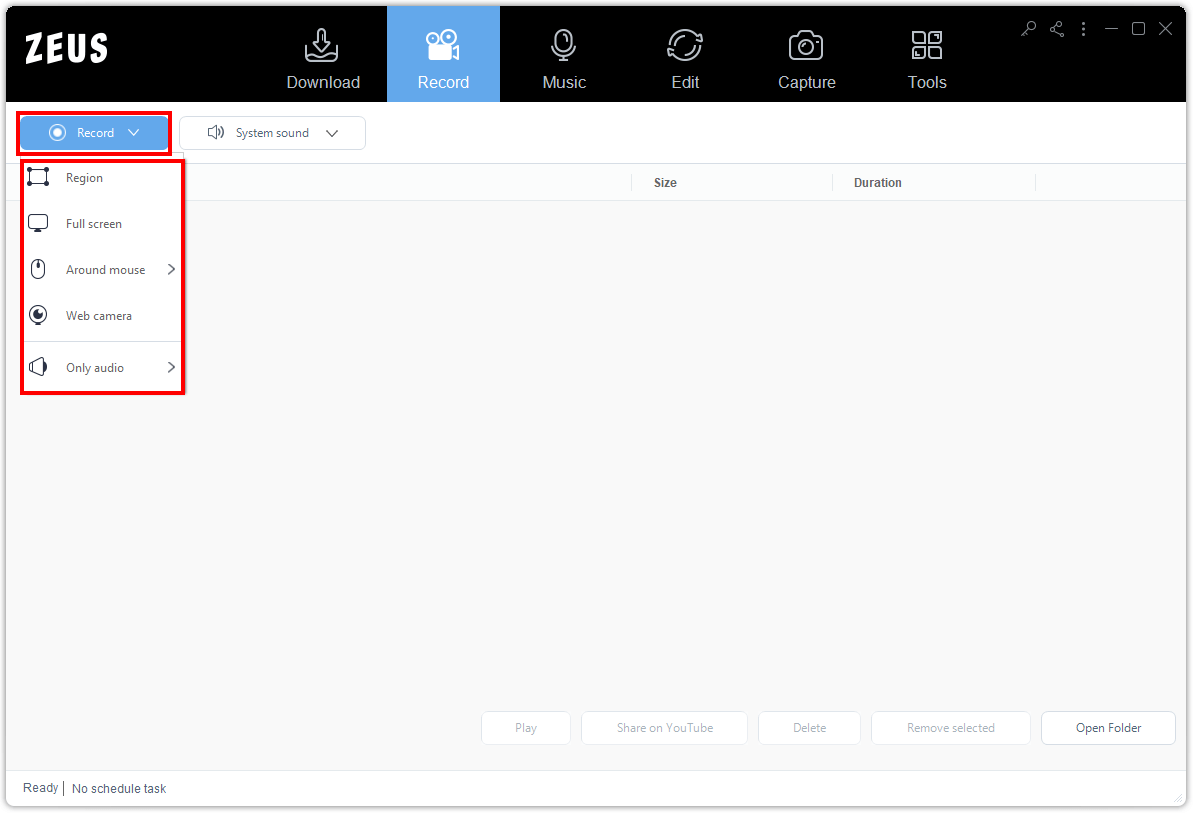
Step 4: Begin the recording
Select your preferred recording area and keep on clicking “OK” until a countdown has started. After the countdown, the recording toolbar will pop up indicating that the recording has begun. You may click the Pencil icon to enable the annotation, click Pause to halt the recording, or click Stop to end the recording. Then play the video to have it recorded.
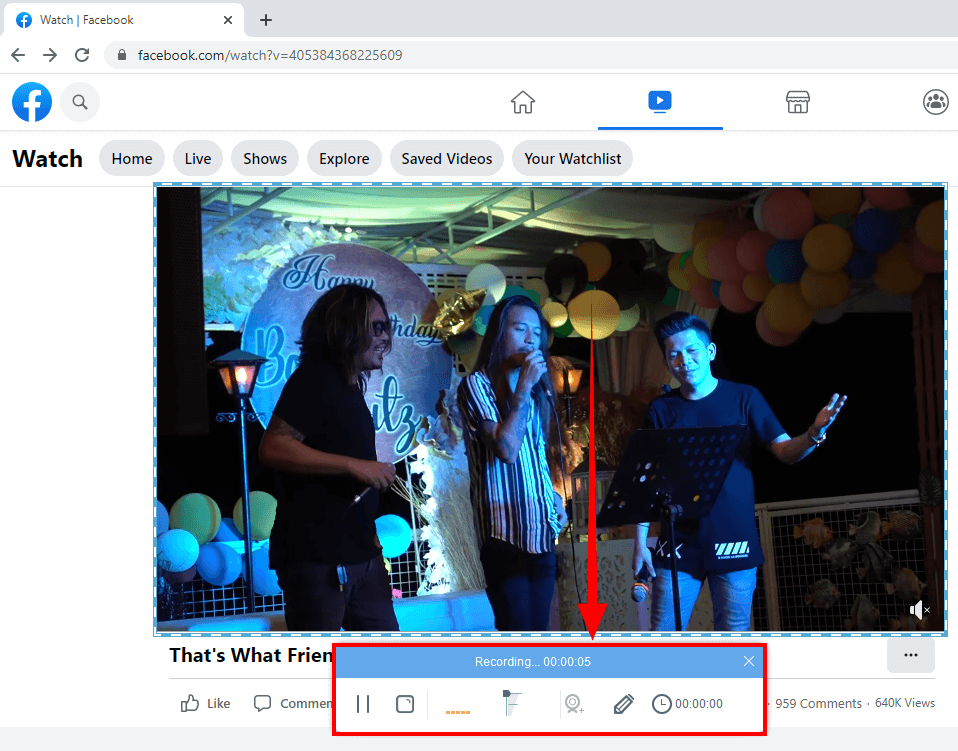
Step 5: Recording complete
All recorded files will be listed on your Recording list. You may right-click the recorded file to manage and see more options.
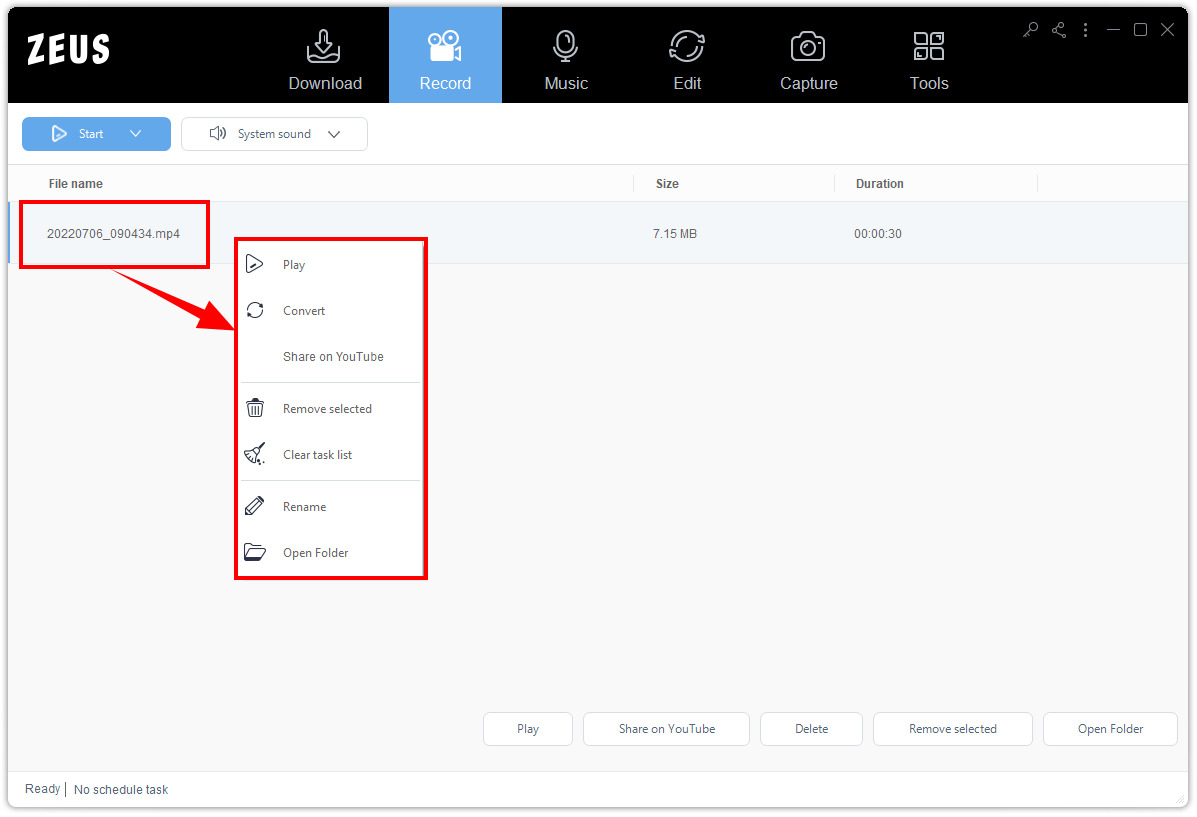
Conclusion
Facebook is also a good source to find entertaining videos like music, movies, anime episodes, memes, and more. It would be more fun to share it with your friends and families! Either you share it on your Facebook posts or download video from Facebook to PC and share it across different social sites.
ZEUS makes it easier for you! With its download features, you can easily download any Facebook videos you like in just a few clicks! Try to download it now and share the fun!