BitChute Downloader – How to Download BitChute Videos (2022)
 Who doesn’t watch videos online as part of their everyday routine? Almost everyone with an internet connection and a mobile device enjoys watching movies online. It is often impossible for internet users to access the internet at a high enough pace, making it extremely difficult to watch information online. The greatest answer to this problem is to download videos so that you may view them whenever you want without requiring internet access.
Who doesn’t watch videos online as part of their everyday routine? Almost everyone with an internet connection and a mobile device enjoys watching movies online. It is often impossible for internet users to access the internet at a high enough pace, making it extremely difficult to watch information online. The greatest answer to this problem is to download videos so that you may view them whenever you want without requiring internet access.
BitChute (a combination of “bit,” a computational unit of information, and “parachute”) is an alternative video storage service founded by Ray Vahey in January 2017. It claims to provide free expression, yet it is infamous for harboring hate speech and accepting far-right extremists and conspiracy theories. For you to download BitChute videos, you will need a BitChute downloader or screen recorder like ZEUS.
Try ZEUS now by downloading the software below!
Downloading for only one video and recording for only three minutes is available for the free trial. Upgrade to lift limitations.
ZEUS is the best and most effective video downloader to download BitChute videos! It can download videos from over 1000+ sites worldwide! It enables users to download in three ways: via Paste URL, auto-detect function, and screen recording. The paste URL method is self-explanatory. However, if this doesn’t work, the detect function of its integrated browser is the alternative paste URL method as it detects the video for it to download for you! It supports various resolutions such as 8K,4K, FULL HD, 720p, 360p, etc.
Its screen recording function allows you to record in various ways, including windowed, full screen, around the mouse, and with a web camera. It also allows for audio-only recording as well as recording in several audio formats such as MP3, WAV, FLAC, and others. You may also make adjustments while recording using the real-time annotation tool!
Method 1: Auto-Detect to Download BitChute Videos
Step 1: Copy the URL of the BitChute video
Navigate to the BitChute video you want to start downloading and copy the URL from the address bar.
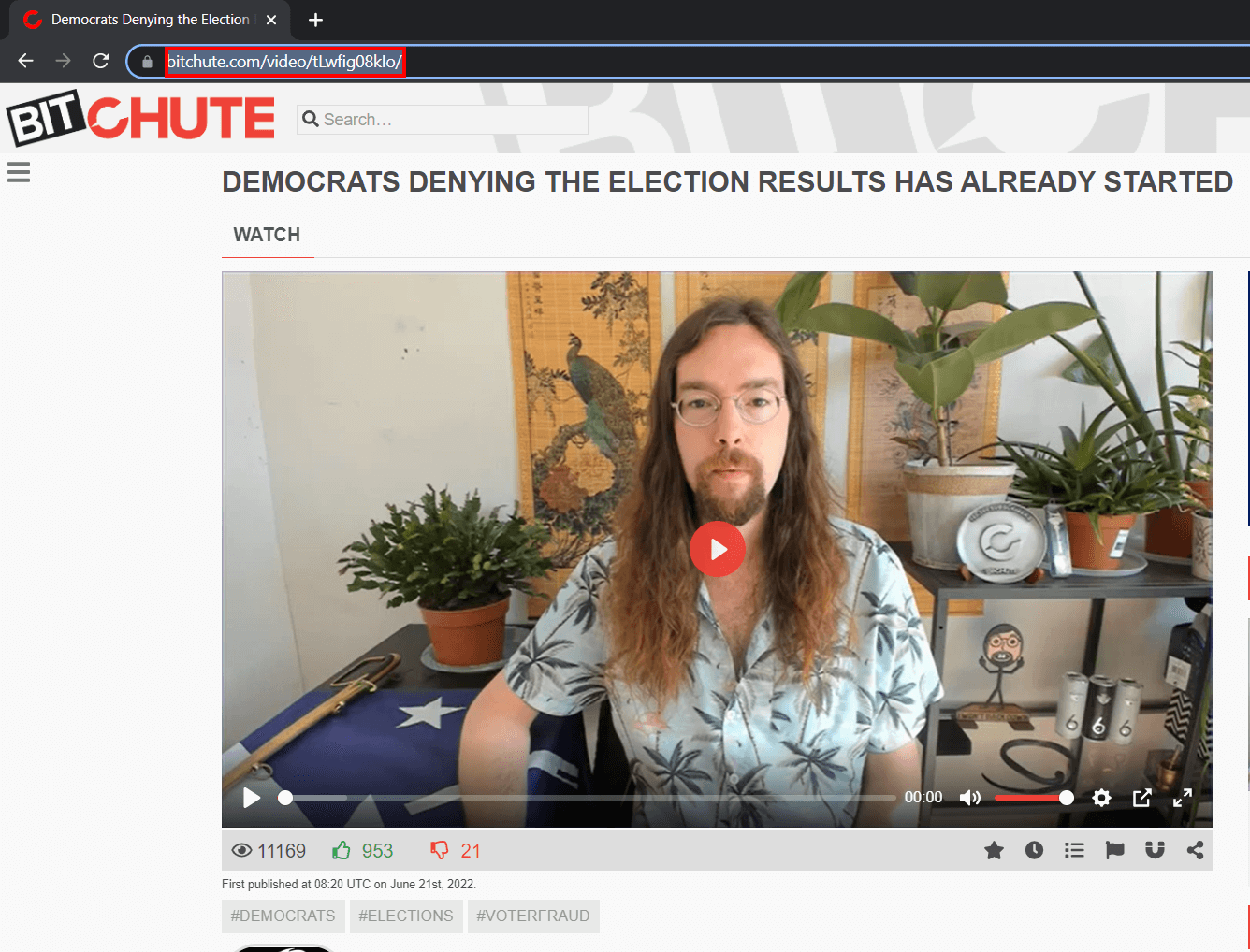
Step 2: Open ZEUS to Paste URL in the integrated browser
Launch ZEUS to go to the “Download” menu. Go to the “Detect” sub-menu then paste the URL of the video. Make sure to load the video by pressing the “Enter” key on your keyboard.
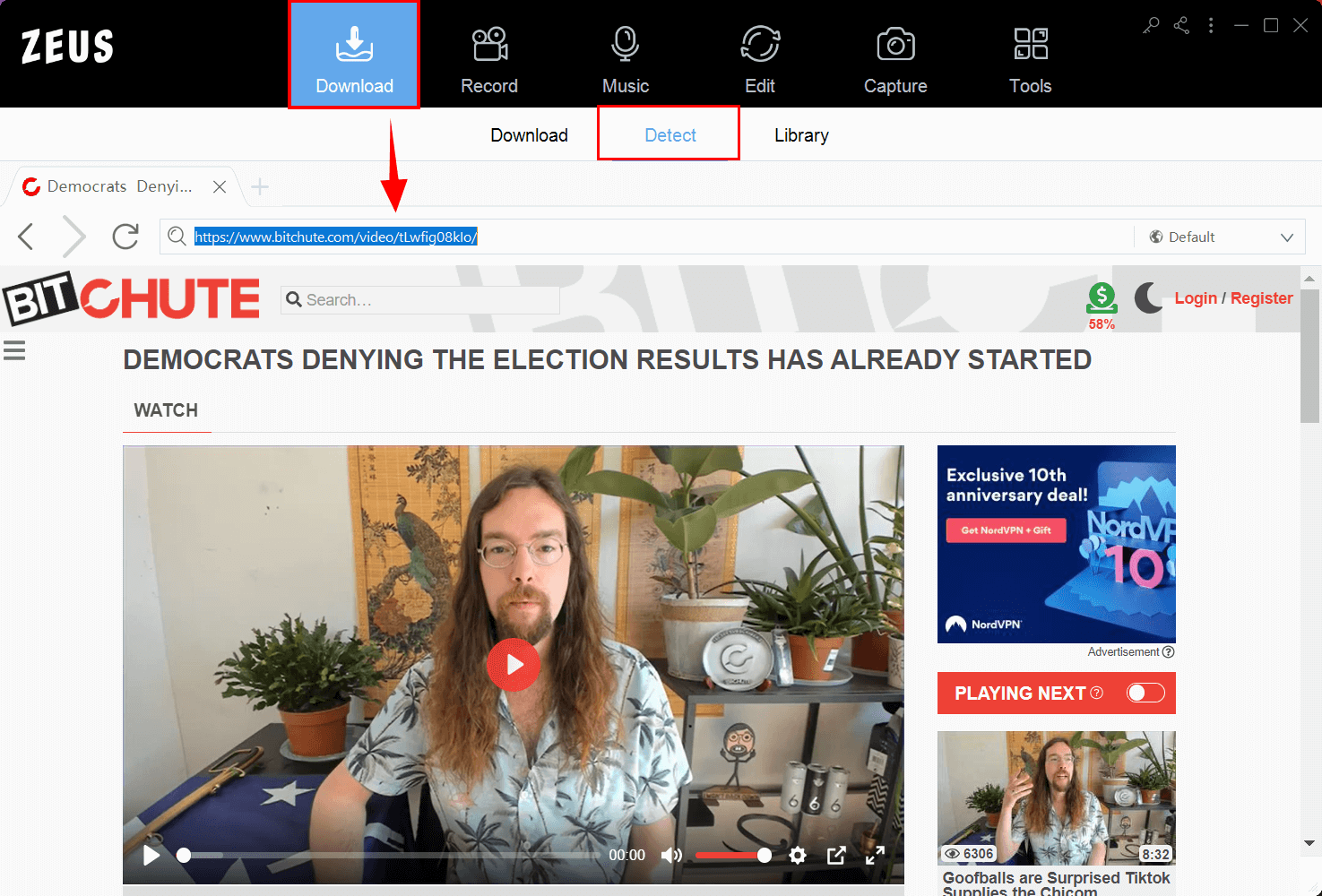
There will be a pop-up notification indicating that the video file has been detected and automatically added to your downloading queue.
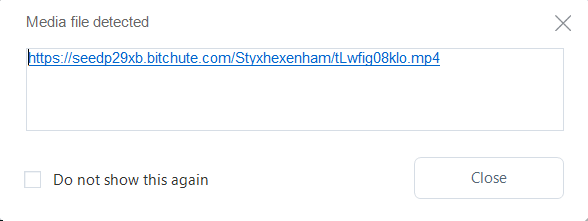
Step 3: The download is commencing
To check your downloading queue, go to the “Downloading” tab on the “Download” sub-menu. Your BitChute video is in the process of downloading, wait for it to finish downloading.
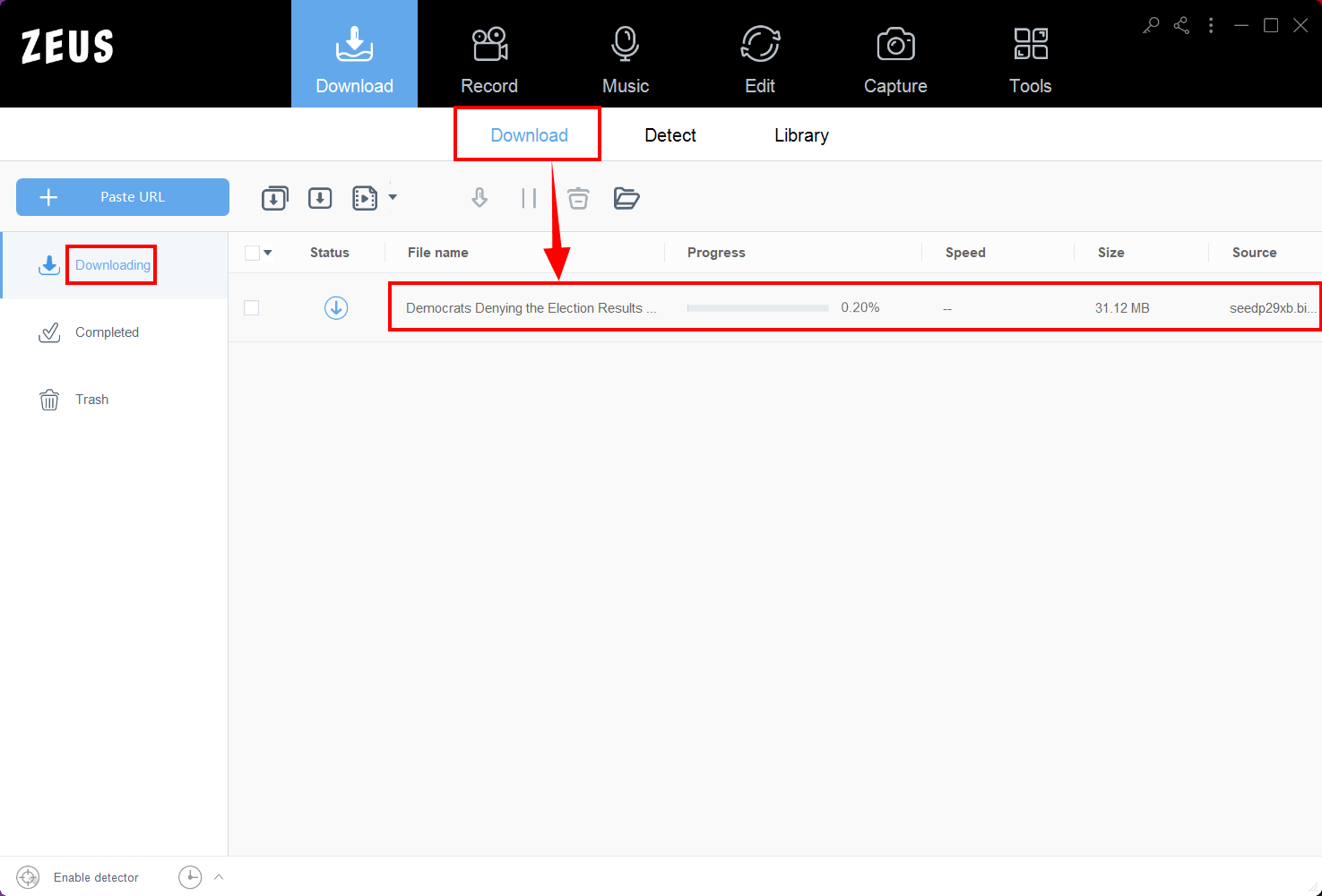
Step 4: Your download is complete
After your download is finished, it will be automatically located under the “Completed” tab. Double-click the file to immediately play the video or right-click for more options available.

Method 2: Screen Recording to Download BitChute Videos
Step 1: Choose a record mode
Open ZEUS then go to the “Record” menu. Click the ‘Record’ button. Select your preferred record mode from the dropdown box.
We will choose “Region” for this demonstration.
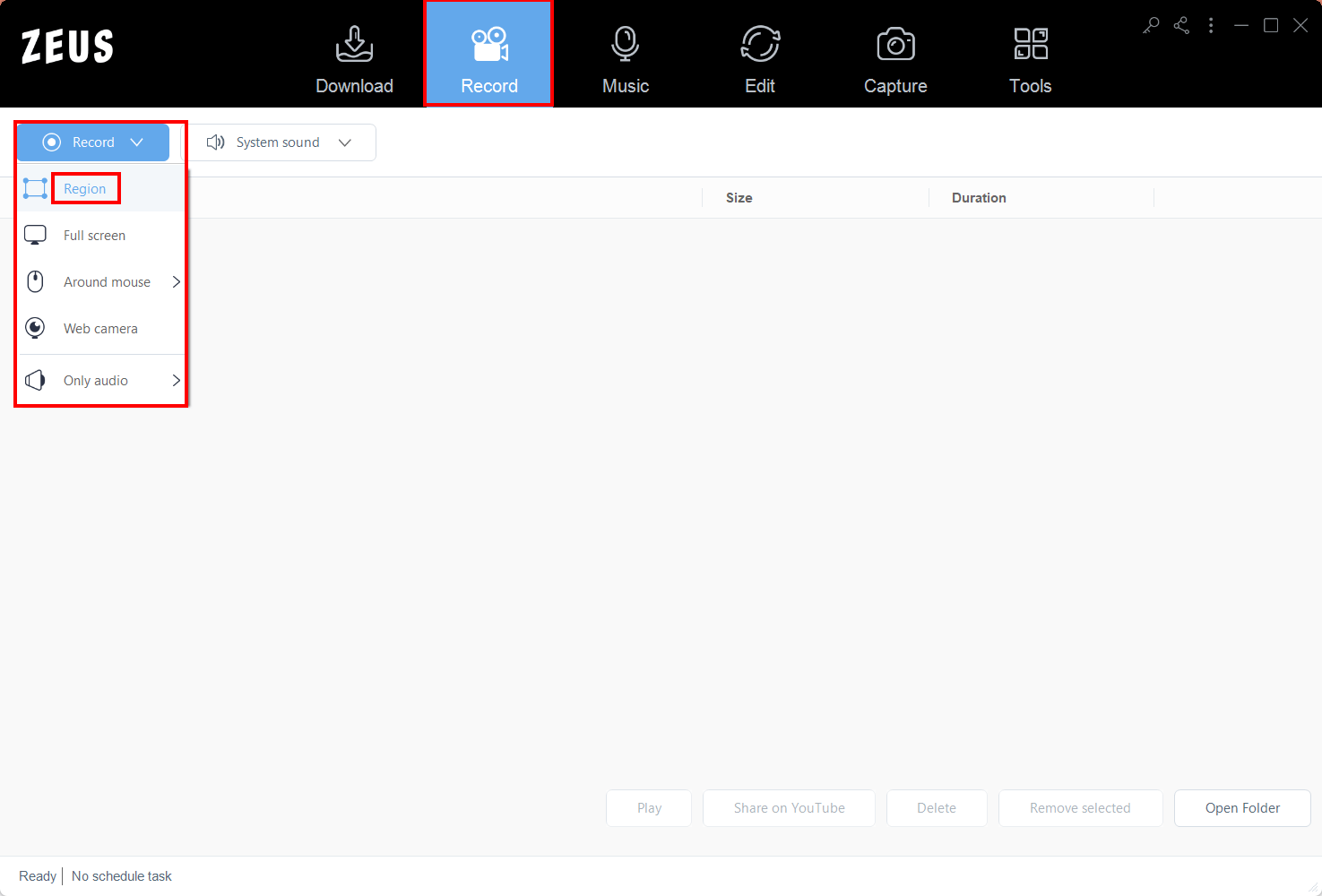
Step 2: Prepare to record the video
An adjusting tool will appear for you to modify the part you want to include in the recording. You can also drag the borders to adjust your recording area Click “OK” to start recording.
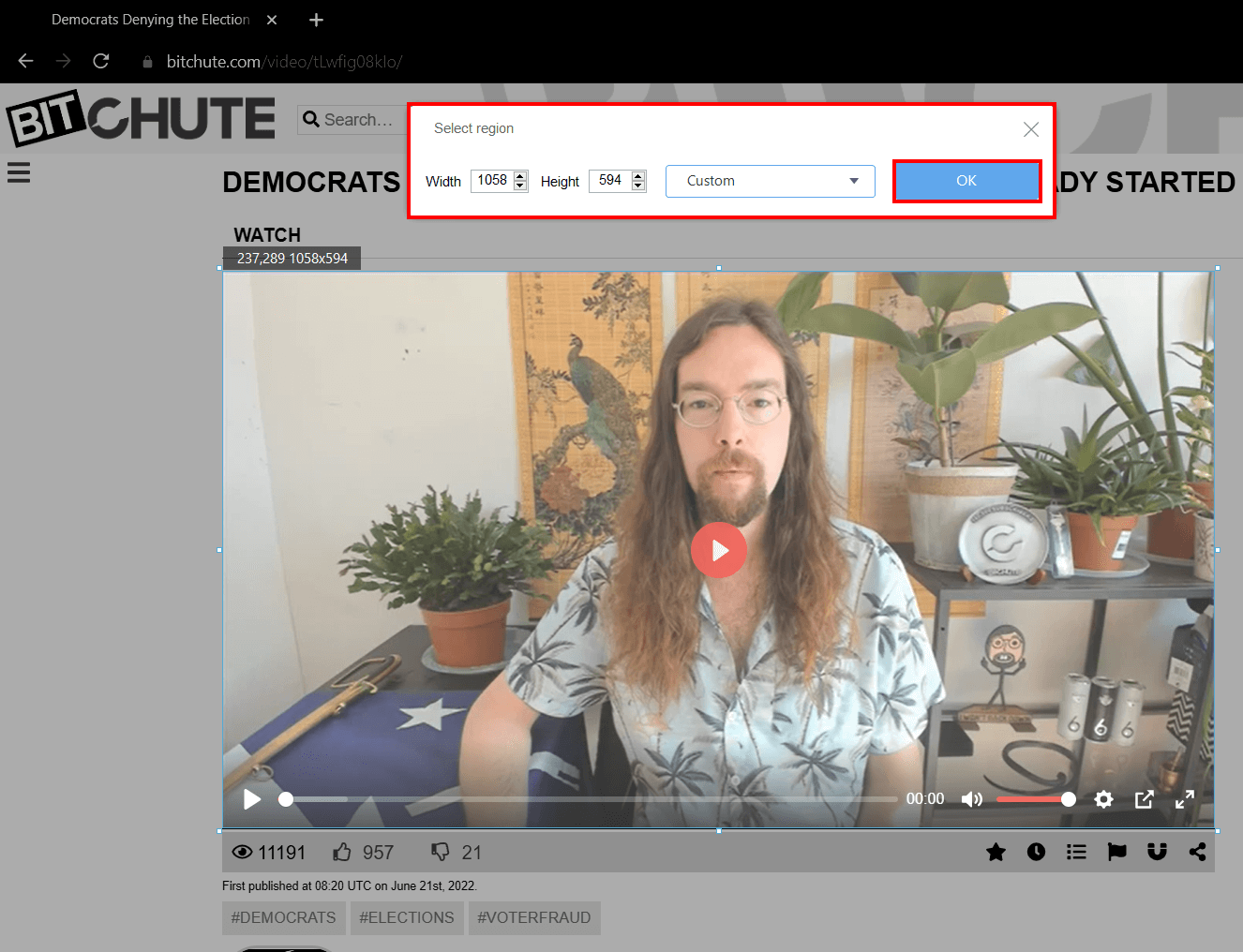
Then another pop-up window will appear, alerting you to be prepared to record. When you’re done, click “OK.” A countdown will begin, indicating that the recording will commence when the countdown reaches zero.
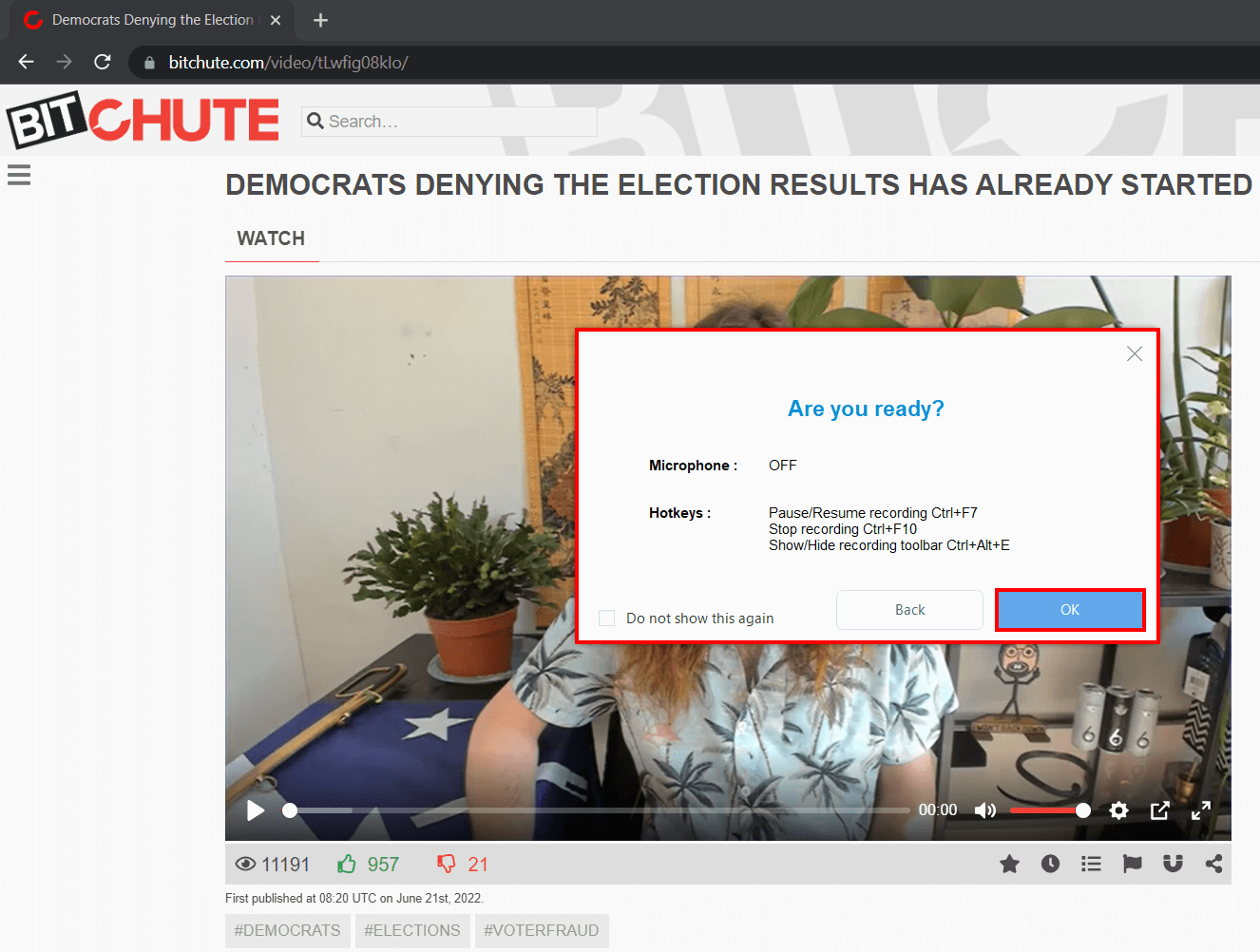
Step 3: Start recording the video!
The recording has started when a recording toolbar appears. You can pause the recording when necessary, click the pencil icon to annotate while recording, or stop to finish your recording.

Step 4: Manage your recorded video
When you’re finished recording, click “Stop.” To review your recorded video, return to ZEUS. Manage your recorded video by double-clicking to watch it immediately or right-clicking to get other choices.
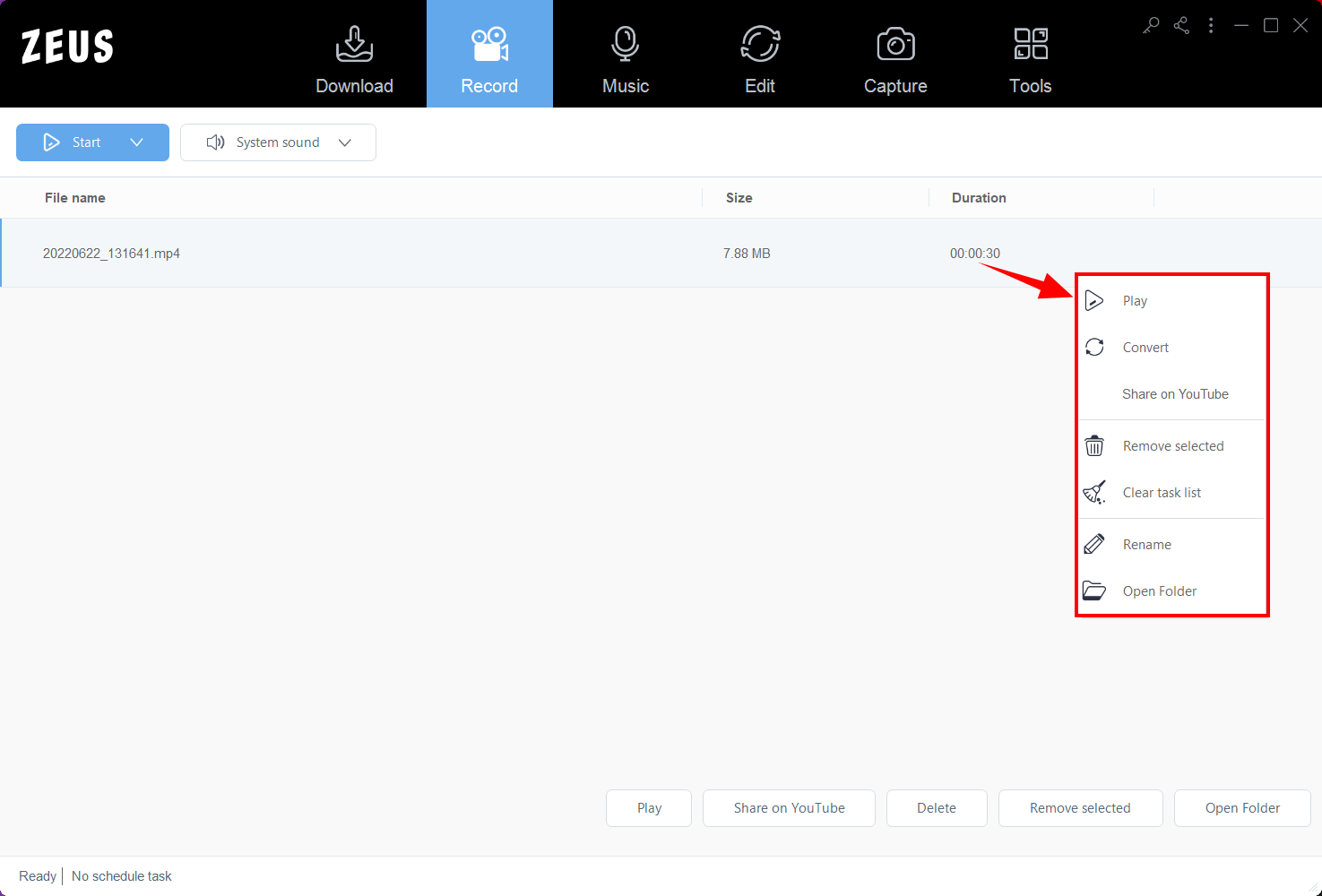
Conclusion
Ray Vahey registered Bit Chute Limited, BitChute’s business name, in Newbury, England in January 2017. At the time of the site’s launch, Vahey described BitChute as an alternative to mainstream platforms, claiming that these platforms had “increased levels of censorship” in recent years by banning and demonetizing users (preventing them from receiving advertising revenue) and “tweaking algorithms to send certain content into obscurity.”
Because not every platform permits sharing a video with friends, the only option for a person to disseminate a specific video is to first download it on his phone. The use of video downloaders for downloading videos to share with friends and other known persons is growing. Furthermore, all of the video downloading applications are simple to use, allowing anybody to utilize them on their smartphones or other electronic devices.
Need a BitChute downloader? ZEUS is the best app to download BitChute videos! It is the best way to download and record online videos available across almost all video-sharing platforms (1000+). It is quite safe too, with no ads to worry about with your downloading and screen recording done in simple, fast steps.