Easiest Way to Grab Videos using Auto-Download Video Function (2022)
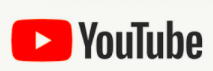 The majority of us wished for a high-quality video in our libraries. Plenty of new movie and anime websites are springing up. You may wish to binge-watch some series to relieve stress, whereas others may use it as a leisure activity. Some people tend to get encouragement from the movies they watch while others use this opportunity to bond with their loved ones. By watching movies or television shows, we may stimulate our minds and utilize our imagination to travel to new locations we’ve never gone before. They provide us with a window into the larger world, extending our horizons and introducing us to new wonders. Watching a series or a movie can also assist us to improve our brains and learning new terms that we haven’t heard before. It will also help us in expanding our vocabulary.
The majority of us wished for a high-quality video in our libraries. Plenty of new movie and anime websites are springing up. You may wish to binge-watch some series to relieve stress, whereas others may use it as a leisure activity. Some people tend to get encouragement from the movies they watch while others use this opportunity to bond with their loved ones. By watching movies or television shows, we may stimulate our minds and utilize our imagination to travel to new locations we’ve never gone before. They provide us with a window into the larger world, extending our horizons and introducing us to new wonders. Watching a series or a movie can also assist us to improve our brains and learning new terms that we haven’t heard before. It will also help us in expanding our vocabulary.
Most websites, however, do not allow you to download their videos. That is why many anime fans and movie buffs wish for an auto-download video app. There are numerous advantages as well as disadvantages to having a video to stream offline. We’ll talk about the advantages and disadvantages of having a video on our devices. Reading on this page will also help you learn how to use the auto-download video from any site or the auto-download video chrome using ZEUS DOWNLOAD which has an auto-download video from youtube function.
Do not hesitate to download this amazing video downloader!
With the use of its free trial version, you may try to download and record for up to one minute. Please upgrade it to lift its limitation and to continue using this app!
The ZEUS DOWNLOAD application includes an embedded browser that allows you to quickly and effortlessly download videos. When it comes to auto-downloading videos, this software is the best option in town. The software’s downloading capabilities are unrestricted. Once you’ve finished downloading your video, you may use it to make a video slideshow. Isn’t it incredible?
Advantages of using the auto-download function:
1. Accessible
You no longer have to be concerned about whether or not you can download something from a website.
2. Easy to Download
In just a few clicks, you can easily store your desired video straight away on your computer.
3. Malware-Free
You won’t be worried if the site you’re visiting may harm your computer once you download their video. Using the auto-download function you can be sure that it won’t harm your PC.
4. Easy-to-Use
Even if you’re a first-time user, the processes and methods in auto-download are so simple to follow that you can effortlessly download videos using its function.
5. Stores Instantly to Your PC
There’s no need to transfer it to your selected location because it’ll be added to your download list right away. You can easily track its location once it has finished downloading because it has its own area.
Method 1: Use the ZEUS DOWNLOAD Embedded Browser to Download
Step 1: Copy URL
Launch the Youtube site and search for any video or movie you want to download. Click the video to prepare it for downloading. At the top address bar, copy its URL.

Step 2: Paste URL
Then, open the software and click the “Detect” tab. Paste the copied URL inside the URL box and click the “Download” tab under the video. A small box will also appear that indicates your video has been detected.
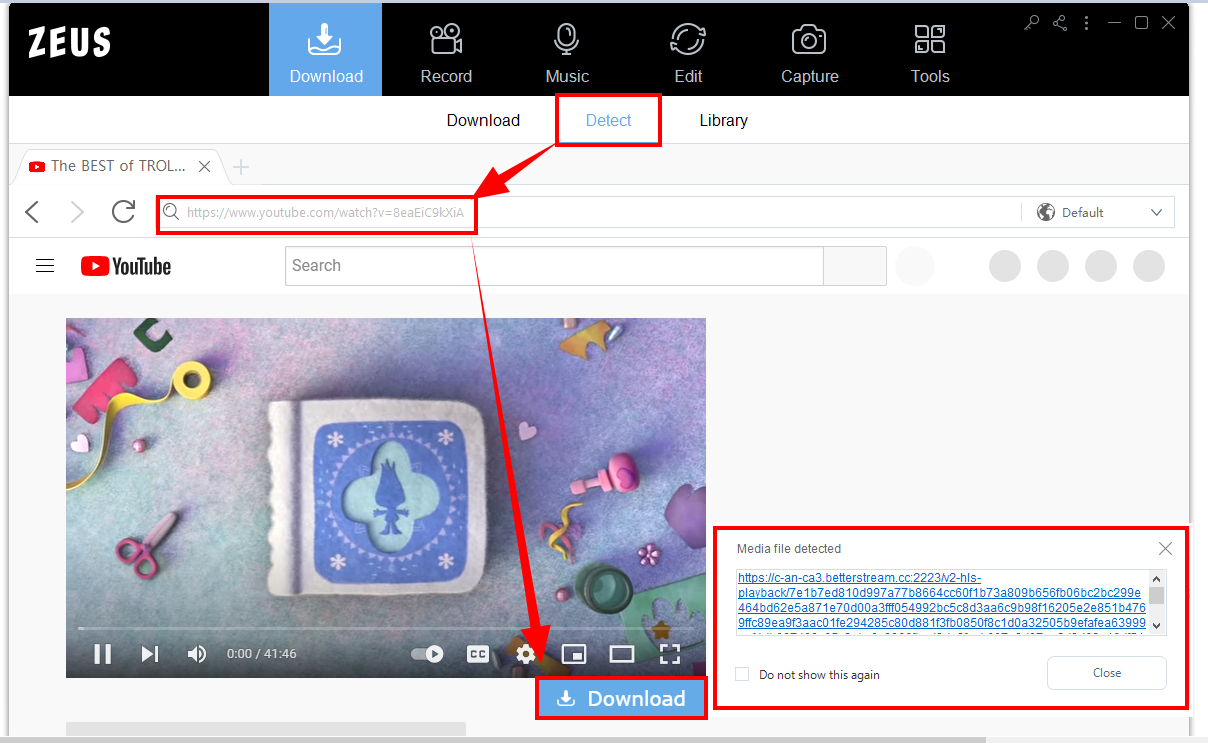
Step 3: Video is Downloading
The video file will then be processed by the software. Click the “Downloading” tab of the software to see its progress.
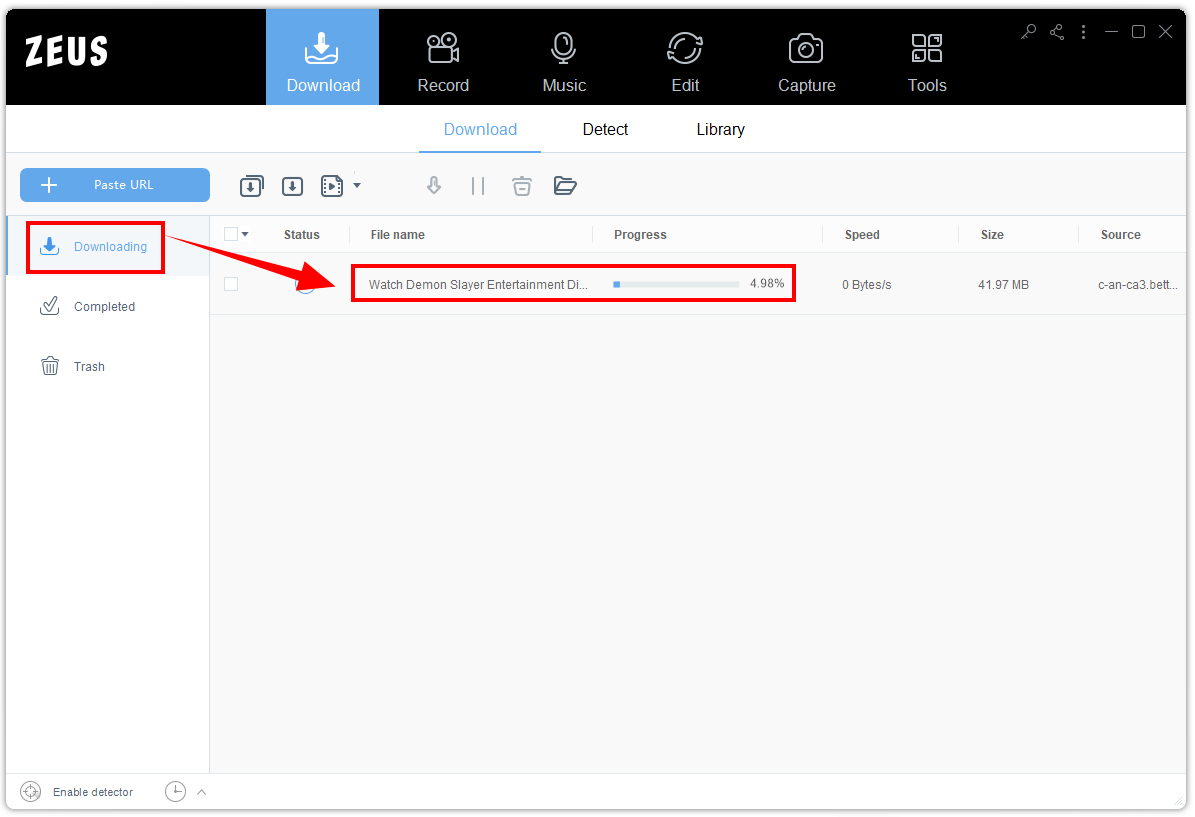
Step 4: Successfully Downloaded
Once the video is successfully downloaded, you may watch your file under the “Completed” tab. Right-click the file if you wish to see more options available.
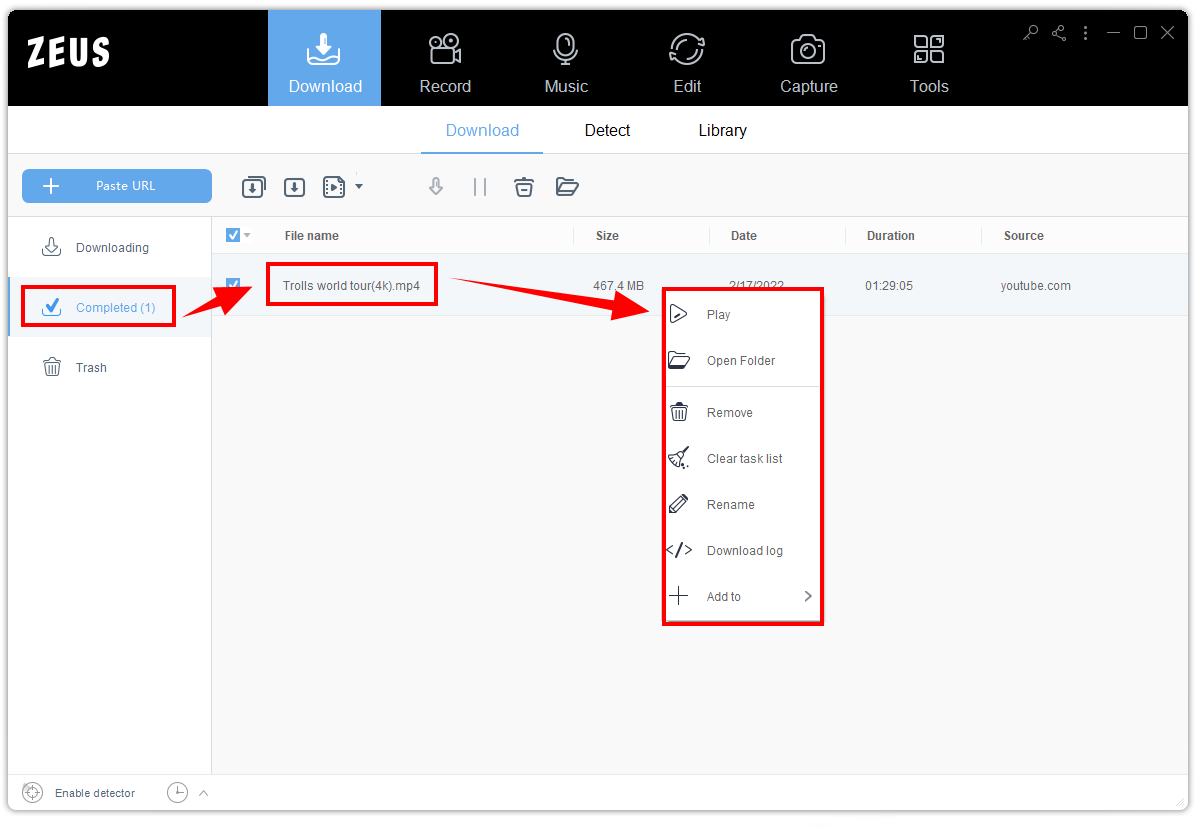
Method 2: Use VideoPower RED’s Auto-Detect Download Function
Step 1: Open Youtube Site
Open the Youtube site and look for the video you want to download. After you found your video, simply copy its URL.

Step 2: Detect Function
Please open the software and select the “Detect” option. Copy the URL from the Youtube site and paste it into the URL box. Then, below the video, click the “Download” button to download it.
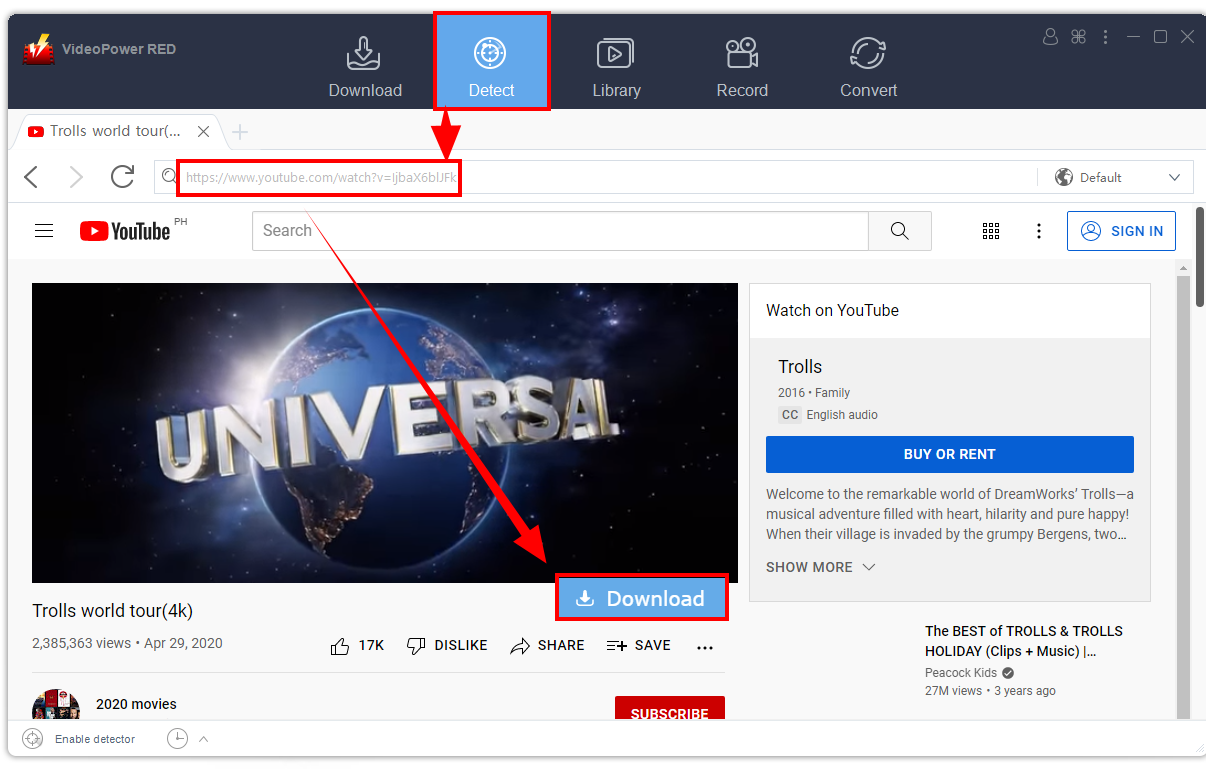
A little box will appear, similar to the image below, indicating that your file is in the queue.
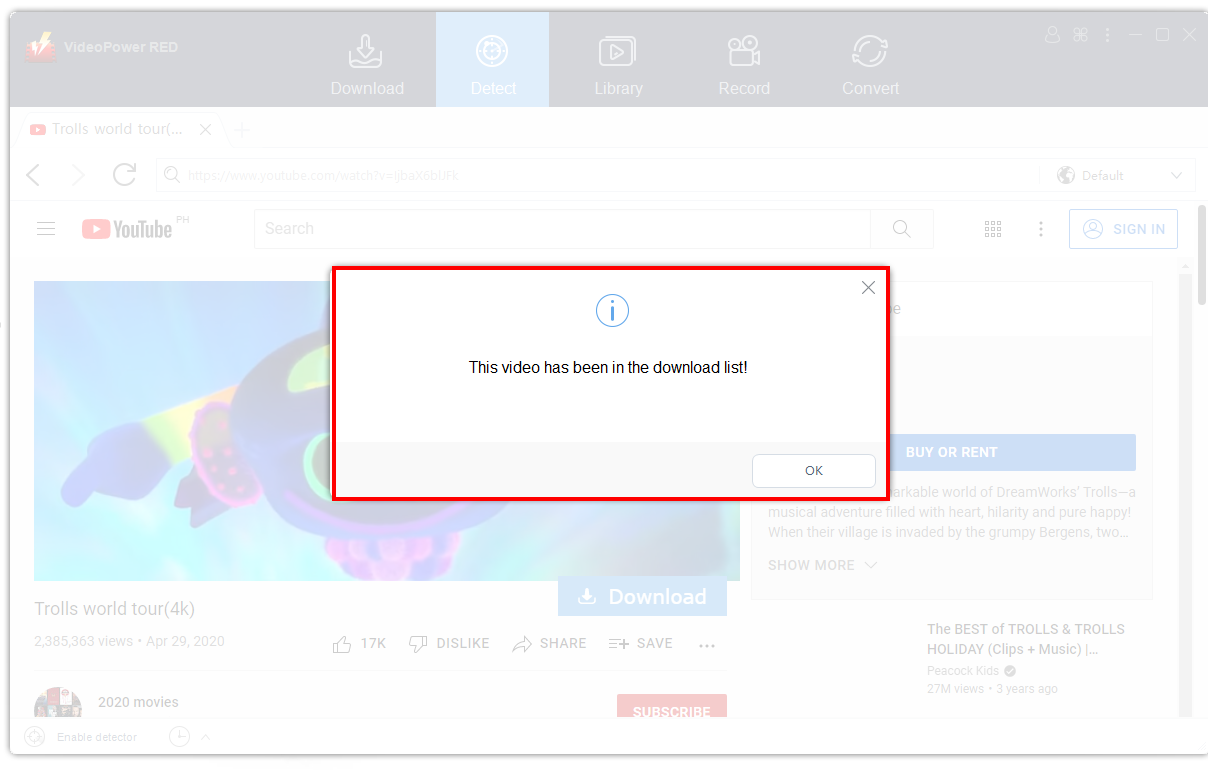
Step 3: The Video is on Queue
After you click the “OK” button of the notification, click the “Downloading” tab to see your file.
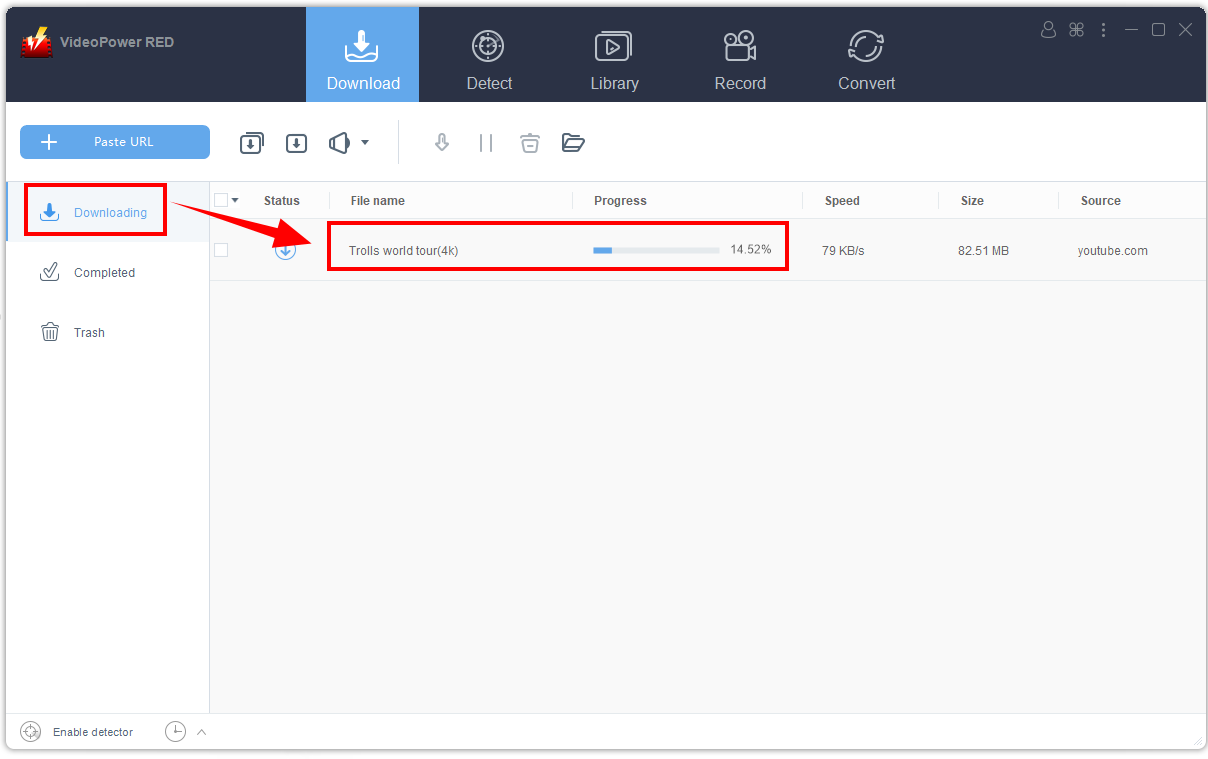
Step 4: Download is Complete
Once you cannot see your file in the downloading section, that means that your file is successfully downloaded. Click the “Completed” tab to see your video file. Right-click for more options.
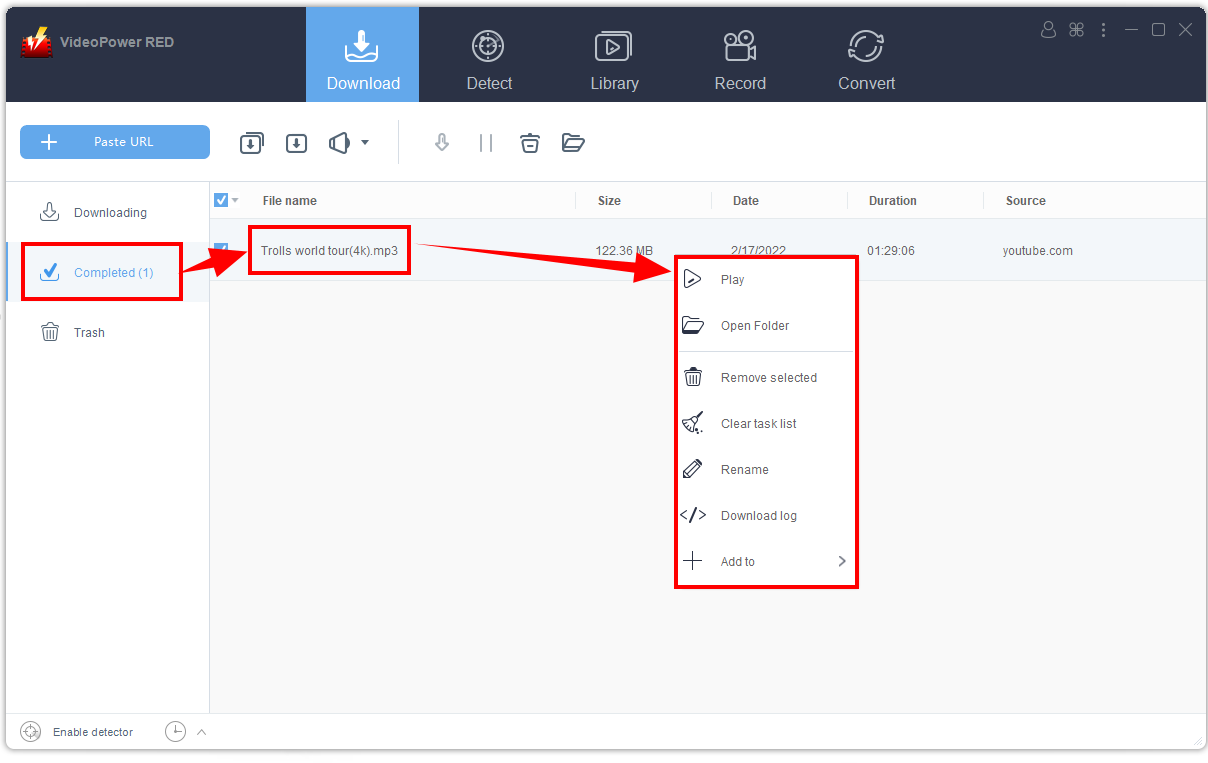
Conclusion
Auto-Download video is quite useful, particularly if you are in a rush. Downloading videos is no longer a headache with the help of a dependable program. Simply follow the instructions on this webpage and you will become addicted to downloading high-quality videos.
It is more convenient once you have ZEUS DOWNLOAD software with you. Using this tool, you can instantly save your music depending on what format you like. This tool allows you to do batch downloading, make a slideshow, take screenshots, and even convert videos to audio and vice versa.