Best Alternative for 4anime Video Downloader (2022)
 4anime is one of the most popular anime free websites out there. It is at par with other sites because of its capability to access activities, shows, games without paying any penny. All of the progressing and upcoming shows are there, even the most-watched films. You can also message them and demand to air your favorite anime on their website!
4anime is one of the most popular anime free websites out there. It is at par with other sites because of its capability to access activities, shows, games without paying any penny. All of the progressing and upcoming shows are there, even the most-watched films. You can also message them and demand to air your favorite anime on their website!
Though it is a free website, the only thing that is troublesome is the Ads. You might be worried about the virus that your PC might get therefore it is better to use a good anti-virus tool. Some users also encounter a problem that some videos from 4anime don’t have a download button. Of course, for instances like this, one great option is to have a powerful tool that will help you save anime videos to your local drive. An alternative 4anime video downloader is a must-have.
Download ZEUS now by clicking the button below and save your favorite anime videos now.
ZEUS is a highly recommended 4anime video downloader that you can rely on. It offers different features including downloading and recording anime videos. Affordability is also one of their priority for their users. Plus, it can create an HD of up to 4K quality video output.
Quick and Easy Steps to Save anime through 4anime Video Downloader Alternative
Step 1: Set the recording format
For a smooth recording, make sure to set the correct codec format before recording. To do this, just click the “Settings” icon in the software interface. A list of options will drop down, click the “Settings” option to proceed.
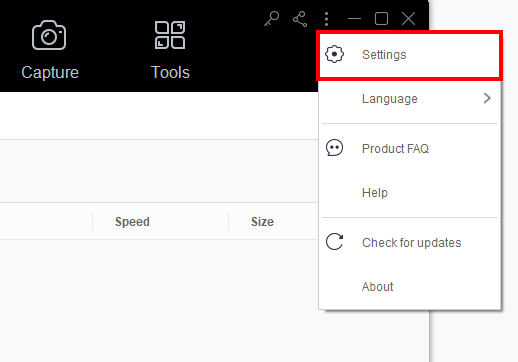
The Settings dialog box will pop up where you can modify the default settings. Click the “Record” tab and then under the “Advanced Settings”, click the “Advanced Video”.
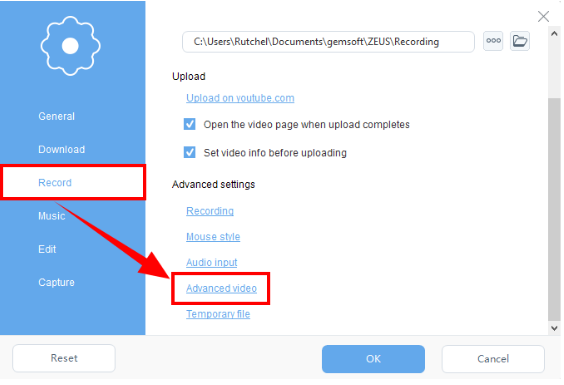
A new dialog box for Advanced settings will pop up. Set the “Codec” as “MPEG4” then click the “OK” button to apply the changes made.
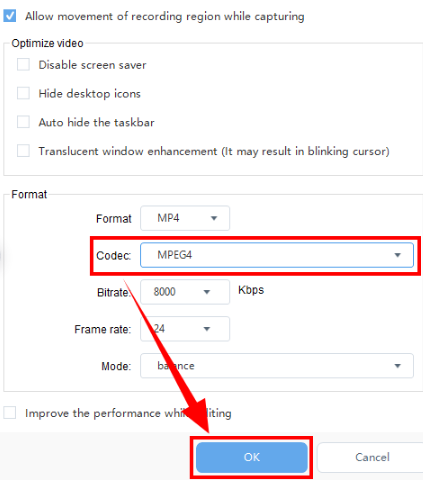
Step 2: Set the recording area of the anime video
To record the video, just click the “Record” menu and select the recording area by clicking the “Record dropdown” button. Using the ZEUS BUNDLE, you can choose from the available recording area options such as Fullscreen, Region, or Audio only. Once the recording area is selected, a countdown will appear indicating that the recording will start.
In this example, we will use the recording area by Region.
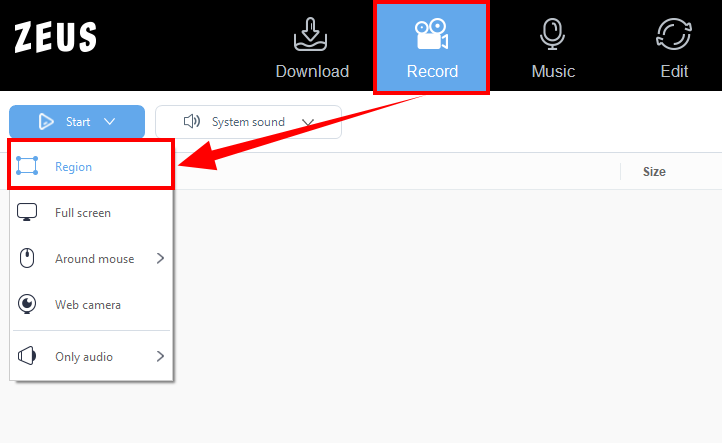
Step 3: Start recording the anime video
After the countdown, a small box of recording options will pop up. Click pause or stop if necessary.
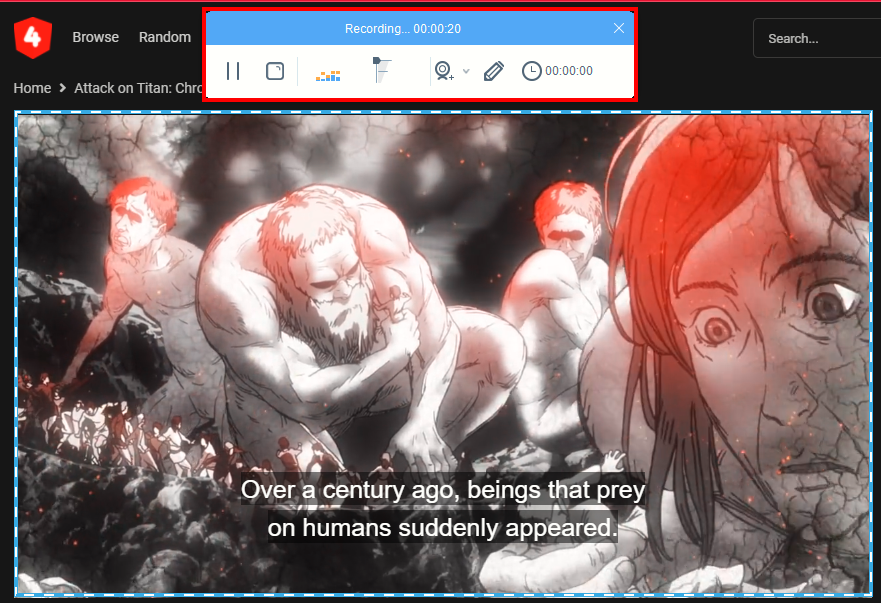
Step 4: Open the recorded anime episode
Once the recording is done, the recorded file will automatically be added to your record list. Right-click the video to see more options available such as Play, Remove selected, Clear task list, Rename or Open the folder. Select “Open the folder” to check and open the file.
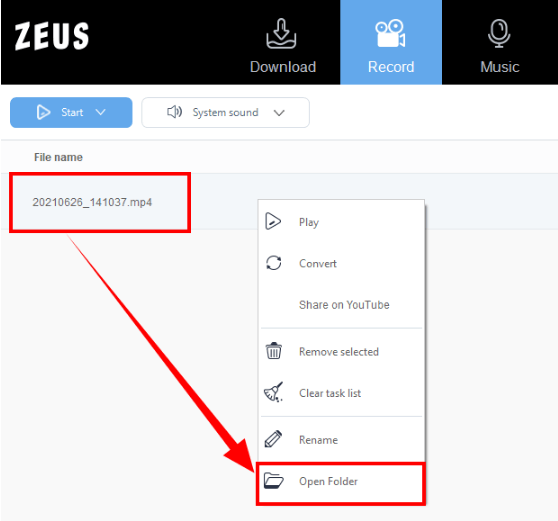
Conclusion
4anime is one of the free websites that you should visit if you want to find the best anime out there. However, it is undeniable that they are pirated. That’s why it is important to never share or use them for profit. Since the videos are accompanied by ads, it is also important to use a 4anime video downloader to avoid interruptions.
ZEUS is a powerful tool that can help you save anime videos in a hassle-free way. Thus, it is a very affordable tool that offers different features aside from recording videos. It can also download using the “Copy and Paste” method, record music, take a screenshot, and many more! At a very affordable price, you can now use one tool for different activities.