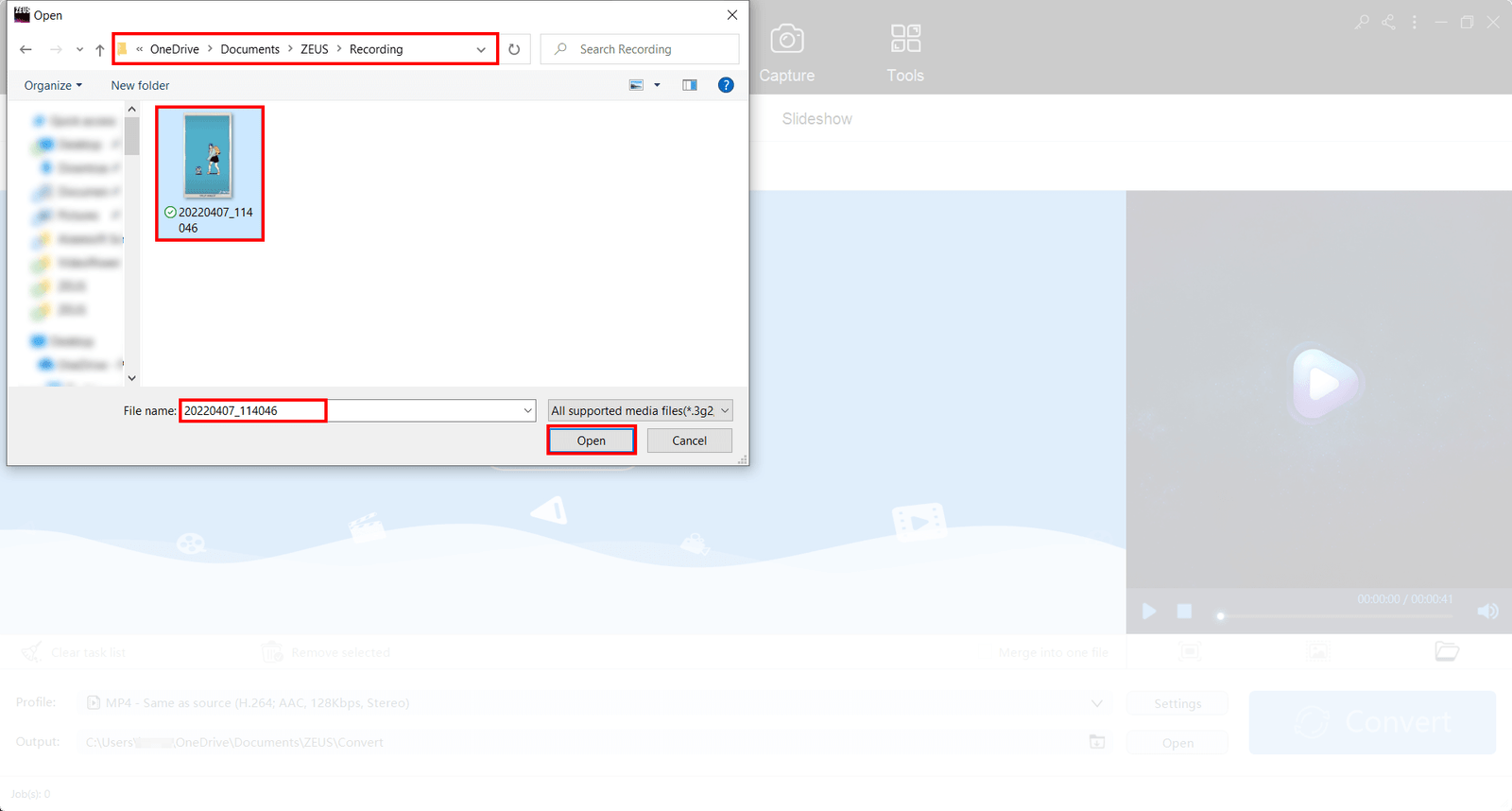TikTok Video Downloader: Download TikTok Videos Without Watermark
Almost everyone has TikTok. Your family has TikTok, someone you know has TikTok and you might even consider signing up for it. It’s no surprise that TikTok took over the internet by storm, making it one of the most popular websites, more popular than Google even. Thus, people look for ways to download videos from TikTok that don’t include the automated watermark. To download Tiktok videos, you need a TikTok video downloader. One of the methods of downloading TikTok videos is via screen recording. To remove the watermark of downloaded TikTok videos, one way is to edit the video to crop the watermark.
What is TikTok?
Known in China as Douyin, TikTok is a video-focused social networking service owned by the Chinese company ByteDance Ltd. The site hosts a variety of short format user videos in 15 to 10-minute genres such as pranks, stunts, tricks, jokes, dance, and entertainment.
How to download TikTok videos without watermark? In this article, we will present to you the most popular screen recorder to download TikTok videos, how to download TikTok videos, and how to remove the watermark from downloaded TikTok videos.
Part 1: Best & Highly Recommended Screen Recorder to Download TikTok Videos
Part 2: How to Screen Record to Download TikTok Videos using ZEUS BUNDLE
Part 3: How to Edit Downloaded TikTok Videos to Crop the Watermark using ZEUS BUNDLE
Part 1: Best & Highly Recommended Screen Recorder for TikTok Video Downloader
ZEUS BUNDLE – Video Recorder/Downloader & Editor
ZEUS BUNDLE is great and powerful software that records/captures your screen and downloads videos/audio! This is the most popular software to download TikTok videos and record TikTok videos from your computer. It supports PC systems in Windows 11 / 10 / 8.1 / 8 / 7. Its screen recording feature has innovative recording modes that allow users to select areas to record by windowed, region, using a web camera, full screen, or around the mouse. ZEUS can record audio-only and in different audio formats like WAV, MP3, FLAC, etc. There are also more customizations available while recording including but not limited to the real-time annotation feature.
ZEUS is competitive with its ability to screen record and audio record in high quality while being affordable. You can start at a low price with ZEUS: buy the full version of the recording feature and video editor first, and then upgrade to add features such as audio and video download, music downloader, etc.
Try ZEUS now by downloading the software below!
Part 2: How to Screen Record to Download TikTok Videos using ZEUS BUNDLE
Step 1: Open TikTok to Download Video
Open your computer browser and go to TikTok.
Type in the TikTok search bar for a video you want to screen record to download and hit the search button next to it.
Click on the video you want to record based on the search results.
If you already have a video prepared, skip to Step 2.
Step 2: Select Recording Mode
Switch to ZEUS then click the ‘Record’ button. Select your desired recording mode from the dropdown box: ‘Region’, Fullscreen, Around mouse, etc.
In this case, we will use “Region”.

After selecting ‘Region; for your recording mode, select the area you want to include in the recording.
Step 3: Prepare to Record
A resolution adjusting tool will pop up so that you can customize the part you want to include in the recording. Click “OK” to start recording.
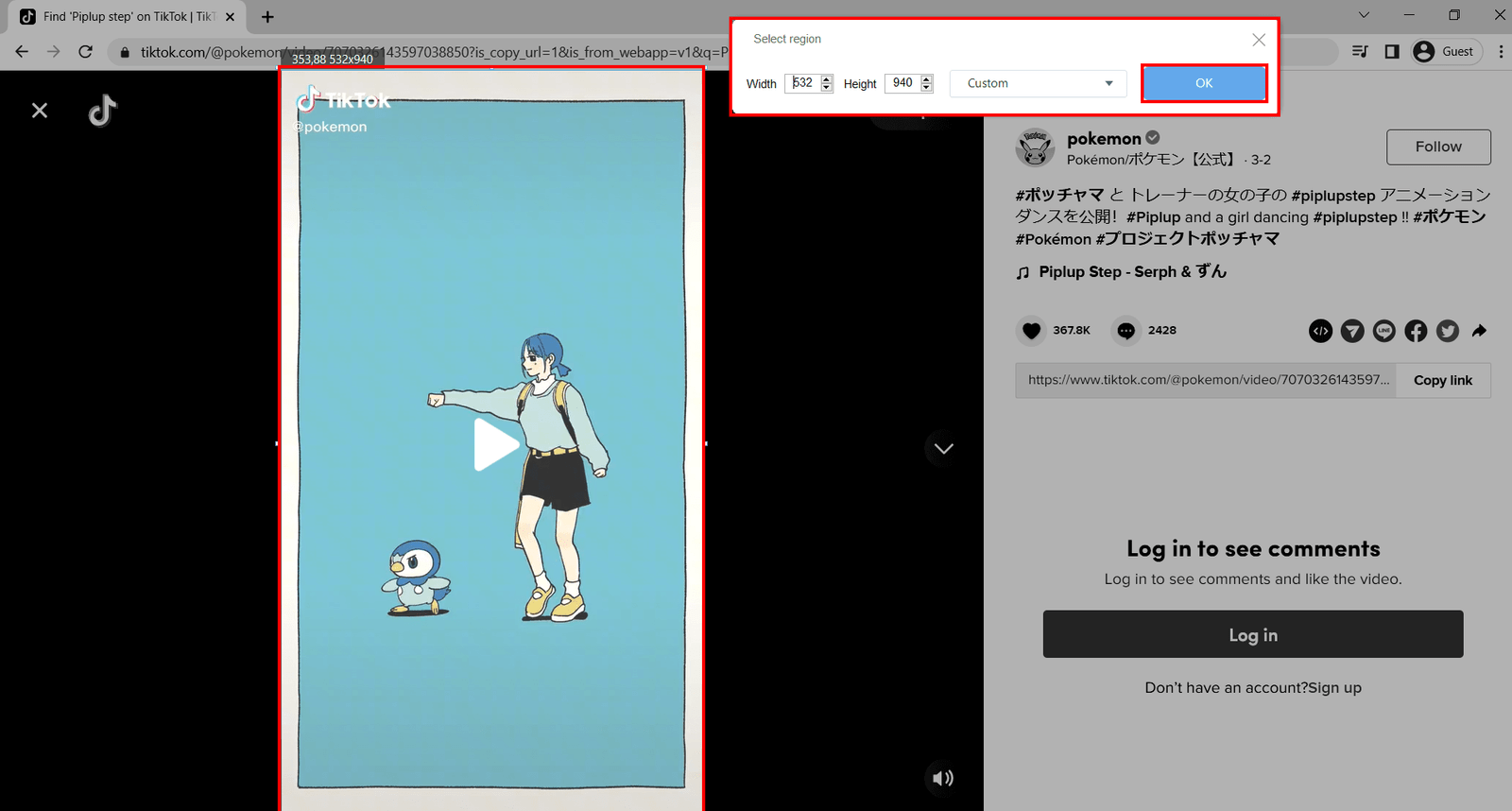
Another pop-up window will appear, alerting you to be ready to record. Click “OK” when ready. A countdown will begin, indicating that the recording will start when it reaches 0.

Step 4: Start Recording!
Your recording has begun and a control toolbar will show up.
Note: You can pause the recording when necessary, stop when finished recording or click the pencil icon to annotate.
Step 5: Finish Recording
Once you’re done recording, click on “Stop”. Switch to ZEUS to check your recorded video. Manage your recorded video by right-clicking to see other options.

Part 3: How to Edit Downloaded TikTok Videos to Crop the Watermark using ZEUS BUNDLE
Step 1: Open ZEUS and Go to “Edit”
Launch ZEUS software and go to the “Edit” tab. Once there, click “Add Files”
Open the TikTok video you recorded that you can find from the default output folder for recording in ZEUS.
In this case, it’s in: C:\Users\(Your Name)\OneDrive\Documents\ZEUS\Recording
Step 2: Start Editing TikTok Video
Once your file is selected and loaded, click on the “Edit” button located on the video or top right of the video.
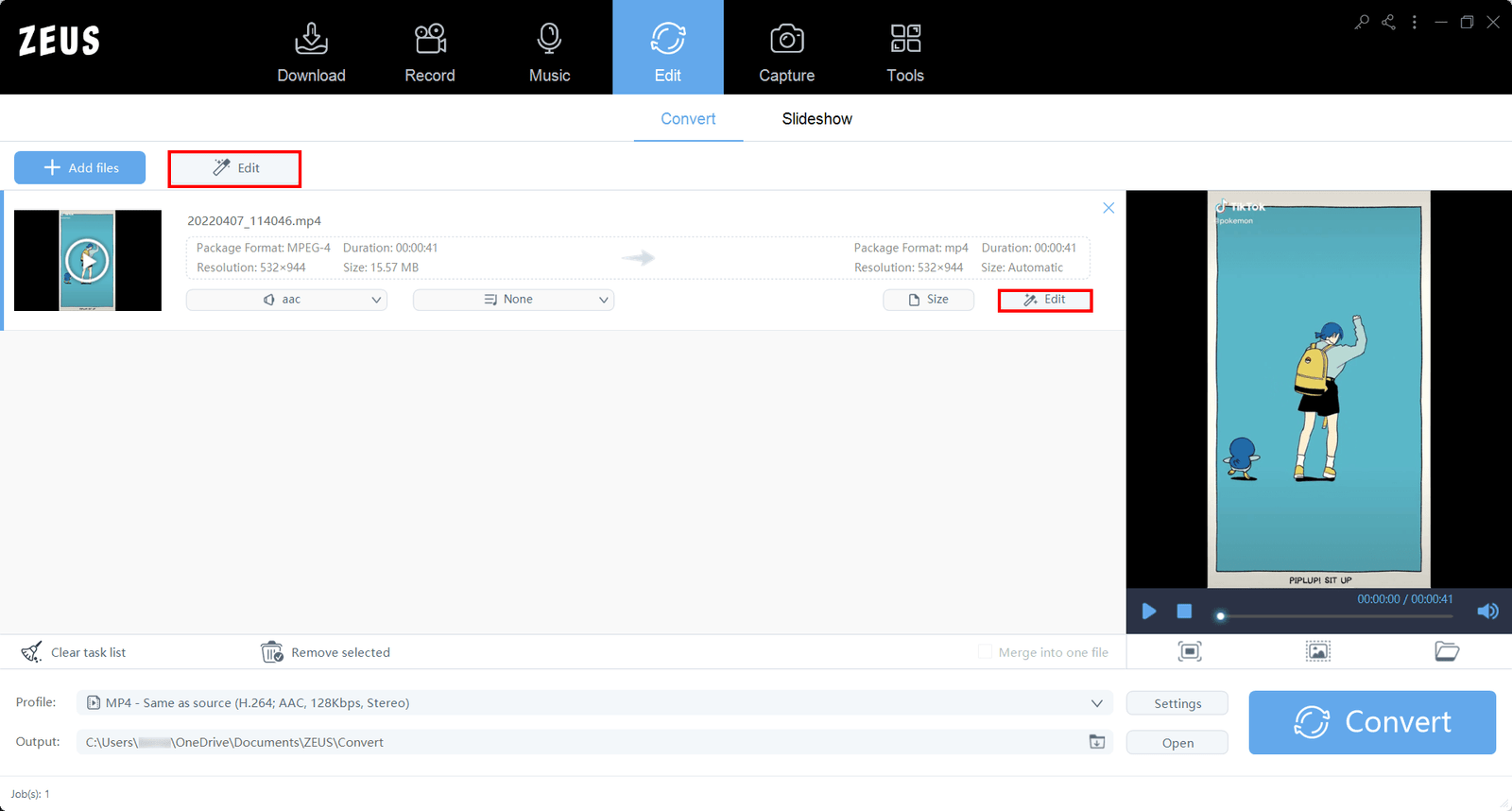
Once in the video editor window of your software, click on “Adjust” then “Crop” to show options for cropping the video.
Step 3: Locate TikTok Watermarks to Crop
Find the positions of the TikTok watermarks to crop them out. They’re located at the top left and bottom right corners of the video.
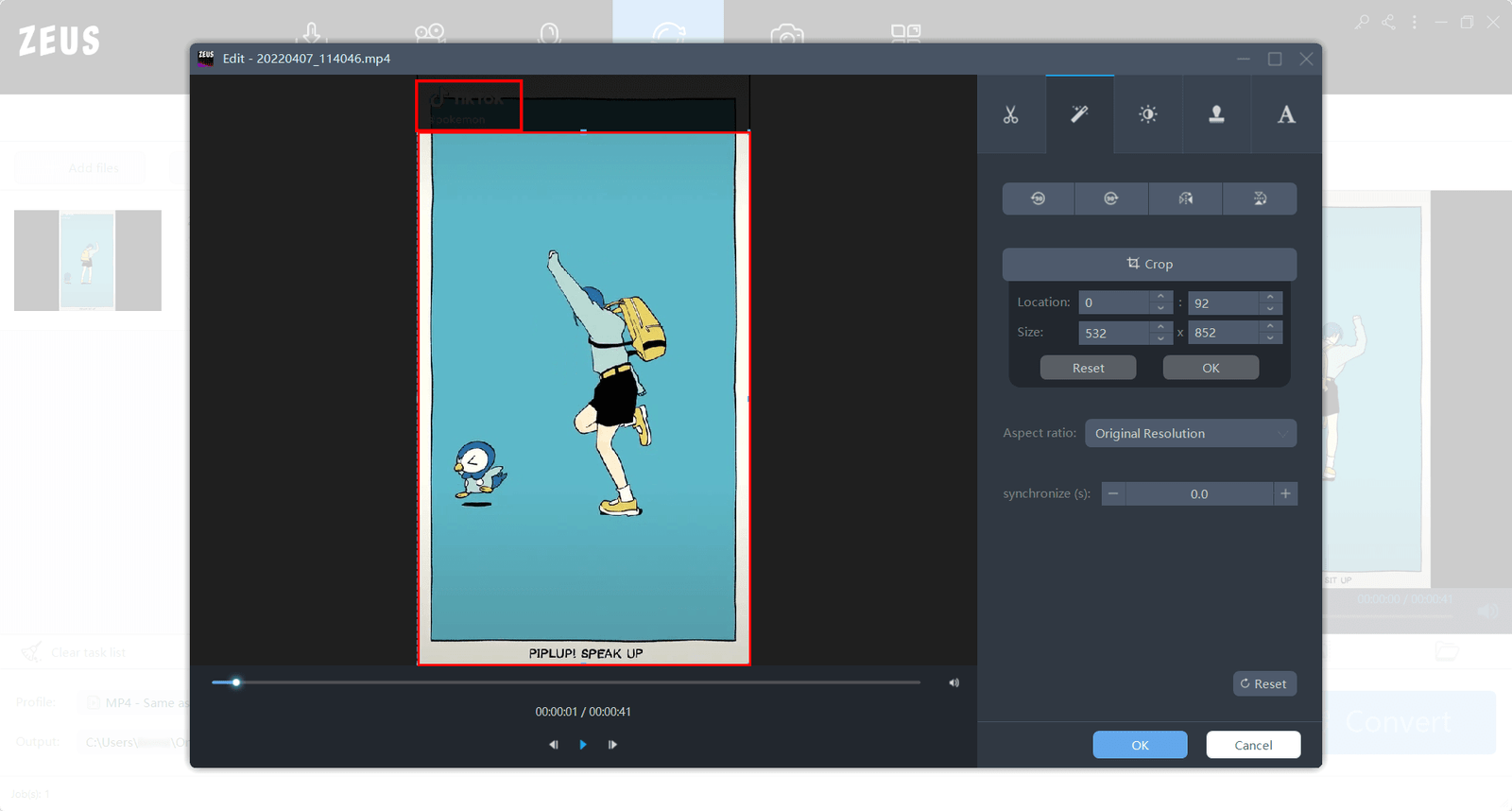
Once located both watermarks, drag the borders on the video to manually crop the watermarks out. Click “Ok” when done.
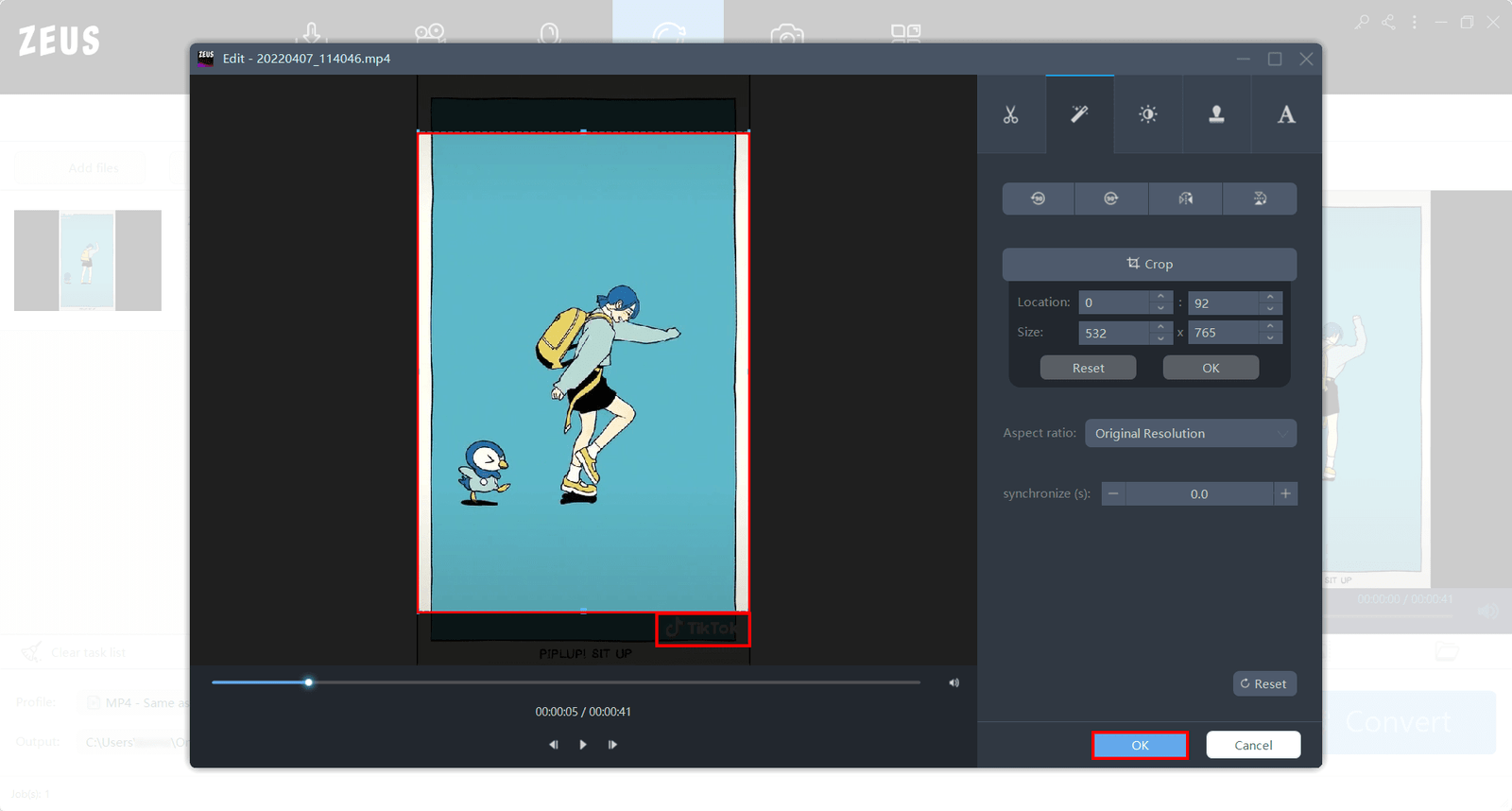
Step 4: Start Converting!
Click “Convert” to finish editing and save the TikTok video without the watermark.
Note: Click on “Play” to view the cropped video free from the watermarks.
Once clicked, the converting is in progress. Wait for it to finish converting.
Step 5: Finish Converting
Once you’re done converting, a window will pop-up. Click “OK” to open the folder of the video.
Note: The output location of the edited video would is set to default. In this case: C:\Users\(Your Name)\OneDrive\Documents\ZEUS\Convert

Manage your file from the opened folder location. Your TikTok video should be free from watermarks.

Conclusion
TikTok became widespread and well-known around the world as a site that’s supposed to be a social media alternative for China since most social media sites are banned there. Most of us got hooked by its quick video content and the silliness that commence from its users. It comes to us that eventually, people would be interested in being able to download videos from TikTok to save them for personal use or learn from informative life hacks that work.
As such, video downloaders and screen recorders have become handy for a TikTok video downloader. ZEUS BUNDLE, the best and most recommended tool for downloading videos, is your way to downloading TikTok videos without those pesky watermarks.