TRUTH AND FACTS! TikTok Video Download; Is it legal?
Watching videos on TikTok is quite a strange yet fun way to pass time. There are a lot of silly videos for entertainment, educational videos for information, and serious content that can serve as online news. Most of these videos are in fact in public and are available to download legally for free. However, some of these videos are protected by the users who created them, making them inaccessible for free and legal use. The only way to have TikTok video download legally for protected videos is by using third-party apps like ZEUS RECORD or VideoPower RED. Through this, you can download or screen record with the intention of personal or fair use.
Any great third-party apps to recommend for downloading TikTok videos? How do I use them?
Of course! This article aims to help you out in picking the best, safest, and most affordable third-party software when looking for “TikTok downloader video” tools to use and how to use them through screen recording and downloading methods.
Part 1: Highly Suggested Screen Recorder for TikTok Video Download
-
- ZEUS RECORD – Screen Recorder
- How to Screen Record using ZEUS RECORD for TikTok Video Download
Part 2: Alternative Video Downloader for TikTok Video Download
-
- VideoPower RED – Video/Audio Downloader & Recorder
- How to Download Video via Auto-Detect using VideoPower RED for TikTok Video Download
Part 1: Highly Suggested Screen Recorder for TikTok Video Download
ZEUS RECORD – Screen Recorder
ZEUS RECORD is an innovative multifunctional software that records and captures your screen! This is the highly suggested TikTok videos downloader tool to screen record TikTok videos straight to your PC. It supports computer systems that are Windows 11 / 10 / 8.1 / 8 / 7. Through the screen record function, you can select from a wide array of convenient recording modes such as selecting the area by region, in full screen, with a web camera, or around the mouse cursor. It also has a live annotation feature you can use to make captions while recording. If wanting to record audio-only, the option is available too in different audio formats from MP3 to WAV to FLAC, etc.
The competitiveness of ZEUS stems from its ability to give you a full warranty, high quality, and versatility while being affordable. It follows the upgrade system so you can buy a lifetime product subscription without paying monthly by choosing features to buy first and then upgrade to other features you desire!
Try ZEUS now by downloading the software below!
How to Screen Record using ZEUS RECORD for TikTok Video Download
Step 1: Open TikTok to Download Video
Open your computer browser and go to TikTok.
Type in the TikTok search bar for a video you want to screen record to download and hit the search button next to it.
Click on the video you want to record based on the search results.
If you already have a video prepared, skip to Step 2.
Step 2: Select Recording Mode
Launch ZEUS then click the ‘Record’ button. Select your desired recording mode from the dropdown box: Region, Fullscreen, Around mouse, or Web camera.
In this example, we will use “Region”.
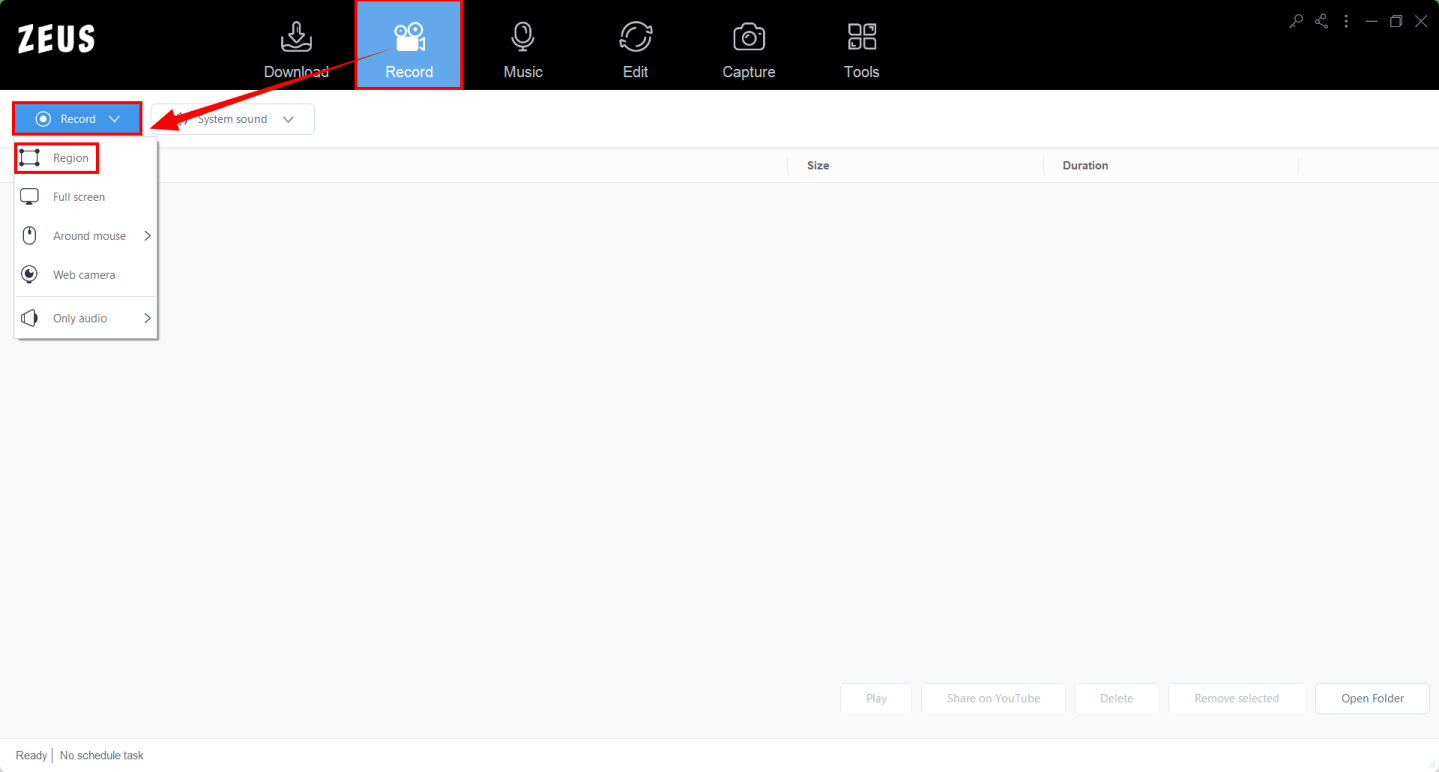
After selecting ‘Region; for your recording mode, return to the TikTok video and select the area you want to record.
Step 3: Prepare to Start Recording
A resolution adjusting tool will pop up so that you can customize the part you want to include in the recording. Click “OK” if satisfied with the video resolution.

Another pop-up window will appear, alerting you to be ready to record. Click “OK” and then a countdown will begin, indicating that the recording will start when it reaches 0.
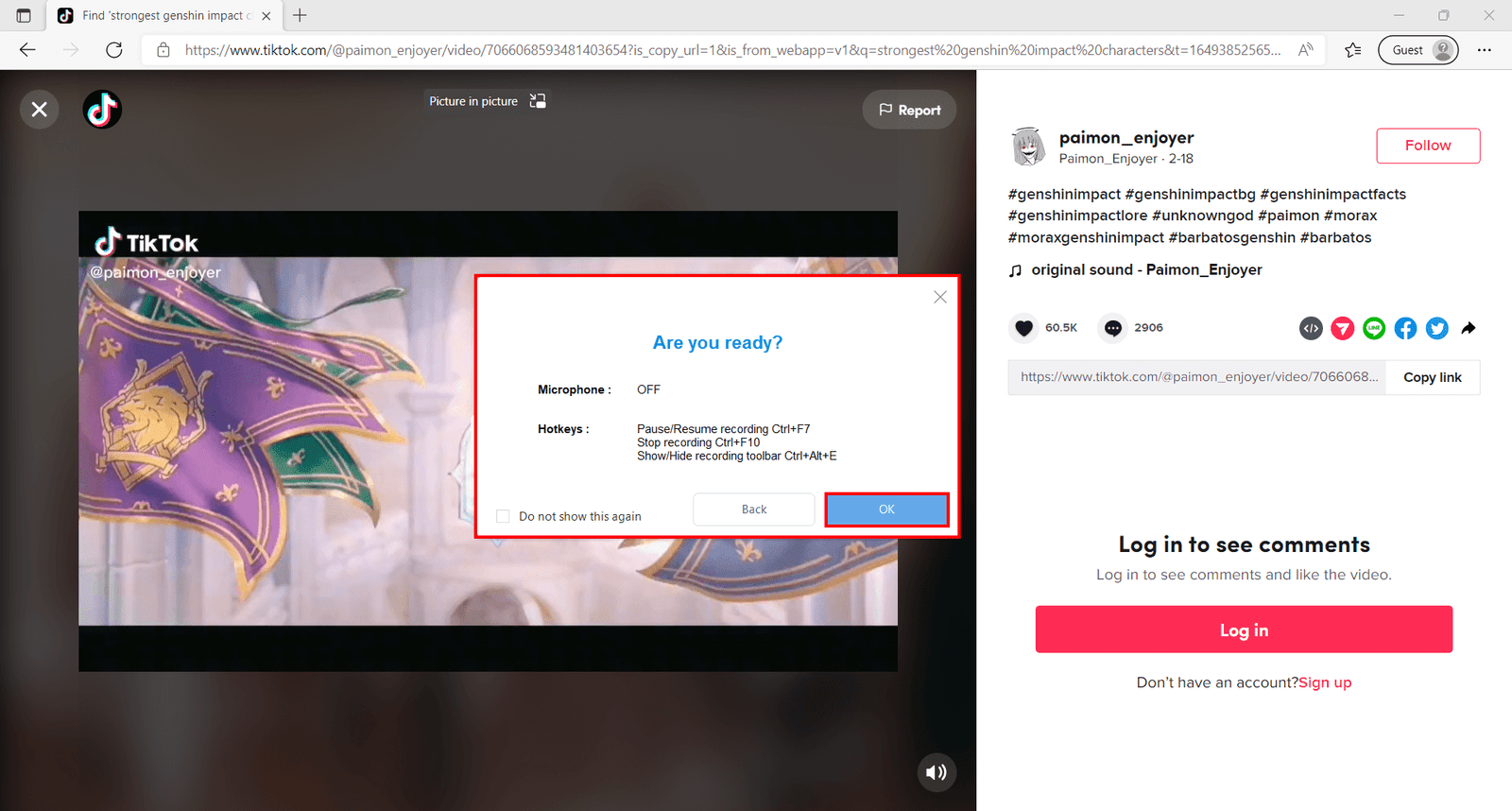
Step 4: Start Recording!
Your recording has begun and a control toolbar will show up.
Note: You can pause the recording when necessary, stop when finished recording or click the pencil icon to annotate.
Step 5: Recording Complete
Once you’re done recording, click on “Stop”. Go back to ZEUS to check your recorded video. Manage your recorded video by right-clicking to see other options.

Part 2: Alternative Video Downloader for TikTok Video Download
VideoPower RED – Video/Audio Downloader & Recorder
VideoPower RED is an awesome and efficient TikTok video downloader. As one of the most competitive video downloaders out there on the internet, its simple software interface with lots of extra features helps you to browse and download videos and audio conveniently. It suits all users as its interface isn’t complicated. All you need to do is look for the feature and click on a button. It uses three methods of video downloading: through pasting the URL to extract videos online, with the use of its auto-detecting feature via a built-in browser to download and watch from (and you can choose from different kinds of browsers like Chrome, Firefox, and even iOS or Android!), and through recording your screen.
Some of its many useful features and functions added are an integrated video library you can browse from to watch and download, audio-only recording, and basic video editing for your quick editing needs. The software is supported on Windows (11 / 10 / 8.1 / 8 / 7) PCs.
Try VideoPower RED now by downloading the software below!
How to Download Video via Auto-Detect using VideoPower RED for TikTok Video Download
Step 1: Open TikTok to Download Video
Open your computer browser and go to TikTok.
Type in the TikTok search bar for a video you want to screen record to download and hit the search button next to it.
Click on the video you want to record based on the search results.
If you already have a video prepared, skip to Step 2.
Step 2: Copy & Paste TikTok Video URL
Click the “copy link” button on the TikTok video you selected to copy the URL.

After copying the link, launch VideoPower RED and go to the “Detect” function. Under the “Detect” function, paste the link on the address bar of the embedded browser.
Step 3: Paste URL to Start Downloading!
Before you start, click on the dropdown list next to the address bar to change the kind of browser you will need to use. For this example, we will use “Android”.
Note: You can choose either “iOS’ or “Android” as it only works for mobile browsers.

Press “Enter” for the embedded browser to detect the TikTok video. Once detected, a popup will appear indicating that the video has been detected and started downloading.
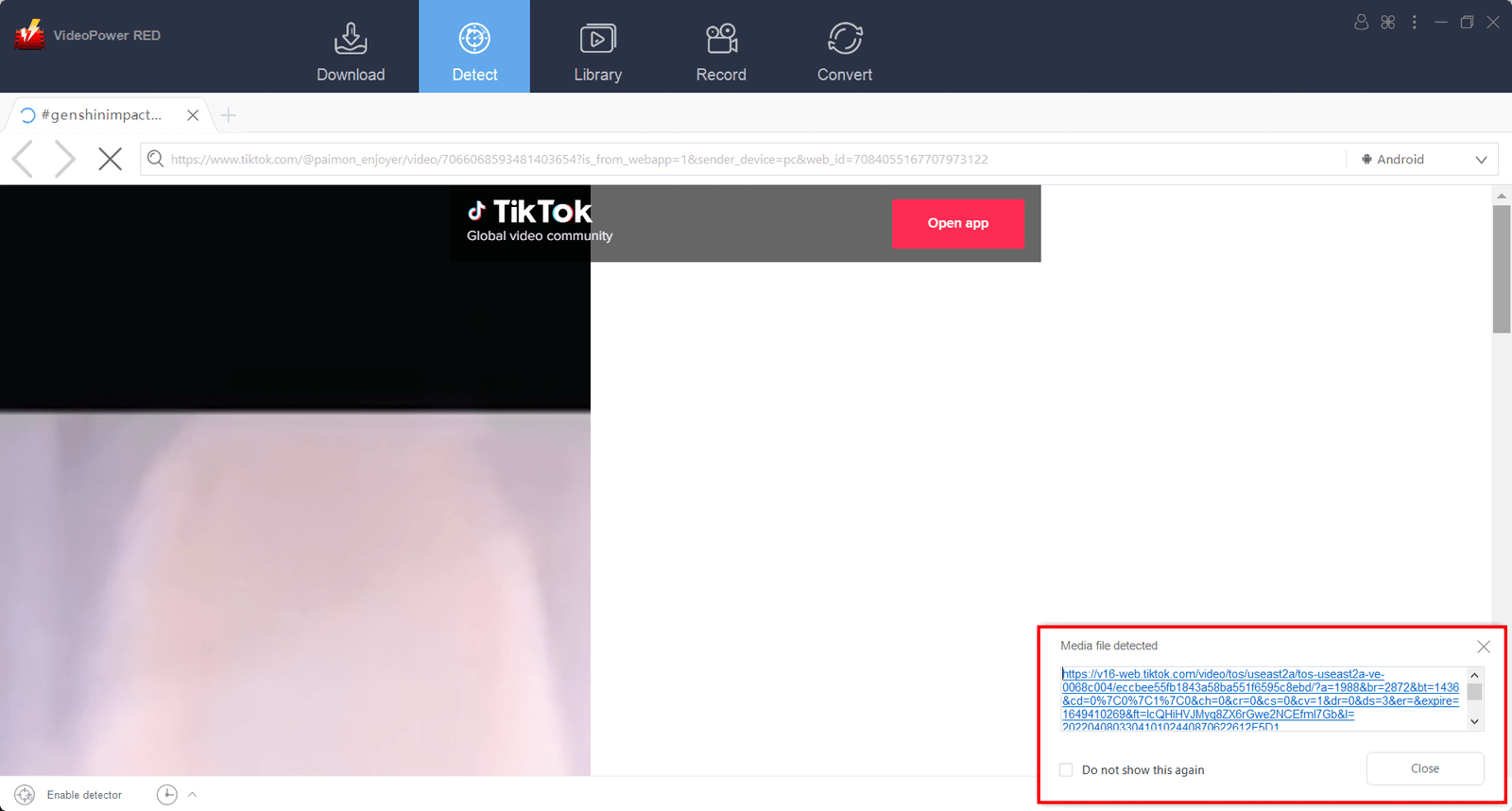
Step 4: Downloading in Progress
Switch to the “Download” function to check on the video if it’s downloading. Once it starts, wait for it to finish downloading.
Step 5: Downloading Complete
Once downloading is finished, you can check it right under the “Completed” tab to see your downloaded video.

Right-click the downloaded video to manage your file with more options.

Conclusion
While TikTok has a wide array of videos to choose from available to download directly from the site or app, it’s not a surprise that some users protect their videos from copyright infringement.
As such, third-party apps like screen recorders and video downloaders have become helpful being TikTok video download tools intended for fair and personal use. ZEUS RECORD and VideoPower RED, the best and most recommended software for downloading and recording videos, is your way to downloading TikTok videos worry-free of legality issues.





