A Guide on How to Save TikTok without Watermark on iPhone (2022)
TikTok is a fantastic tool for communicating with audiences, with over one billion users for your iPhone device. But why should we stop there? If your TikTok films are popular, consider sharing them as Instagram Reels or crossposting them as part of your social media marketing campaign. When you download a TikTok video, either on your Apple device or your computer, you’ll see that it has a watermark on it. This is especially aggravating if it obscures a crucial chunk of the video. Fortunately, there are many options for getting rid of a TikTok watermark!
For this, you don’t need any sophisticated TikTok video editing abilities. You just need to save TikTok without watermark iPhone with ZEUS RECORD, an incredible screen recorder tool!
ZEUS RECORD is a multitasking software that can record and capture your screen. To save and record videos directly to your computer, use our highly rated TikTok downloader without watermark and screen recorder program. You may choose from a variety of easy recording methods with the ZEUS screen record functionality, such as selecting an area by region, full screen, using a web camera, or recording around the mouse pointer. It also offers a live annotation feature that allows you to add subtitles or highlights to your recordings as they’re being recorded.
Screen Record Tiktok Without Watermark iPhone by Selecting Area
Step 1: Open TikTok Video to Record for iPhone
On your computer browser, prepare the private TikTok video you want to record.
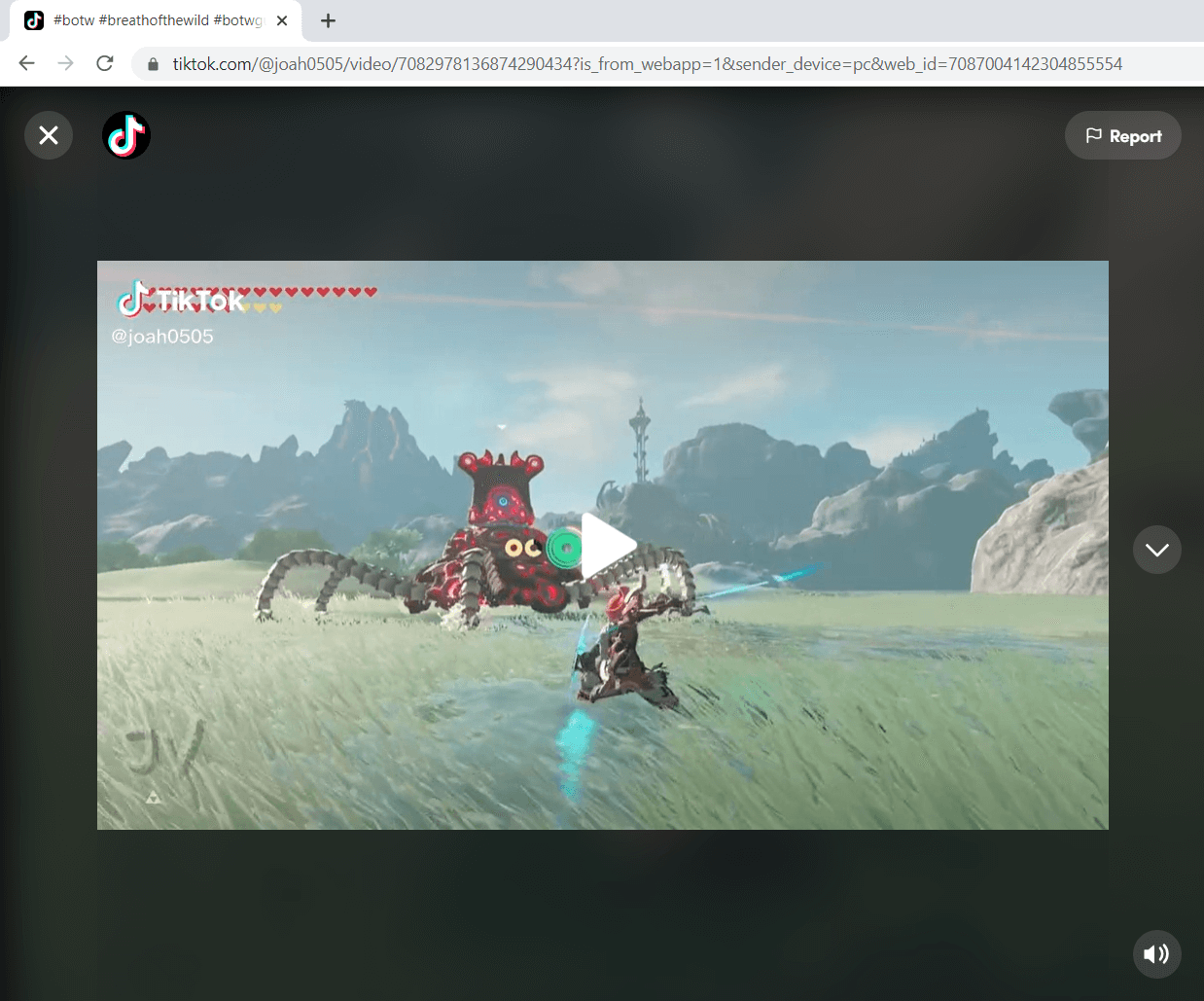
Step 2: Select Recording Mode
Launch ZEUS RECORD then click the ‘Record’ button. Select your desired recording mode from the dropdown box: Region, Fullscreen, Around mouse, or Web camera.
In this example, we will use “Region”.

After selecting ‘Region; for your recording mode, return to the TikTok video and select the area you want to record.
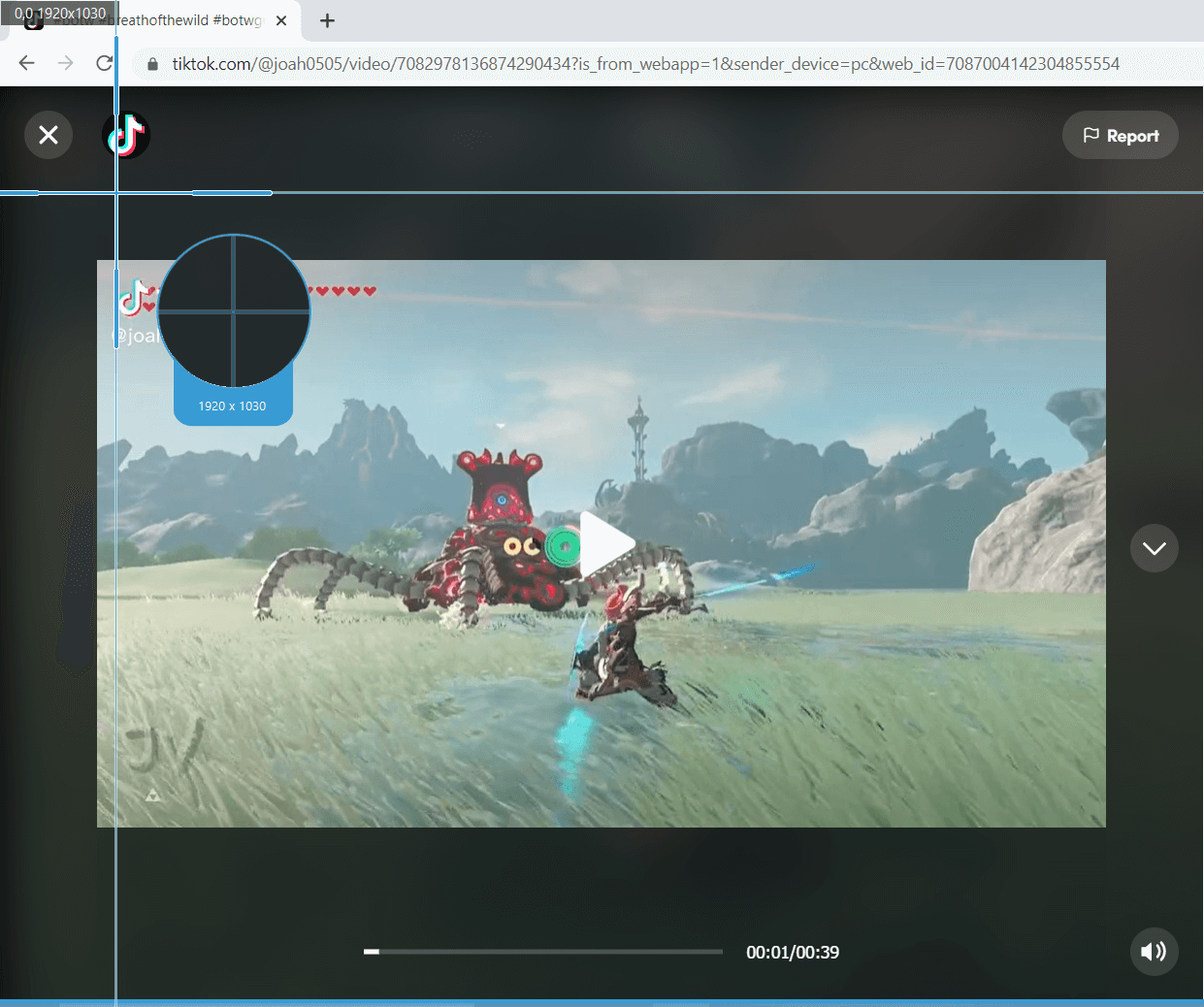
Step 3: Prepare to Start Recording
A resolution adjusting tool will pop up so that you can customize the part you want to include in the recording. Adjust it further to crop out the TikTok watermarks on the top left and bottom right sides of the video. Click “OK” when done.
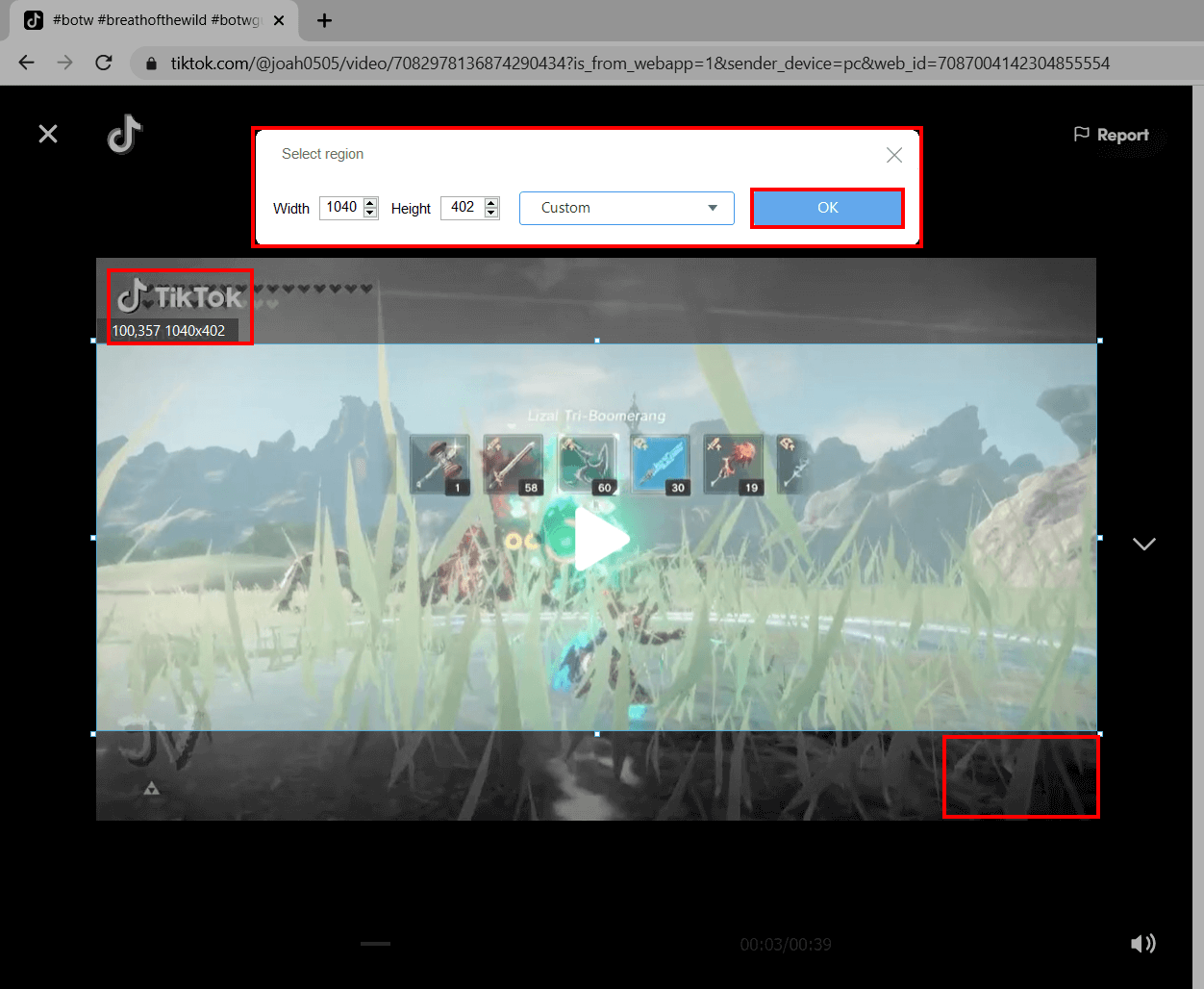
Another pop-up window will appear, alerting you to be ready to record. Click “OK” when ready. A countdown will begin, indicating that the recording will start when it reaches 0.

Step 4: Start Recording!
Your recording has begun and a control toolbar will show up.
Note: You can pause the recording when necessary, stop when finished recording or click the pencil icon to annotate.

Step 5: Recording Complete
Once you’re done recording, click on “Stop”. Go back to ZEUS to check your recorded video. Manage your recorded video by double-clicking to toggle play or right-clicking to see other options.
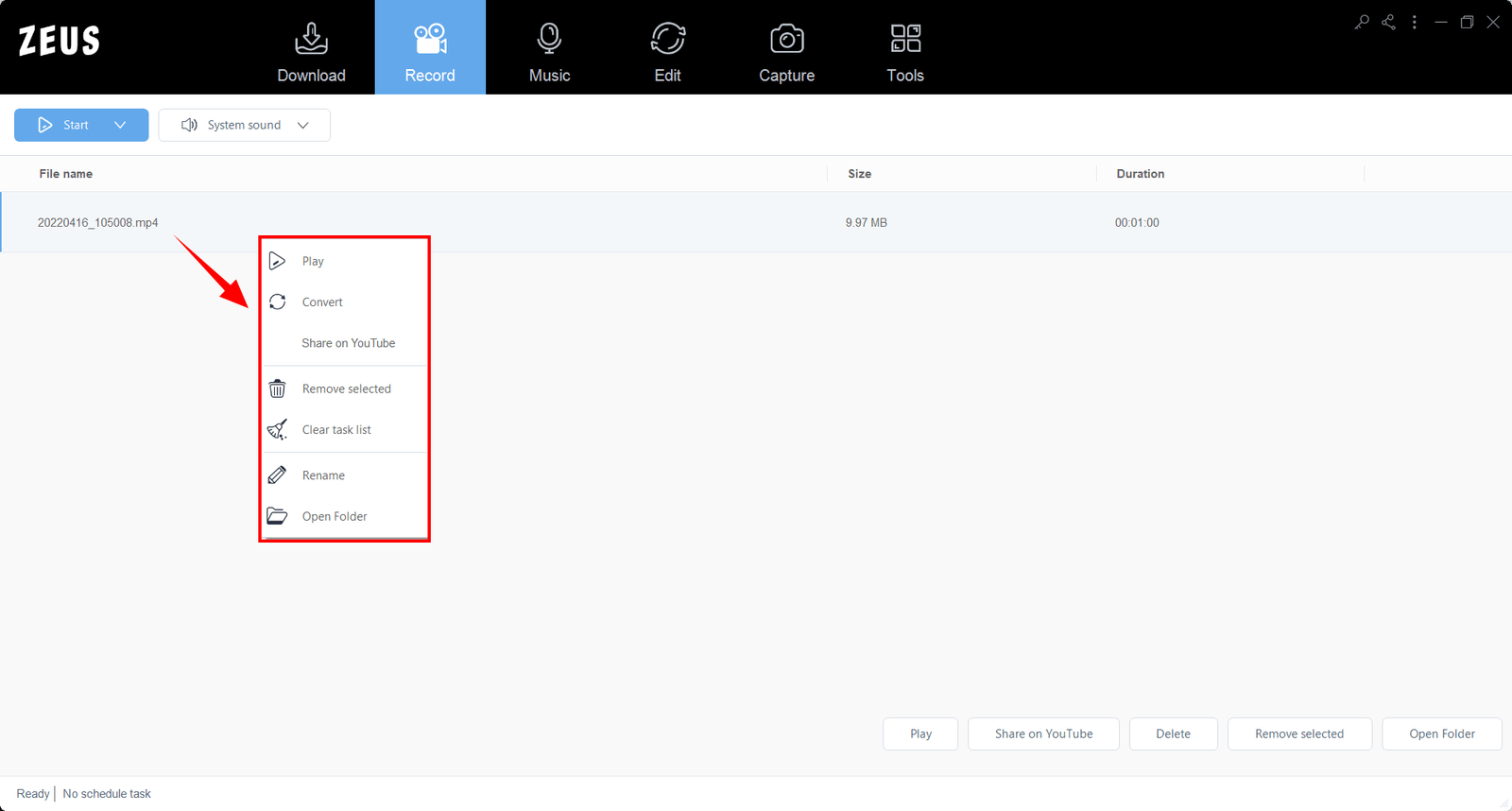
Conclusion
The most effective TikTok watermark removal is one that works for you! The finest solutions for retaining quality are those that allow you to download videos from TikTok without watermark. Watermarks in videos can be cropped with a region selection tool on a screen recorder.
This ZEUS RECORD approach will allow you to save TikTok without watermark iPhone videos to other social media networks. Have fun with your content creation!