Virtual Seminars – How to Record Live Webinar on PC (2022)
Have you ever felt ready to attend a wonderful webinar and wished your entire team could join you? During a live webinar, useful content is created. What a waste not to use the material! You may reuse content from your live webinar by recording it. The advantages are far greater than most people realize.
Are you the type to record live webinar? ZEUS RECORD is the best screen recorder, and it is here to help you out! If you want to learn how to record a webinar for later reference or to share the information with others, this guide will show you how.
Recording for only three minutes is available for the free trial. Upgrade to lift limitations.
Try ZEUS now by downloading the software below!
Importance of Record Live Webinar
A live webinar is often a once-off event. Naturally, the same webinar can be aired more than once. However, most webinars are one-time events. That appears absurd because webinar material may be beneficial to your audience. Reusing the same information is an effective technique to get more results with less work. Record live stream webinar is usually a smart idea. Our webinar software will automatically record the content. You don’t even have to think about it ahead of time. You are the only one who can determine whether or not the replay will be available after the webinar.
ZEUS RECORD as Live Webinar Recorder
ZEUS RECORD is the most dependable program that will teach you how to record live webinar on pc. It can record in several formats, including Region, Fullscreen, Around Mouse, Web Camera, and Only Audio. The Only-Audio recording option, as the name suggests, only records audio. You can choose the sound source for recording. The “Audio Input” setting can be changed to one of four options: System Sound, Microphone, both System Sound and Microphone, or None.
Using the screen recording function of ZEUS RECORD, you can record screens and videos for conferences, meetings, and so on. When it comes to screen recording, this tool is extremely useful. You may also want to have this tool because, unlike any other recording application, you can start at a lower price. You may also want to purchase or add the video editor function to make a presentation or edit the video you recorded for basic editing such as adjusting brightness/contrast, adding watermarks, trimming, and so on.
How to Record Live Webinar using ZEUS RECORD
Step 1: Select a Sound Source
Simply launch the software and press the “Record” button to include audio in the recording. Click the Audio Input, which is by default set to “System Sound.”
Set the Audio input to System Sound and Microphone for Live Webinars to capture both sounds from your computer and your microphone.
Step 2: Choose a recording mode.
To view the recording options, click the “Record” button. You have the option of selecting Region, Fullscreen, Web Camera, or Only Audio.

After you select the recording area, a toolbar with recording area details will appear. The width and height can also be adjusted from the toolbar. After that, click the “OK” button to begin the countdown.
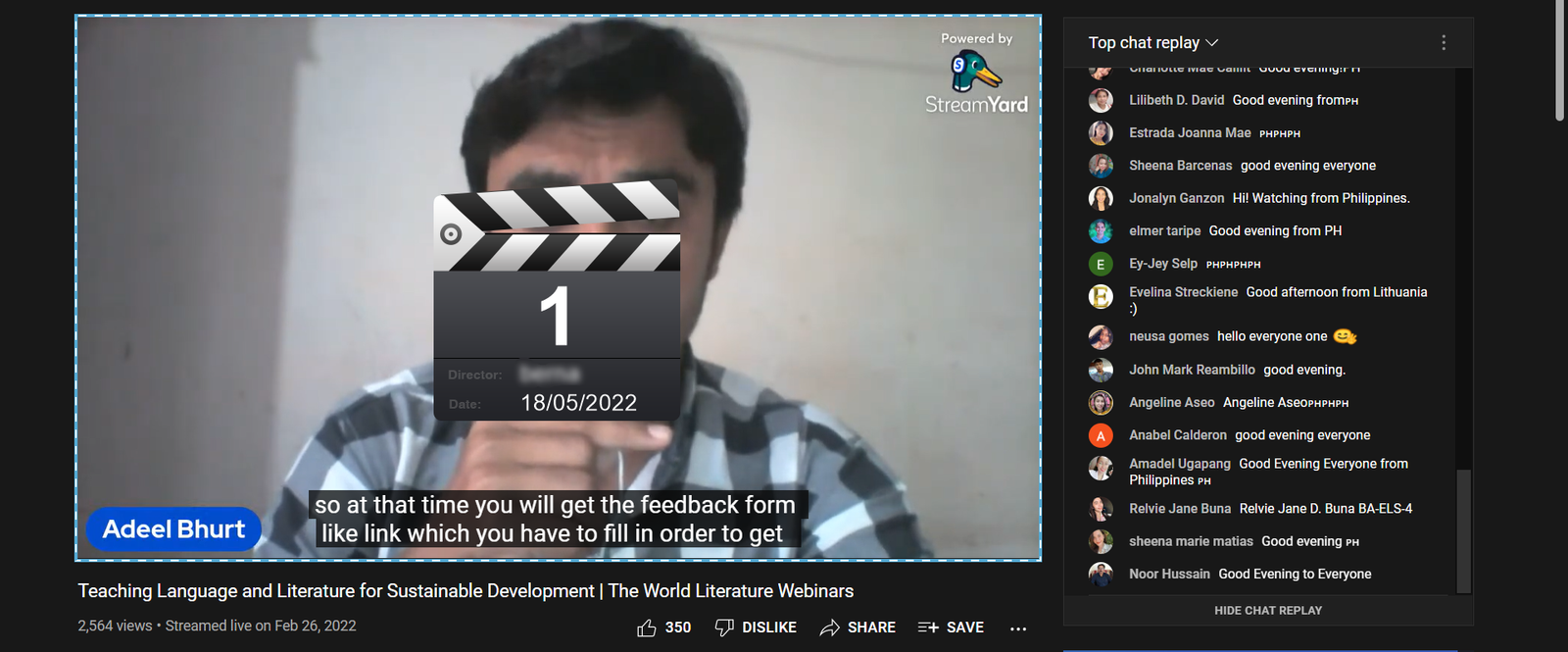
Step 3: Live Webinar Recording
The recording will begin once the countdown has finished. To annotate, pause, or stop your recordings, use the software’s control bar.
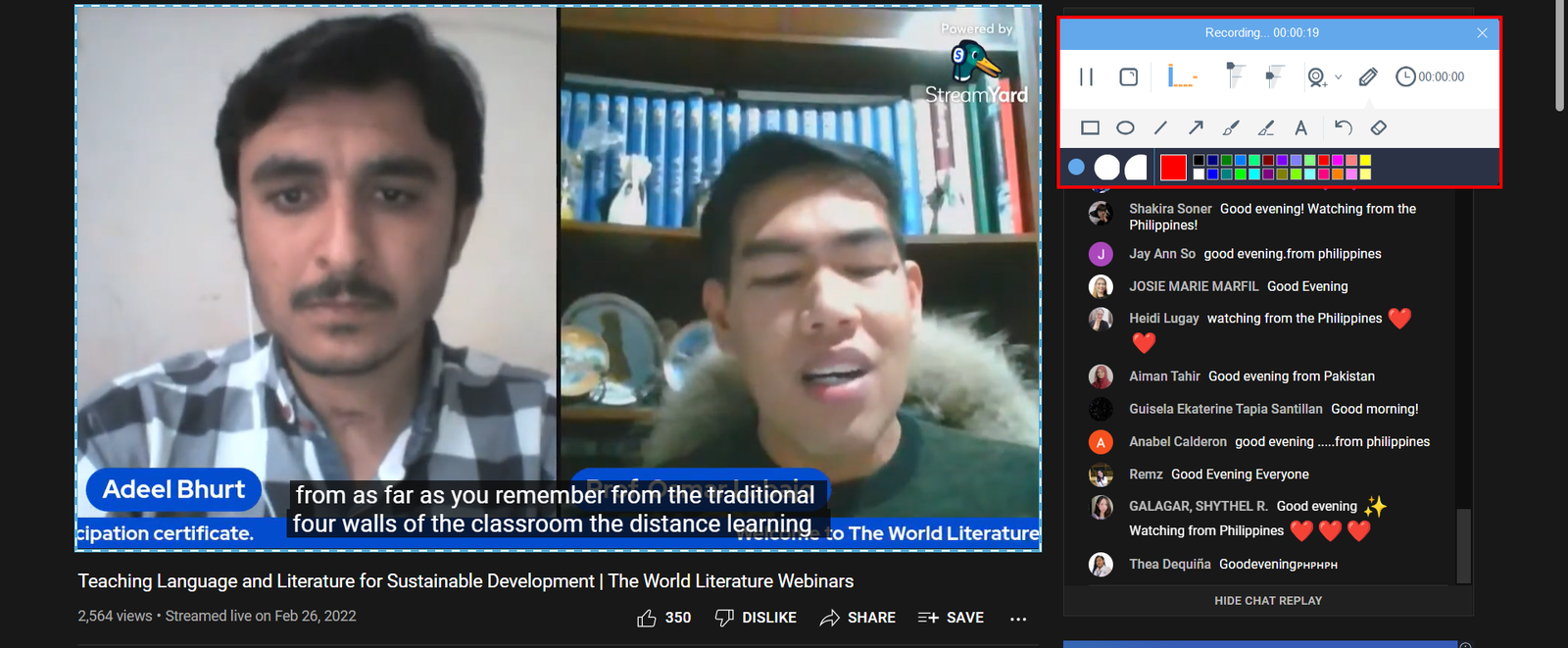
Step 4: Check the Live Webinar Recording
The recorded file will be saved on your computer immediately and added to your ZEUS RECORD recording list. To check, right-click the file and select “Open Folder” to see where it is.
Conclusion
There are benefits to recording live webinars:
1. Effective for assessing.
Viewing the recording will assist you in understanding your performance. Use the recording to evaluate and enhance your webinar. This is the most effective way to create the best webinar!
2. Make the webinar available for on-demand viewing.
Following the webinar, making the recording available as an on-demand replay is quite straightforward. This allows visitors to watch the webinar again and absorb all of the material at their speed if they haven’t previously (for non-viewers) (for people that did view the webinar already).
Reaching more people with the recording is also achievable by releasing it on demand for a longer length of time and actively advertising it. This will broaden your audience (and consequently your potential sales). Fortunately, ZEUS RECORD can show you the steps on how to record live webinar. By annotating in real-time, you may emphasize the essential points expressed in your recorded live webinar.

