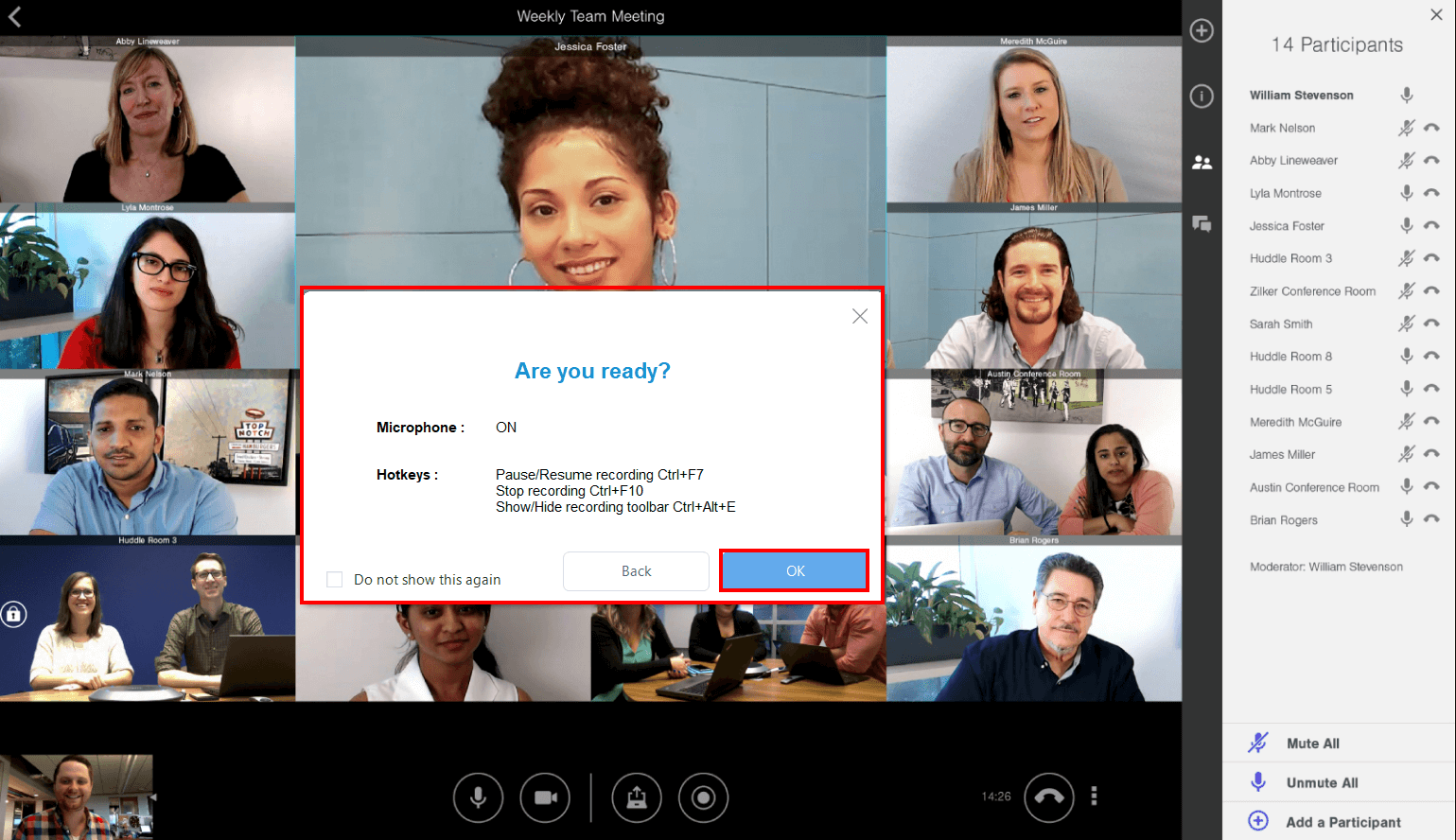Record Lifesize Meeting: The Ultimate Guide (2022)

Lifesize is an American video and audio telecommunications firm that offers high-definition video conferencing endpoints and peripherals, touchscreen conference room phones, and a cloud-based video collaboration platform.
Since the outbreak of the 2020 pandemic, online gatherings for anything from daily team meetings to business meetings and client presentations have skyrocketed. The last thing you want is for the material given in your company’s online meetings to be lost or unavailable to other team members. Learn how to record online meetings so that you may capture and save meeting information to share with colleagues and clients.
Can you record Lifesize meetings? Yes! Recording online meetings are made easier with ZEUS RECORD. It’s your time to record Lifesize meeting now!
Recording for only three minutes is available for the free trial. Upgrade to lift limitations.
Try ZEUS now by downloading the software below!
ZEUS RECORD is the most effective alternative method to record Lifesize meeting. Its screen recording function allows you to record in a variety of ways, including windowed, full screen, around the mouse, and with a web camera. It also allows for audio-only recording as well as recording in several audio formats such as MP3, WAV, FLAC, and others. You may also make adjustments while recording using the real-time annotation tool!
How to Record Lifesize Meeting via ZEUS RECORD
Step 1: Go to your Lifesize meeting on your PC.
Navigate to the Lifesize meeting on your computer to prepare for recording.
Step 2: Enable Recording Hotkeys.
Make sure your hotkeys for screen recording are enabled in ZEUS settings.
This is done so that you may simply utilize shortcut keys while recording in fullscreen.
You can change it, but we’ll leave it as is for now.

Step 3: Set the Recording Options.
From the “Record” Tab, modify your “Recording” settings.

Uncheck the “Show recording toolbar” option to conceal the recording toolbar when your screen is recording your Lifesize meeting.

Step 4: Open ZEUS to choose a sound and record mode.
Launch ZEUS RECORD and click on the “Sound’ button. Select your preferred sound mode from the dropdown box.
Choose “System sound and Microphone” when recording Lifesize meetings.
Then, click the ‘Record’ button. Select your preferred record mode from the dropdown box.
We will choose “Full screen” for this demonstration.
Step 5: Start recording your Lifesize meeting!
A pop-up window will appear, alerting you to be prepared to record. When you’re done, click “OK.” A countdown will begin, indicating that the recording will commence when the countdown reaches zero.
You are now recording your Lifesize meeting in fullscreen.
Because the recording toolbar is hidden, you may use shortcut keys to pause or resume recording (Ctrl+F7), show or hide the recording toolbar (Ctrl+Alt+E) and stop recording (CTRL+F10).
Note: You must have the recording toolbar visible to use the pencil icon if you want to annotate.
Step 6: Manage your recorded Lifesize meeting.
When you’re finished recording, click “Stop.” To review your recorded Lifesize meeting, return to ZEUS. Manage your recorded video by double-clicking to watch it immediately or right-clicking to get other choices.
Conclusion
Meetings are where most firms’ ideas come to life, issues are solved, critical information is shared, and decisions are made. Unfortunately, most of the knowledge provided during these discussions is lost as soon as the conference concludes. According to studies, employees forget up to half of the material delivered within one hour of the meeting. Within 24 hours, people have forgotten an average of 70% of the knowledge presented during meetings, and within one week, up to 90% of the material shared during meetings has been lost.
As a result, an increasing number of business organizations are recording their meetings as a normal practice. Meetings must be recorded and shared in today’s corporate environment. Important meetings should be recorded and instantly shared with those inside and outside your business to keep everyone informed and on the same page.
Need for an alternative but an easier way to record your Lifesize meetings? ZEUS RECORD is the one you’re looking for! It is the best way to record Lifesize meeting that is compatible with Windows computers. It is quite safe too, with no ads to disturb you while you screen record your online meetings, and recording is done in simple, fast steps.