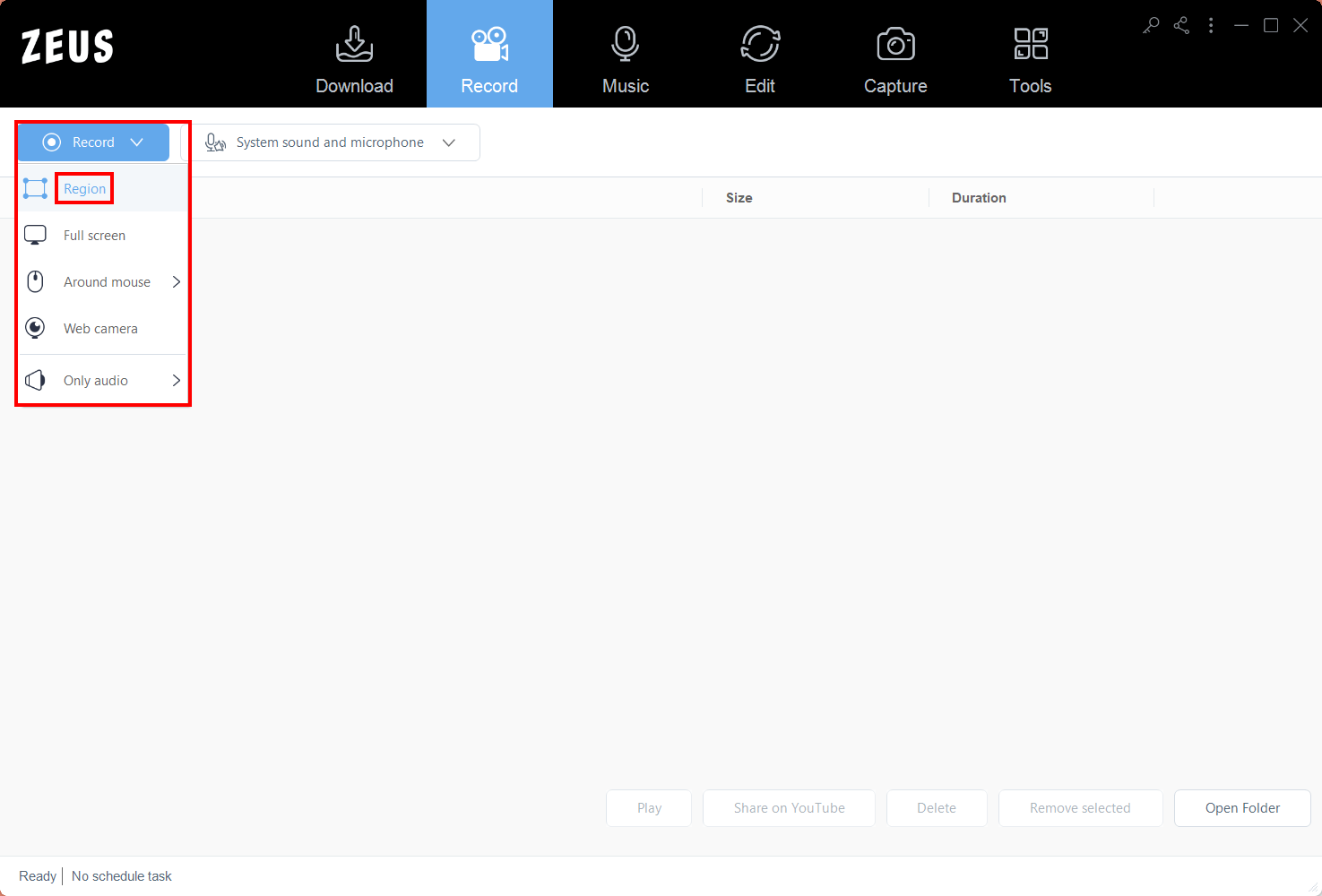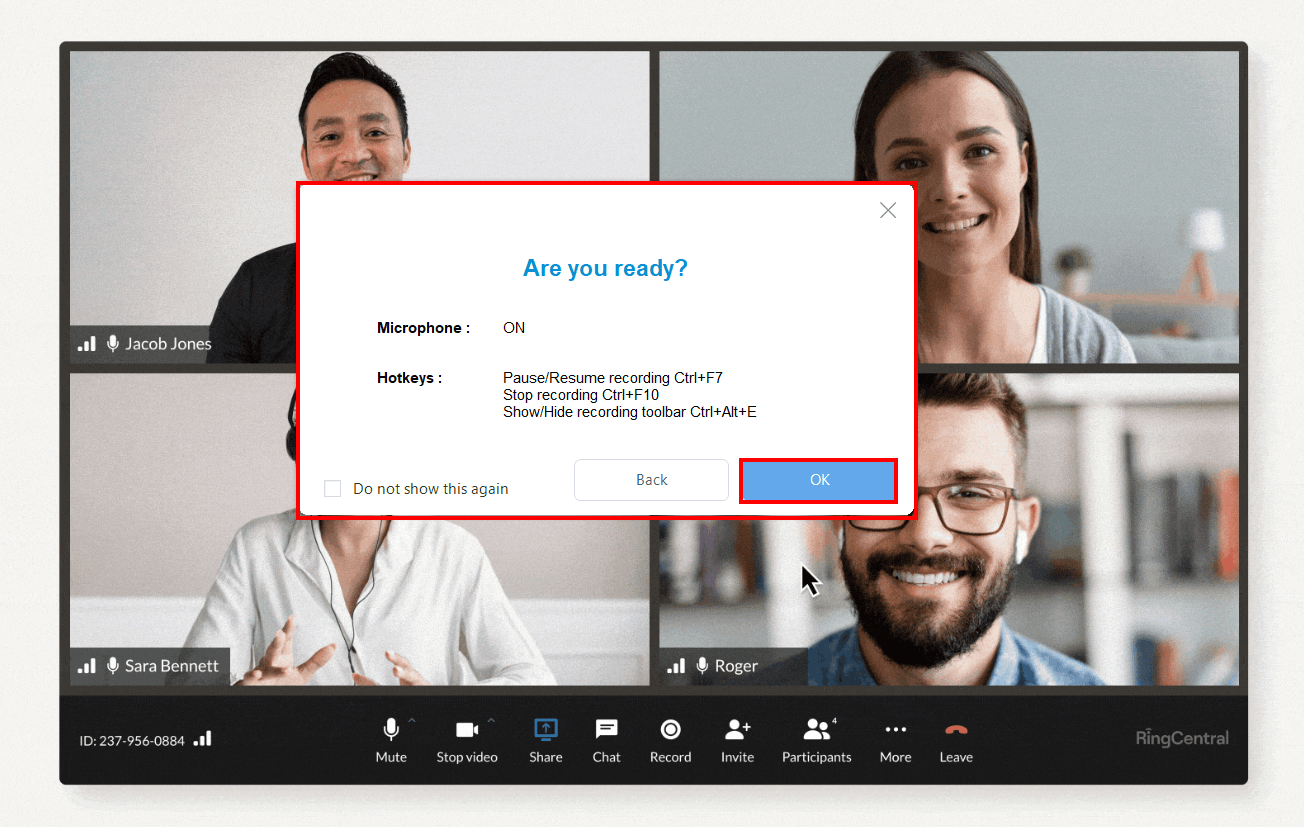How to Record RingCentral Meetings: Easy Guide (2022)
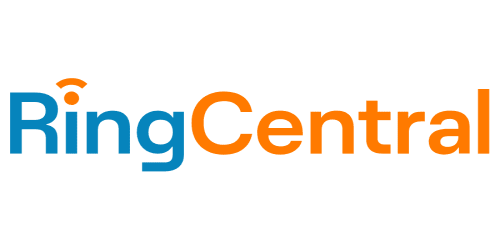 Because of the COVID-19 epidemic, many individuals are becoming used to working from home, since governments are compelled to prevent the virus’s spread. RingCentral, Inc. is a publicly listed company in the United States that offers cloud-based communication and collaboration products and services to organizations. They collaborate with their customers to reinvent corporate communications and collaboration. This unwavering commitment to innovation has propelled them to the top of the cloud communications provider rankings, and they have no intention of slowing down.
Because of the COVID-19 epidemic, many individuals are becoming used to working from home, since governments are compelled to prevent the virus’s spread. RingCentral, Inc. is a publicly listed company in the United States that offers cloud-based communication and collaboration products and services to organizations. They collaborate with their customers to reinvent corporate communications and collaboration. This unwavering commitment to innovation has propelled them to the top of the cloud communications provider rankings, and they have no intention of slowing down.
This article will help you with how to record RingCentral meetings with the best screen recorder, ZEUS RECORD.
Recording for only three minutes is available for the free trial. Upgrade to lift limitations.
Try ZEUS now by downloading the software below!
ZEUS RECORD is the most effective alternative method of screen recording online meetings. This software aims to make sure you learn how to record RingCentral meetings. Its screen recording function allows you to record in a variety of ways, including windowed, full screen, around the mouse, and with a web camera. It also allows for audio-only recording as well as recording in several audio formats such as MP3, WAV, FLAC, and others. You may also make adjustments while recording using the real-time annotation tool!
How to Record RingCentral Meetings with ZEUS RECORD
Step 1: Go to your RingCentral meeting on your PC.
Navigate to the RingCentral meeting on your computer to prepare for recording.
Step 2: Open ZEUS and choose a sound input.
Launch ZEUS RECORD and click on the “Sound’ button. Select your preferred sound mode from the dropdown box.
Choose “System sound and Microphone” when recording RingCentral meetings.
Step 3: Choose a record mode.
Then, click the ‘Record’ button. Select your preferred record mode from the dropdown box.
We will choose “Region” for this demonstration.
Step 4: Prepare to record your RingCentral meeting.
An adjusting tool will appear for you to modify the part you want to include in the recording. You can also drag the borders to adjust your recording area Click “OK” to start recording.
Then another pop-up window will appear, alerting you to be prepared to record. When you’re done, click “OK.” A countdown will begin, indicating that the recording will commence when the countdown reaches zero.
Step 5: Start recording your RingCentral meeting!
The recording has started when a recording toolbar appears. You can pause the recording when necessary, click the pencil icon to annotate while recording, or stop to finish your recording.
Step 6: Manage your recorded RingCentral meeting.
When you’re finished recording, click “Stop.” To review your recorded online meeting, return to ZEUS. Manage your recorded video by double-clicking to watch it immediately or right-clicking to get other choices.
Conclusion
Technology removes obstacles and unleashes potential, allowing people to collaborate more effectively. In today’s mobile environment, this means allowing employees, partners, and customers to communicate, collaborate, and connect on any device, anywhere, at any time. RingCentral has developed the ideal workplace with its flexible, cost-effective cloud communications and collaboration solutions, allowing business to be done more efficiently and effectively.
They develop solutions for every organization, no matter how big or small, ranging from an all-in-one cloud phone system with team messaging and video conferencing to a full contact center and more. Meetings also involve some crucial elements that attendees should take careful note of. Having a recorder on hand may make meeting evaluations easier, and you won’t miss any vital messages.
Need for an alternative but an easier way to record your RingCentral meetings? This article has taught you how to record RingCentral meetings easily with ZEUS RECORD. It is the best way to record online meetings or just an alternative online meeting recorder in general. It is quite safe too, with no ads to disturb you while you screen record your online meetings, and recording is done in simple, fast steps