Fastest Way to Download Bilibili Videos to MP4 (2022)
 Bilibili is becoming one of the most visited online streaming sites because of its wide array of video collections, streaming platforms, and its top feature of real-time users’ interaction within the video. The site doesn’t just show videos but it also hosts some of the trendings and currently buzzing anime series and top live-live streamers where anime-lovers and fans alike can hang out and socialize online.
Bilibili is becoming one of the most visited online streaming sites because of its wide array of video collections, streaming platforms, and its top feature of real-time users’ interaction within the video. The site doesn’t just show videos but it also hosts some of the trendings and currently buzzing anime series and top live-live streamers where anime-lovers and fans alike can hang out and socialize online.
Since Bilibili is a Chinese website, some of its content is not applicable or restricted in some other parts of the world. Although there are still some contents that are available in public and some online streaming can also be viewed by viewers outside China. By trying ZEUS BUNDLE LITE, anyone can download Bilibili videos to mp4 or in any format and record videos without any worries.
Start your downloads now by clicking this free trial version below!
With the free trial version, users are limited to download one video/audio at a time and can record up to 3 mins. To lift all limitations, you can upgrade to the full version.
Luckily, by using third-party software such as ZEUS BUNDLE LITE, it can easily download bilibili videos to mp4 without a hassle. Some of the product features also highlight its built-in search bar, downloading videos from youtube to other video and mp3 file formats, and also recording!
Method 1: Copy and Paste URL to Download Bilibili video to MP4
Step 1: Set to MP4 Format
Before you start with the downloading processes, set first the recording format to “MP4”. You can do this by clicking the three dots icon on the right-most part of the main interface. Then click the “Settings” option to open the Settings window.
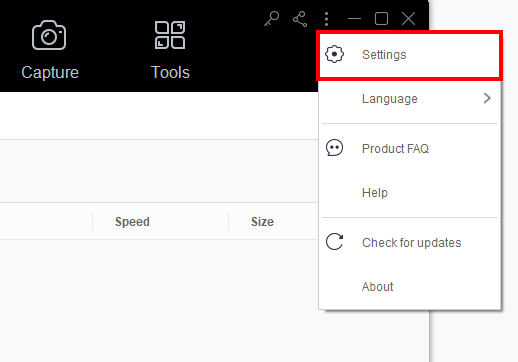
Then, click the “Download” icon. Under the “Download Format” set the video to MP4. Once done, click the “OK” button to save changes.

Step 2: Copy the Video’s URL
The first thing is what kind of bilibili videos to download into mp4. Head on to the Bilibili site and choose what content or videos you want to download. After choosing, copy the URL of the video from the top browser address bar.”
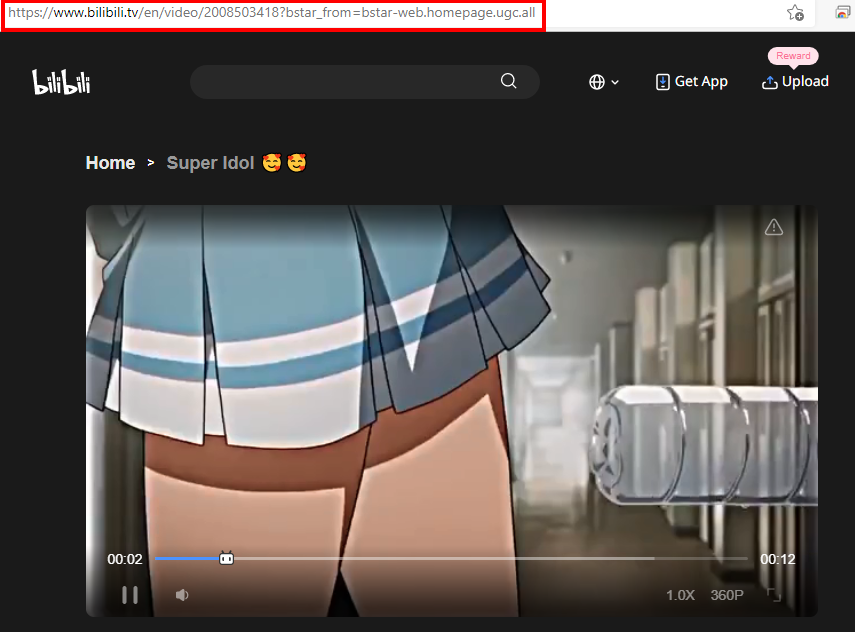
Step 3: Paste Copied URL
Under the Download tab, click the Paste URL to start automatic URL downloading.
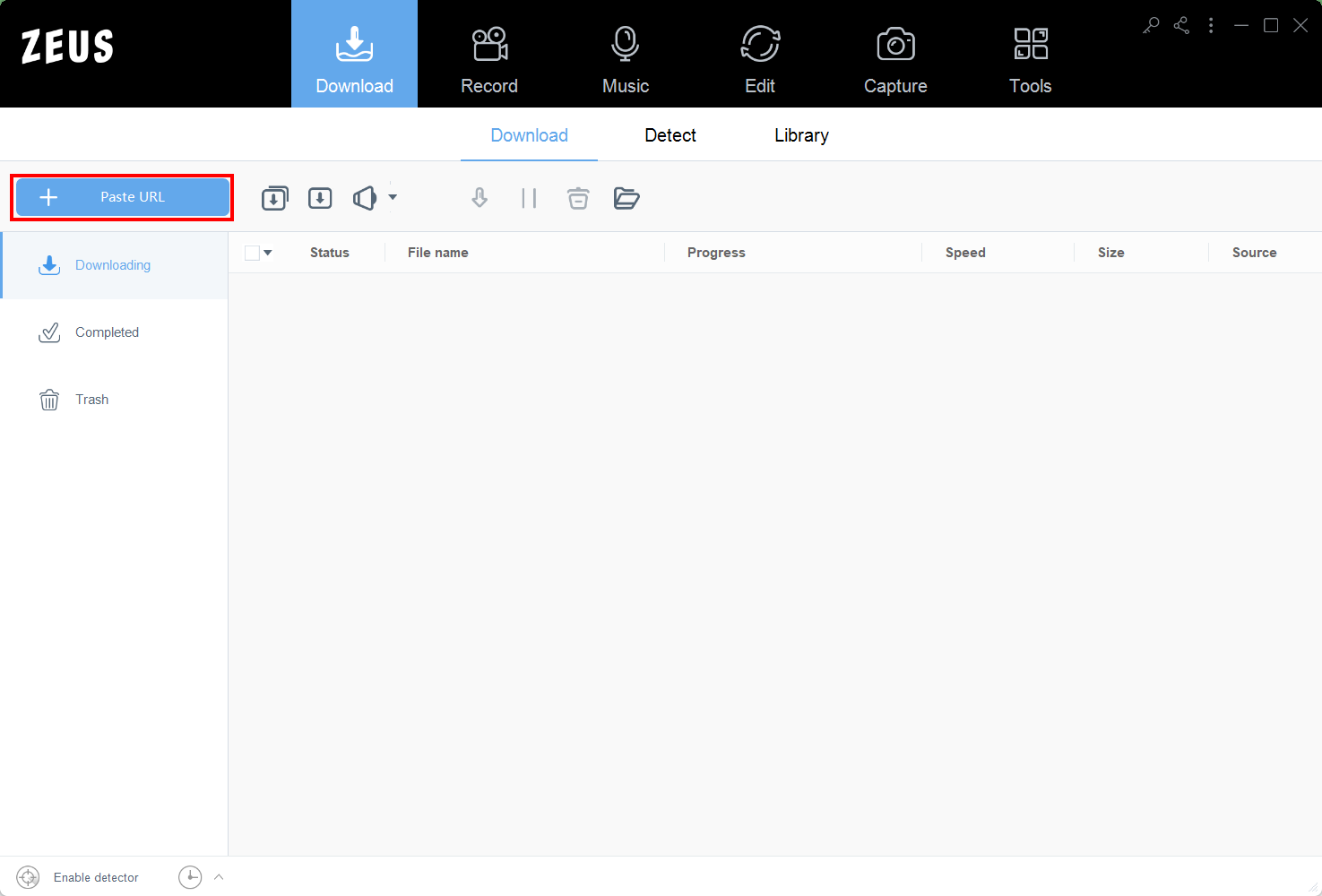
Step 4: Downloading
After that, the video will be processed for download. It will be automatically added to the “Downloading” tab.
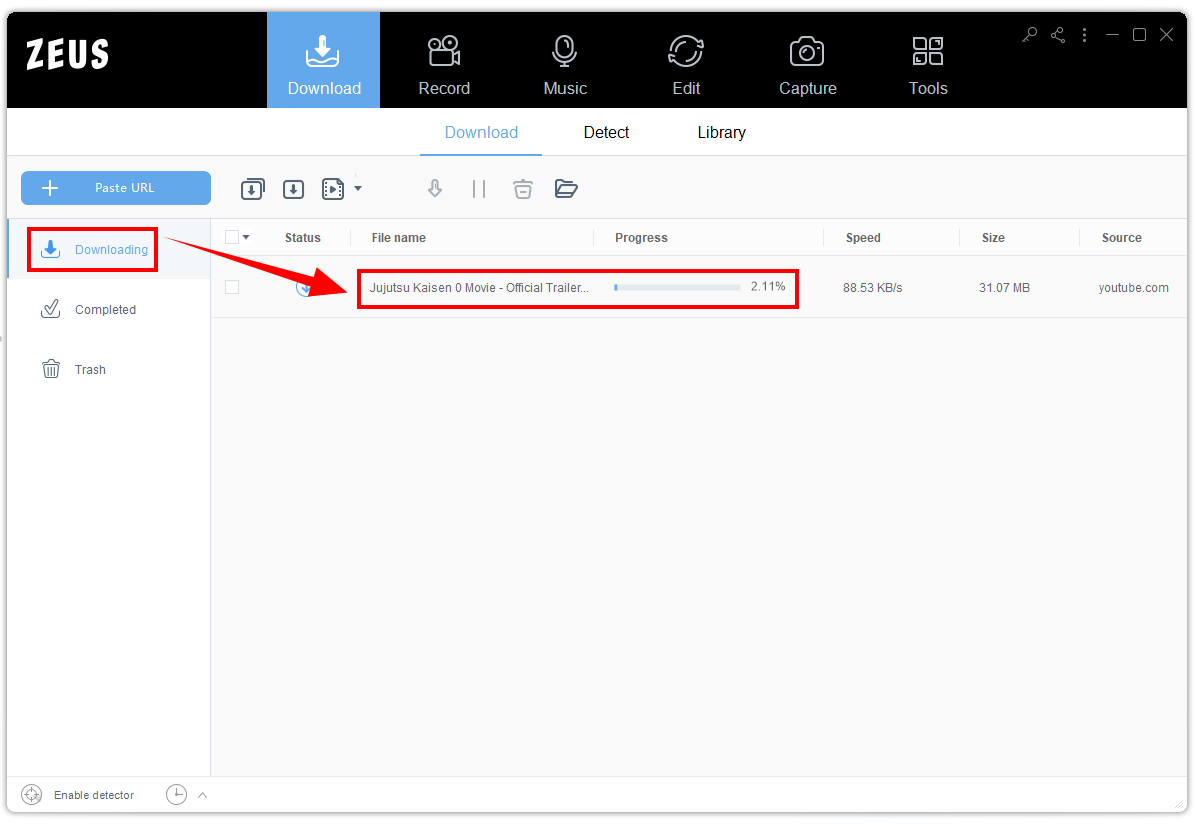
Step 5: Download Complete
After the download is complete, go to the “Completed” tab to check the downloaded bilibili videos to mp4.
To see all the choices, simply right-click the video file for possible options such as Play, Rename, Delete from Hard Disk, and Open to Folder.
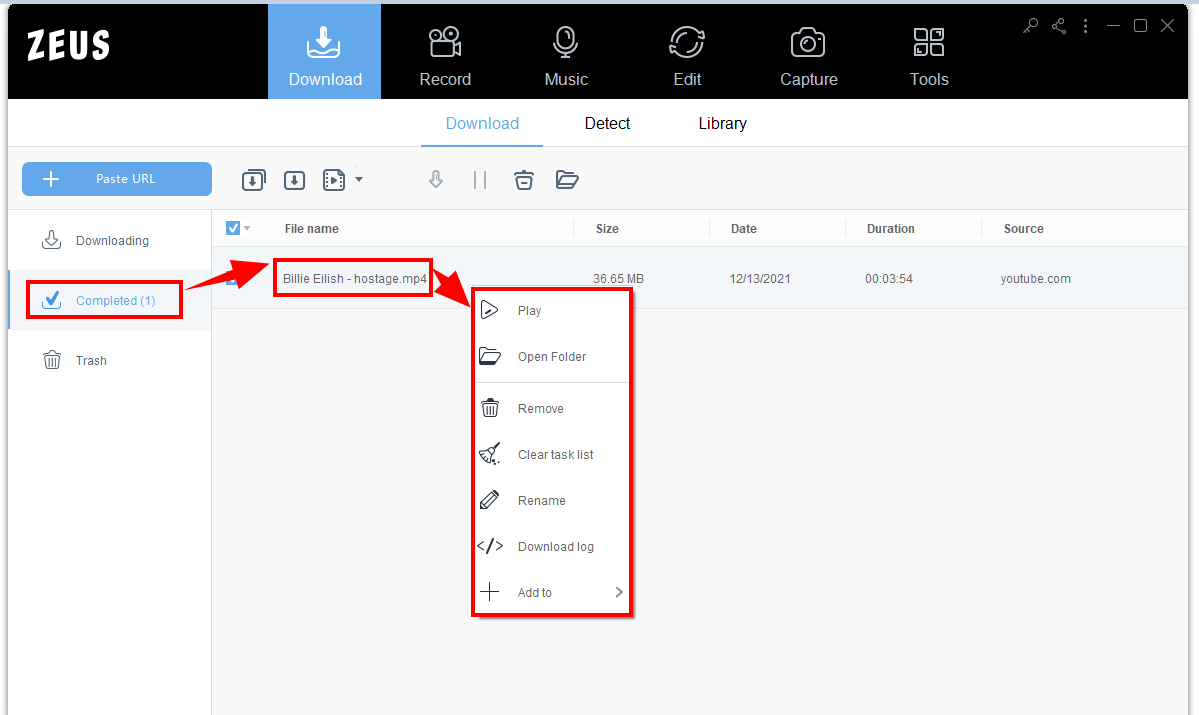
Method 2: Record Bilibili Videos to Mp4
Step 1: Set the recording format
Before you start with the downloading processes, set first the recording format to “MP4”. You can do this by clicking the three dots icon on the right-most part of the main interface. Then click the “Settings” option to open the Settings window.
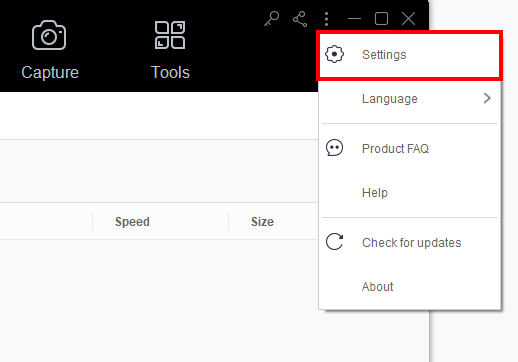
The Settings dialog box will pop up where you can modify the default settings. Click the “Record” tab and then under the “Output” section, set the “Format” to “MP4”.
If all is set, click the “OK” button to proceed with the downloading.
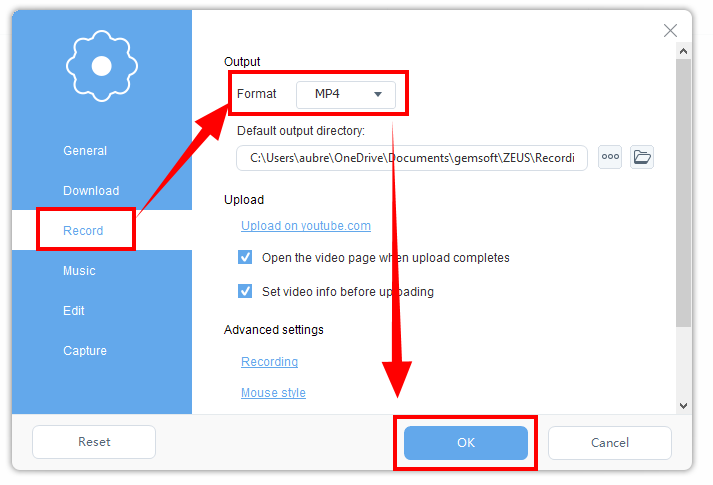
Step 2: Select Screen Recording Mode
To begin, Launch the software then click the “Record” button. A dropdown list of screen recording modes will show up, then select the screen mode you preferred.
For this article, we’re going to use Region mode.
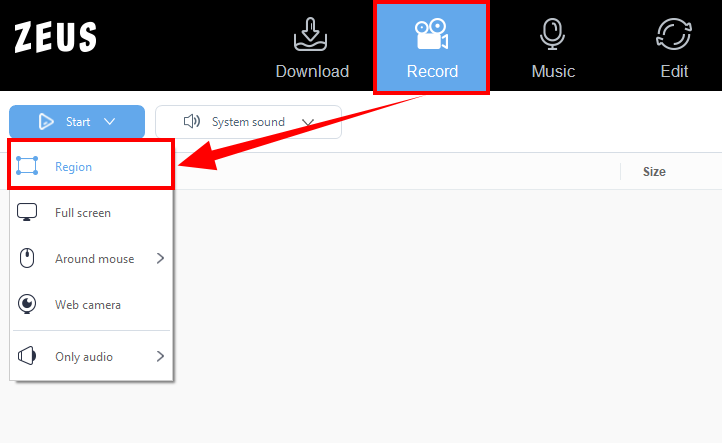
Step 3: Recording
Once recording begins, a recording toolbar will appear on the screen which you can toggle tasks such as Pause and Stop. During the recording process, make sure that the toolbar is NOT inside the recording area.

Step 4: Recording Complete
Once the video is complete, click the STOP button on the toolbar. Your screen recorded file will automatically be saved. Right-click on the saved file to toggle other tasks.
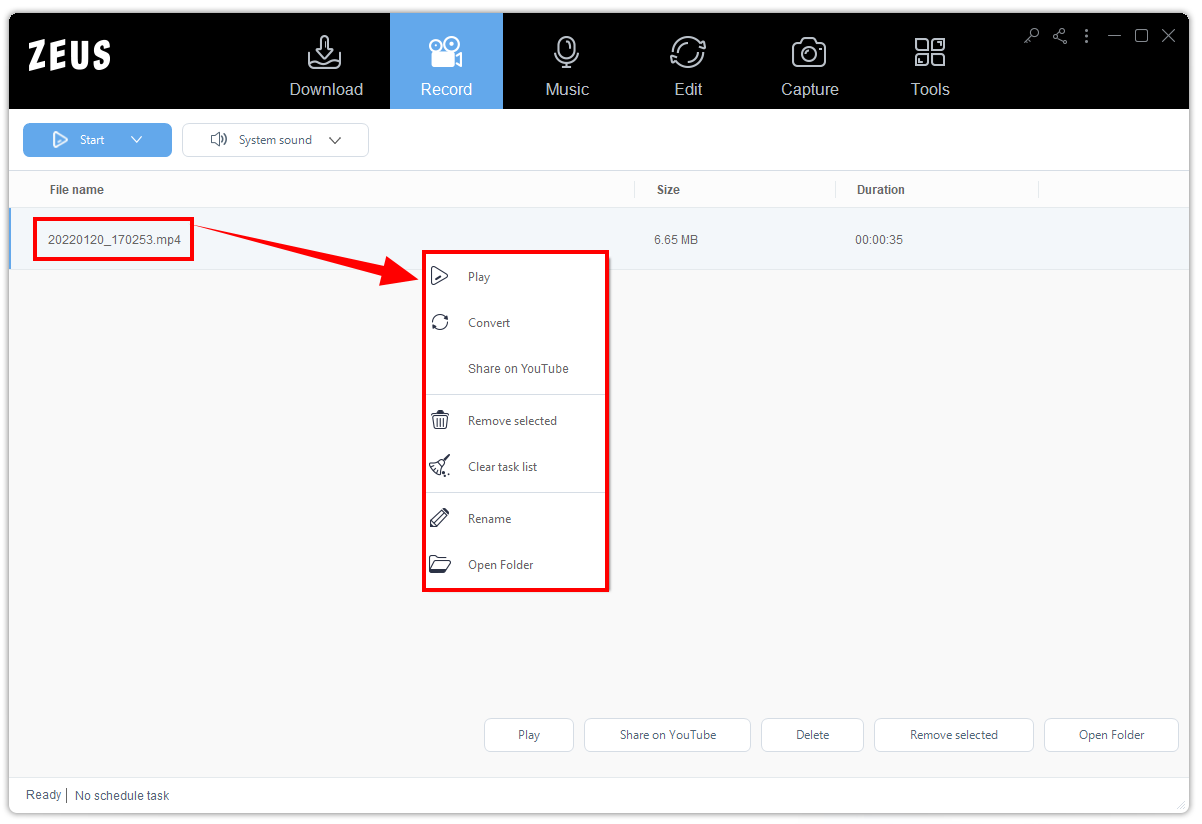
Conclusion
With all the video streaming platforms you can find on the web, it’s no doubt that Bilibili is steadily running the race alongside big video streaming platforms. Aside from the common video services, you can find online, Bilibili’s top platform feature is the ability for each user to interact with the uploader or video streamer in real-time, making connectivity and exchange of information as fast and as reliable as in real-life scenarios
Besides downloading videos to mp4 format, most anime lovers and Bilibili viewers can’t get enough of the content each of their favorite streamers is providing. Thus, making the ZEUS BUNDLE LITE much helpful to provide you with the ability not only to download Bilibili video into mp4 but also record every Livestream that your favorite live-streamers do.
If you have a specific piece of videos you want to download not only in Bilibili but also from Youtube and other video streaming platforms, you can try the software by following the same steps and method mentioned above. In addition, this software also proudly features its music editing, screen capturing, video editing, and conversion.