Q: I can’t record from the microphone with ZEUS. What should I do now?
If you can’t record from your microphone with ZEUS, there are two possible reasons such as:
1. No microphone is selected.
Using ZEUS’ Record function, select “System sound” on the upper left corner of the screen before recording.

Among the options, select “Microphone”.

2. The microphone you want to record is not set as the default recording device.
ZEUS records the default device, so if the microphone used is not set as the default device, it will not record the microphone.
Follow the steps below to set the microphone you want to record as the default device.
Step 1:
Right-click the sound icon at the bottom right of the Windows screen, and click “Sound” from the right menu. Click “Completed”.

Step 2:
(1) Click the “Recording” tab.
(2) Right-click the microphone you want to record, and click “Set as Default Device” from the right menu.
To be on the safe side, set this device as the default communication device as well. Right-click the recorded microphone again and click “Set as Default Communication Device”.
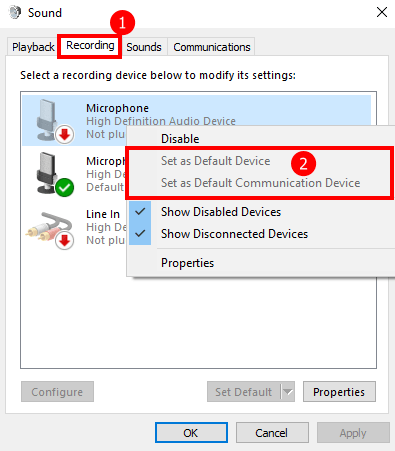
Step 3:
After completing the settings, the microphone selected in Step 2 has become the default device as shown below. Click OK.
Now, you have set the microphone you want to use for recording as the default device.

Restart ZEUS and try recording again!