Q: The ZEUS buttons overlap, making it impossible to press them, and the registration form on the registration screen is hidden
When using the enlarged display of Windows, the buttons on the product screen may overlap.
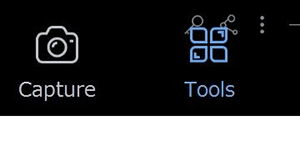
Follow the steps below on how to resolve this issue:
For Windows 10 OS:
1. Click the Windows Start button and click “Settings” on the gear icon on the left end.
2. The Windows settings screen will open. Click “System” on the upper left.
3. Click “Display”
Depending on the screen setting, the options displayed from left and right may vary as shown below,
the left portion is displayed first, by selecting the display, you will see the right part
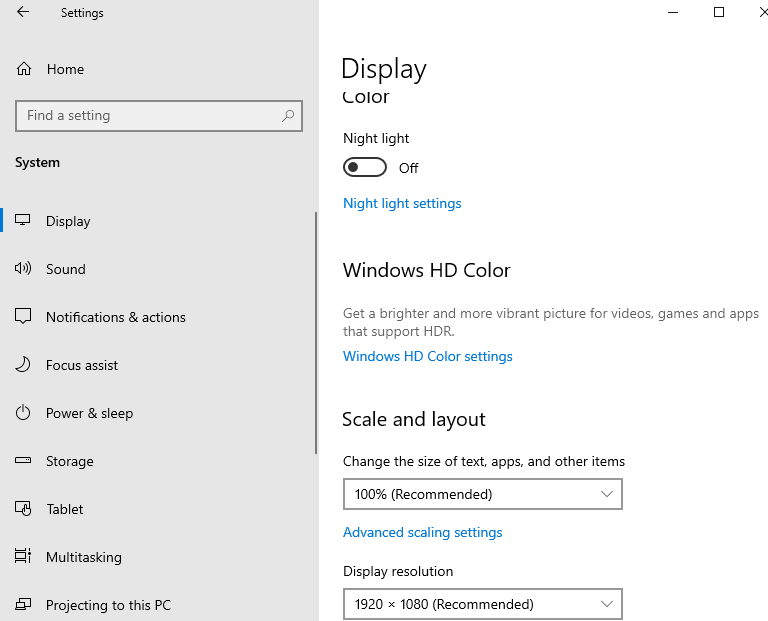
4. The “Resize text, apps, and other items” setting
seems to be larger than 100%, so change it to 100%.
5. Click “Sign out now” on the same screen, or
power-operated to sign out or restart Windows.
6. Start ZEUS and check the screen display.
For Windows 7 OS:
1. Right-click on an empty area of the desktop and click “Personalization” in the menu that appears.
2. Click “Display” from the related items at the bottom left of the personalization window.
3. The following screen is displayed.
If this selection is medium or large, select small and click Apply.
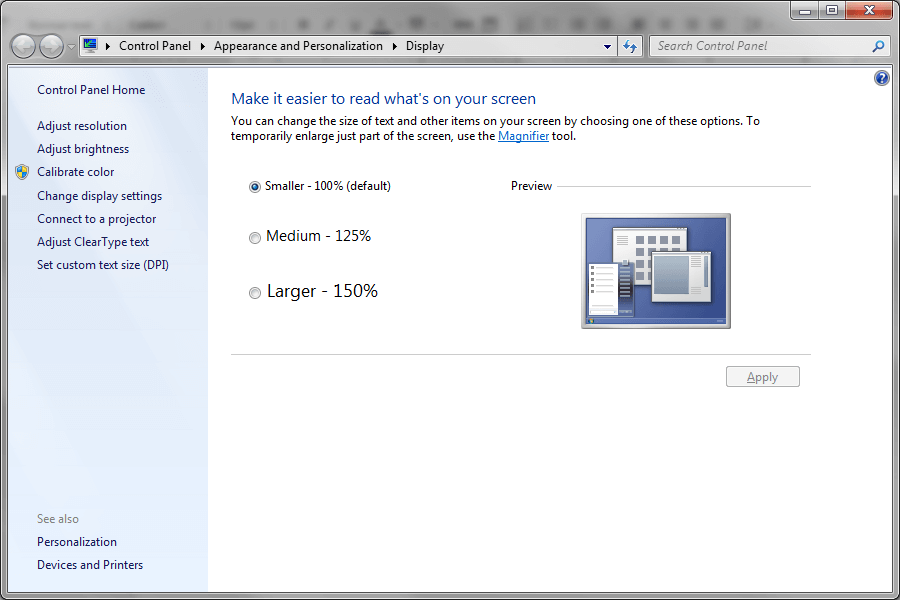
4. The settings in step 3 will be applied by logging in to Windows again.
The same with rebooting instead of logging out / logging in.
If the problem still exists, please contact Support.