Q: Complete uninstall and reinstall of ZEUS
If the operation of ZEUS becomes unstable, please completely uninstall or reinstall the product using the method instructed below.
Method 1: Uninstall ZEUS software
1. Restart Windows.
2. After restarting, click the Windows Start button and click “Settings” of the gear mark on the left end.
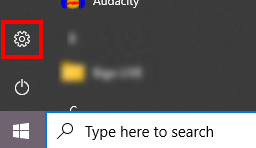
3. When the Windows settings screen opens, click “Apps”

4. Select “Apps and Features” in the app and scroll the list displayed on the right to find “ZEUS series”. Click the “ZEUS series” to display the “Uninstall” button. Click the said button to uninstall the product.
* The gray part on the left side and the screen on the right side of the above image may be switched, such as when the window size of the setting application is small.
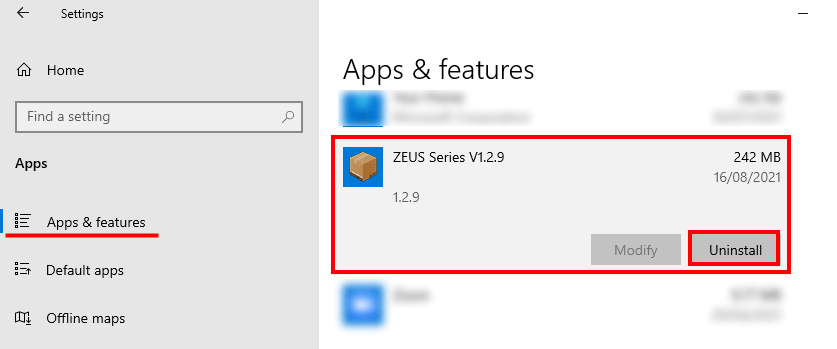
5. After the uninstallation is complete, continue to delete the configuration file.
6. Delete the setting file
Option 1:
Open File Explorer. Right-click the start button and click to open the “File Explorer” or press the Windows key (flag key) + E key on the keyboard at the same time. Once opened, paste the following character string in the address field.
% ProgramFiles (x86)% \ gemsoft \
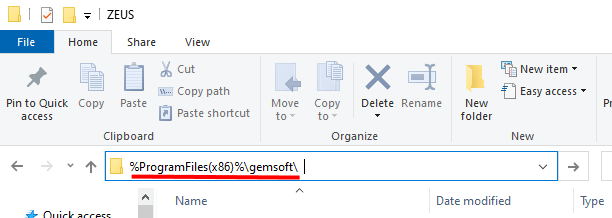
In an opened folder, delete the “ZEUS” folder.

* If you cannot find the folder, try using the following character string.
% ProgramFiles% \ gemsoft \
Option 2:
In the same way, paste the following character string in the address field.
% appdata% \ gemsoft \

Delete the “ZEUS” folder in the opened folder.

Option 3:
In the same way, paste the following character string in the address field.
% USERPROFILE% \ AppData \ Local \ gemsoft \
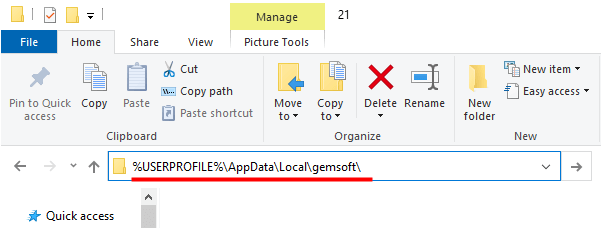
In an opened folder, delete the “ZEUS” folder.

Method 2: Reinstall ZEUS software
1. Download the installation program.
You can download the latest version from the link below.
⇒https://zeus-app.me/installer/zeus.exe
After the download is completed, start the downloaded file and install it.
* Normally, the downloaded file is in the download folder.

2. After the installation is complete, please register the product again.
Run and register the product from the key mark on the upper right of the product screen. The product registration code does not change. Same as the published one.
If the condition does not improve, etc.
Please contact ZEUS Support.