Q. When I check what was recorded on the screen it goes black.
A. If the screen recording with ZEUS RECORD is played back and the recording shows black or only audio, it may be due to the browser settings. Please change your browser and try recording again. Check your browser settings.
For Google Chrome, please try changing the settings by following the steps below.
1) Open the setting screen
Open the setting screen from the upper right of Google Chrome

2) Click the “System” option under the “Advanced” section.
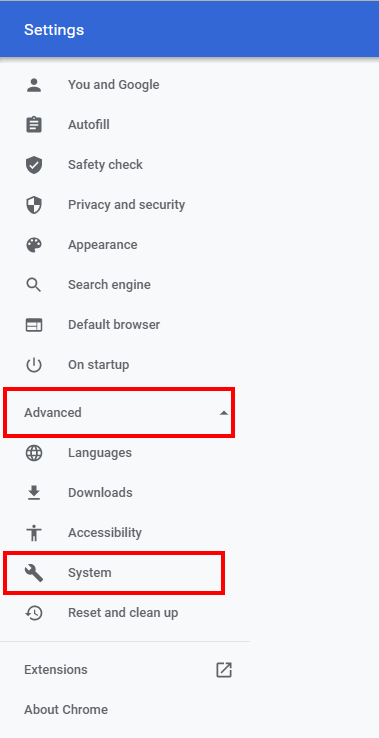
If you are not logged in to your Google account, the detailed settings will not be displayed.
3) Turn off the hardware acceleration settings
Make sure “Use if hardware acceleration is available” is turned on. When on, it turns blue as shown below.

If it is off, it will be as follows. If it is on, turn it off.
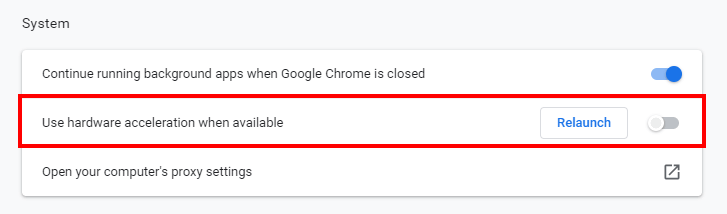
4) Restart Google Chrome
Please restart Google Chrome and try recording again.
If changing your browser or changing your browser settings does not help, please contact support including the following details:
- About your computer
- Manufacturer / Model name / Model number
- CPU / Memory / HDD free space
- Your browser name
- Recording target