Ultimate Guide on How to Record Genshin Impact Gameplay
One of the most popular 3D virtual role-playing games is Genshin Impact. This game is built on the concept of an open universe. In this virtual environment, you may play any character you like and use magic to combat. It has a distinct look that is ideal for creating captivating gaming videos. Assume you wish to record Genshin Impact games on your PC to showcase your virtual world battles and gameplay talents.
You’ve come to the correct place. Fortunately, recording your Genshin Impact gameplay is simple, and this post will show you how! Looking for a way how to record Genshin Impact on pc? Here are simple steps using ZEUS RECORD.
ZEUS RECORD is a fantastic software that helps you record Genshin Impact on your computer! Its screen recording capability provides convenient recording options that let users select recording areas depending on region, windowed, full screen, around the mouse, or via a web camera. It also supports audio-only recording and recording in a variety of audio formats such as MP3, WAV, FLAC, and others. Using the real-time annotation tool, you may make further edits while recording.
Try ZEUS RECORD now by downloading the software below!
How to Record Genshin Impact via ZEUS RECORD
Step 1: Open Genshin Impact to Record on PC
Open the Genshin Impact game to record on your computer.

Step 2: Enable Hotkeys
In ZEUS settings, make sure you enable your hotkeys for the screen record.
This is so you can just use shortcut keys when recording in full screen.
You can customize this but we will use it by default for now.

Step 3: Customize Recording Settings
Change your “Recording” settings from the “Record” Tab.
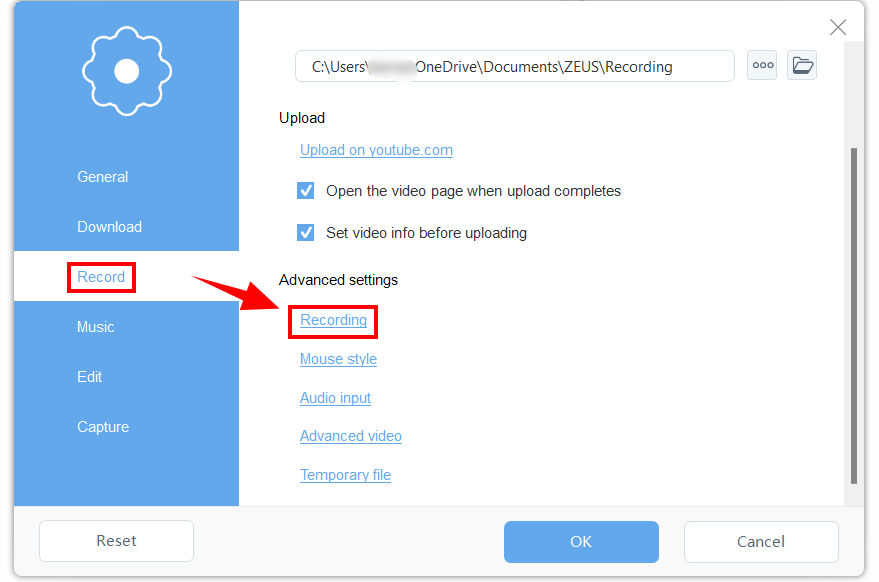
Once another box appears, uncheck the “Show recording toolbar” to hide the recording toolbar when screen recording your gameplay.
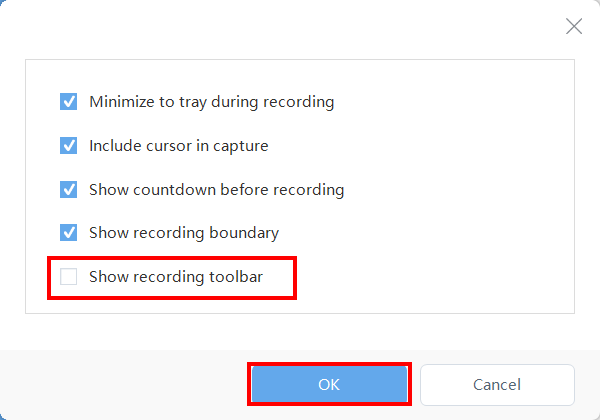
Step 4: Select Recording Mode
Launch ZEUS RECORD to click the ‘Record’ button. Select your preferred recording mode from the dropdown box to record your gameplay: ‘Region’, Fullscreen, Around mouse, etc.
“Full screen” will be used in this demonstration.
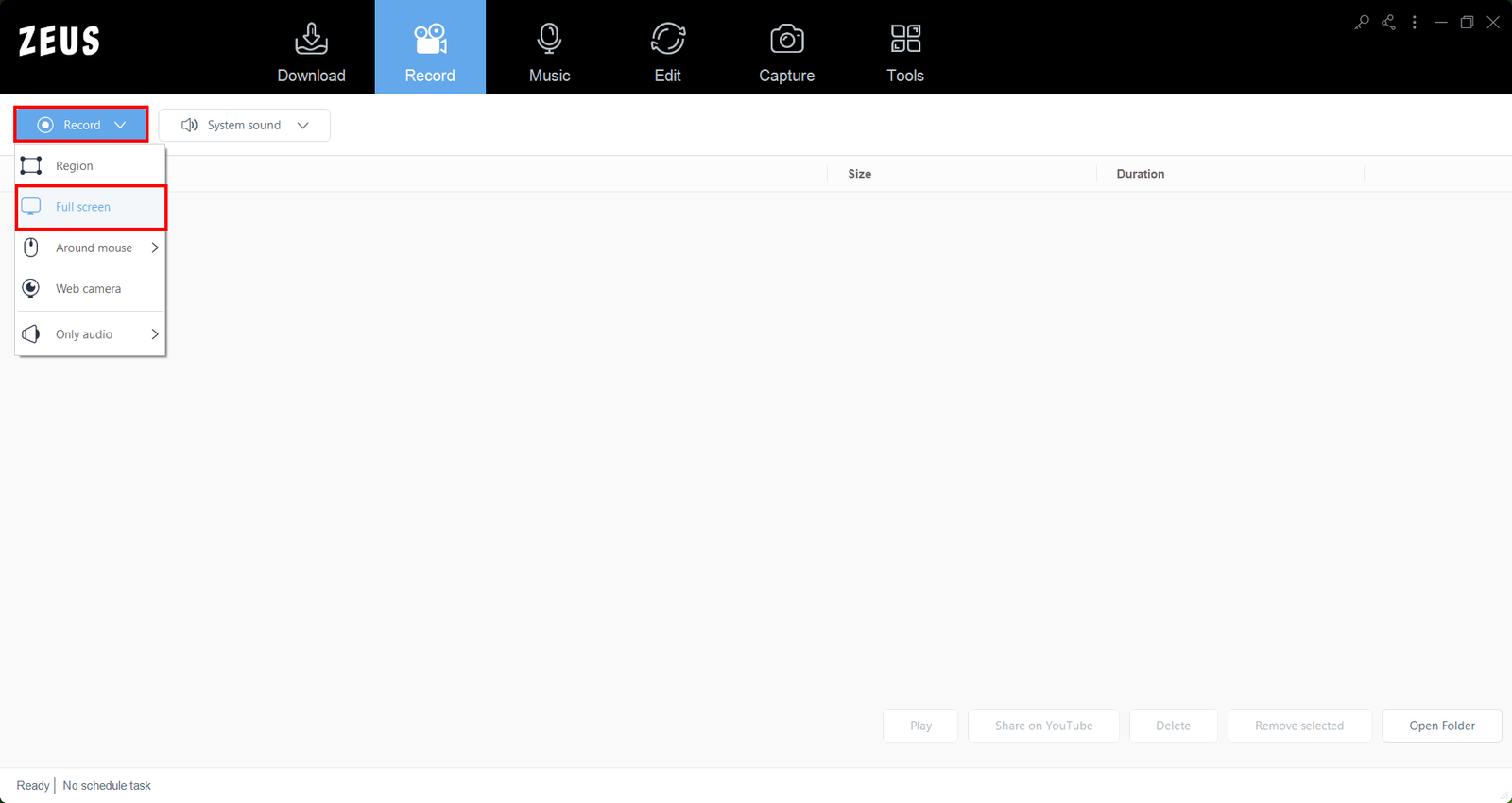
Step 5: Prepare to Record Genshin Impact
A pop-up window will open, alerting you to be prepared to record. When you’re finished, click “OK.” A countdown will begin, indicating that the recording will commence when the countdown reaches zero.
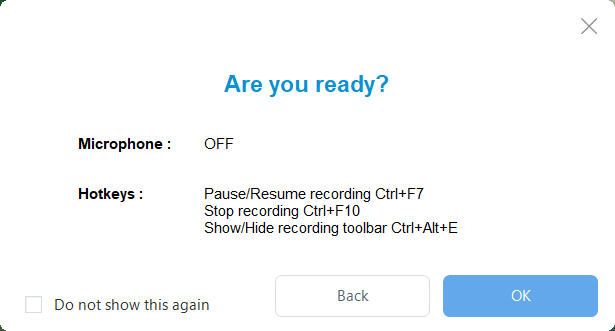
Step 6: Start Recording Genshin Impact Gameplay
You are now in the process of recording your Genshin Impact gameplay.
Since the recording toolbar is hidden, use shortcut keys to Pause or Resume Recording (Ctrl+F7), Show or Hide Recording Toolbar (Ctrl+Alt+E), or Stop Recording (CTRL+F10).
Note: Showing recording toolbar is needed for you to access the pencil icon if you wish to annotate.
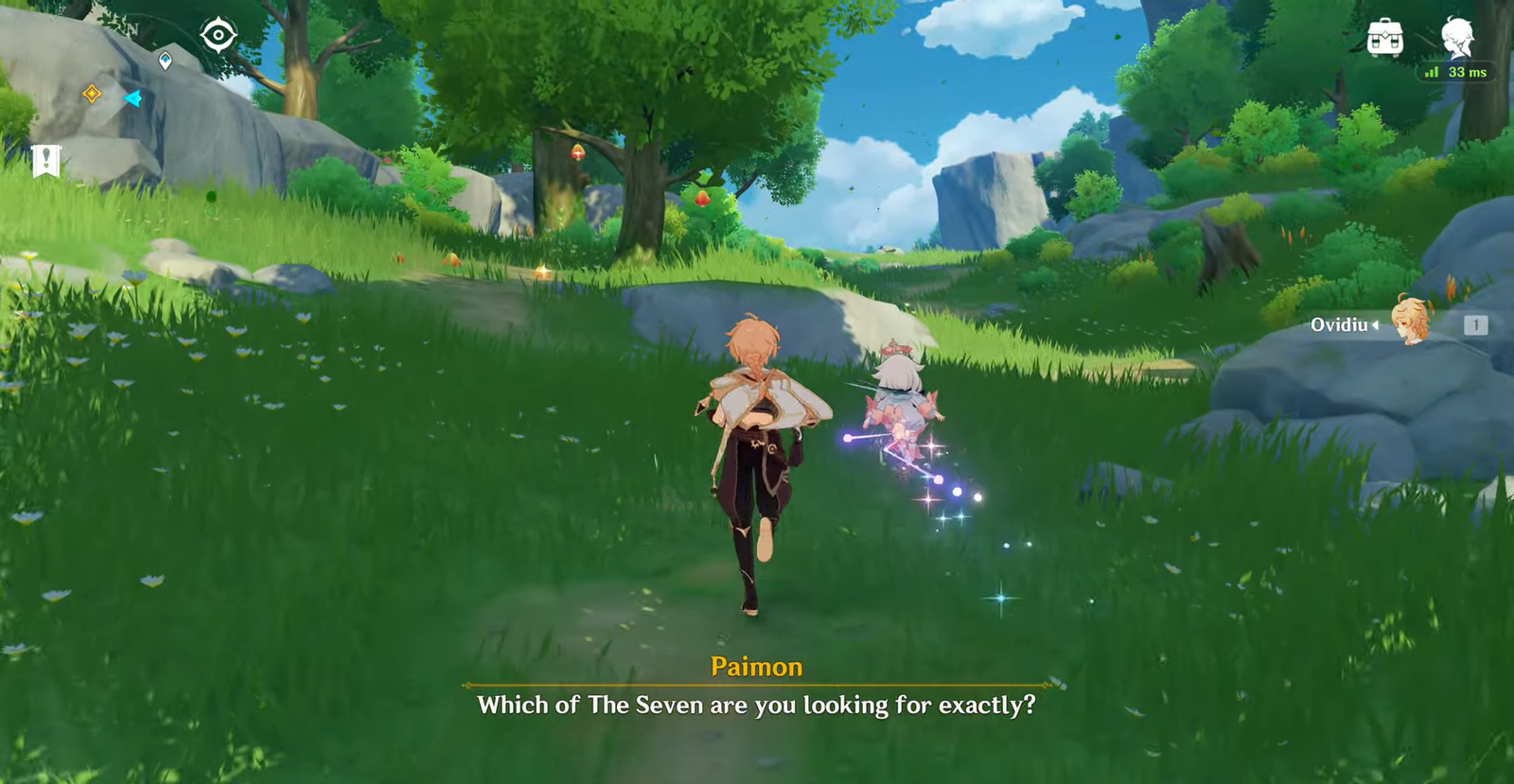
Step 7: Finish Recording
Once you’re done recording your Genshin Impact gameplay, click on “Stop”. Go back to ZEUS RECORD to check your recorded gameplay video. Manage your recorded video by double-clicking to watch it right away or right-clicking to see other options.
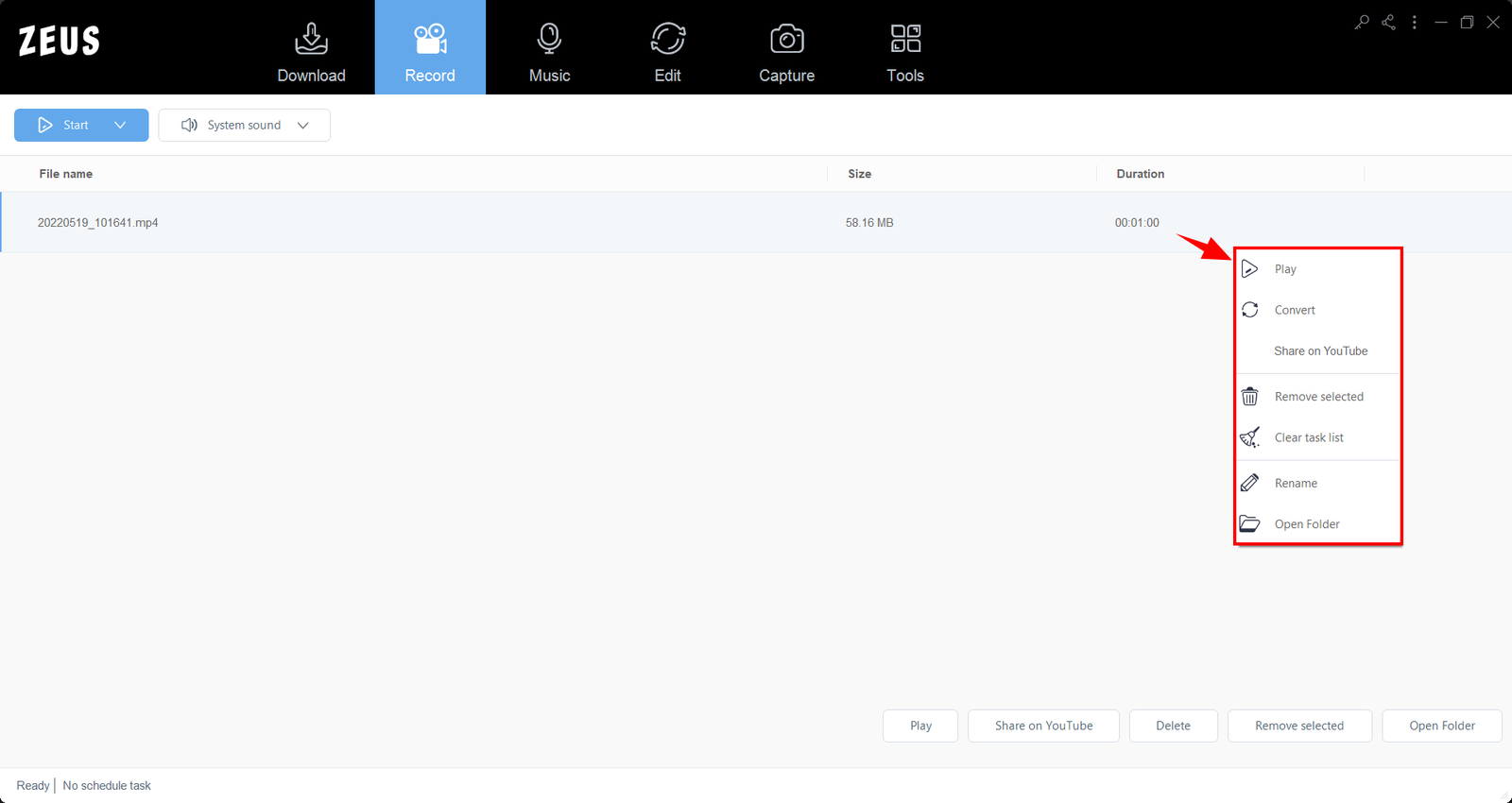
Conclusion
To help you capture videos, there are various screen recording software solutions available on the computer software market. You should utilize the best recording application of your choice to ensure that your computer has the necessary specs to run Genshin Impact. This crucial post detailed how to capture Genshin Impact gameplay using the most basic screen recording software.
ZEUS RECORD is your best answer to record gameplay from your computer. It can also be a perfect tool to record Genshin Impact! It is quite safe too, with no ads to bug you while you screen record Genshin Impact, and game recording is done in simple, fast steps.