Your Best Game Recorder for PC in 2022
Recording video game footage from an external device or a PC is a straightforward procedure, and learning how to capture video game footage is the first step toward beginning a video game-focused YouTube channel. It’s also entertaining to record a video and show it to your friends. Professional video game broadcasters and YouTubers need costly recording equipment, but getting started is simple. To begin gathering game videos from a PC, all you need is some software and a computer. For recording video from an external source, such as a gaming console, a video capture card is also required.
It’s possible to record gameplay through your computer’s built-in screen recording software but it may have limited features such as but not limited to recording only a part of your computer like in fullscreen or window. An alternative screen recording software is needed then. Why look further? Your best alternative for a game recorder for your computer gaming streams is none other than ZEUS RECORD!
Recording for only three minutes is available for the free trial. Upgrade to lift limitations.
Try ZEUS RECORD now by downloading the software below!
ZEUS is an awesome software that’s perfect for your multimedia needs! It is an all-in-one package of a program. ZEUS RECORD is its main recording feature, your best bet for a game recorder without fps drop issues! Its screen recording function includes handy recording settings that allow users to choose recording areas based on region, windowed, full screen, around the mouse, or via a web camera. It also allows for audio-only recording and recording in many audio formats such as MP3, WAV, FLAC, and so on. More adjustments are accessible during recording using the real-time annotation tool.
How to use ZEUS RECORD as a Game Recorder
Step 1: Open Videogame to Record on Your PC
Open the videogame you want to stream or record on your computer. As an example, one of ZUN’s Touhou Project series, Touhou 13.5 Hopeless Masquerade will be used.
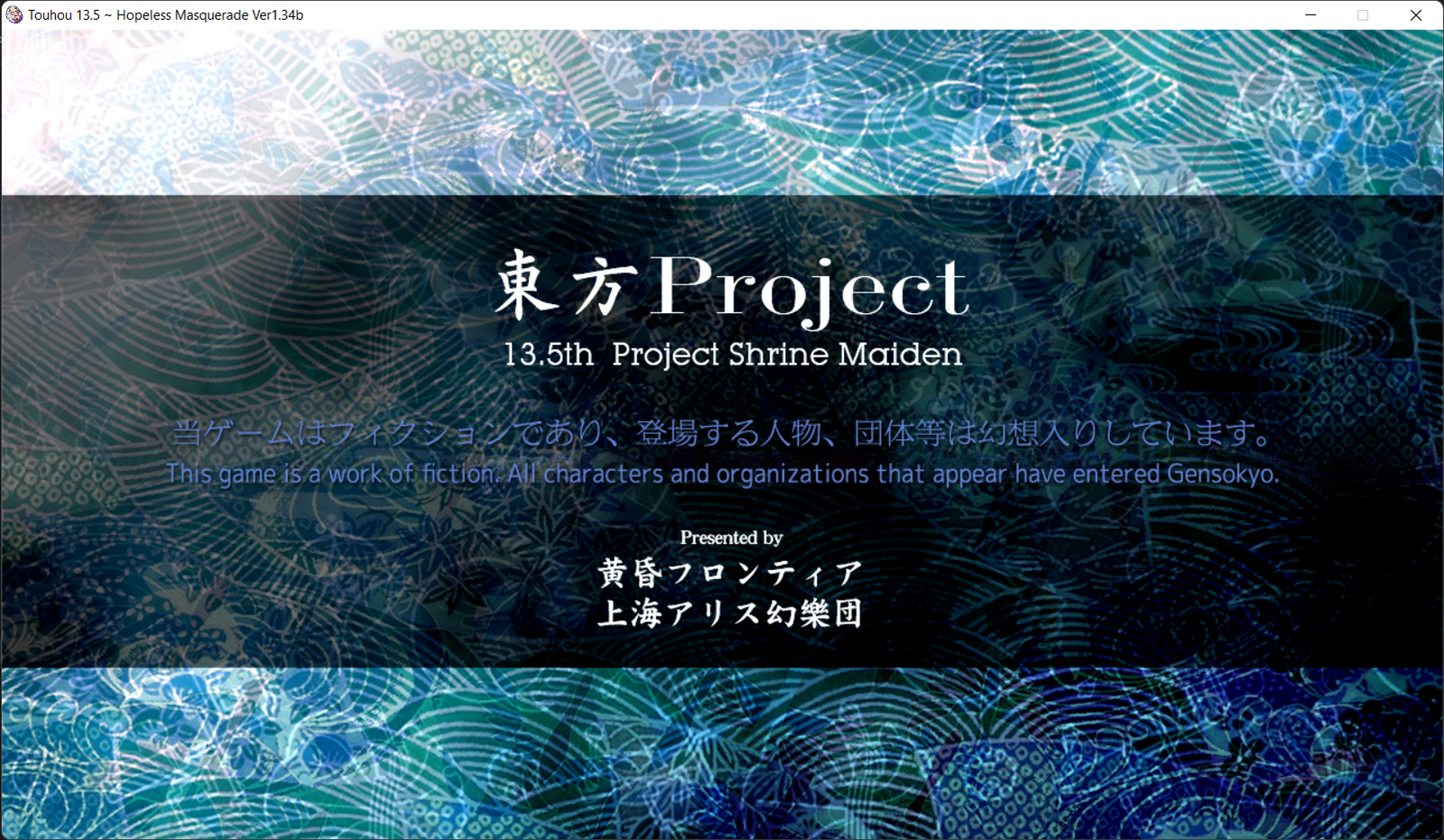
Step 2: Select Recording Mode
Launch ZEUS RECORD to click the ‘Record’ button. Select your preferred recording mode from the dropdown box to record your gameplay: ‘Region’, Fullscreen, Around mouse, etc.
“Region” is used for this example.

After selecting your preferred recording mode, select the region of your computer you want to record your gameplay.
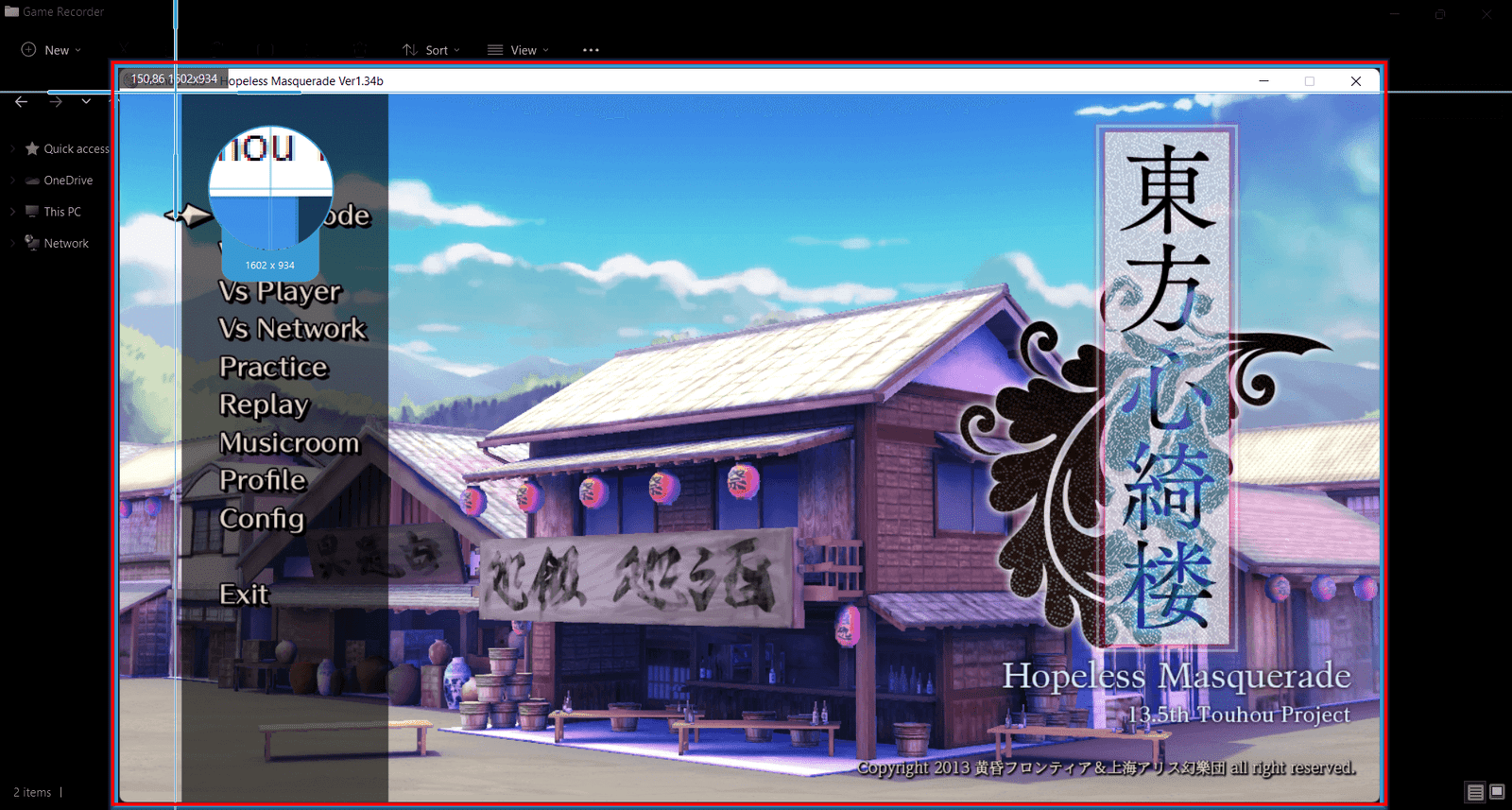
Step 3: Prepare to Record Videogame
An adjusting tool will pop up for you to modify the part you want to include in the recording. You may also drag the borders to adjust your recording area Click “OK” to start recording.
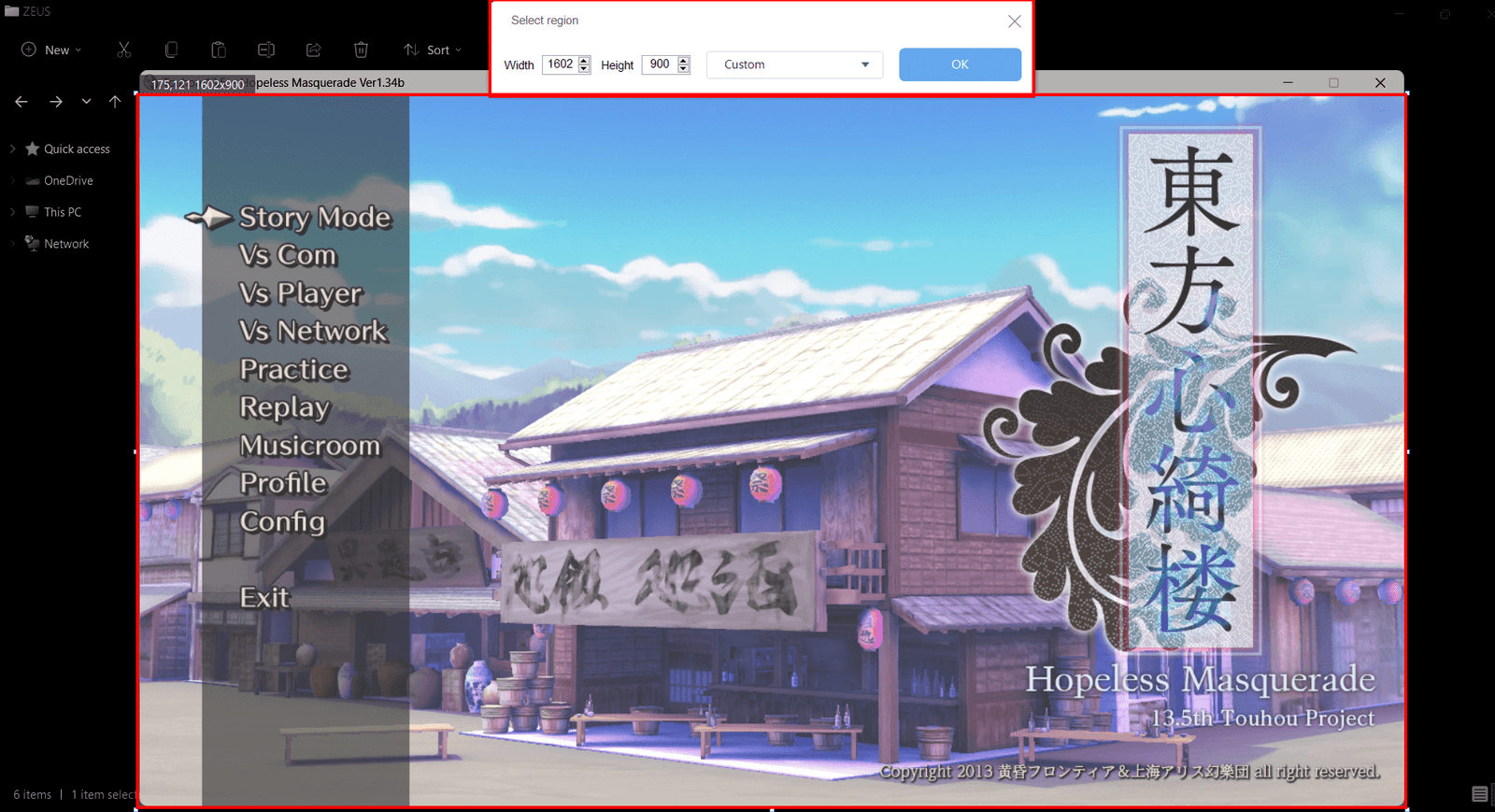
Another pop-up window will open, alerting you to be prepared to record. When you’re finished, click “OK.” A countdown will begin, indicating that the recording will commence when the countdown reaches zero.
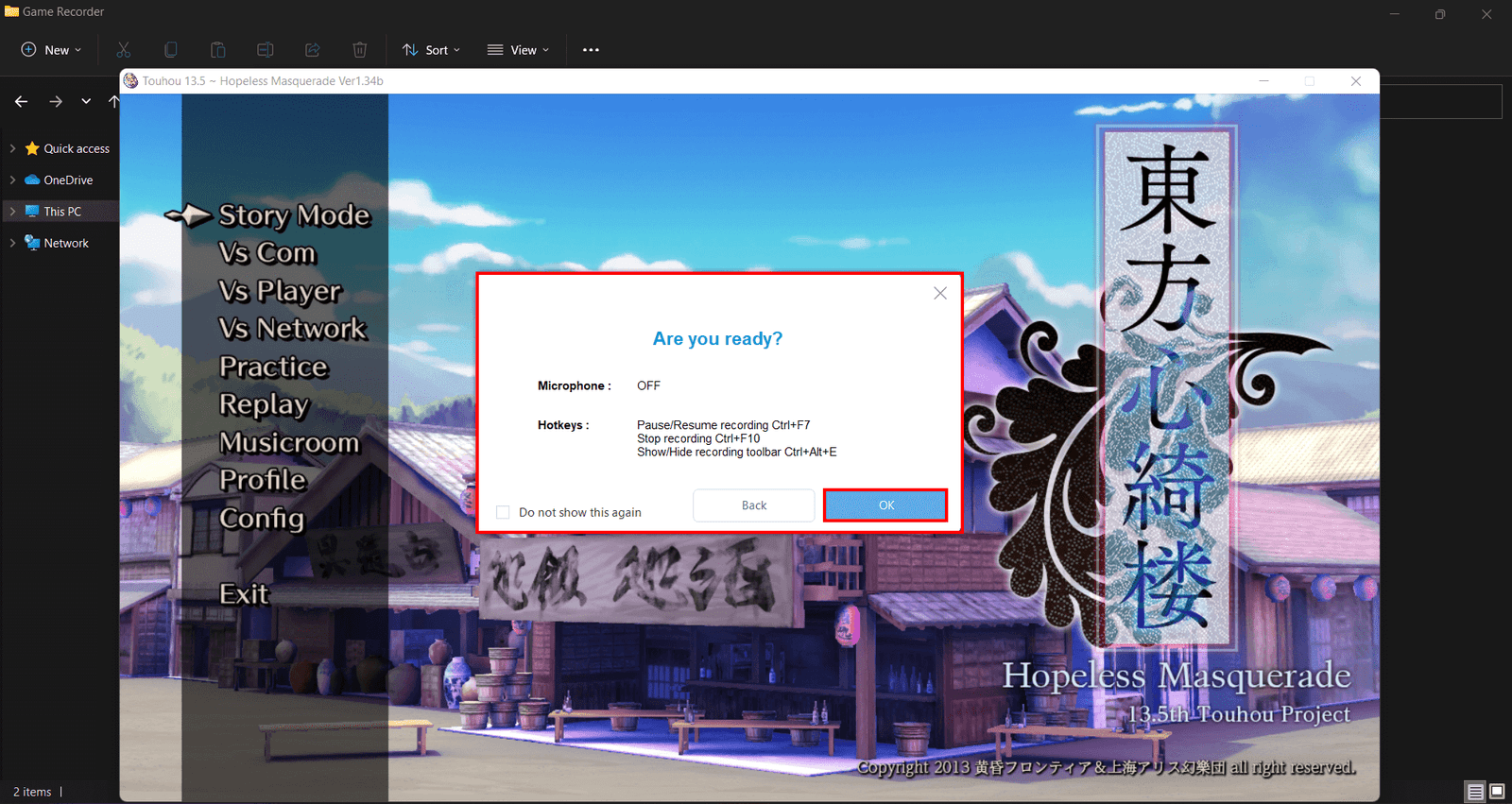
Step 4: Start Recording Your Gameplay
The recording has started when a recording toolbar appears. You can pause the recording when necessary, click the pencil icon to annotate while recording or stop to finish your recording.
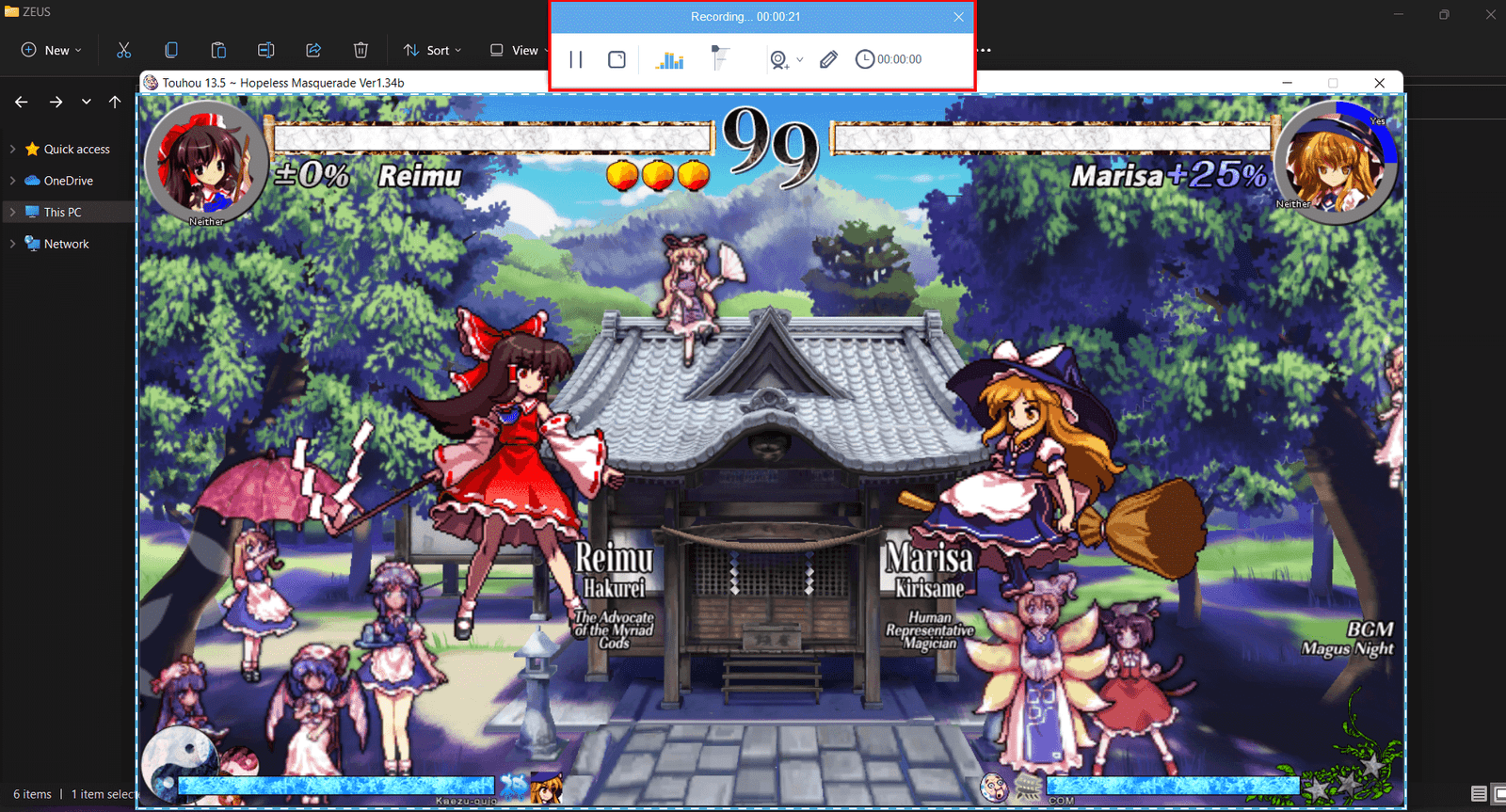
Step 5: Finish Recording
Once you’re done recording your gameplay, click on “Stop”. Go back to ZEUS RECORD to check your recorded gameplay video. Manage your recorded video by double-clicking to watch it right away or right-clicking to see other options.

Conclusion
Before you start recording your gameplay, do yourself a favor to read this article. There are a few things you should remember. It’s simple to capture video game footage from the same PC that’s running the game. Because no additional hardware is required, you may keep your wallet in your pocket for the time being. You’ll just need software to capture film, and while there are various options, they all perform the same basic function: they record whatever is presented on your monitor.
Need a game recorder for PC or just an alternative for your current one? ZEUS RECORD is your best answer to record gameplay from your computer. It can also be a perfect game recorder for laptop! It is quite safe too, with no ads to bug you while you screen record your game footage, and game recording is done in simple, fast steps.