Newest! Video to Audio Converter for PC Windows 11 (2022)
Are you one of the millions that like listening to music while cooking, doing laundry, or even cleaning the house? It’s quite great, and you’ll be inspired to do such things if you listen to your favorite music while doing so. Songs with music videos, podcasts with video components, interviews, and motivational speeches, are all available on the internet for us to listen to. When you convert a video file to an MP3, you may listen to the audio without the video aspect taking up space on your device or distracting you while your eyes are elsewhere.
When downloading a video in MP3 format, the sound quality may be the most important consideration for some individuals. If you’re going to convert a video to an audio file, you’ll want to make sure the sound quality isn’t compromised. When you use the best video to audio converter for pc like ZEUS MUSIC, you can be confident that the sound quality will be excellent after.
Download this app now to have a video to audio converter for pc free!
Using its free trial version, you can download one piece of music straight to mp3 format. Upgrade this app for continuous downloading!
The best converter you will ever have in 2022 is ZEUS MUSIC. This tool will let you download the video directly to mp3 format without installing another app for conversion. You may also use its recording function to record any music video in different formats like MP3, OGG, WAV, FLAC, and WMA.
Method 1: Video to Audio Converter for PC via ZEUS MUSIC
These methods shown below apply to ZEUS BUNDLE, ZEUS BUNDLE LITE, and ZEUS MUSIC LITE.
Step 1: Search for a Music Video on Youtube
Open the Youtube site and search for any music video you want to download. On the address bar, highlight the URL then copy.

Step 2: Open the Software
Once you copied the video URL, simply open the software and click the “Music” tab.

Step 3: Download the Music Video to MP3 Format
Then, click the “Download” section. On the top right of the software, click the “Online Video to Audio” button.
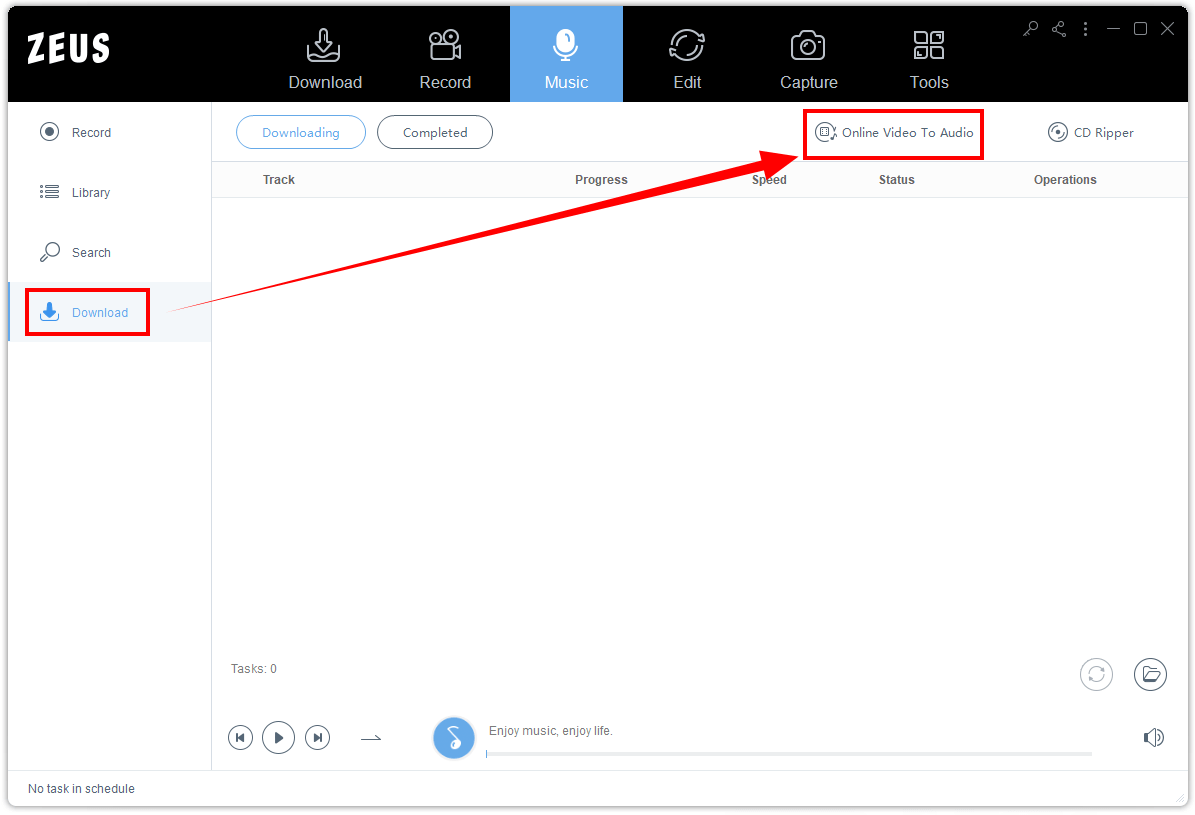
Then head back to the YouTube site and click the “Play” button on the music you want to record.
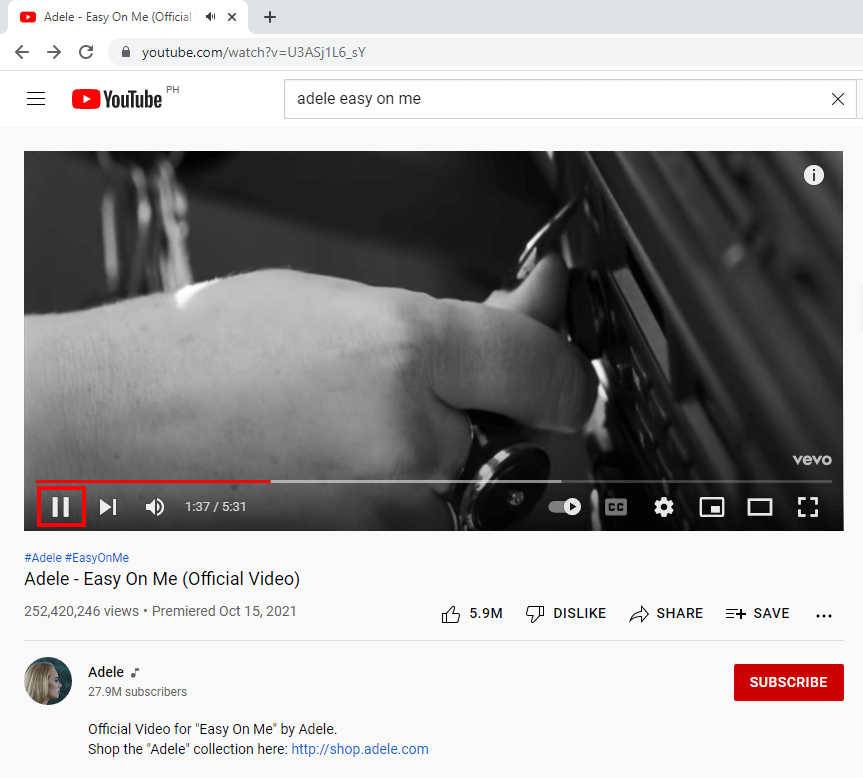
A new window will display on your screen. Inside the URL box, paste the copied URL. Set the format to MP3 and click the “Add to Download” button to begin downloading.
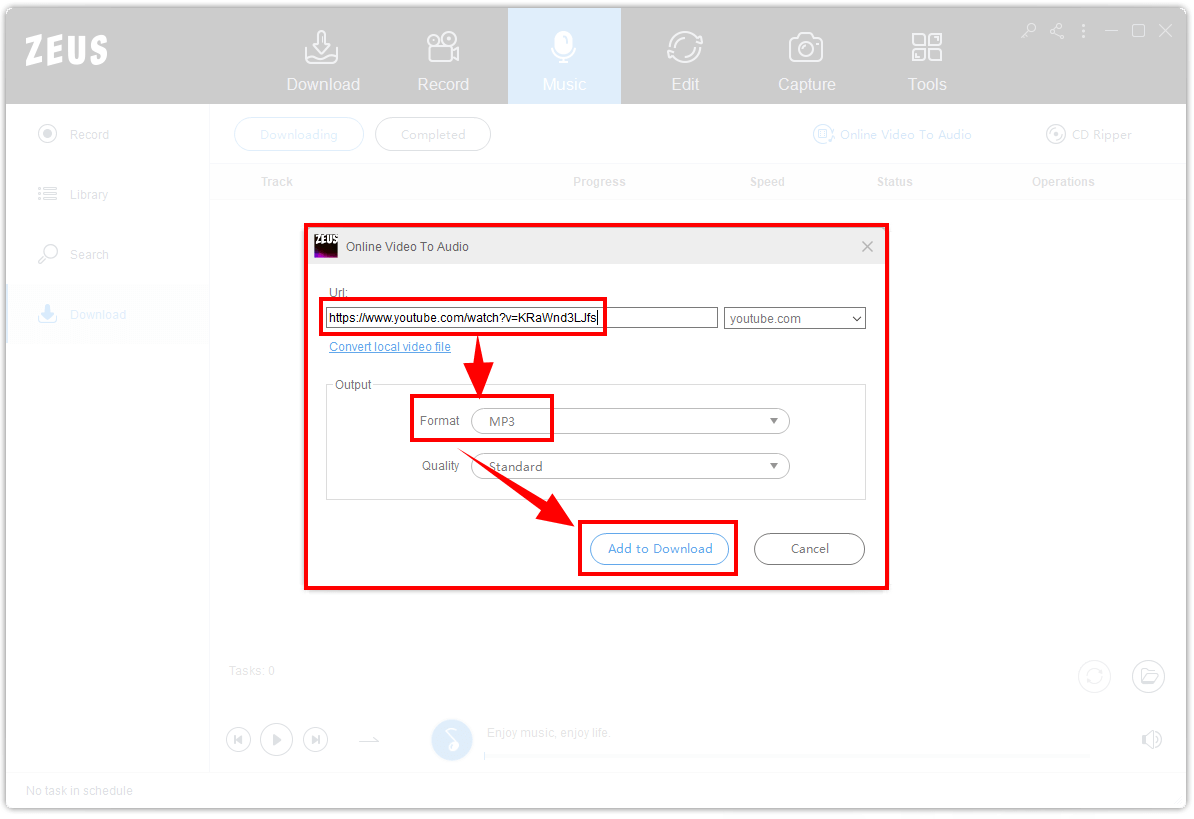
Step 4: Music is Downloading
When the downloading begins,, the music is under the “Downloading” tab. Check its progress in this section.
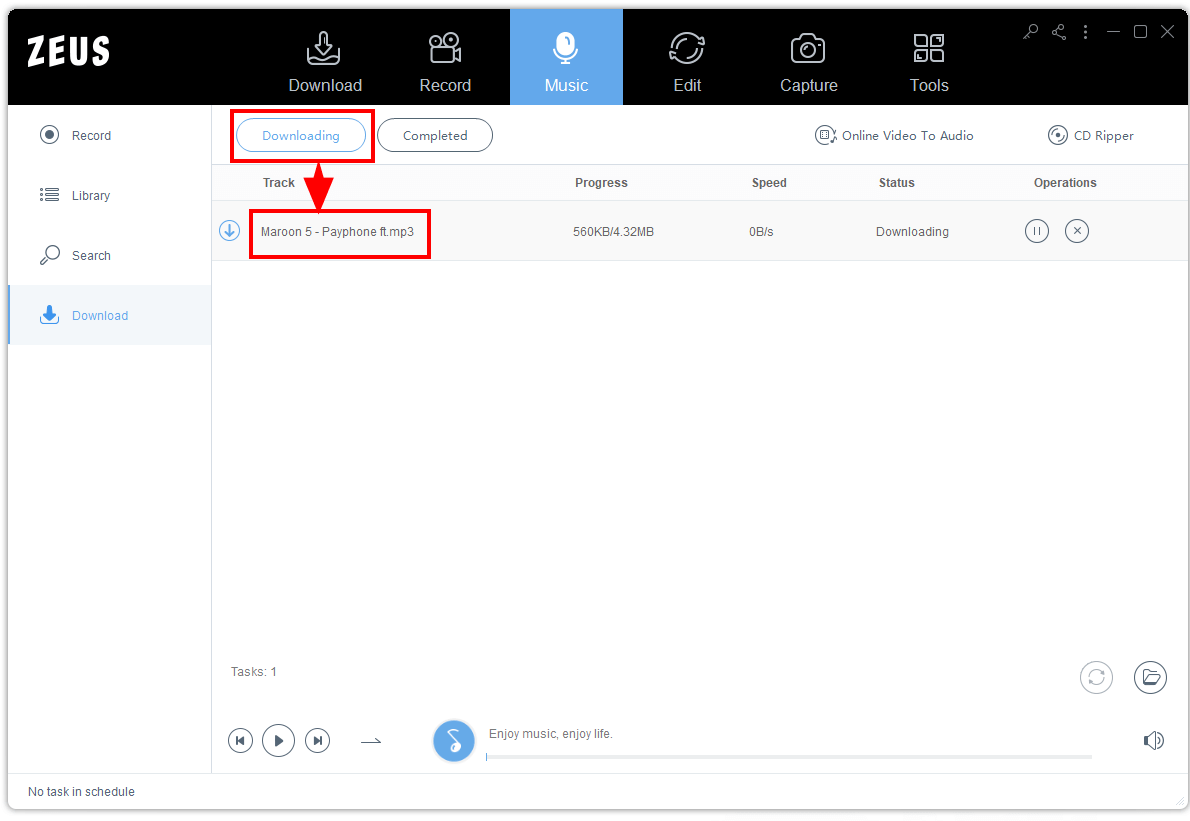
Step 5: Music is Downloaded
Once it’s done, it will be stored directly under the “Completed” tab. Right-click the file if you wish to see more options.
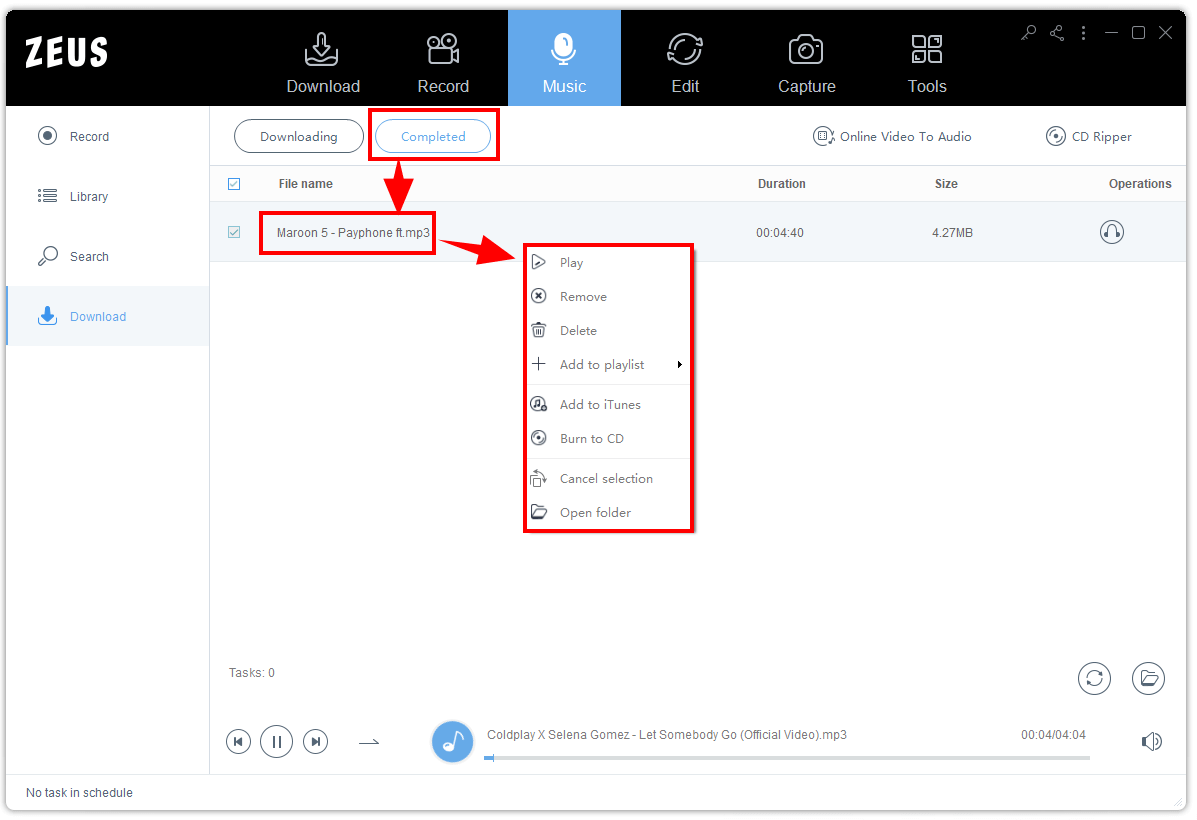
Method 2: Record the Video in MP3 Format
The methods shown below apply to ZEUS BUNDLE, and ZEUS MUSIC.
Step 1: Set the Format
Click the “Music” tab and hit the “Record” button. On the lower right of the software, click the “Format” button and select the “MP3” format.
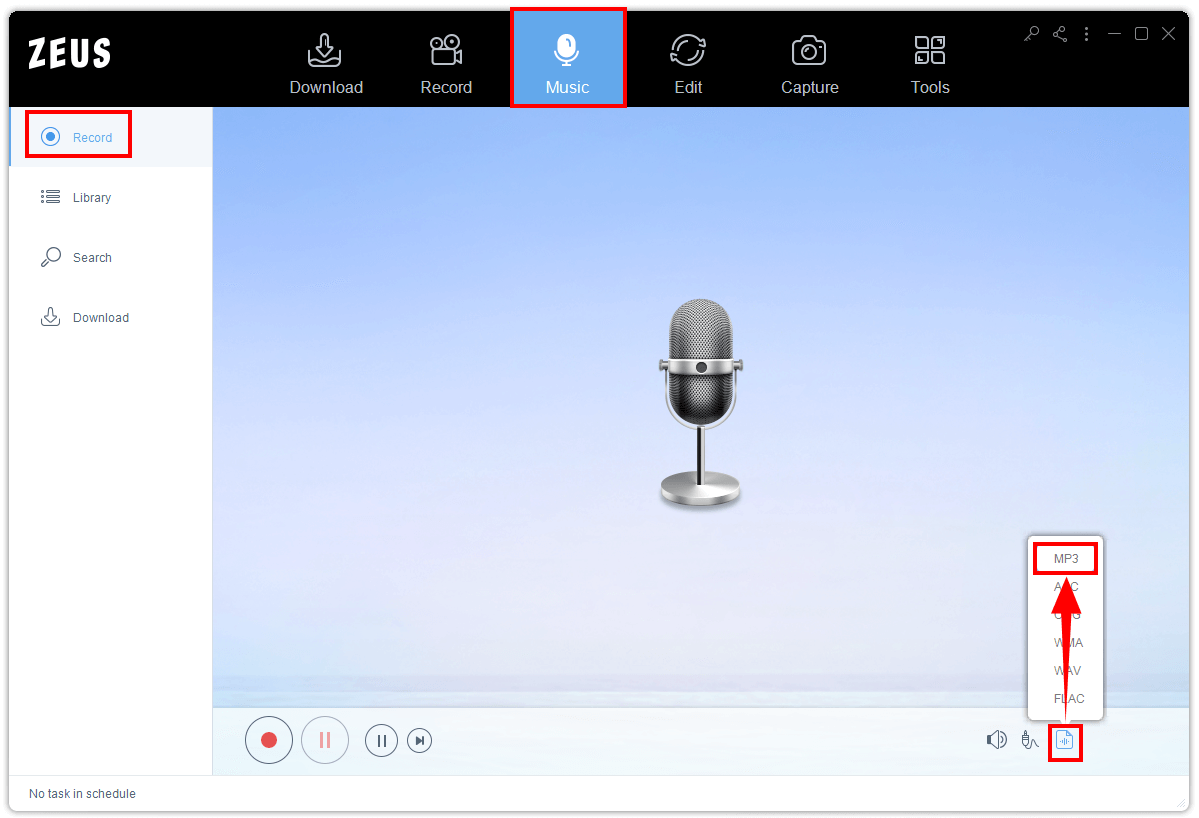
Step 2: Record the Music
To begin recording, just tap the “Record” button of the software.
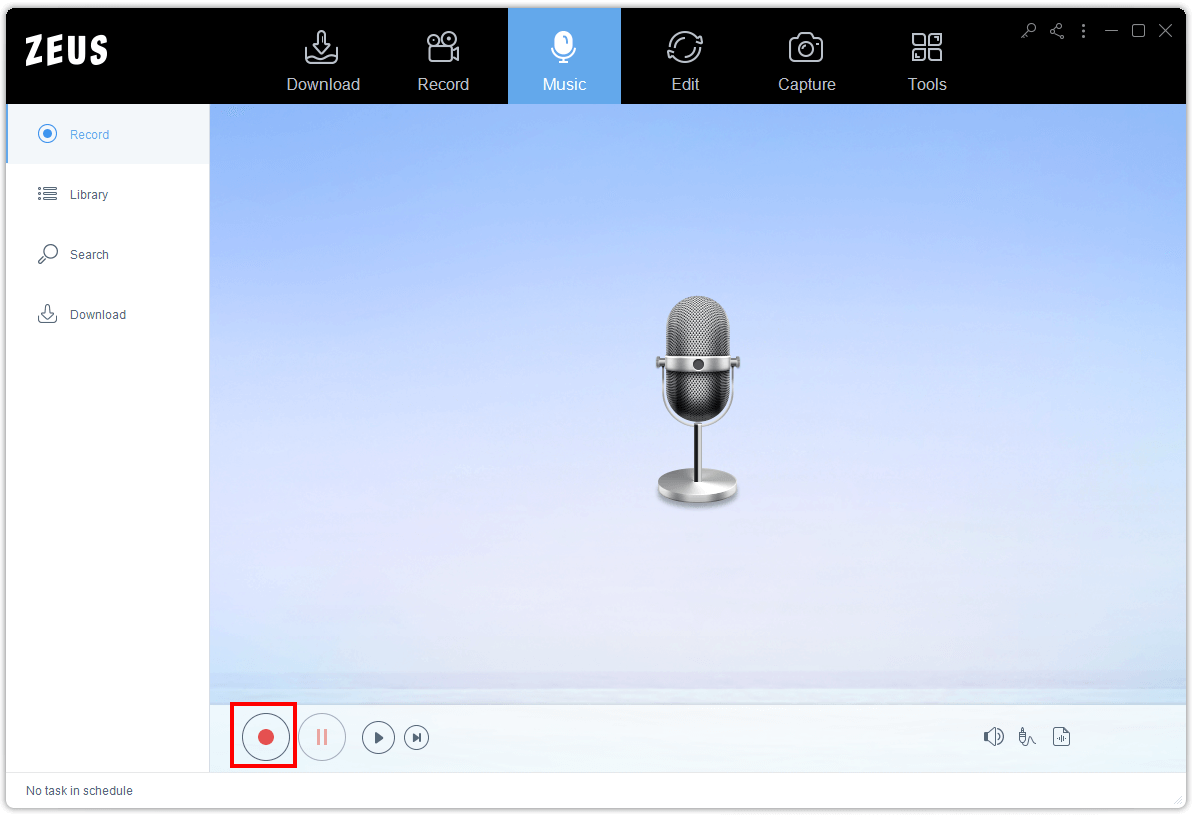
Then go to the music video you want to recordand click the “Play” button on it.
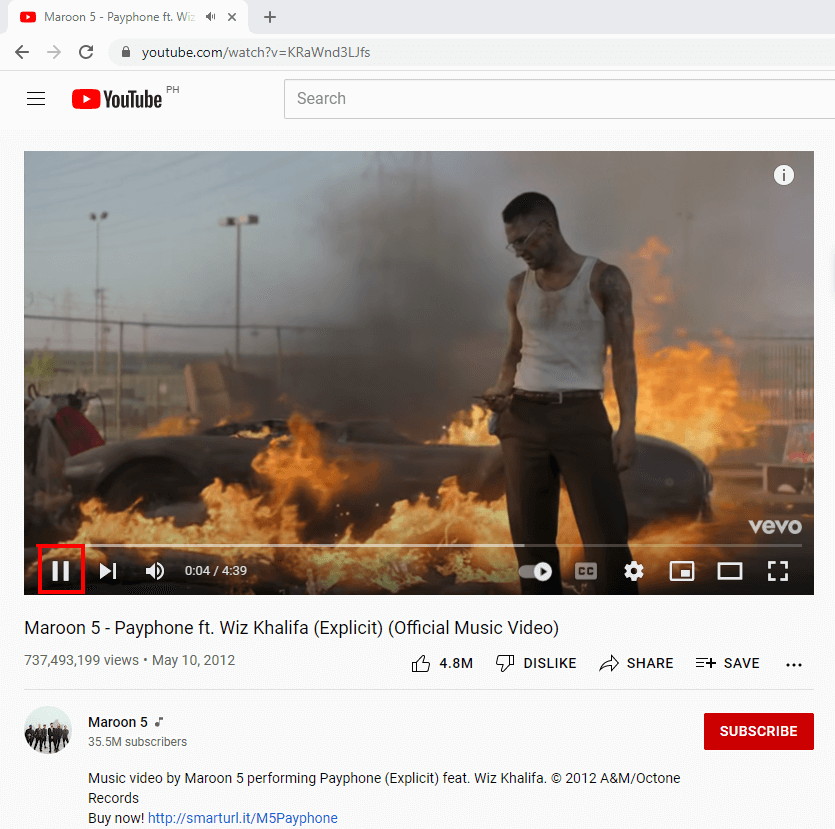
After recording, just head back to the software and click the “Stop” button. You may also hit the “Pause” button if necessary.
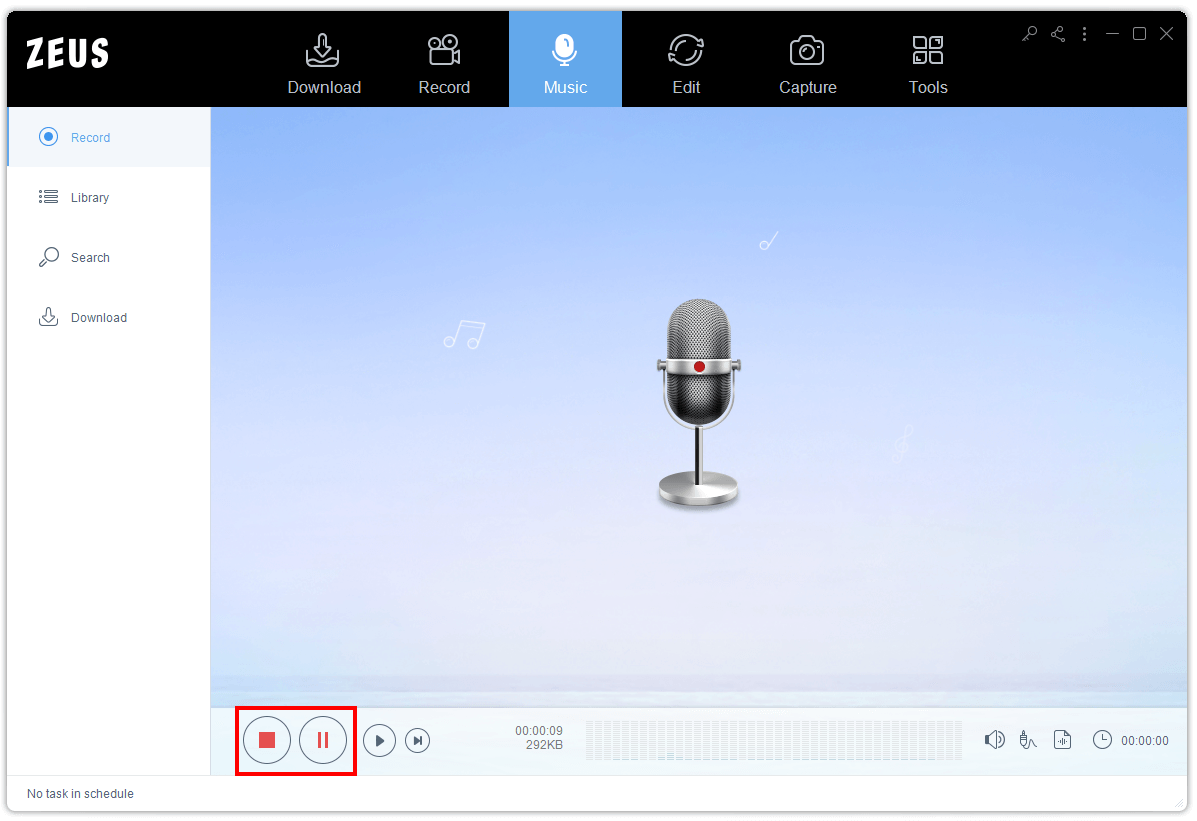
Step 3: Recording Music is Complete
After you’ve finished recording, the software will attempt to recognize the music you’ve recorded. Because of its ID3 Tag Identifier capability, it will rename it to its original track name once it has been identified.
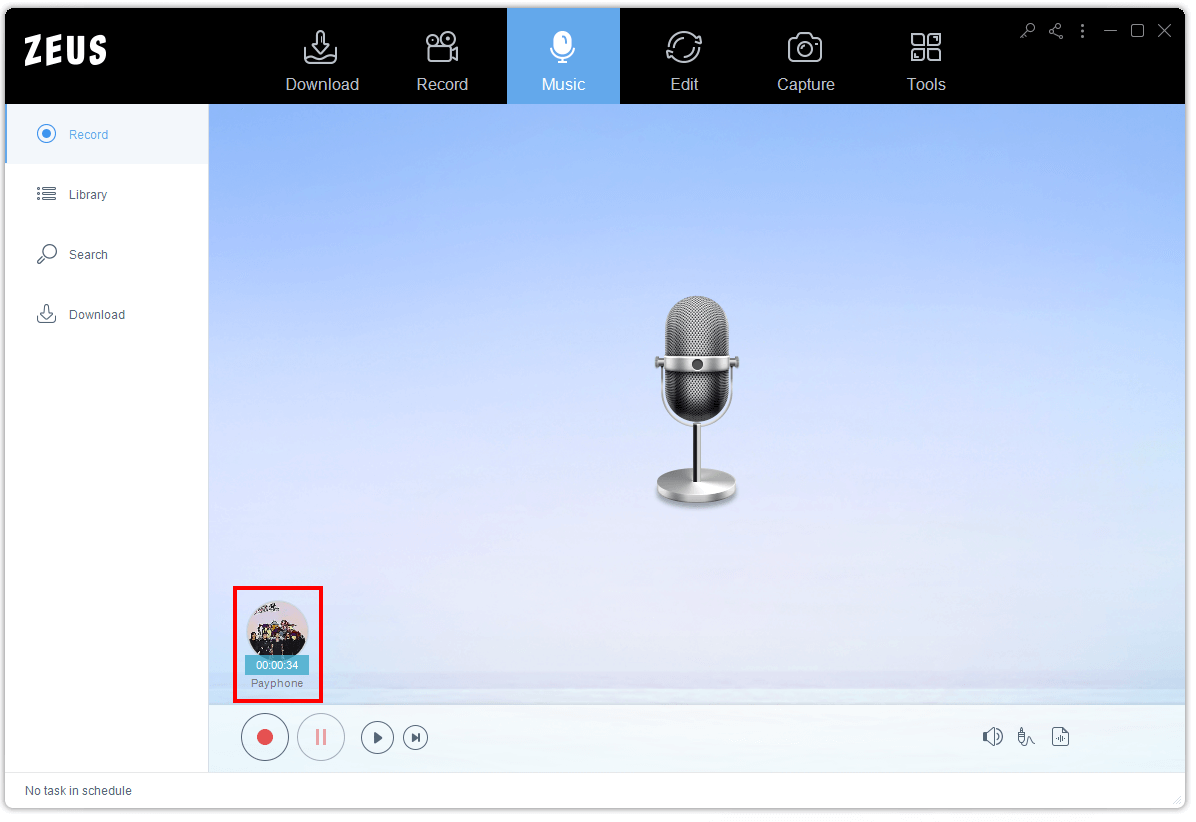
Conclusion
So, most of us want to convert a video file to audio format for these reasons. The size of a video clip is greatly larger than that of an audio clip. On your hard drive, an MP3 file takes up less space than a video. If your device is running out of space, you can take advantage of the lesser size of audio files and convert your videos to audio files.
There are a variety of reasons why you should convert your video file to an audio format. Aside from saving storage space, the audio format is useful when traveling long distances and wishing to pass the time by listening to music. ZEUS MUSIC will be your best decision in choosing a video to audio converter for pc. This is a great tool when it comes to converting your files in different formats like WMA, OGG, WAV, FLAC, and most especially to MP3 format. You may also browse this software for more functionalities available.