ZEUS MUSIC is known to have an effective and efficient function for music downloading and recording. But, most don’t know that it also has flexible options to manage music library. It is capable of adding music files to your library for both local files and downloaded/recorded files. You can also edit your library and organize it as you preferred. Deleting unnecessary files is also possible. Having an organized music library to stream your favorite playlist is very helpful for smooth music listening.
This article describes how to manage music library such as: adding/editing/deleting the music files in the ZEUS MUSIC library.
Download ZEUS now by clicking the button below!
Step 1: Add library
Launch ZEUS and open the “Library” tab of the Music function.
You can add a new library by clicking the “Create Playlist” tab.
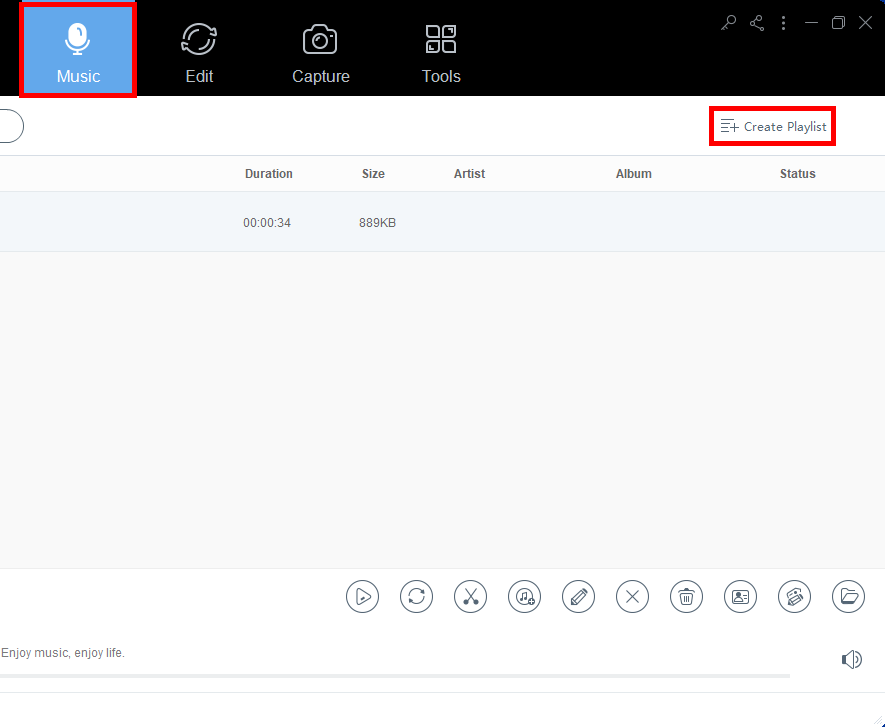
Step 2: Manage libraries and add music
Right-click on the library name and the menu opens the library name, you can add music files, change or delete the library name, and so on.
If you want to add the music files saved on your computer to the library, click “Add local music”.
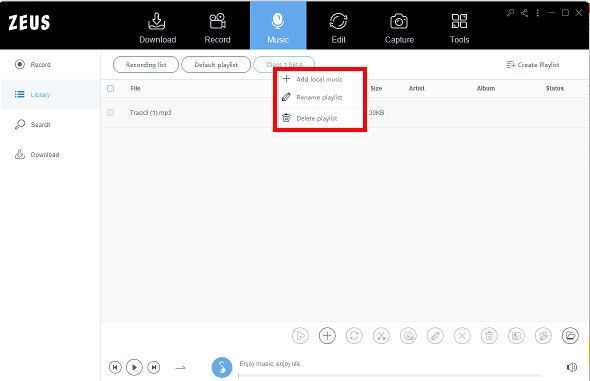
Step 3: Manage and operate music in your library
After adding the music file to the library, you can operate the toolbar (red frame part) at the bottom of the screen.
For a description of these functions, refer to the ZEUS MUSIC manual file.
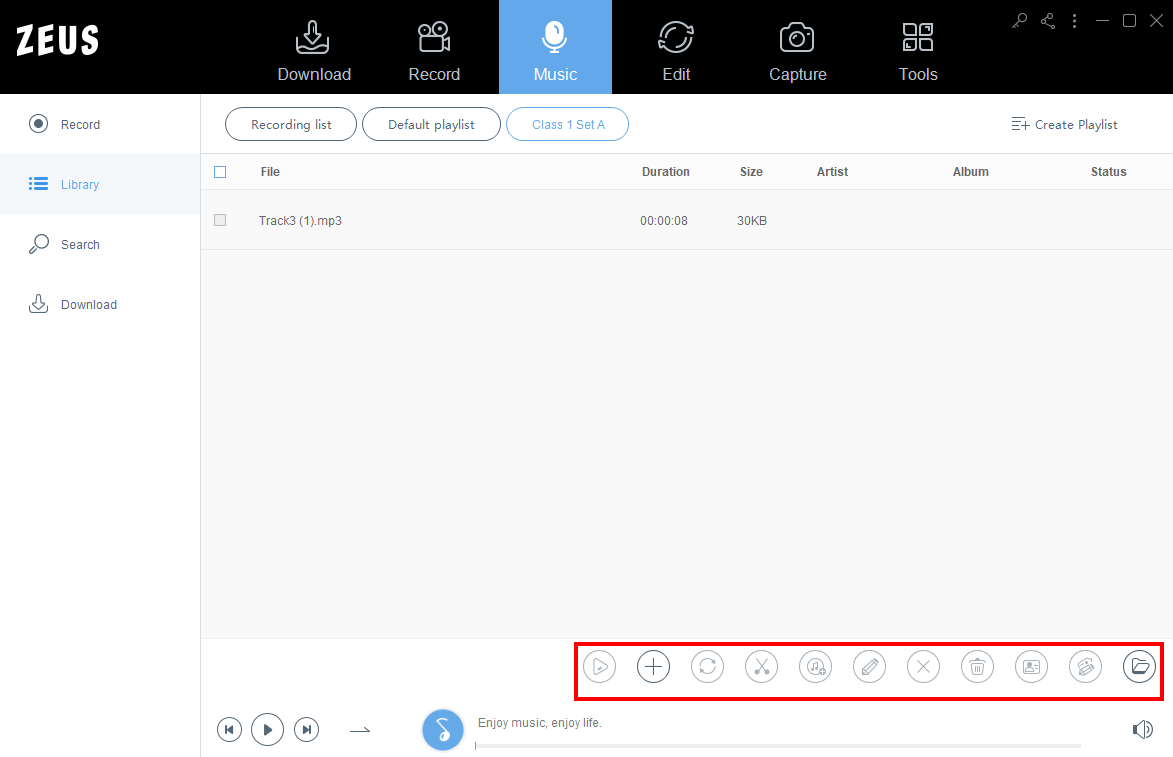
Leave A Comment